Troubleshooting Data Marketplace Segment Metadata File Errors
When uploading your Data Marketplace segment metadata file for batch segment editing or creation, review the common errors listed below and how to address them.
Note
If you've attempted to change pricing information for any segments that have been previously distributed, a warning message appears telling you that all changes to pricing information for those segments have been ignored (all other information has been successfully processed).
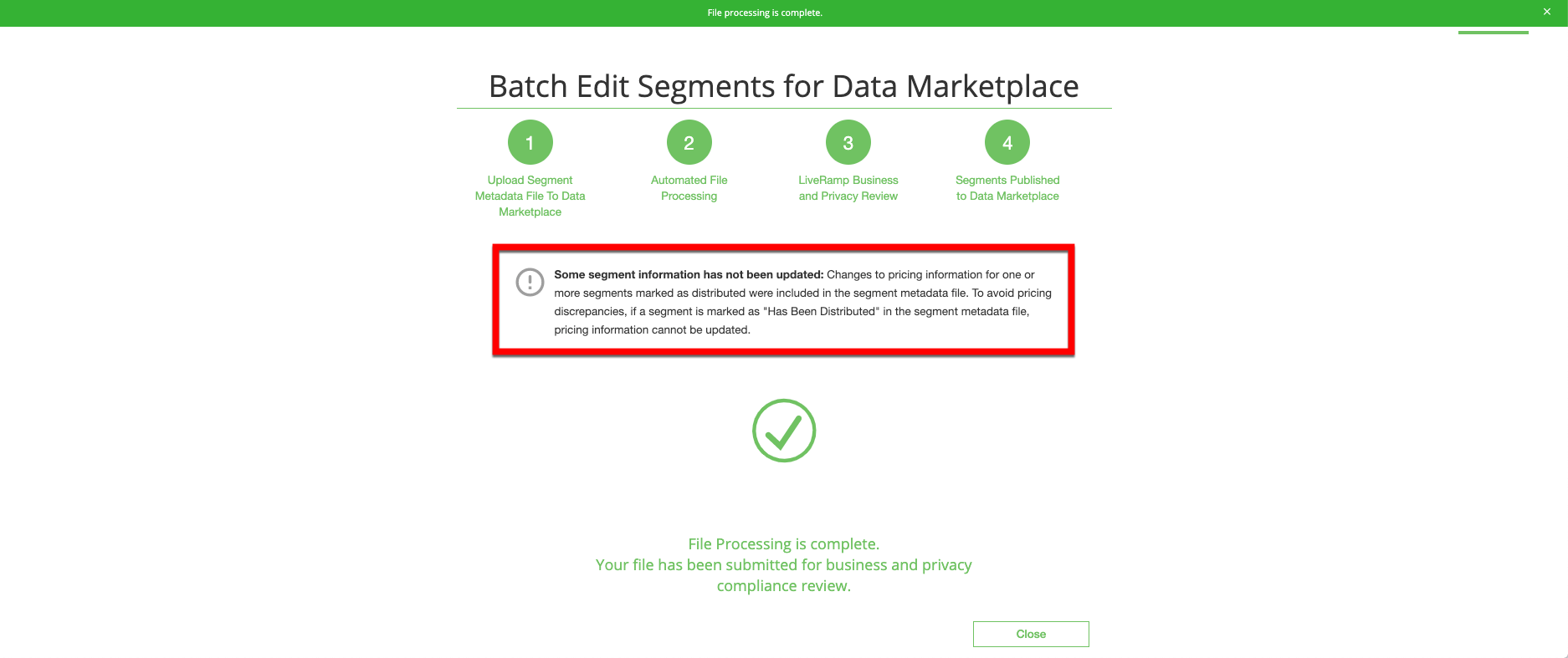
See "Edit Existing Data Marketplace Segment Information" for more information on how to edit segment information for segments that have been distributed.
We cannot process files where the segment name does not start with your approved provider name or an approved alias. If you attempt to upload a file where one or more segment names do not start with your approved provider name or an approved alias, the following error message displays:

Edit the file so that all segment names start with your approved provider name or an approved alias.
Note
See "Using Aliases in Segment Names" for more information on aliases and "View Data Marketplace Contract Information" for instructions on viewing any approved aliases for your account.
We cannot process files that contain non-UTF-8 characters. If you attempt to upload a file that contains non-UTF-8 characters, the following error message displays:

Remove the non-UTF-8 characters (such as Ã) from the file. After all characters have been removed, save your file in the "CSV UTF-8" file format (instead of just "Comma Separated Values").
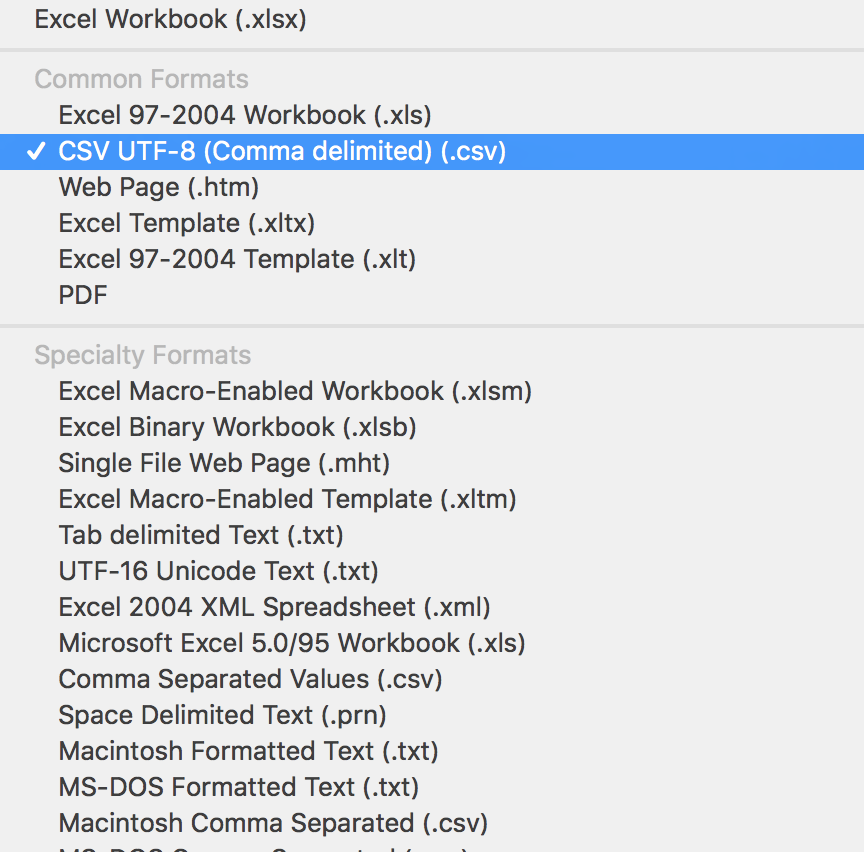
If this dropdown option is not available, select Tools > Web Options > Encoding > Save this document as Unicode (UTF 8), as shown below.
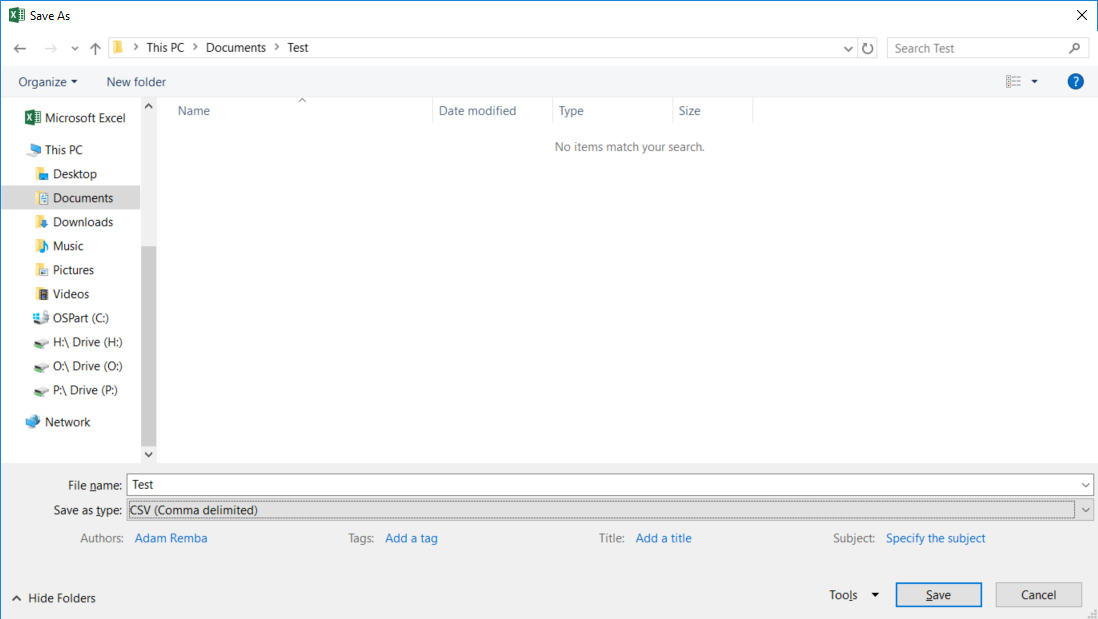
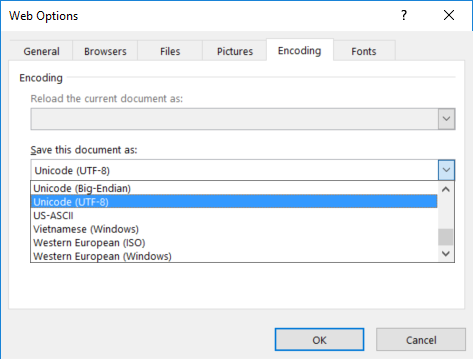
Tip
Another way to achieve this is to copy and save the data using Google Sheets first—Google Sheets automatically removes UTF-8 characters from its exports.
Our systems can only accept one Data Marketplace segment per unique field/value pair that you send us. If you upload a segment metadata file that contains one or more segments with the same field/value pair as an existing segment, the following error message displays:

There are typically two reasons this might have happened:
You have accidentally duplicated a segment name in your upload file.
You originally uploaded a file to "create" segments, and are now working off of the same sheet to edit. Instead, you should download a new sheet that contains Data Marketplace IDs in the "Liveramp Segment ID" column—an ID in that column is your indicator that you're editing an existing segment, rather than creating a new one.
While editing segment level allowlists, you are attempting to allowlist a platform that has been blocklisted for your profile. Segment-level platform allowlists cannot conflict with your profile-level platform blocklists.
Tip
See "View Data Marketplace Contract Information" to view your profile-level blocklist.
If the platform is not supposed to be blocklisted in your profile, contact your LiveRamp representative to have this blocklist removed.
You are attempting to upload a file that contains an advertiser name in the "Blocked Advertisers" column that does not exactly match the name for that advertiser that appears in the reference sheet. During file processing, the system stops processing as soon as it encounters an error. The error message displays the invalid advertiser name and the row the error occurred in. Correct the invalid advertiser name and upload the file again.
Note
Because the system stops processing as soon as it encounters an error, it's possible that there are invalid advertiser names in other rows. Check that the advertiser names are correct in all rows before attempting to upload the file again.