- Connect Documentation
- Getting Started
- Resources
- Setup
- View Credentials Shared Via LastPass
View Credentials Shared Via LastPass
At times, LiveRamp might need to send you credentials. Due to security restrictions, credentials must be sent using a secure mechanism, such as LastPass.
If needed, create a LastPass account at lastpass.com.
Provide the email address you used to create the LastPass account to your LiveRamp representative.
Access the LastPass login screen in one of the following ways and then enter your LastPass credentials:
Once you receive an email notifying you that LiveRamp has shared an item with you, open the email and click Accept Shared Data.
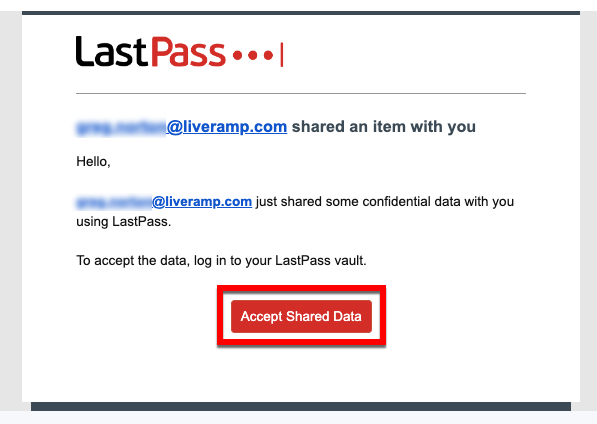
From the LastPass website, click Log In.
In the list of pending shares, click Accept on the row for the LiveRamp share.
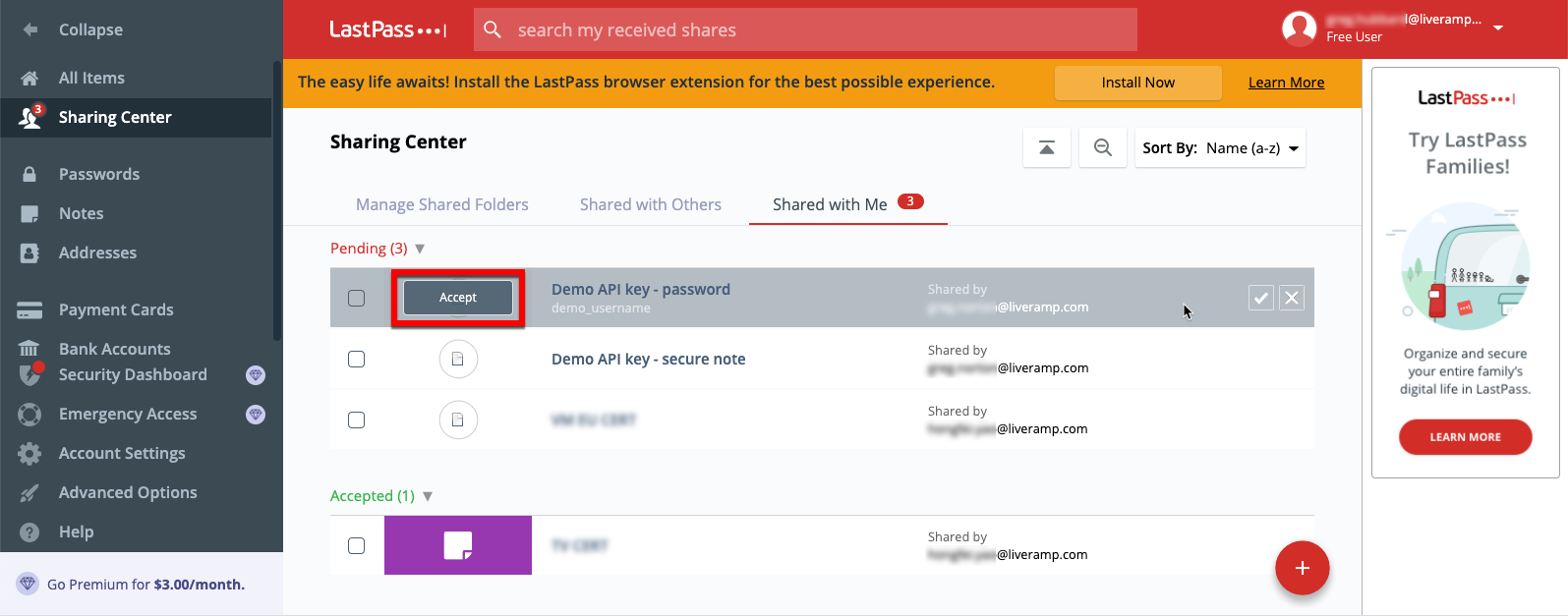
From the "Shared with Me" tab of the Sharing Center, hover over the row for the LiveRamp share and click the Edit icon that appears.
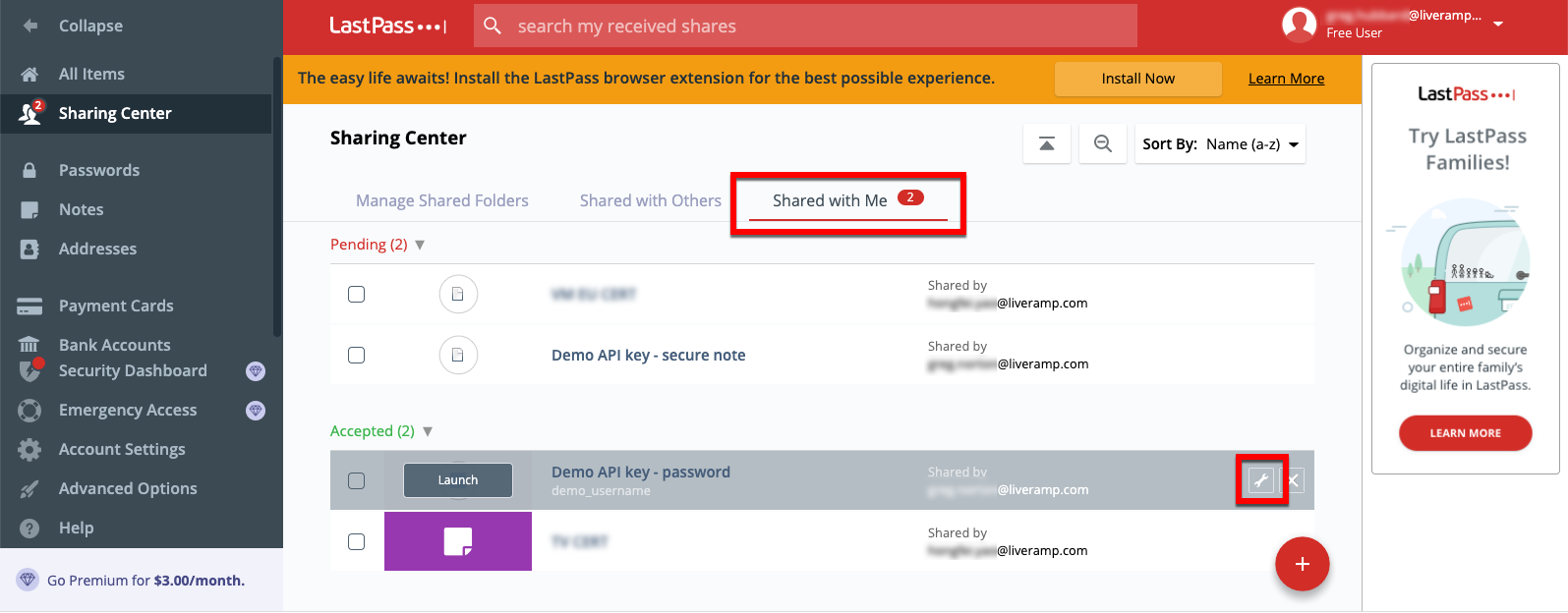
From the Edit password dialog, you can view your credentials (click the eye icon to view the password).
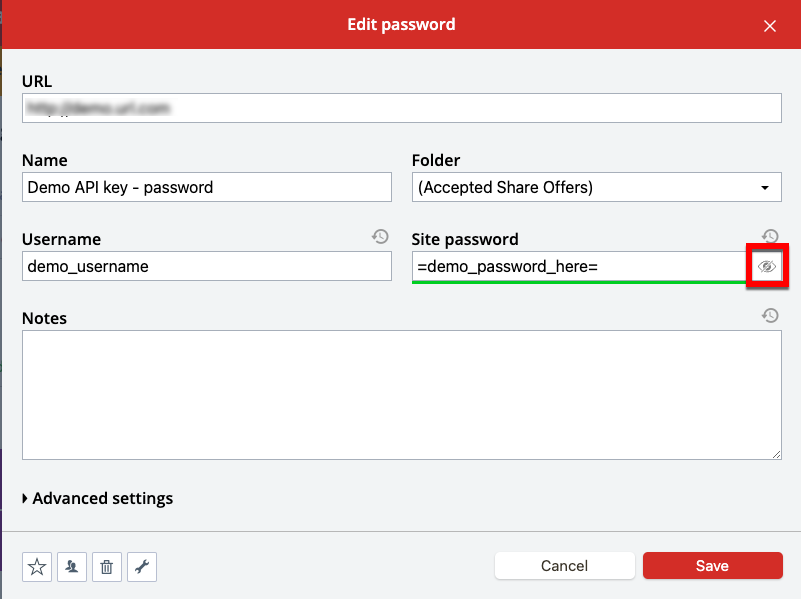
When you've finished, click Cancel.