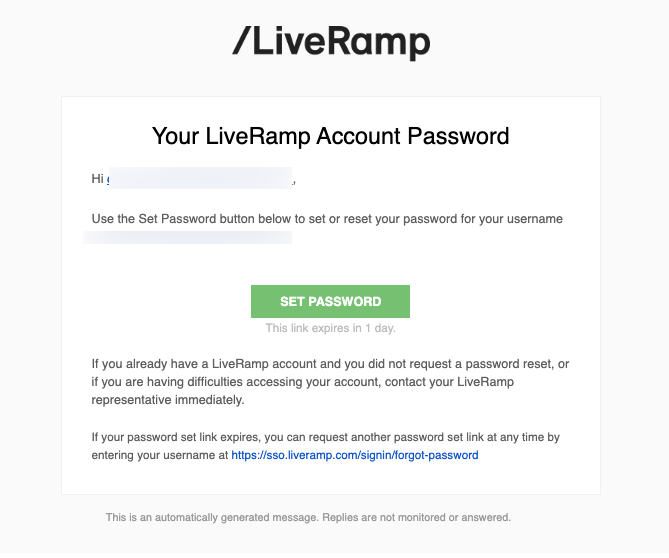Log In to Connect
To access Connect, you first need to log in with your credentials.
Note
If you are already logged into another LiveRamp application (such as Safe Haven), you are automatically logged into Connect.
Access the login page in one of the following ways:
Navigate to Connect at "https://connect.liveramp.com/".
Navigate to the login page directly at "https://sso.liveramp.com/login/login.htm".
From the LiveRamp website, click the "Log in" text in the upper right.
Enter the email address associated with your LiveRamp account and then click .
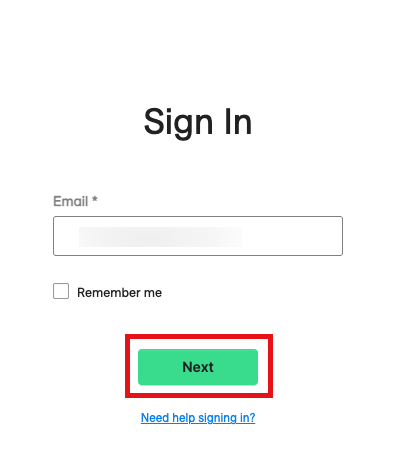
Tip
To avoid needing to enter your email address each time you log in (when you're not using a public or shared computer), check the "Remember me" check box.
Note
If you receive an error saying "Unable to determine user identification method", make sure you're using the correct login URL of "https://sso.liveramp.com".
If your company uses an identity provider, you will be redirected to the identity provider's login page to complete authentication. If you are the administrator, see "Enabling Single Sign-On for LiveRamp Applications" to learn more.
If your company does not use an identity provider, enter your password and then click .
Note
If you enter an incorrect password, an error message appears:
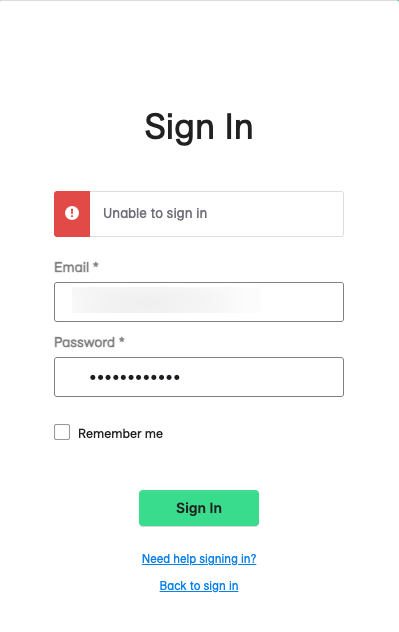
Enter the correct password and click again.
The Connect Welcome page appears.
If you've forgotten your password, see "Reset Your Password" for instructions on resetting your password from the login page.
If you've entered an incorrect password 10 times, your account is locked. Either wait an hour before trying again or follow the instructions in "Unlock Your Account" below.
Unlock Your Account
If you've entered an incorrect password 10 times, your account is locked. Either wait an hour before trying again or follow the instructions below to unlock your account:
Access the login page in one of the following ways:
Navigate to Connect at "https://connect.liveramp.com/".
Navigate to the login page directly at "https://sso.liveramp.com/login/login.htm".
From the LiveRamp website, click the "Log in" text in the upper right.
From the login page, click the "Need help signing in?" text.
Click the "Unlock account?" text.
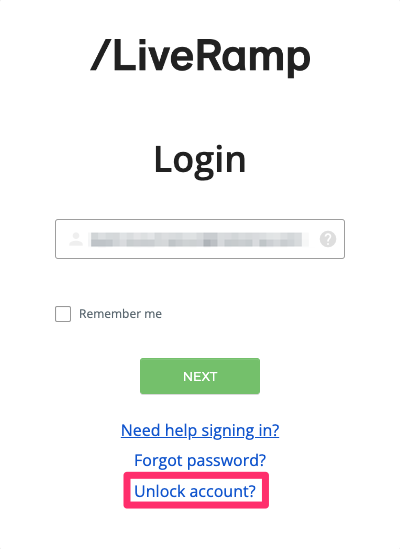
Enter the email address associated with your LiveRamp account and then click Send Email.
A confirmation dialog appears:
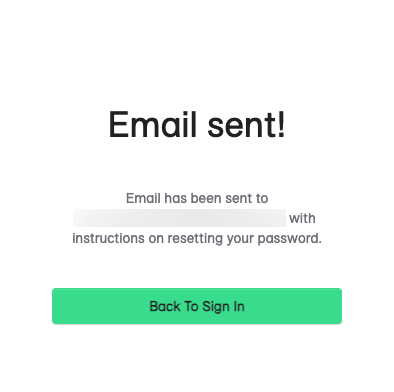
Once you receive the account unlock email, log in with your proper credentials.