- Advanced TV Documentation
- Product and System Information
- Advanced TV Product Updates and Announcements
- Archived Announcements
- Announcement: Improved Navigation (8/18/21)
Announcement: Improved Navigation (8/18/21)
We are very excited to announce that we have upgrading the navigation experience within Advanced TV:
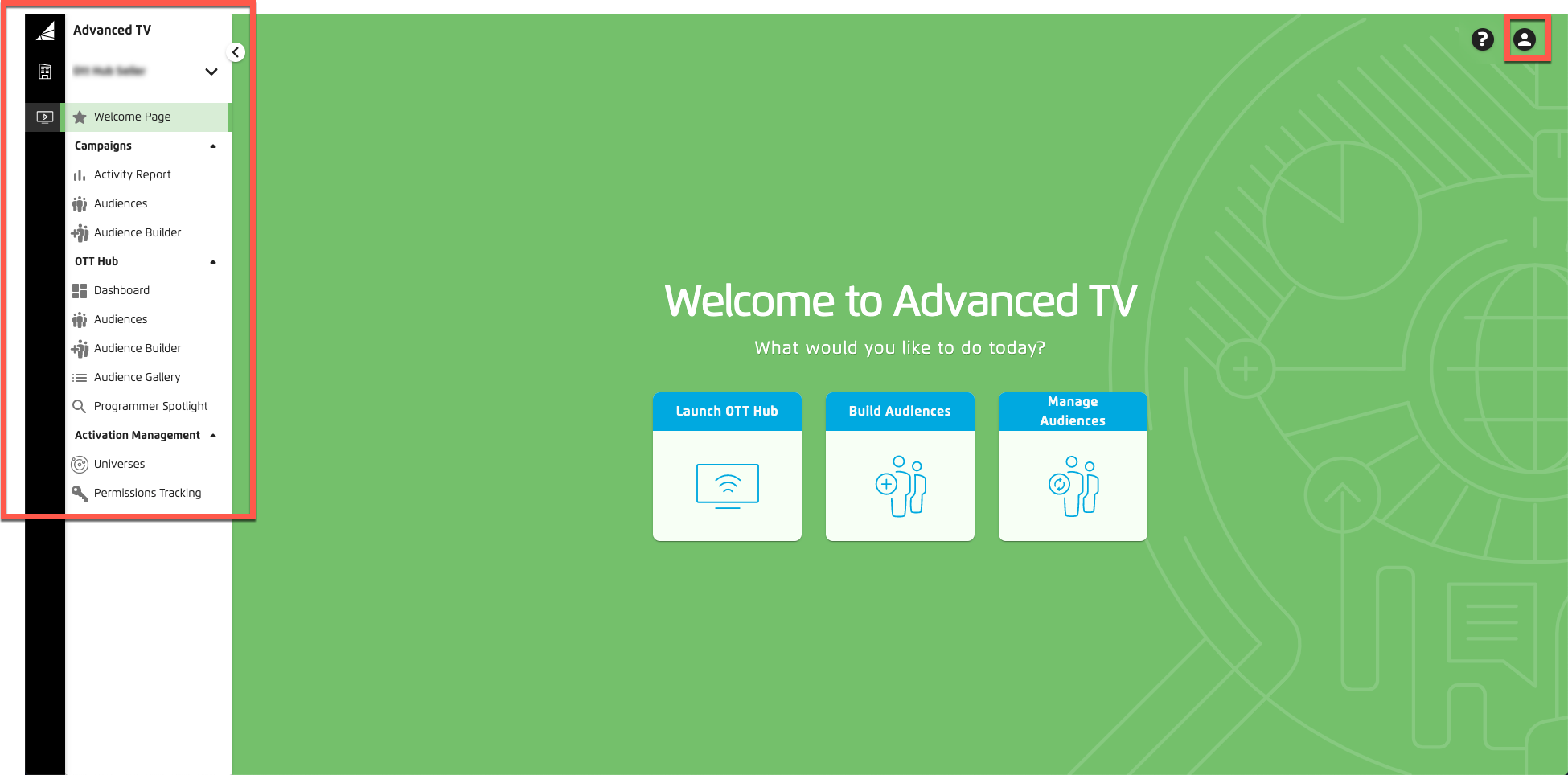
Driven by your feedback, this new navigation experience continues the series of UI changes designed to improve the end-user workflow as part of our unified platform initiative.
The new navigation layout contains similar menu selections to the previous layout, with a few key differences, such as the ability to hide the navigation menu to increase your work area and a different method to switch accounts.
See the sections below for more information.
You can click the caret icon at the top right of the menu to expand or hide the navigation menu.
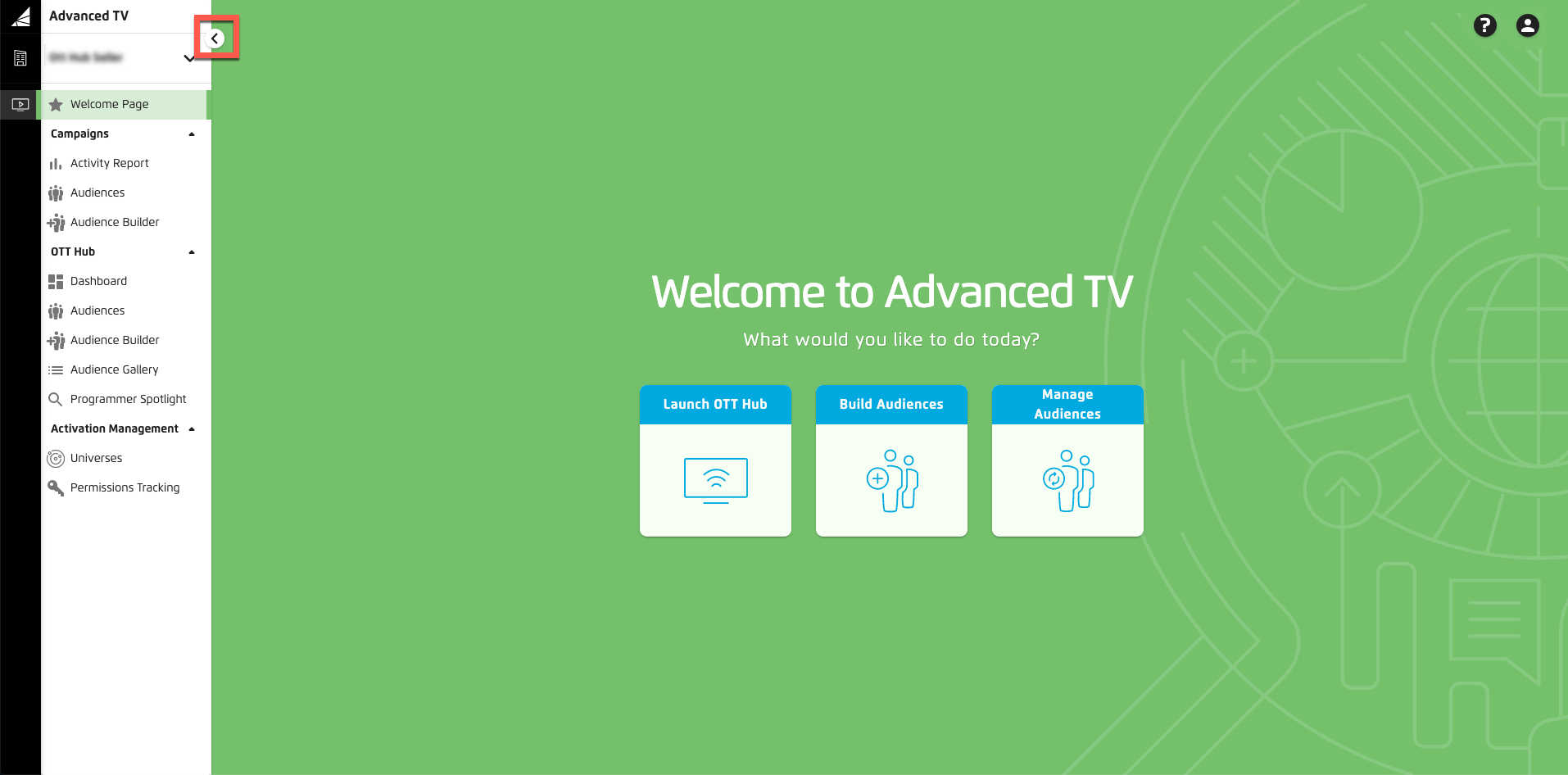
You can also expand or hide the menu categories by clicking the caret to the right of the menu category name.
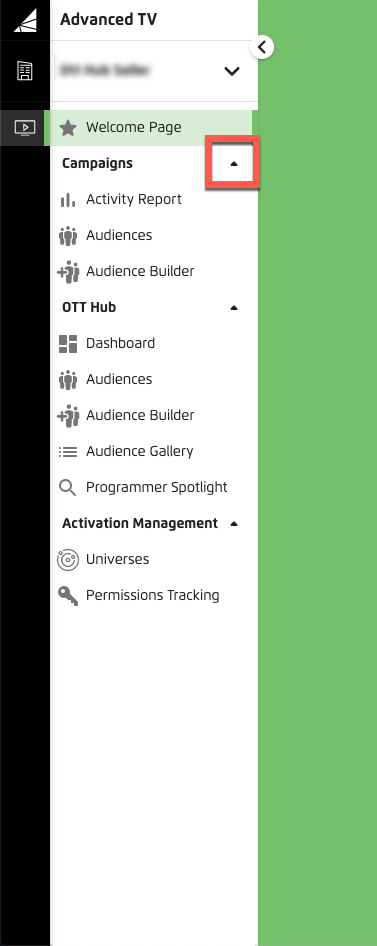
If you have multiple accounts, click anywhere in the account switcher area and then use the account drop-down list to change from one account to another. If you have a large number of accounts, you can also use the search bar to locate the desired account.
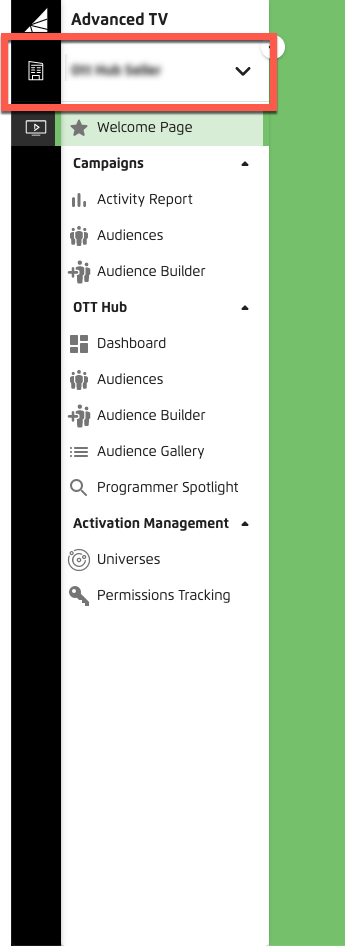
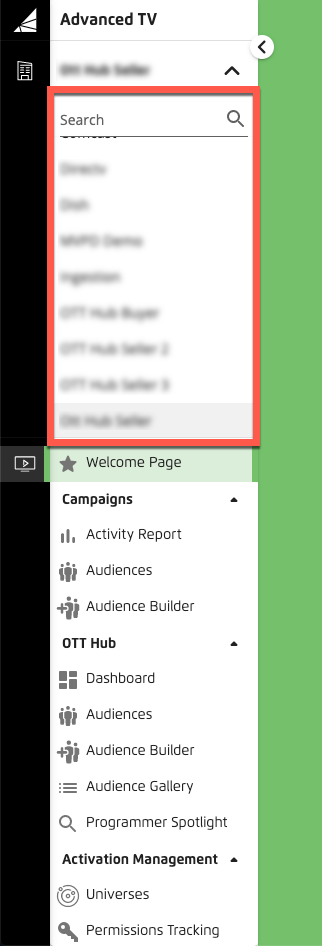
Click the Advanced TV icon, just below the Account Switcher icon, to display the Advanced TV navigation menu.
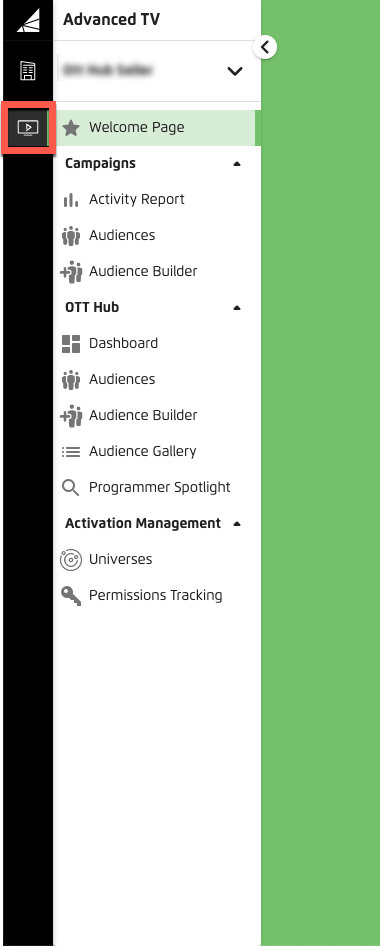
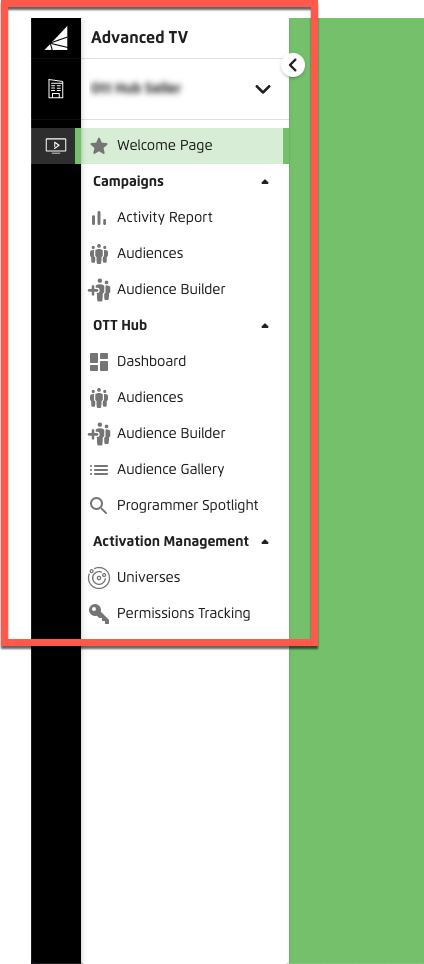
Note
The Advanced TV navigation menu is displayed by default.
Clicking an individual menu selection takes you to the corresponding page in Advanced TV.
Click the Help icon in the upper right to display a drop-down menu where you can access help documentation or go to the LiveRamp Community portal.
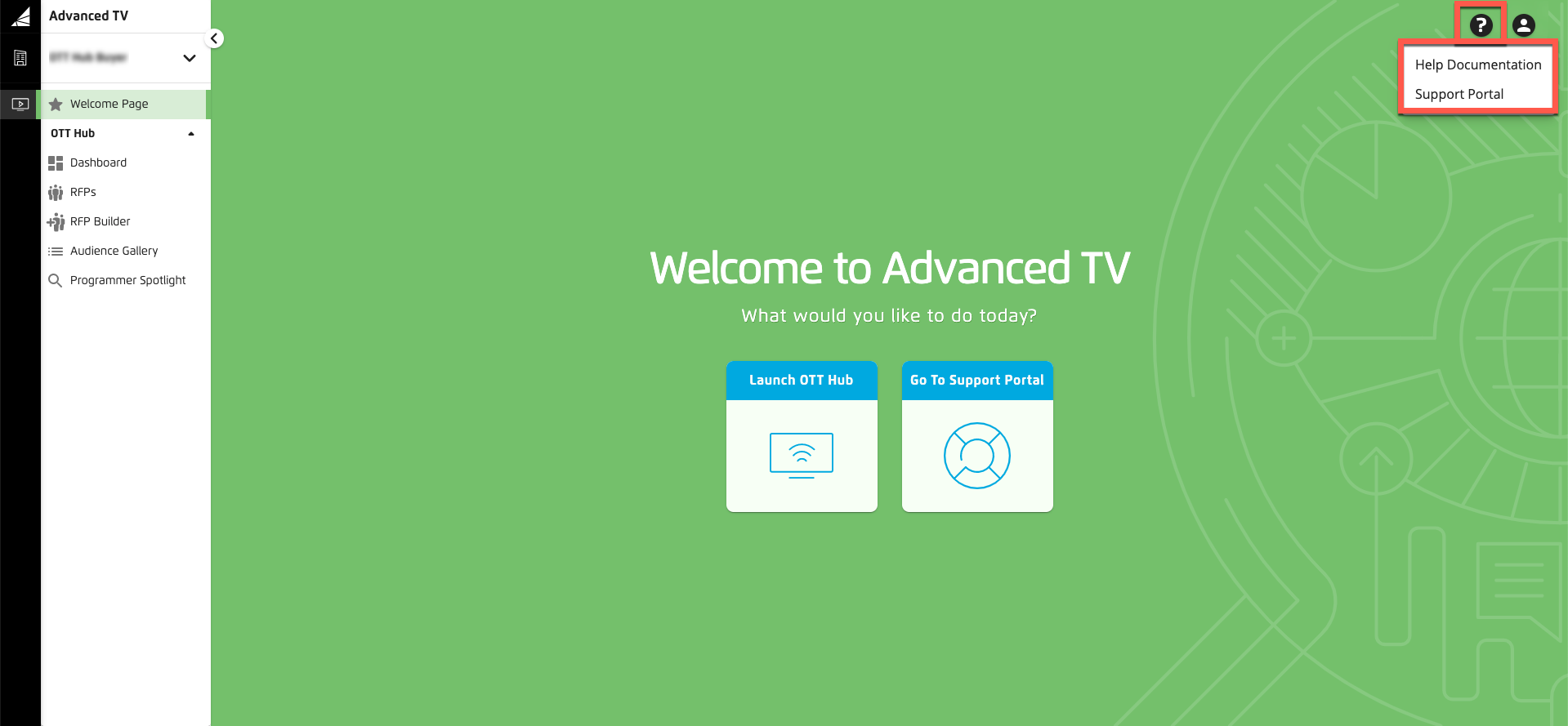
Note
For customers who don't have access to the portal, clicking the Help icon will take you directly to the help documentation.
Click the Profile icon in the upper right to display a drop-down menu where you can access your user settings.
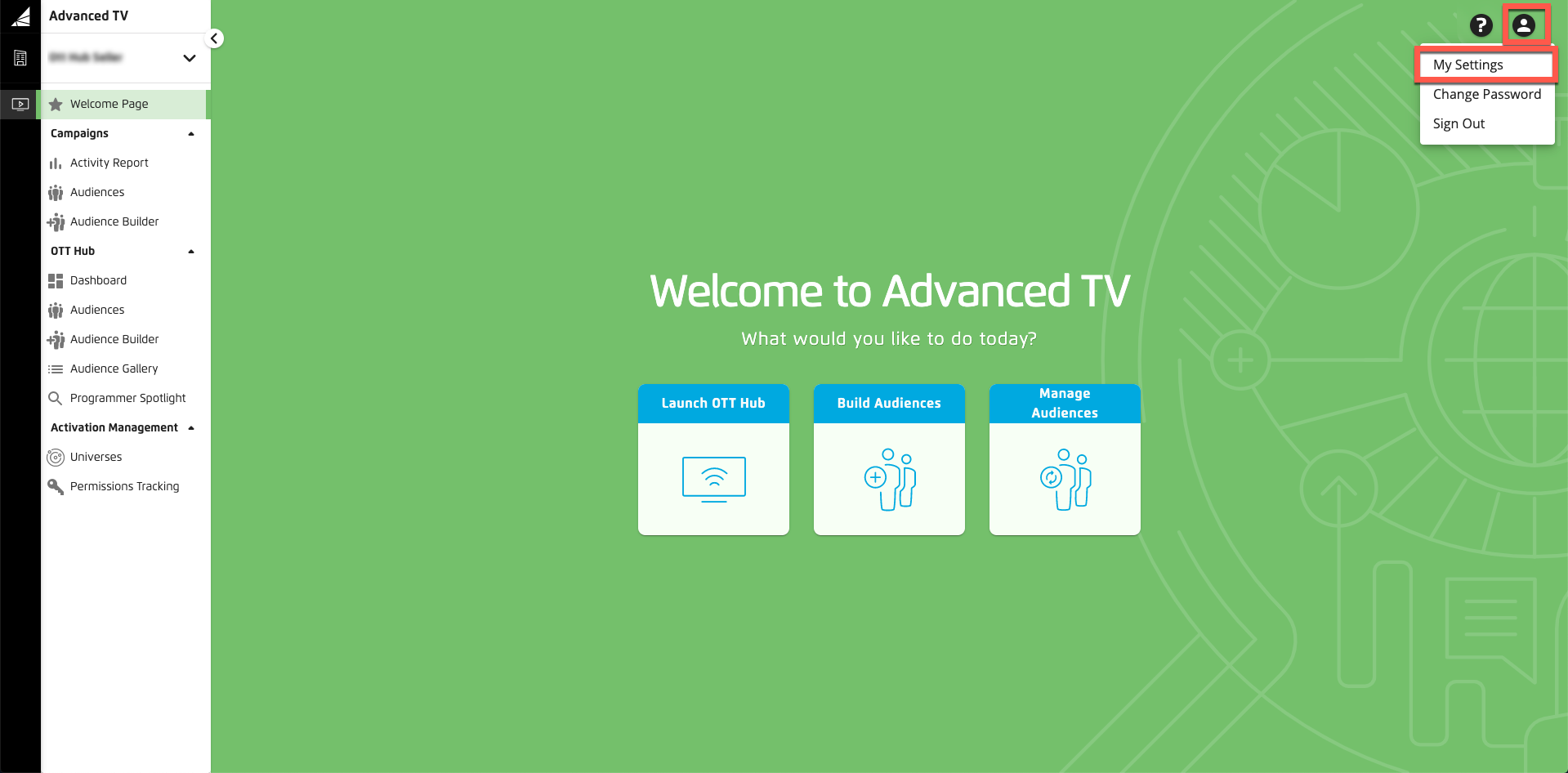
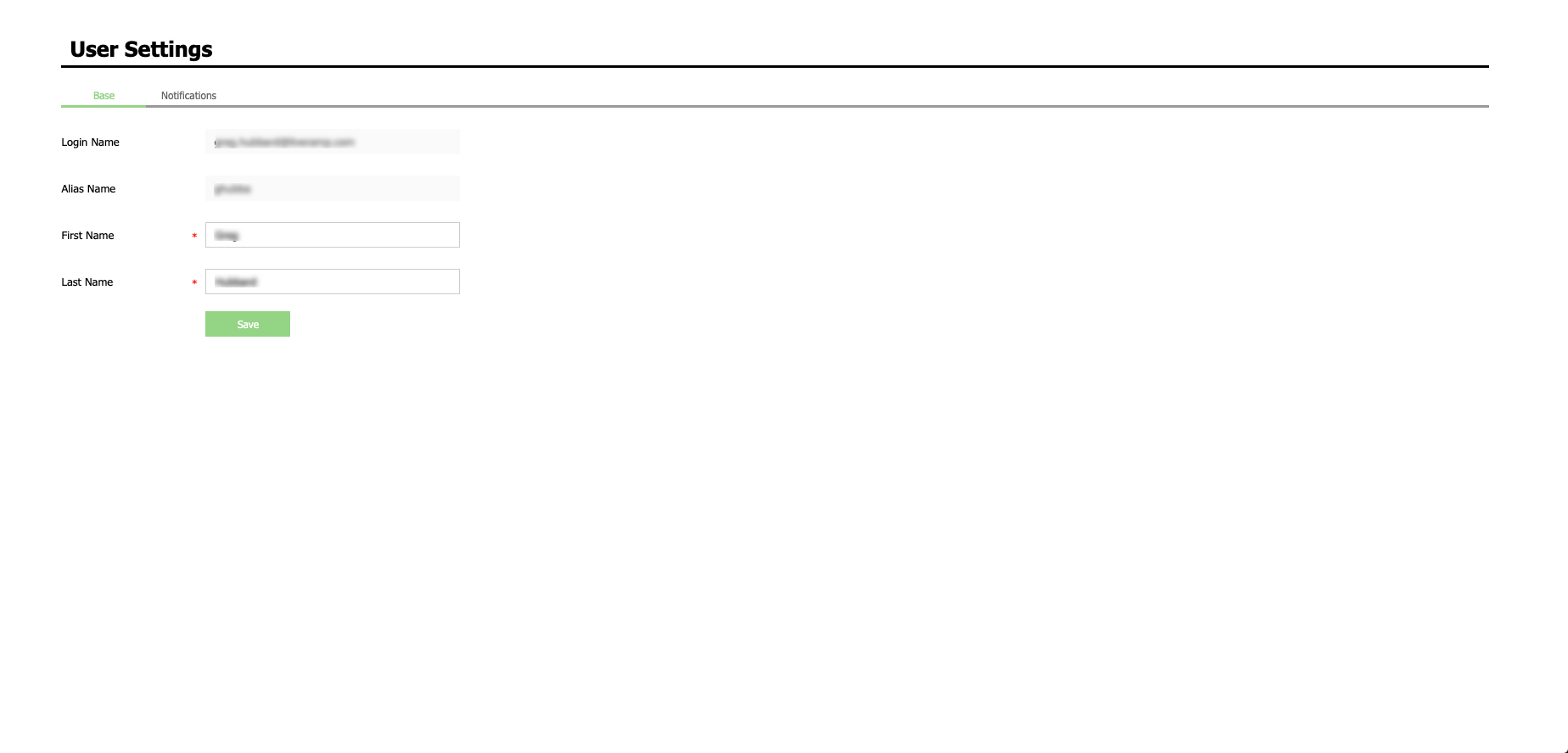
Note
You can also use the Profile drop-down menu to sign out or to reset your password.