Create a Marketplace Listing
Once your PII-based file has been ingested, you can create a Contact Enrichment or Attribute Enrichment listing for data buyers to view in the Marketplace:
Note
After you've uploaded an Attribute Enrichment file and created a listing, you must notify LiveRamp at least 3 months in advance of any taxonomy changes to that file. Email changes to odm_ops@liveramp.com (with your account team CC'd) and specify which attributes are being added, modified, or removed to help ensure smooth communication with buyers.
From the navigation pane, select Marketplace → Selling Tools to navigate to the Marketplace Seller Listings page.
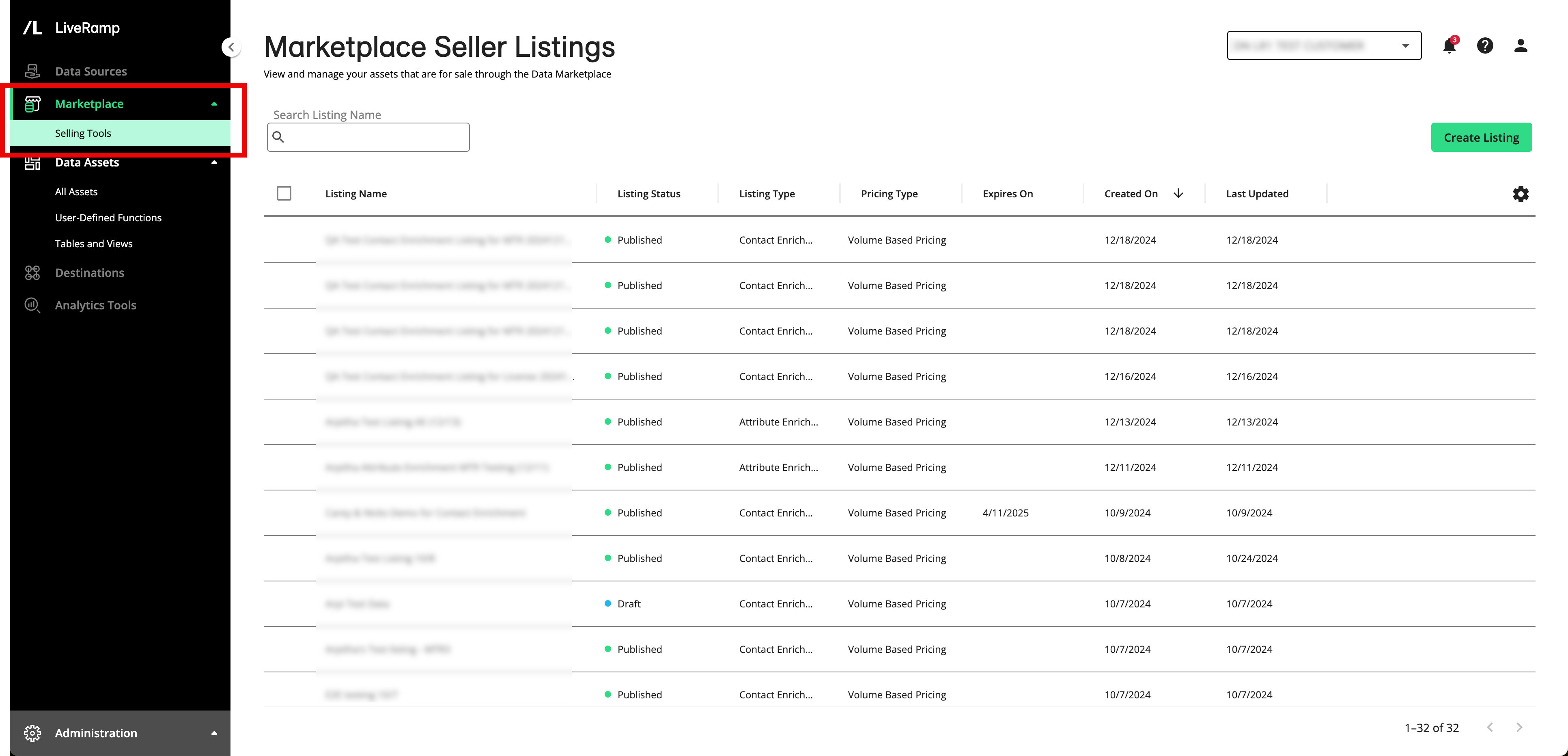
Click .
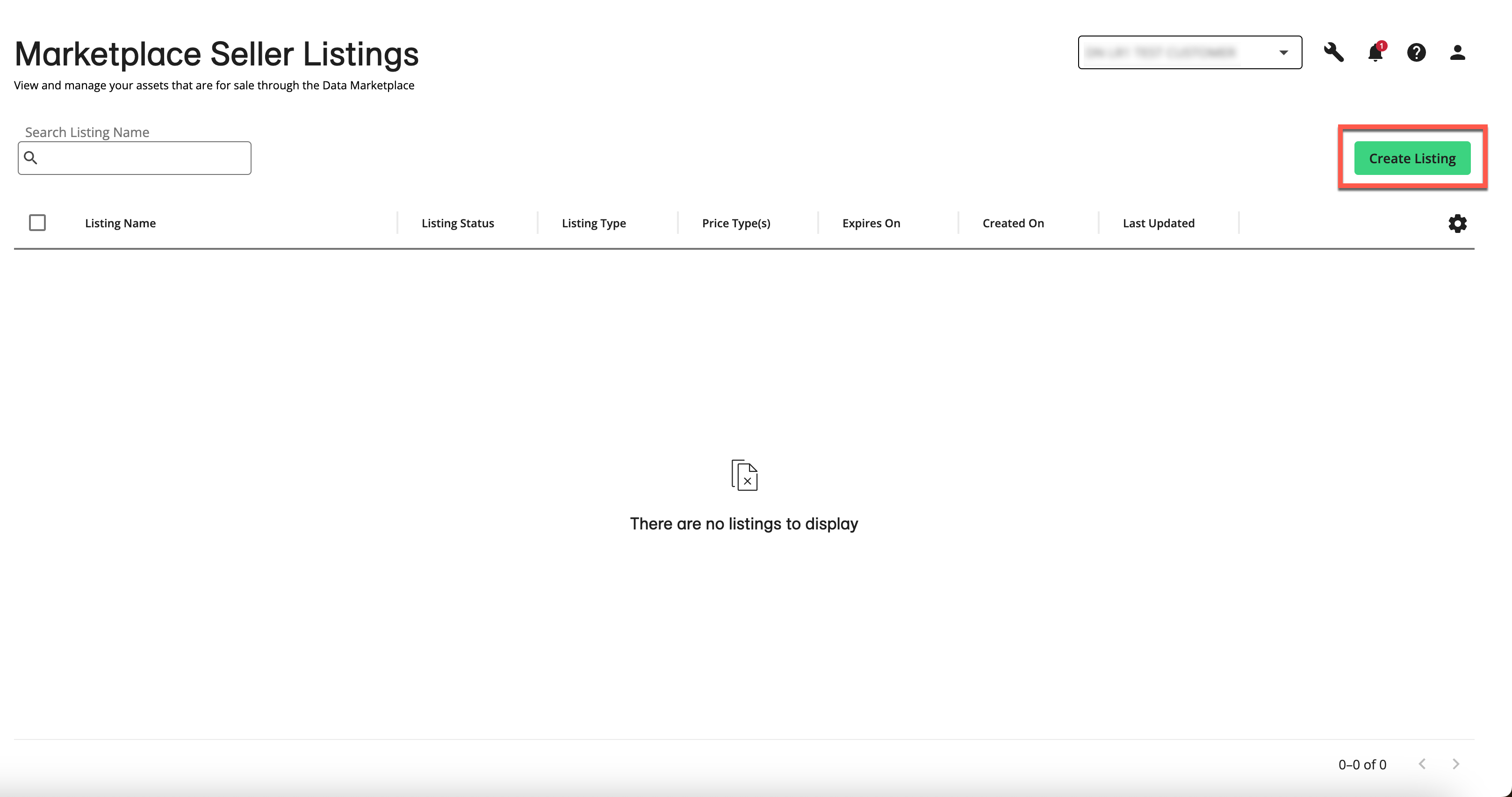
The Create Marketplace Listing screen opens.
From the Listing Type step, select your desired listing type and then click :
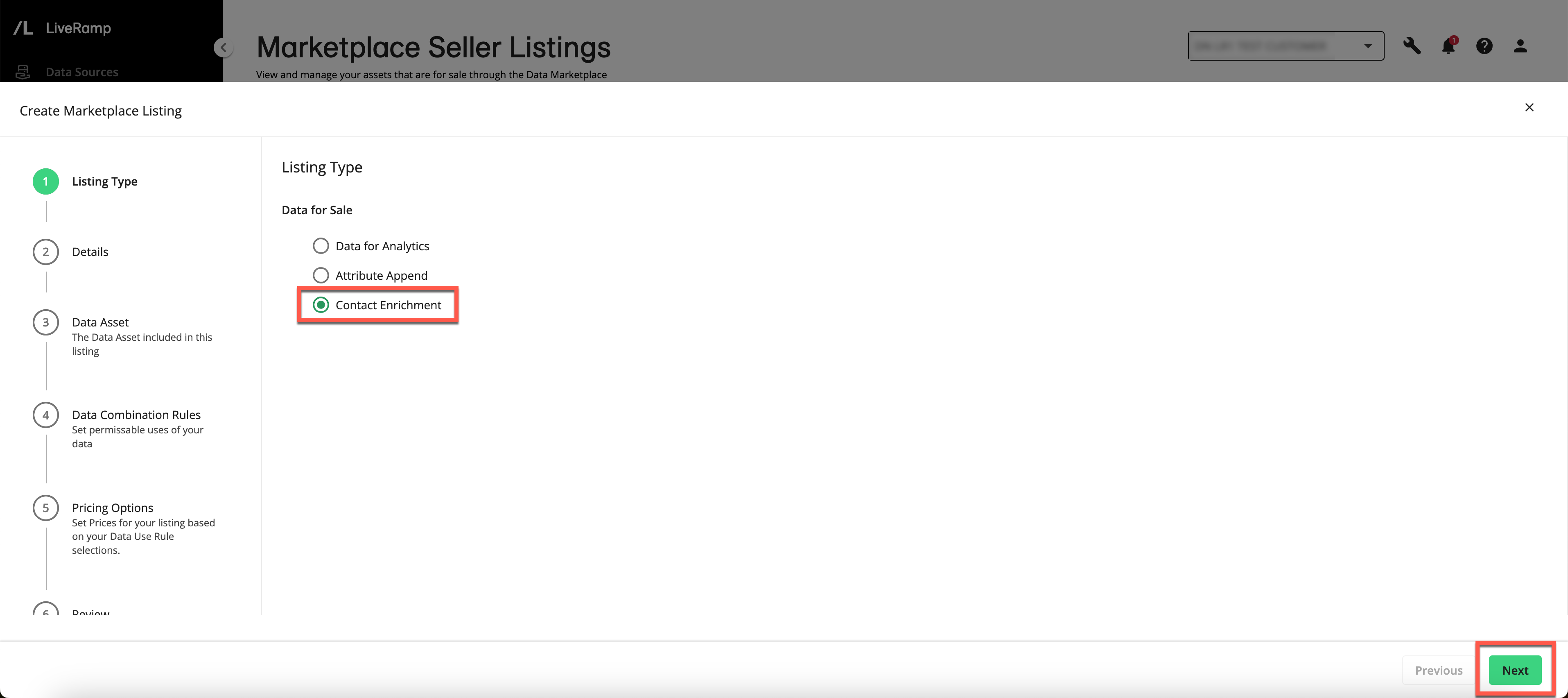
Attribute Enrichment
Contact Enrichment
From the Listing Details step, enter information about the listing and then click :
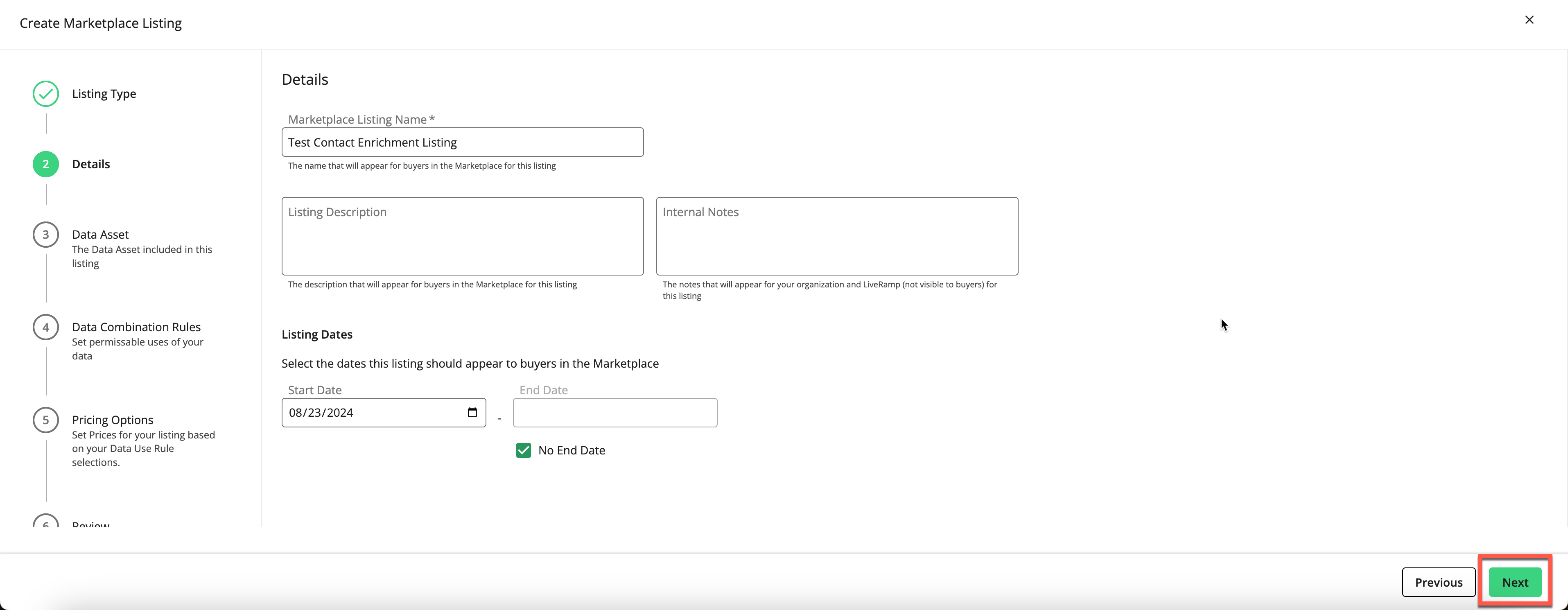
Enter a name for the Marketplace listing.
To include a listing description that will be seen by buyers in the Marketplace, enter that in the Listing Description field.
To include notes that will only be seen by your organization and by LiveRamp (and not by buyers in the Marketplace), enter them in the Internal Notes field.
To adjust the start or end date for the listing, edit the default start date and/or enter an end date by unchecking the "No End Date" check box (the default is no end date).
From the Data Asset step, check the check box for the data asset you want to use to build the listing and then click .
Note
The list of data assets is automatically filtered to only show PII-based data assets.
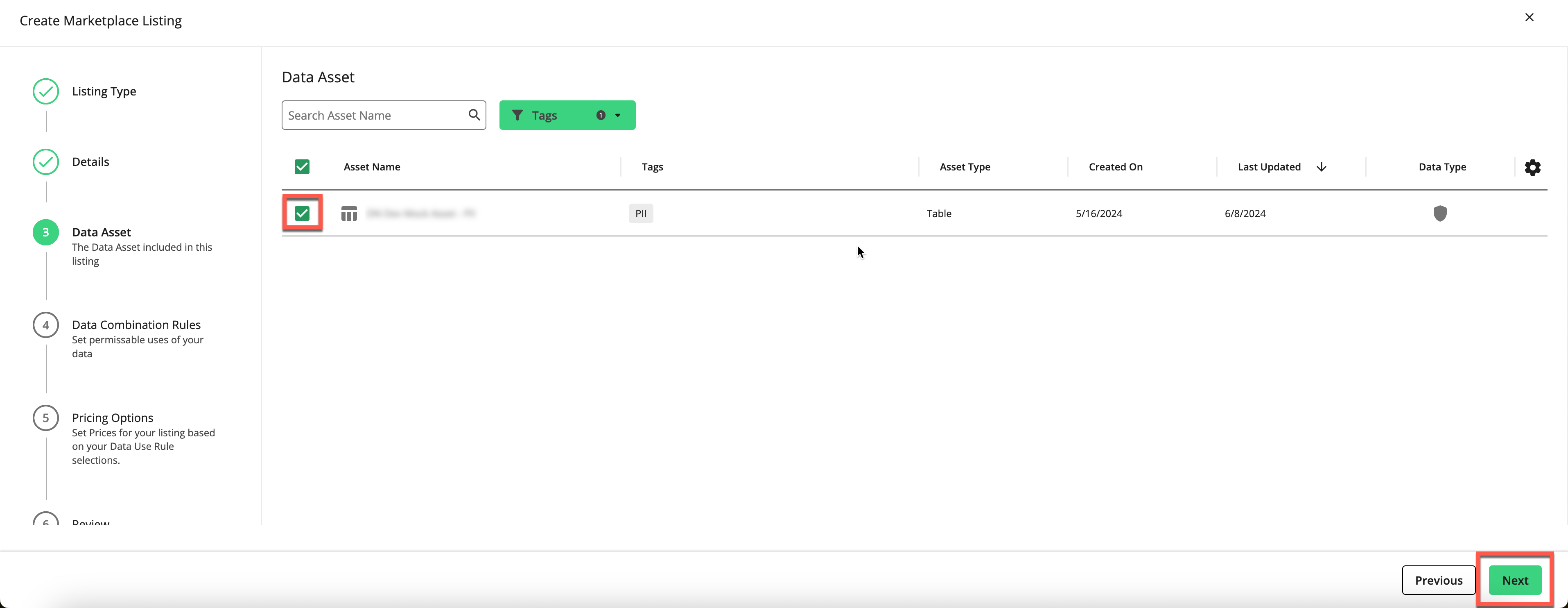
From the Data Combination Rules step, review the combination policy for Attribute Enrichment and Contact Enrichment listings and then click .
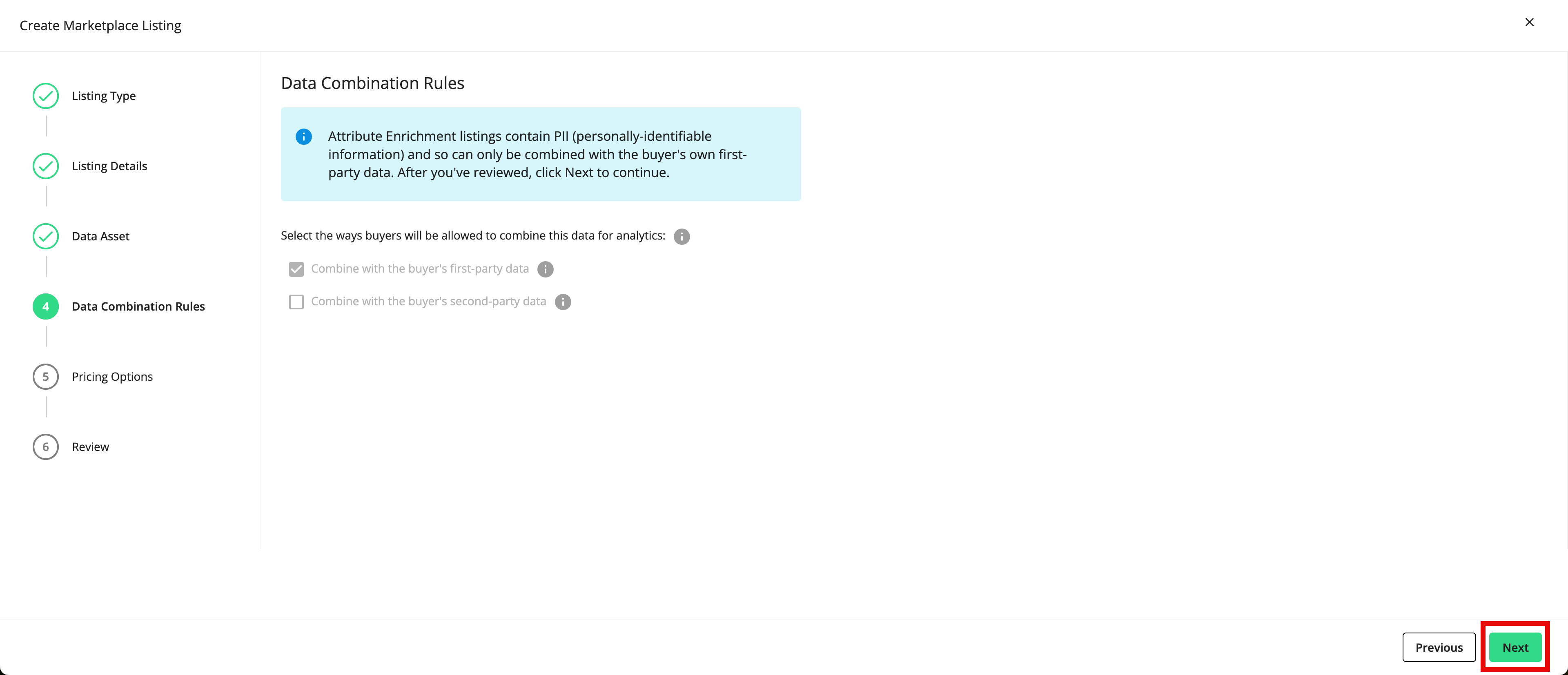
Note
Buyers of Attribute Enrichment and Contact Enrichment listings are only allowed to combine that data with their own first-party data. They are not allowed to combine that data wth any other data in their LiveRamp account.
From the Pricing Options step, select the options in the LiveRamp Sales Facilitation section:
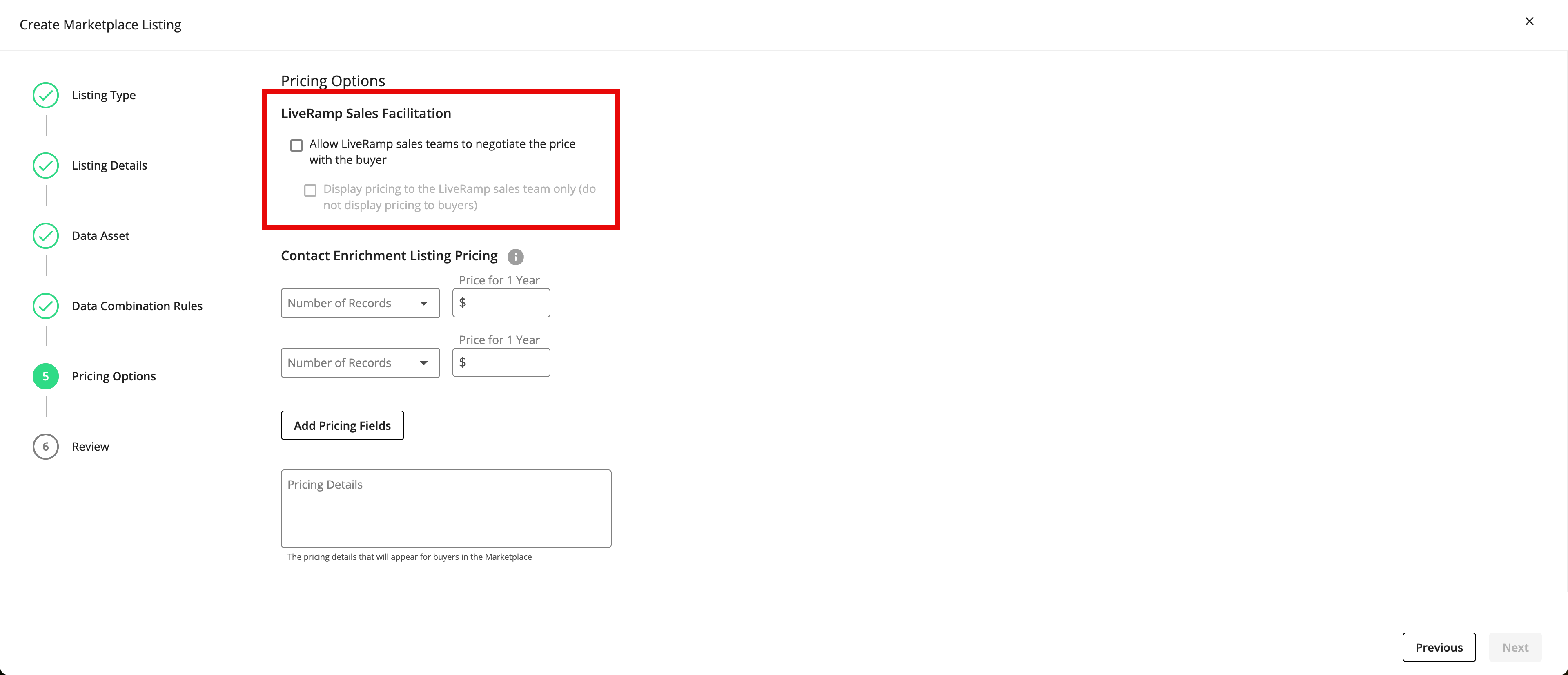
To allow LiveRamp sales teams to negotiate a price on your behalf, check the check box for that.
If you've allowed LiveRamp to negotiate prices and you want to hide your prices from buyers, check the check box for that.
Set the pricing, which is based on the number of records the buyer needs to fill over the course of one year:
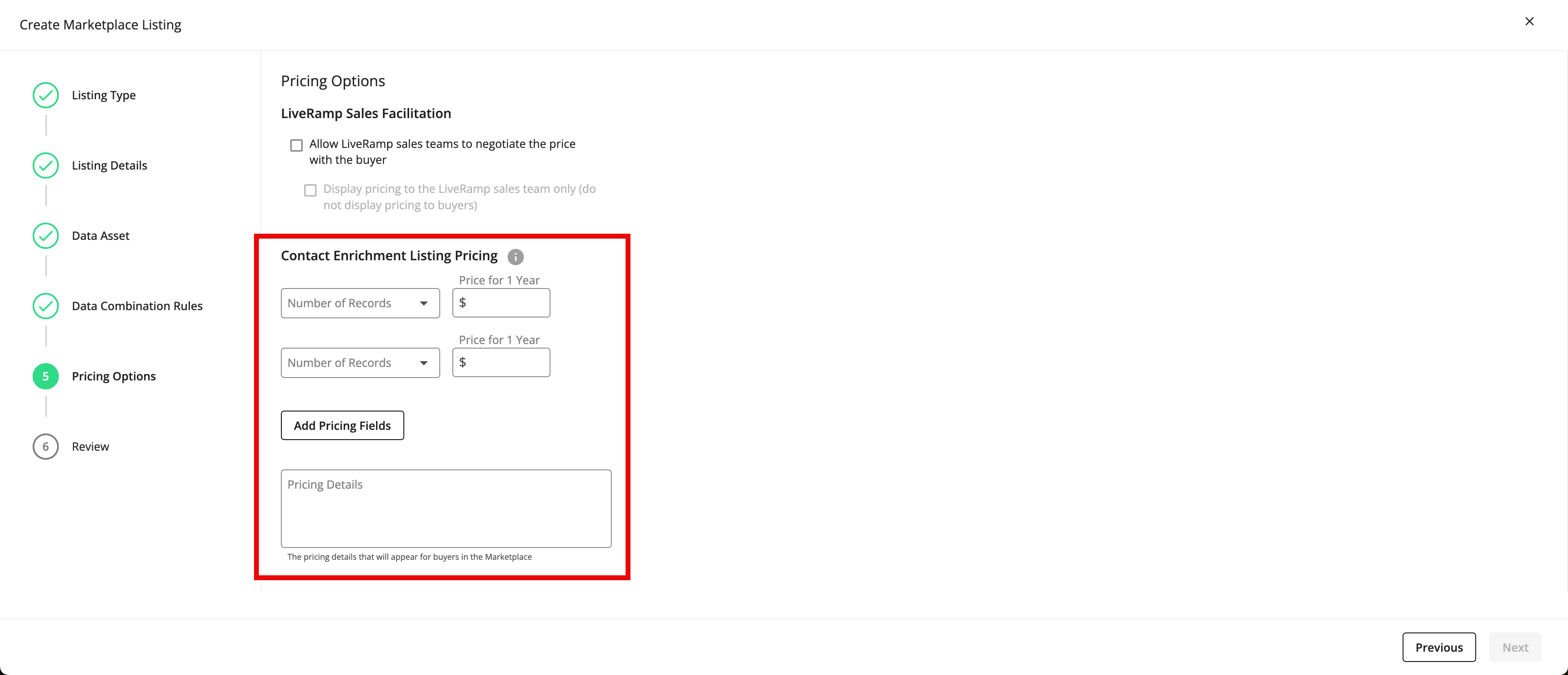
From the first Number of Records dropdown, select the lowest range of number of records that you want to set pricing for.
In the first Price for 1 Year field, enter the price for that range of records.
Note
The price setting for the lowest number of records effectively becomes the minimum price. For example, if you set a price of $100,000 for 1MM - 2MM records but the buyer only fills 500,000 records, the buyer will still pay the $100,000 price.
Repeat the previous two steps for the next pricing fields for the next highest range of number of records.
Note
Gaps between selections for "Number of Records" are not permitted. You must select the next highest or lowest range of records so that the ranges of the number of records are consecutive. We recommend starting with the lowest range of records and then setting pricing on the next highest range.
To add more pricing fields, click and then fill in the fields as above.
To add a description of your prices that will be seen by buyers in the Marketplace, enter that in the Price Details field.
Click .
From the Review step, look over all of the listing information and then click the appropriate button:
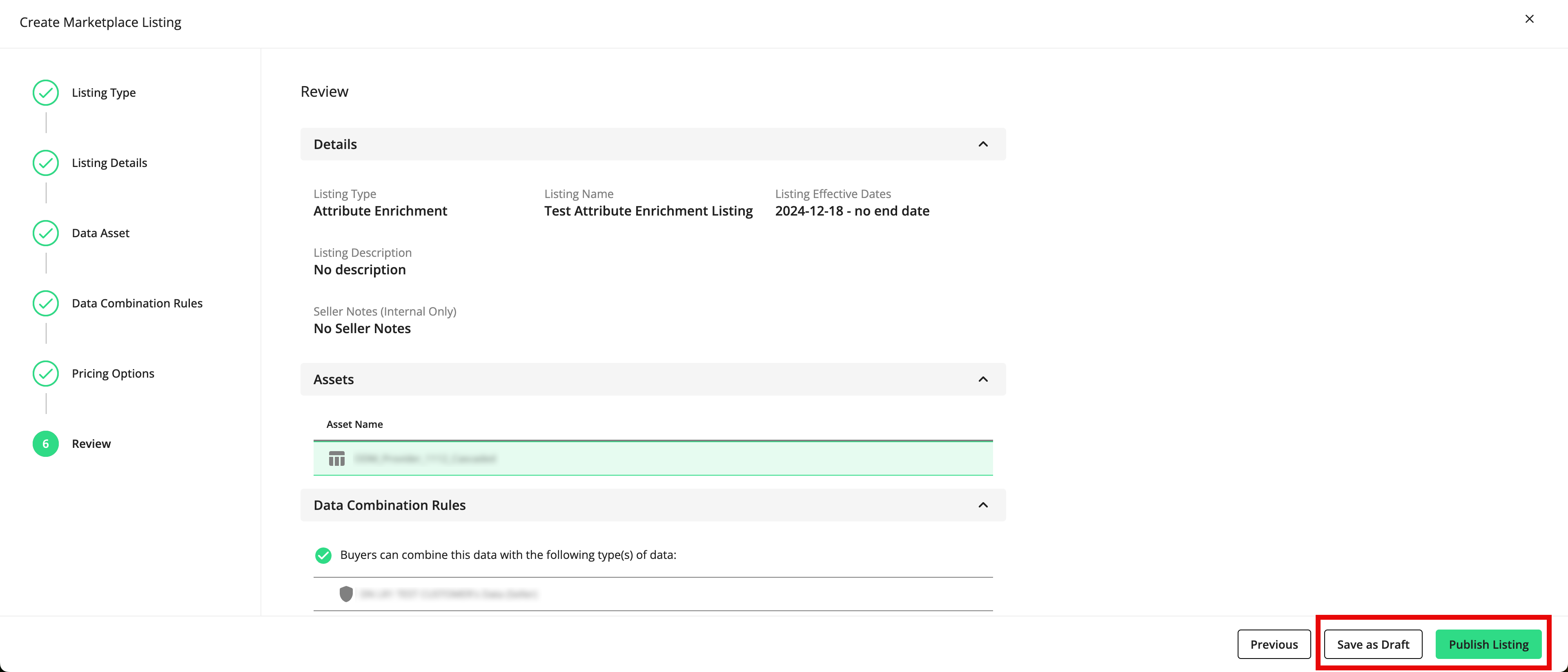
To save the listing in "Draft" status and not display the listing for buyers in the Marketplace, click
To save the listing and publish it so that it's visible for buyers in the Marketplace, click
A success message appears.
