Configure Facebook Advanced Analytics
You can configure the Facebook Advanced Analytics API for LiveRamp to enable report automation and visualization in the LiveRamp Clean Room UI. The end-to-end process will take ~2-3 weeks. See the sections below for more information.
Overall Steps
Perform the following overall steps to configure Facebook Advanced Analytics:
For information on performing these steps, see the sections below.
Prerequisites
You must have a Facebook Advanced Analytics instance configured and Conversions API (CAPI) support prior to initiating the API flow. Use the steps below to configure a connection between LiveRamp Clean Room and Facebook Advanced Analytics.
Enable LiveRamp Users
In Facebook, navigate to Business Settings.
Select the instance.
Click .
Select each person.
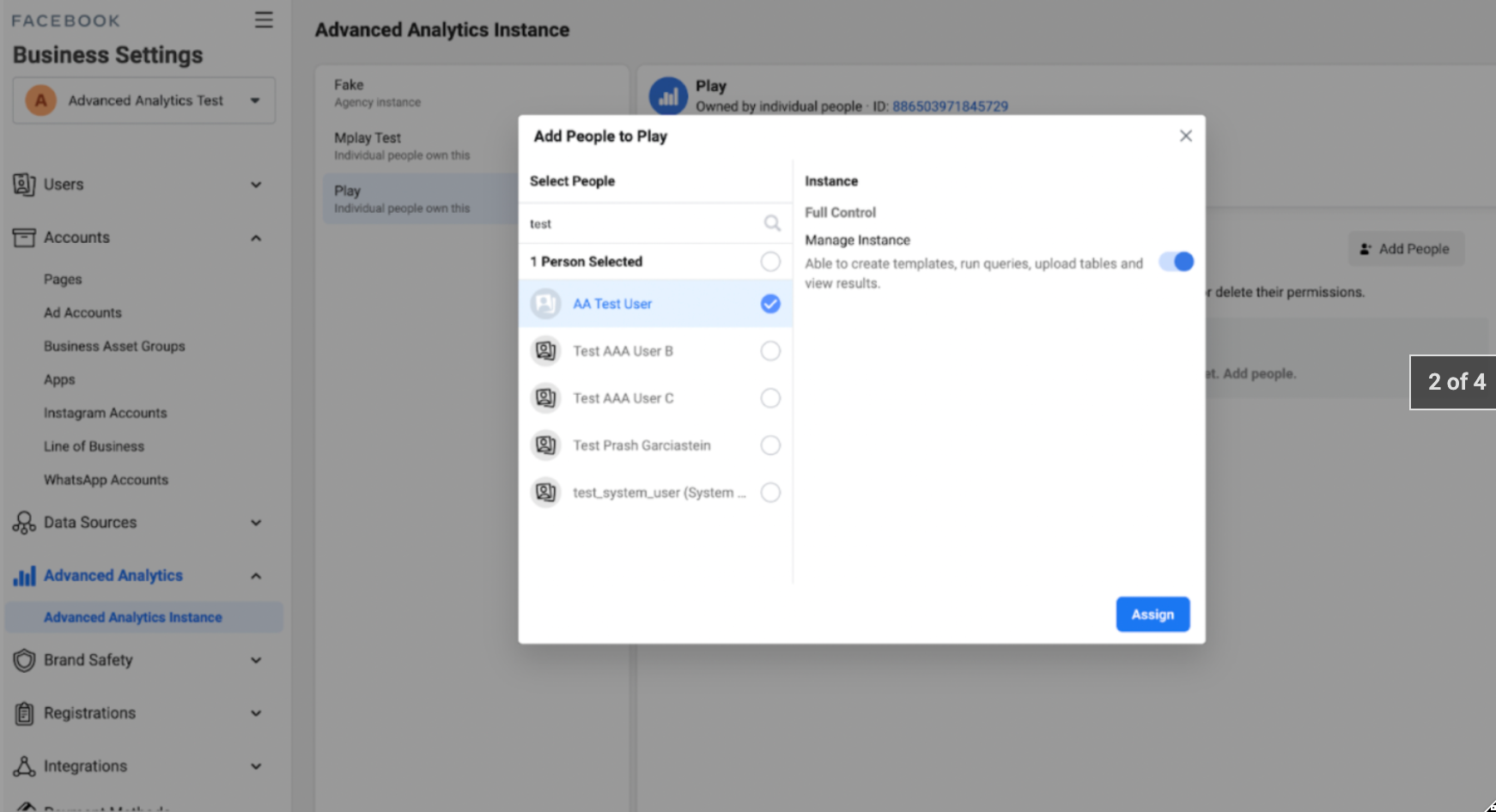
Slide the Manage Instance toggle to the right.
Click .
Initiate API Review and Permissions
Reach out to your Facebook Advanced Analytics representative requesting API capabilities with LiveRamp to upload and templatize queries. LiveRamp requires the following API permissions:
Template API
Upload API
Once requested, the Facebook team will complete an API review in your account prior to providing LiveRamp with API permissions. The typical turnaround time for review approval is 5 business days.
Update LiveRamp User and Generate API Token
In Facebook Advanced Analytics, navigate to Business Settings → Accounts → Apps → Add People.
Add the Advanced Analytics system user to the list.
Navigate to Business Settings → Users → System users.
Select the Advanced Analytics system user.
Click .
In the Select app list, select Advanced Analytics API
Save the API token for use with your LiveRamp Clean Room configuration.
Configure the Facebook Token in LiveRamp Clean Room
From the navigation menu, select Clean Room → Credentials to open the Organization Credentials page.
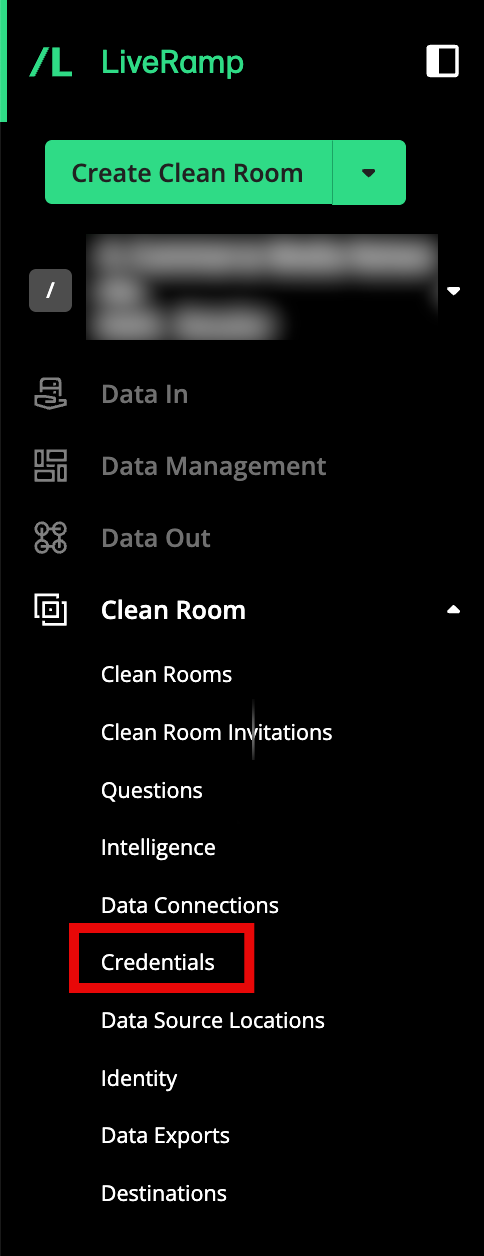
Click .
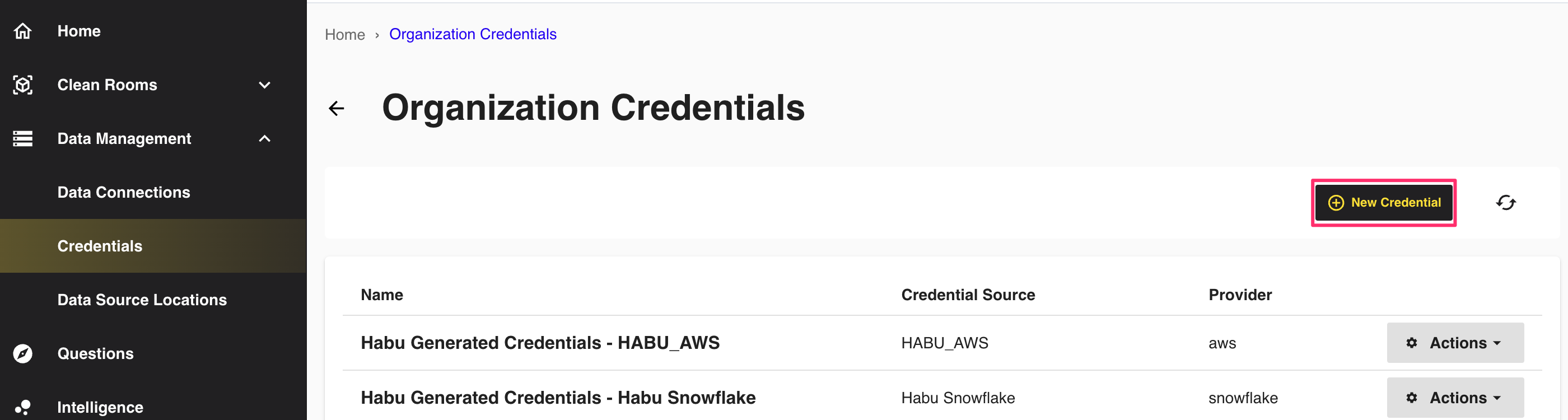
On the Add Credential screen:
Enter a name for the credential.
Select Facebook AA Credentials as the credential source.
Enter your FACEBOOK_TOKEN.
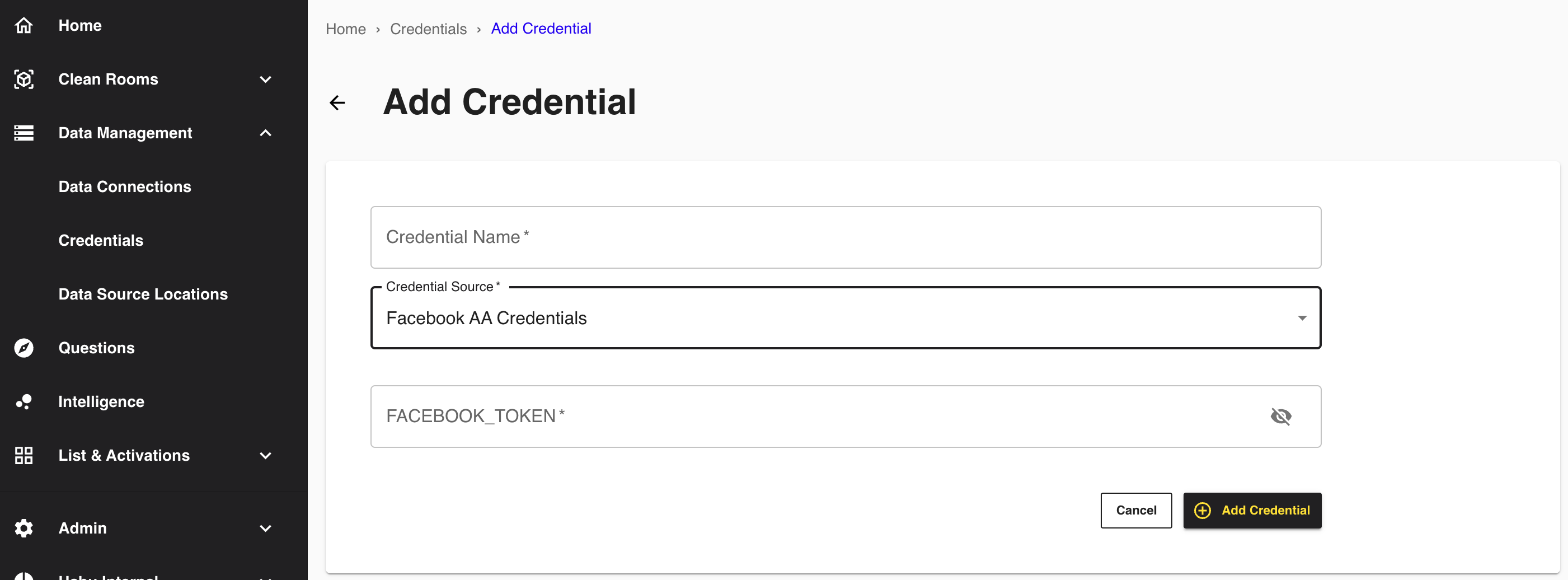
Click .
LiveRamp will validate the connection needed to create, submit, and run queries for report generation in the UI.
Create the Data Connection
From the navigation menu, select Clean Room → Data Connections to open the Data Connections page.
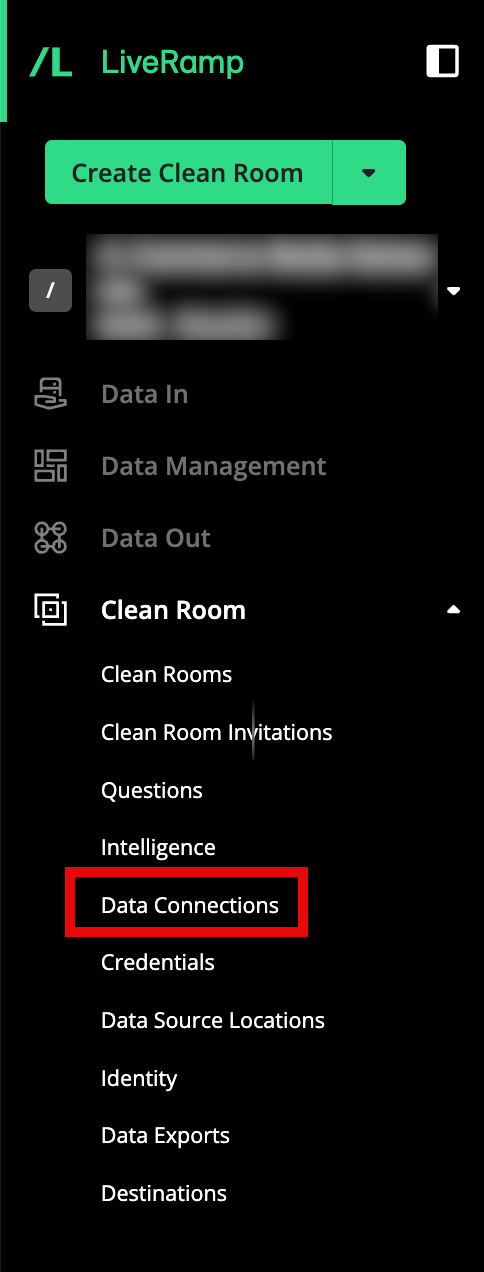
From the Data Connections page, click .
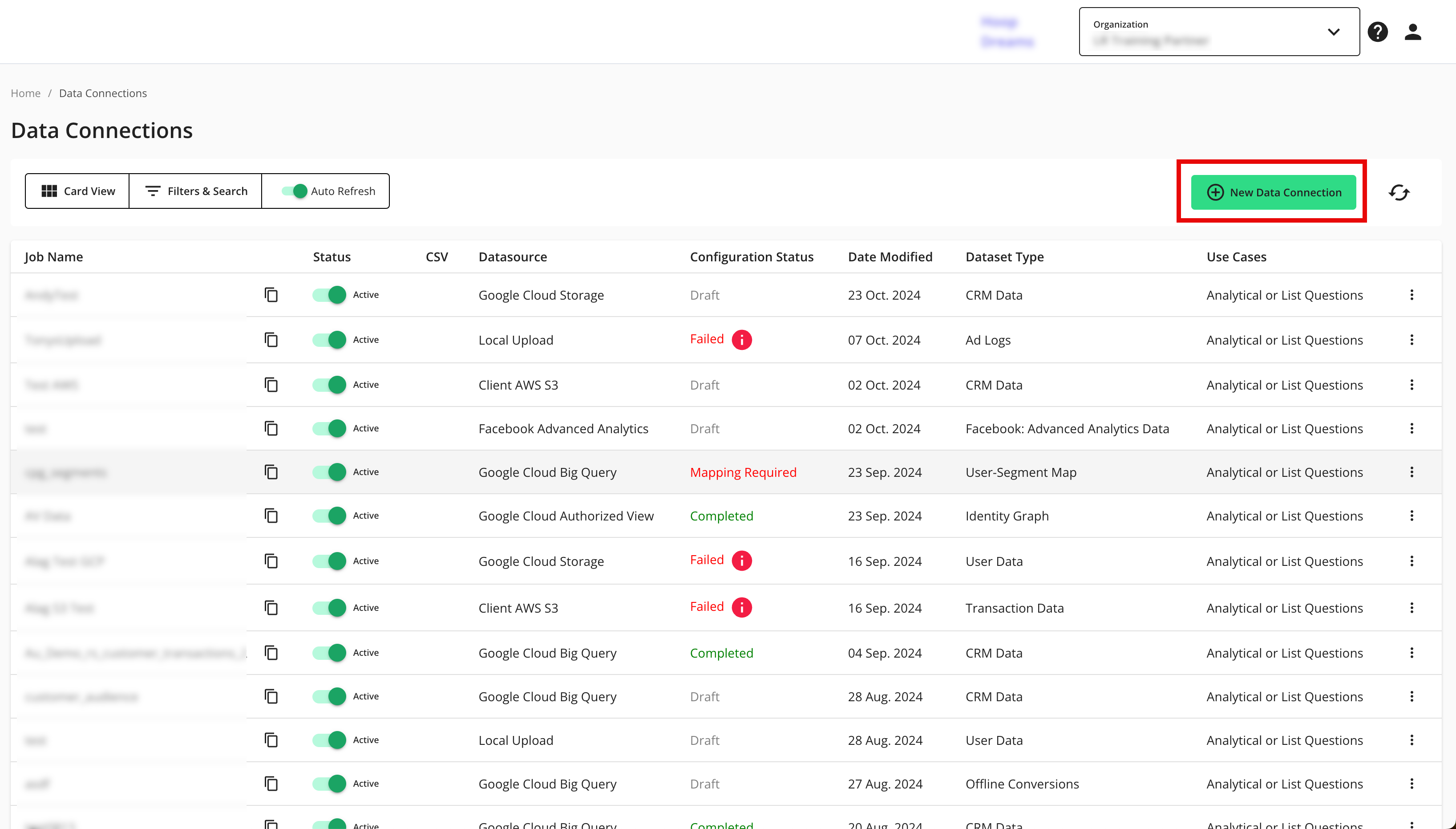
Select Facebook Advanced Analytics.
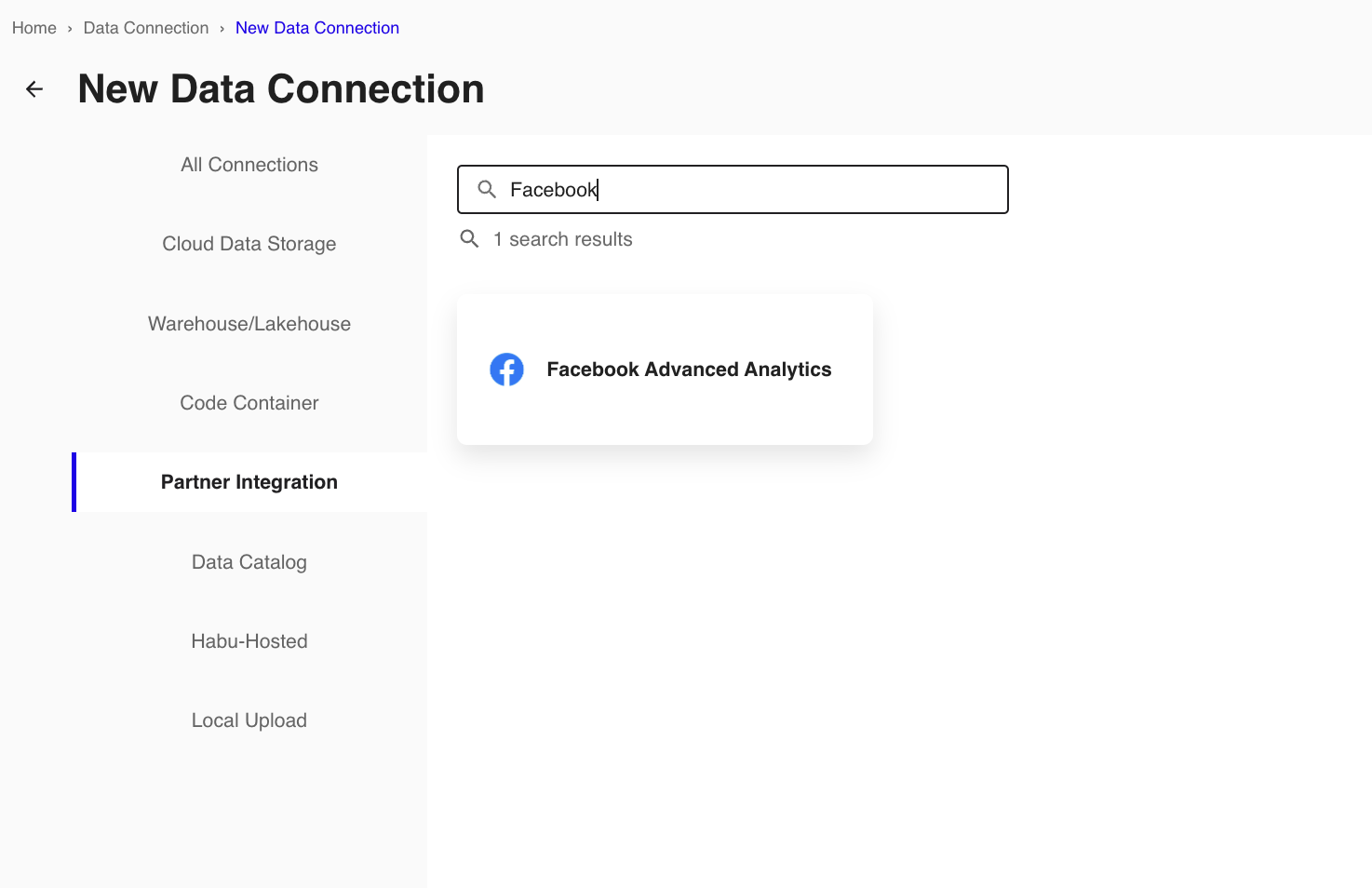
Select the credentials you created or generate them here.
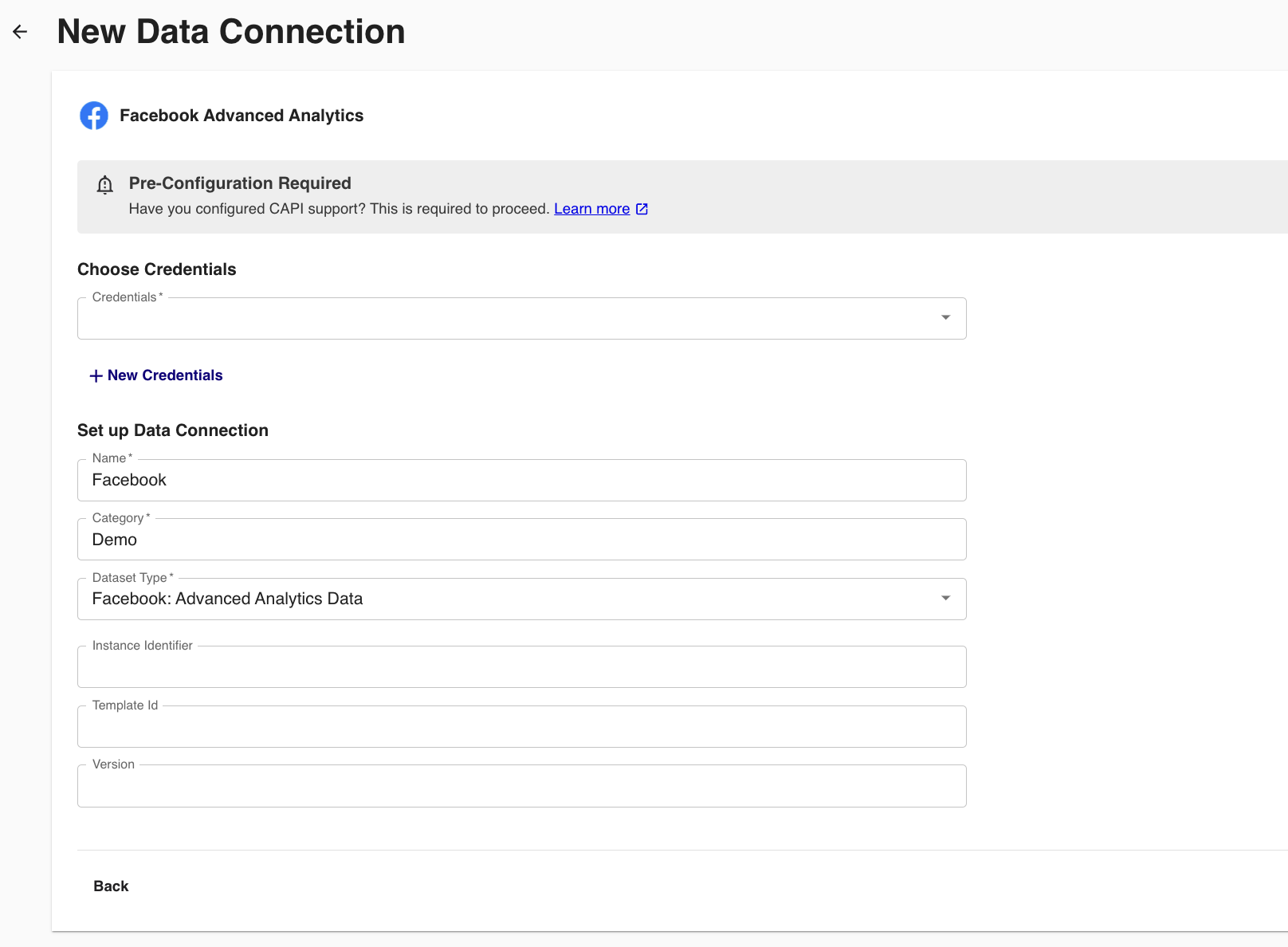
Configure the data connection:
To use partitioning on the dataset associated with the data connection, slide the Use Partitioning toggle to the right.
Category: Enter a category of your choice.
Dataset Type: Select Facebook: Advanced Analytics Data.
Instance Identifier
Template ID
Version
Review the data connection details and click .
Note
All configured data connections can be seen on the Data Connections page.
Template ID Guidelines
These guidelines only apply to testing your Facebook Advanced Analytics data connection. LiveRamp Clean Room supports all macros and parameters when running queries in a clean room.
Use the template ID of a SQL query in Facebook that does not include macros. Using a template ID with SQL code that includes macros will cause your data connection to fail.
Click .
Queried data is available for 90 days in Facebook Advanced Analytics. After 90 days, the dataset will no longer be available.