Announcement: Upcoming Update to OAuth for all LinkedIn Integrations (12/2/24)
LiveRamp's OAuth integration with LinkedIn will be updated on December 2, 2024. If you are the creator of one or more LinkedIn OAuth connections used by your LinkedIn destination accounts, you might need to take action as a result of this update.
Workflows that require re-authorization:
Activating a new LinkedIn destination account with a new OAuth connection.
Editing an existing destination account to use a new OAuth connection.
Workflows that do not require re-authorization:
Activating a new destination account using an existing OAuth connection.
Adding segments to distribution for an existing destination account.
For an overview of this update, see the OAuth Update for LinkedIn Integrations walkthrough tour.
Potential Impact
As long as you continue to use only your current LinkedIn OAuth connections for current and new LinkedIn destination accounts after this update, your distributions will not be affected.
However, if at any point you create a new LinkedIn OAuth connection, this will cause the distributions for all LinkedIn destination accounts that use one of your current LinkedIn OAuth connections to fail. To avoid having these distributions fail, you would need to validate each LinkedIn destination account that uses one of your current LinkedIn OAuth connections with the new OAuth connection.
Recommended Actions
Because of this, we recommend that, as soon as possible after we update the integration on December 2, 2024, you create a new LinkedIn OAuth connection and validate it for all existing LinkedIn destination accounts that use one of your current LinkedIn OAuth connections. This will ensure that there are no disruptions to your LinkedIn distributions in the future. See the sections below for complete instructions.
Note
LinkedIn requires a user to reauthenticate each OAuth connection every 365 days, based on the date it was created. This reauthentication will also trigger the need to re-validate your existing LinkedIn destination accounts, unless you’ve already validated them with a new OAuth connection after the update date.
If you are not the creator of any LinkedIn OAuth connections, you do not need to take any action.
If you have any questions or need help performing these steps, create a support case (see "Using the LiveRamp Community Portal" for instructions) or reach out to your LiveRamp representative.
Create a New LinkedIn OAuth Connection
After we update the integration on December 2, 2024, we recommend that you create a new LinkedIn OAuth connection and validate it for all existing LinkedIn destination accounts that use one of your current LinkedIn OAuth connections.
To create a new LinkedIn OAuth connection:
If you have more than one LiveRamp Customer Account, use the account switcher to select the Customer Account you want to update.
From the navigation menu, select Administration → Company Settings to navigate to the Company Settings page.
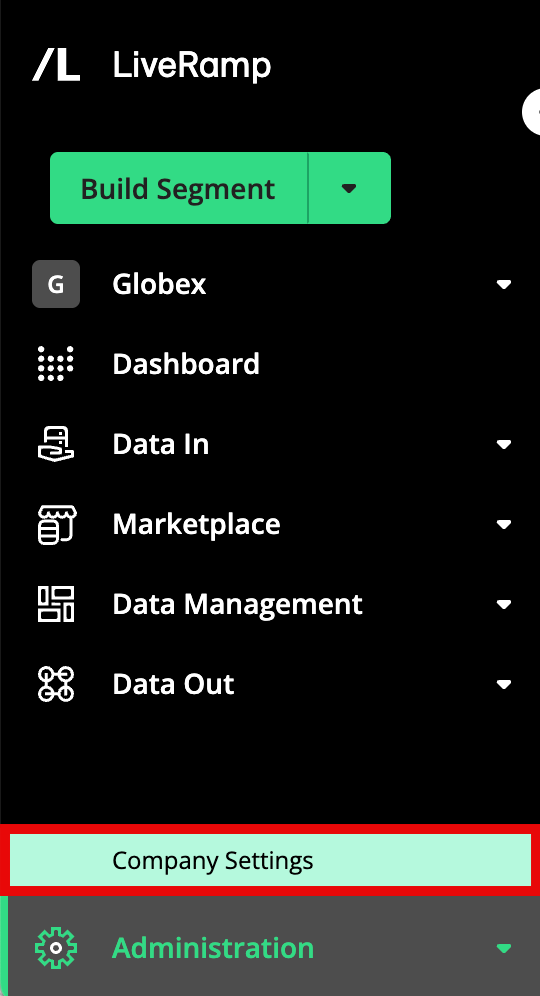
Select the Connections tab.
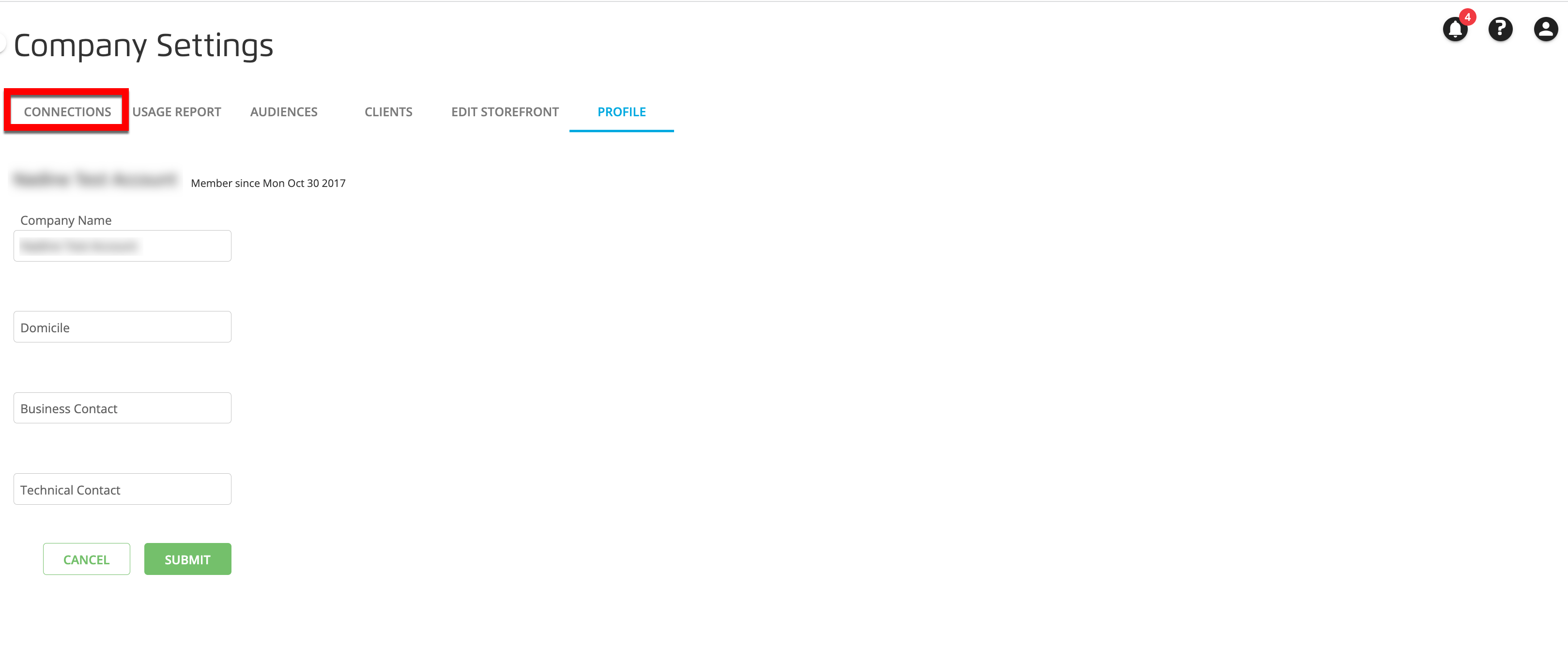
Click .
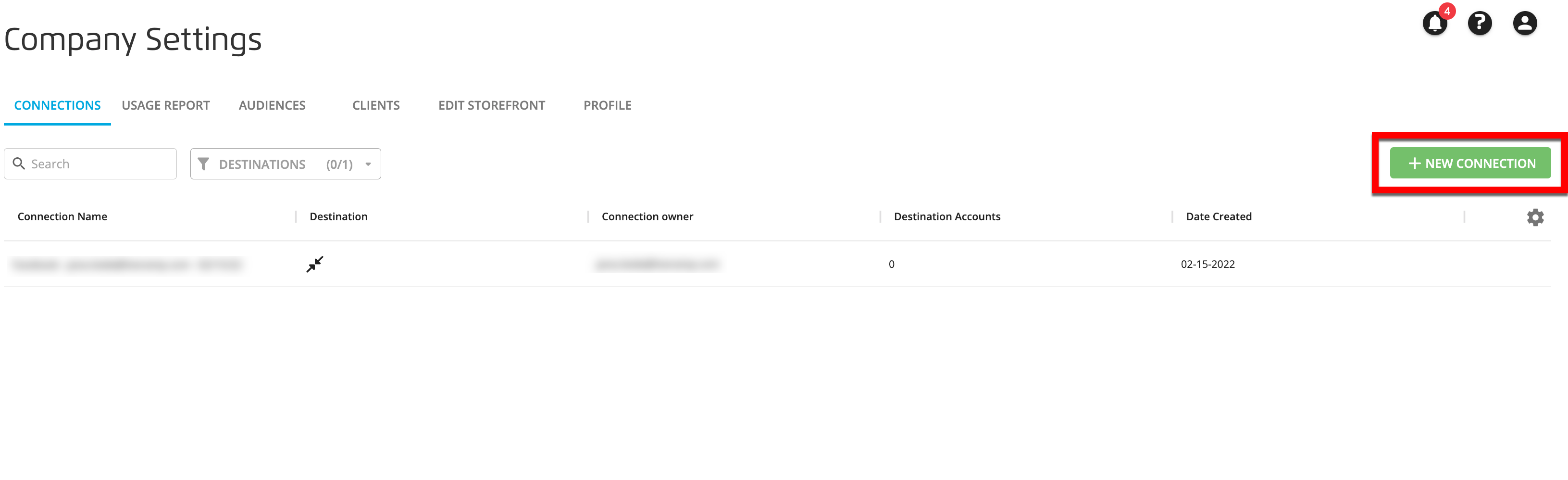
From the Create New OAuth Connection dialog, select LinkedIn from the dropdown menu.
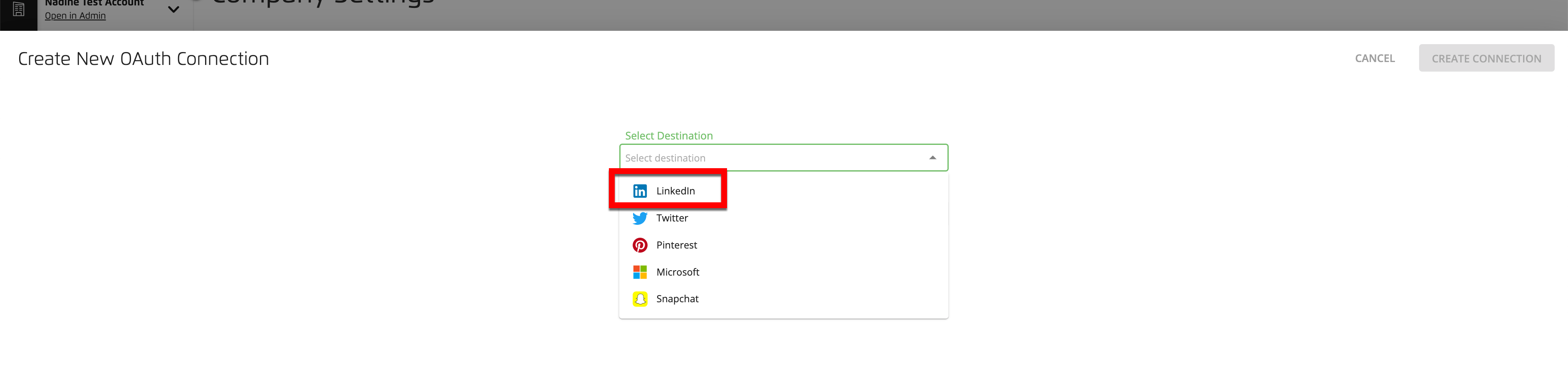
If desired, edit the auto-generated connection name.
Click . A new window opens with LinkedIn’s sign in screen.
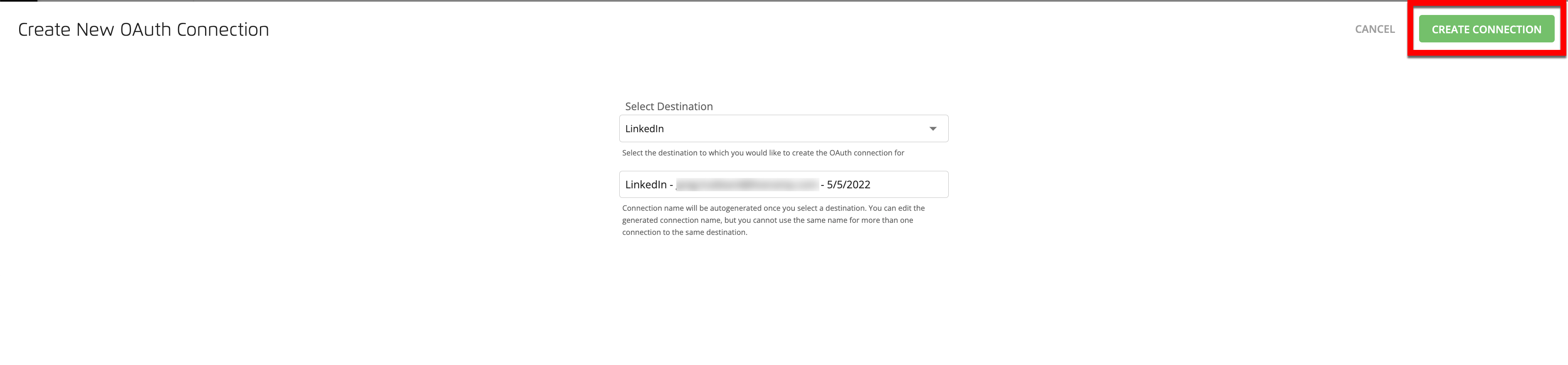
Enter your credentials and then click .
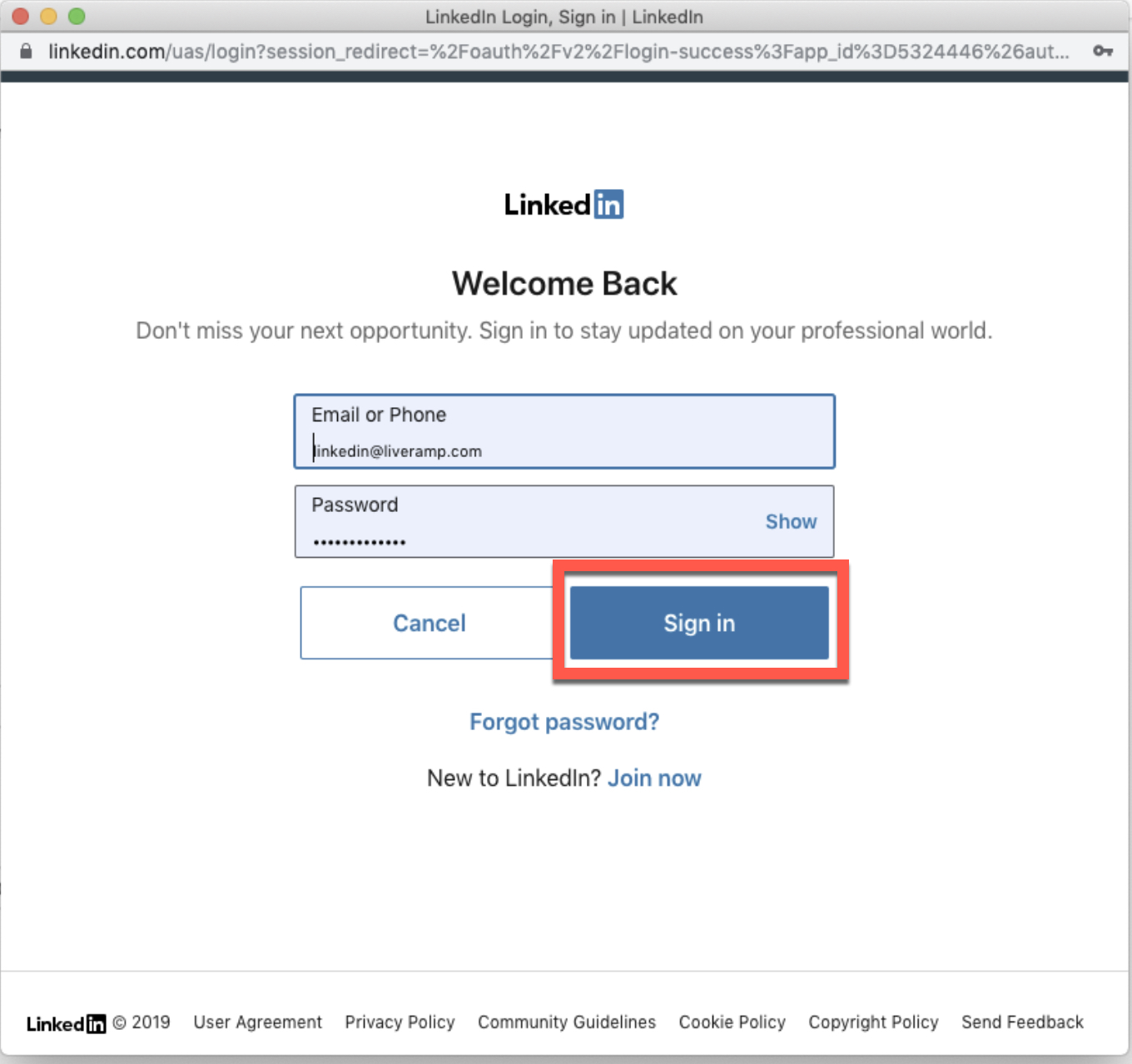
A success banner appears at the top of the screen and the new connection appears in your list of connections.
Once you've created a new connection, you should validate your new connection for your existing LinkedIn destination accounts (see the instructions below).
Validate Your New OAuth Connection for Your Existing LinkedIn Destination Accounts
Once you’ve created a new LinkedIn OAuth connection, perform the following steps for each of your current LinkedIn OAuth connections:
From the Connect navigation menu, click Company Settings to navigate to the Company Settings page.
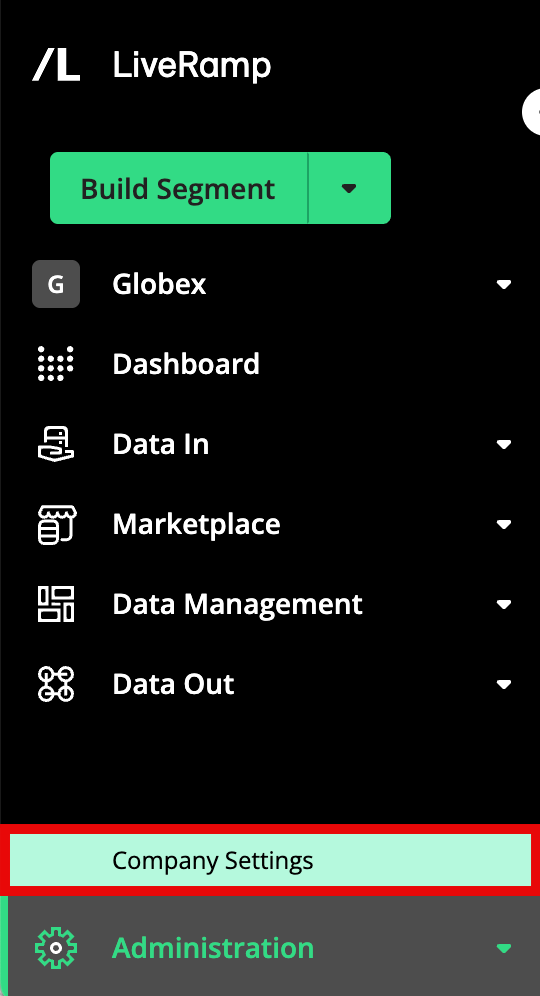
Select the Connections tab.
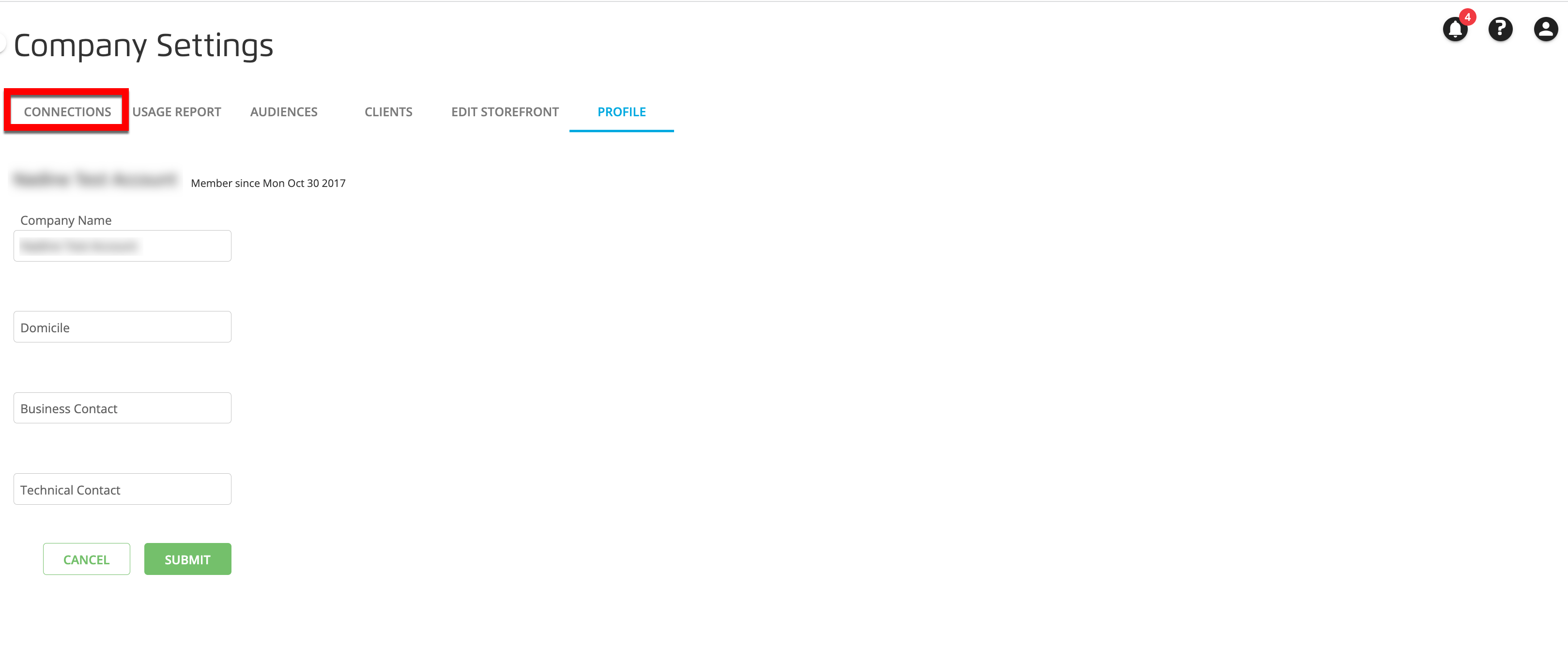
Click the row for one of your current LinkedIn OAuth connections to open the details panel. Note: Do not click in the row for your new LinkedIn OAuth connection.
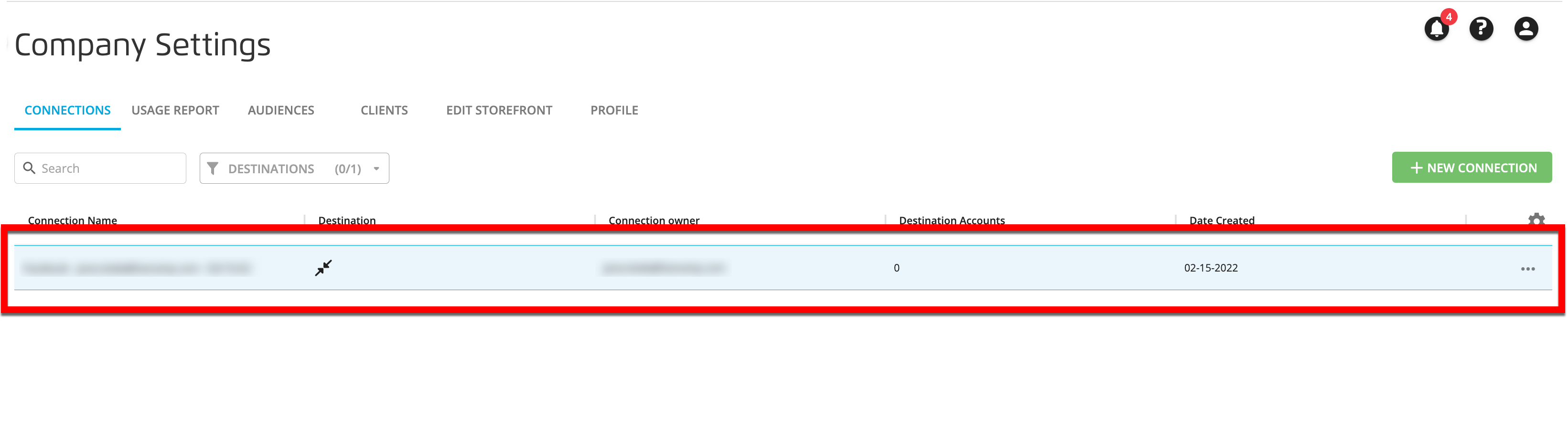
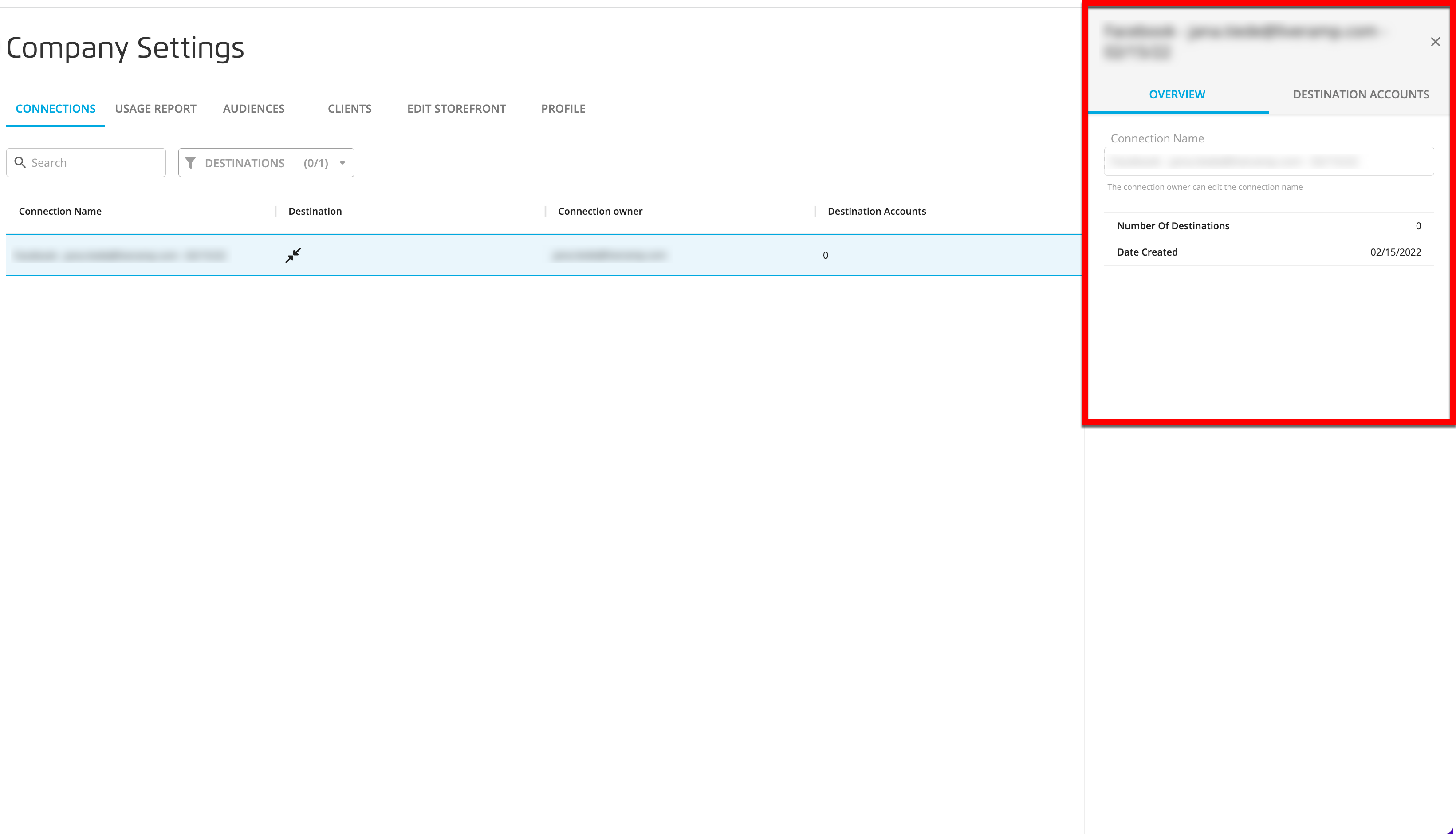
Select the Destination Accounts tab to display a list of all of the destination accounts that use this connection.
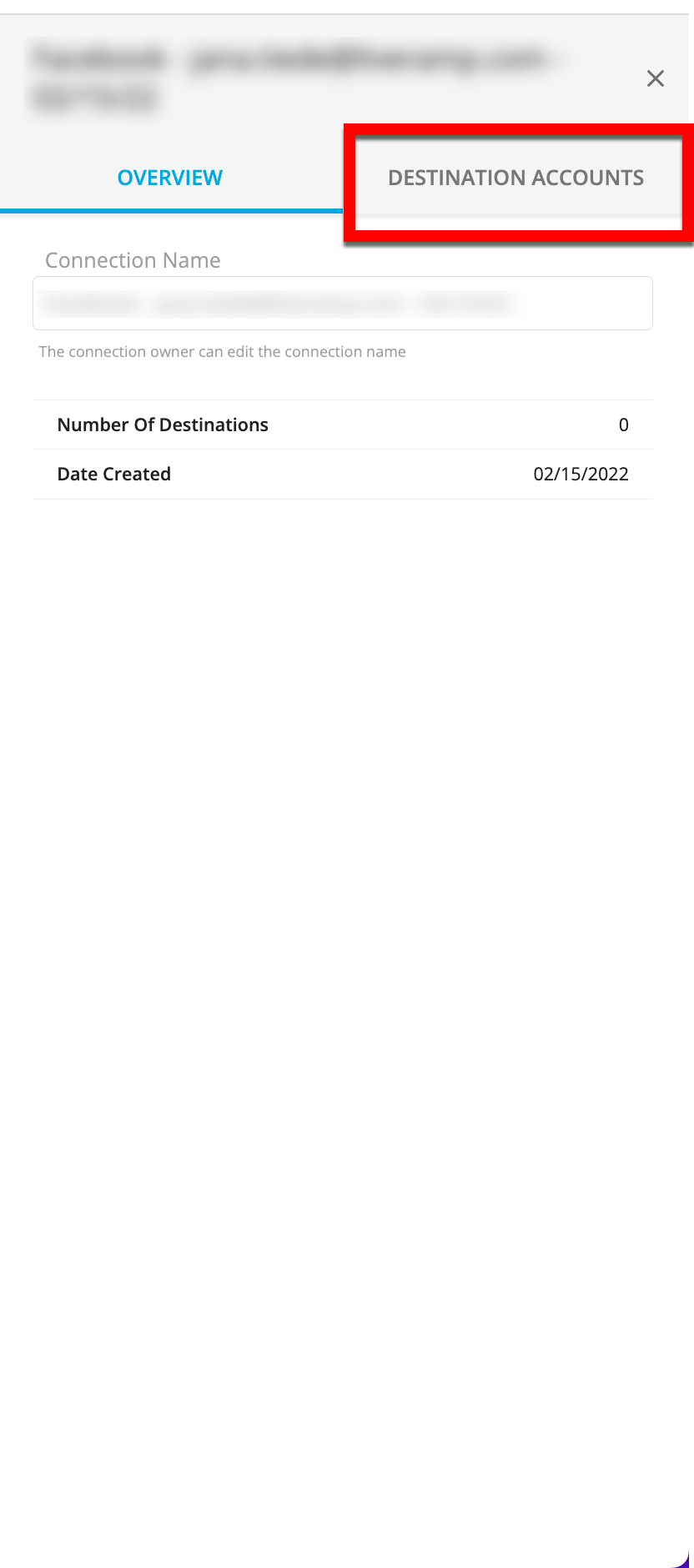
For the first destination account in the list, click the "Settings" icon (the gear icon) that appears when you hover over that destination account and then click Go To Edit Account Page from the confirmation dialog that appears.
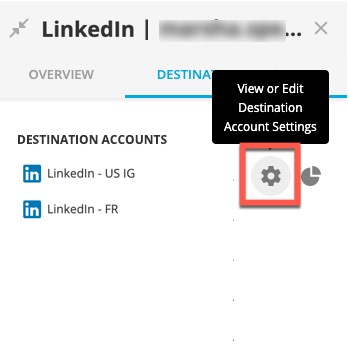
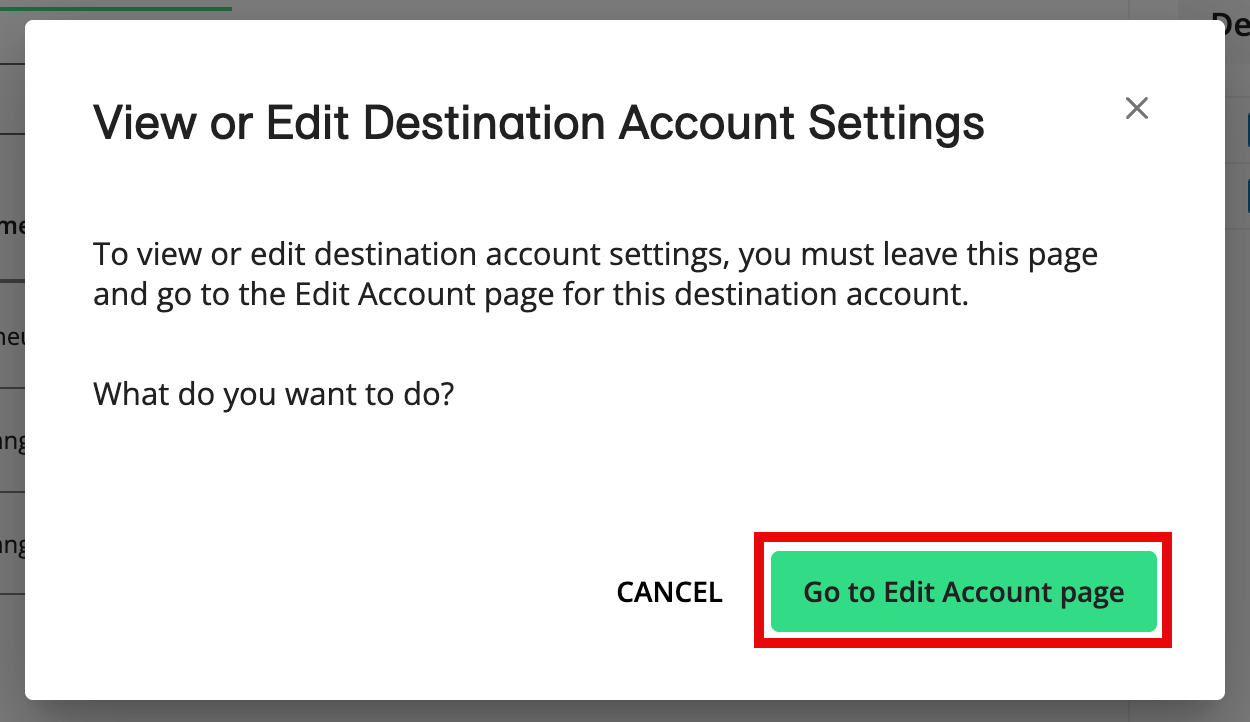
From the Edit Account page for that destination account, select the new LinkedIn OAuth connection you created earlier from the OAUTH CONNECTION FOR LINKEDIN dropdown.

Click .
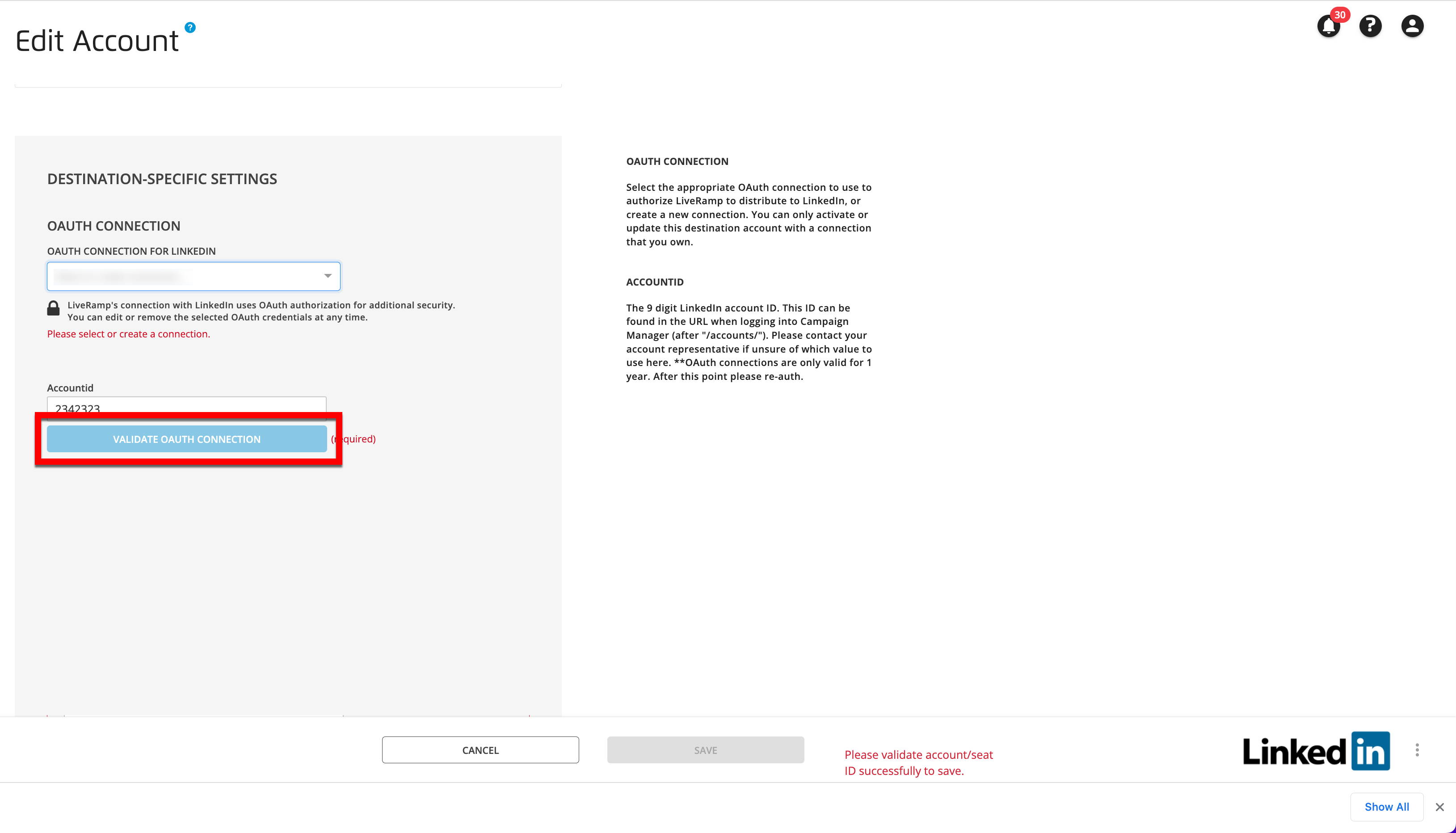
Once validation is complete, click .
Click the back button on your browser to take you back into the Destination Accounts tab.
Repeat steps 5-9 for any remaining destination accounts in the list.
Repeat this entire process for any additional LinkedIn OAuth connections that you created previously.
FAQs
Can I update the LInkedIn destination accounts that currently use an OAuth connection that belongs to another user?
Yes, as long as the user belongs to the same LinkedIn Ad Account and has Account Manager-level access permissions.
If I create a new LinkedIn OAuth connection after the release date, will this impact LinkedIn OAuth connections of other users in my account?
No. If you create a new LinkedIn OAuth connection after the release date, only your current OAuth connections will become invalid.