Changing Notification Settings
You can change the types of notifications you receive via email and from within Connect, or turn off notifications altogether:
Click the Profile icon in the upper right and then select "User Settings" from the drop-down list.
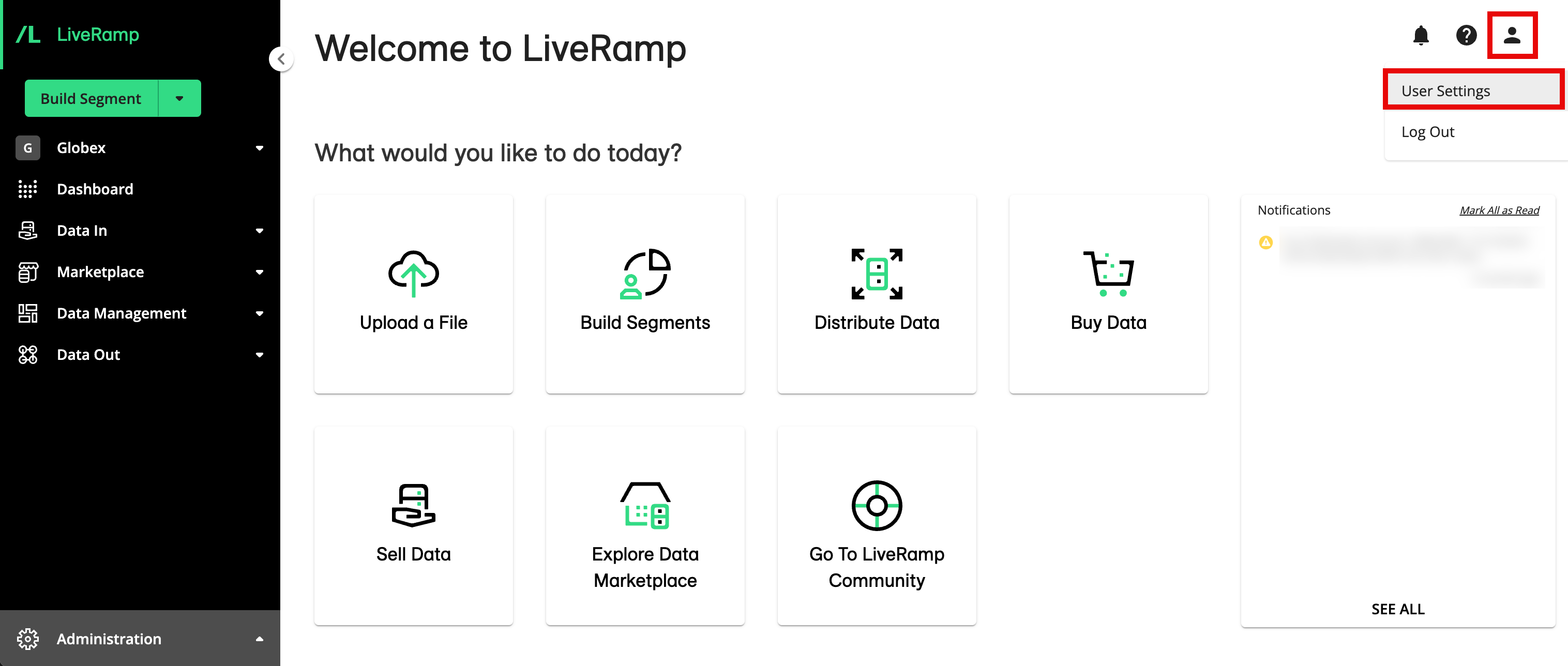
Select the NOTIFICATIONS tab.
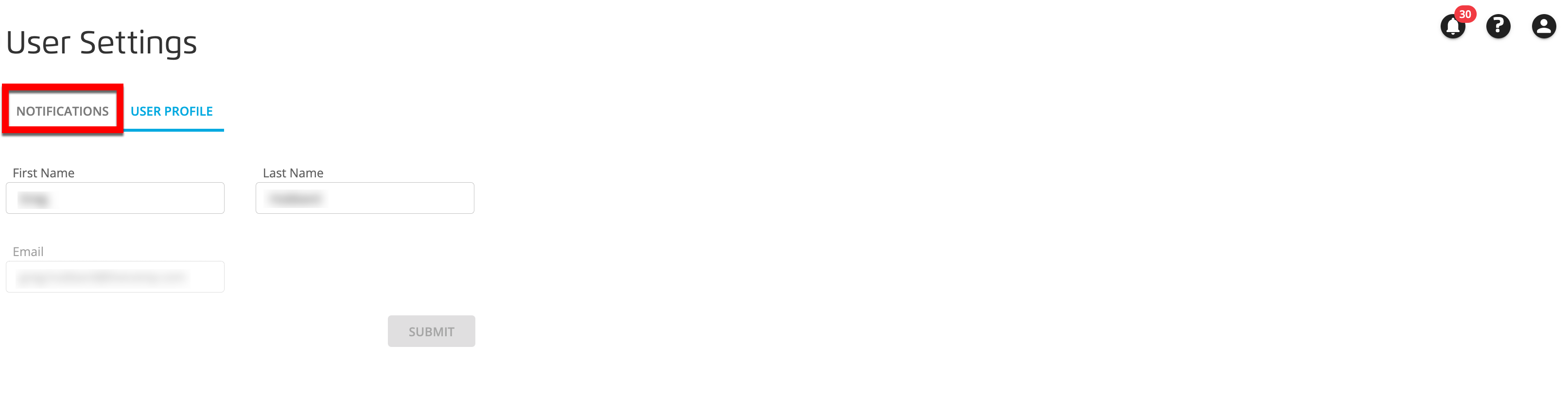
Check or uncheck the appropriate check boxes in the "Company Notifications" section and the "User Notifications" section.
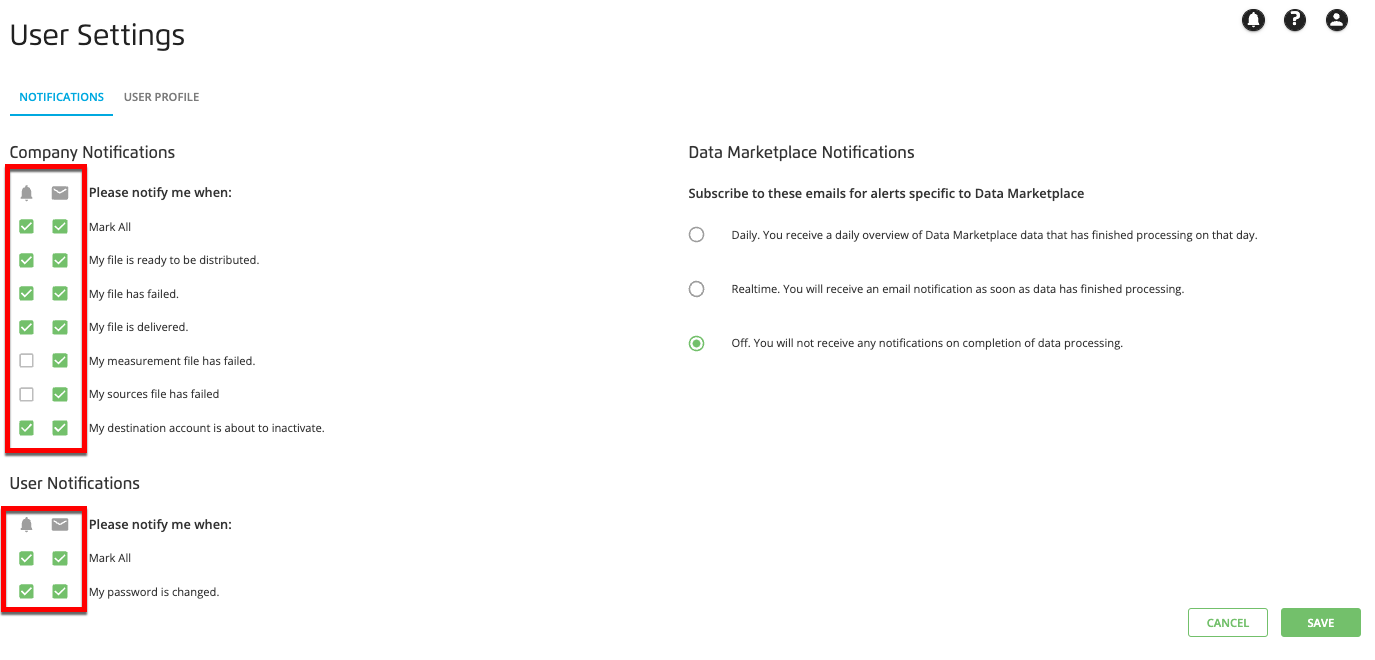
Note
The Bell icon indicates notifications sent from within Connect and the Email icon indicates notifications sent via email.
To edit Data Marketplace notifications, choose one of the radio button selections for Data Marketplace notifications:
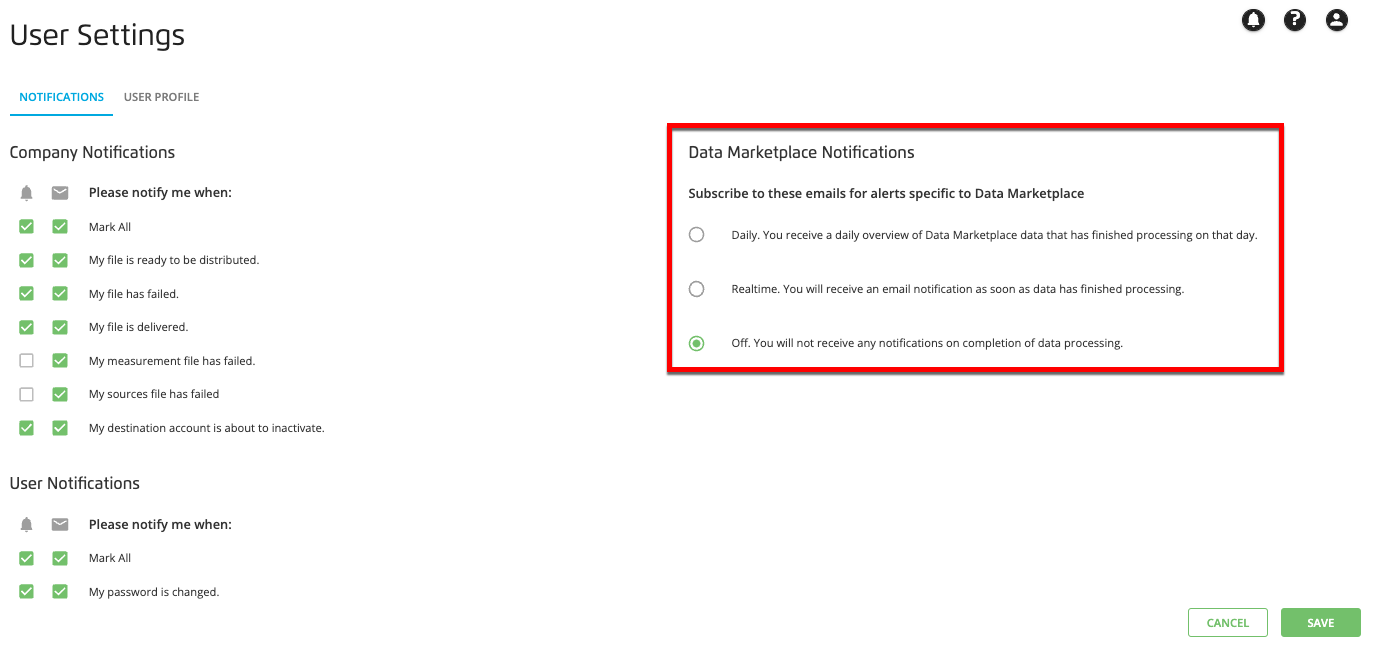
Click .
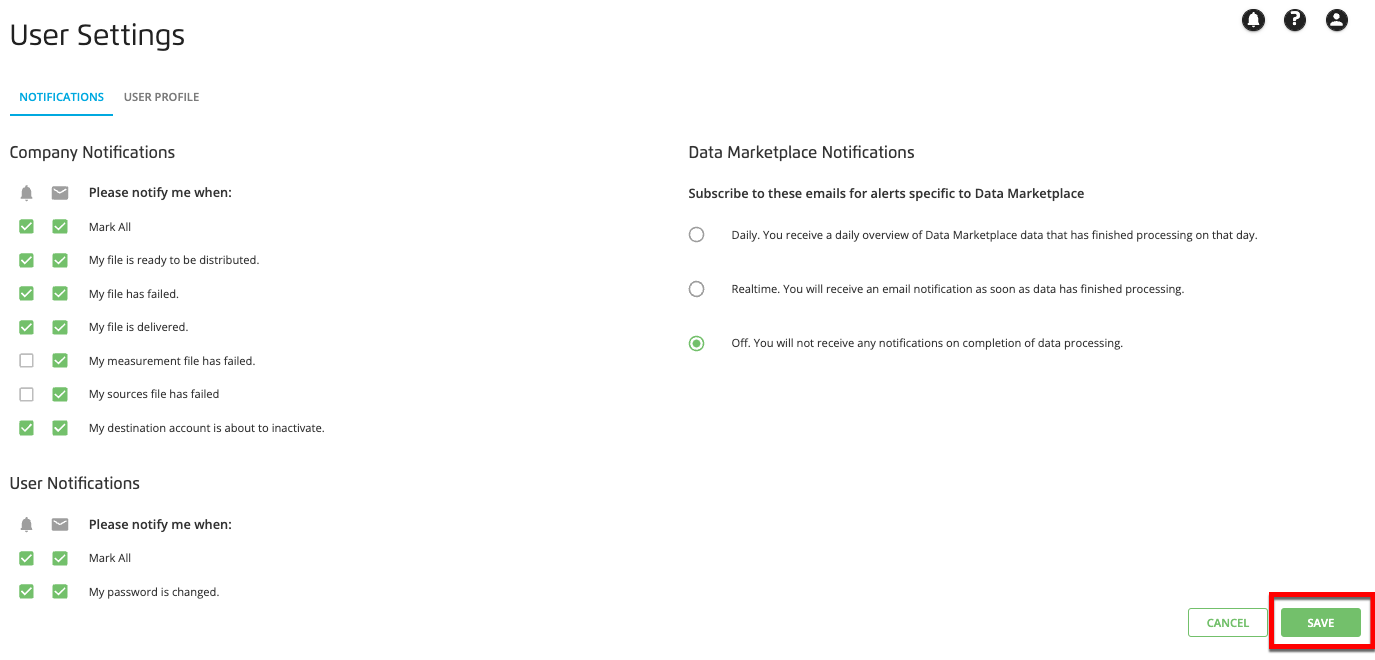
A success banner appears:
