Duplicate an RFP
If you want to create a new RFP using another RFP as the starting point, duplicate that RFP. This could save you time in your RFP building and is especially useful if you want to see the details of RFPs that have already distributed or that were created by others in your organization.
Caution
Only the user who originally built a particular RFP has the ability to edit it, and once an RFP has been distributed it is no longer editable. Copy the RFP to create a new RFP (click the Duplicate icon), and then edit that new RFP.
From the Advanced TV navigation menu, click RFPs in the OTT Hub section to navigate to the RFPs page.
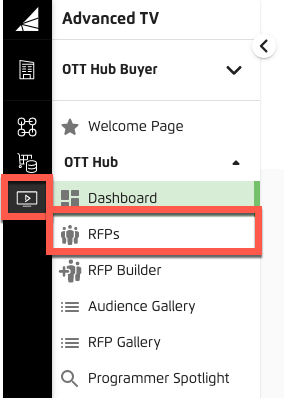
Check the check box for the RFP you want to duplicate.
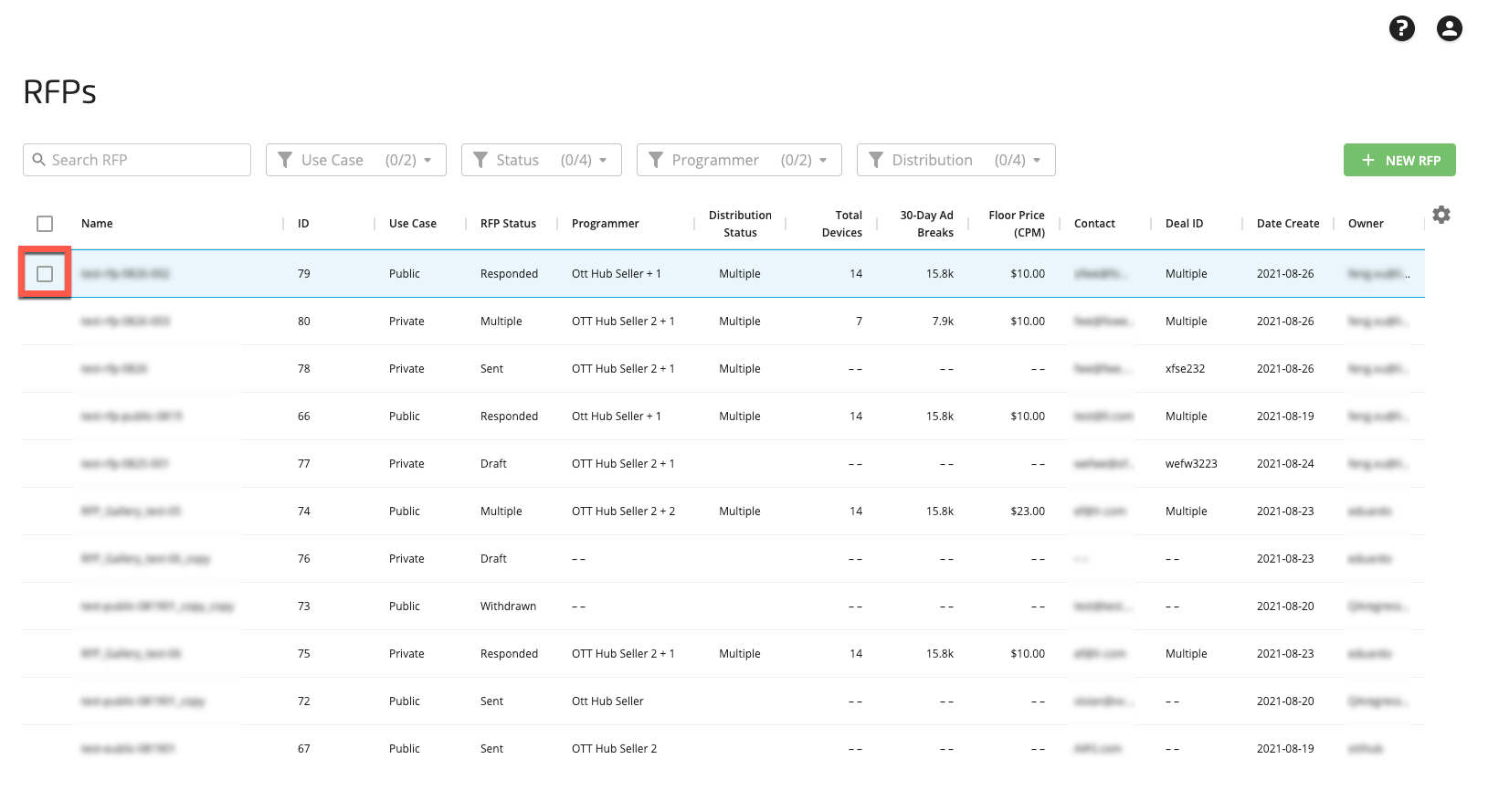
Note
The check box appears when you hover over the row for an RFP.
Click the Duplicate icon that appears at the bottom of the page.
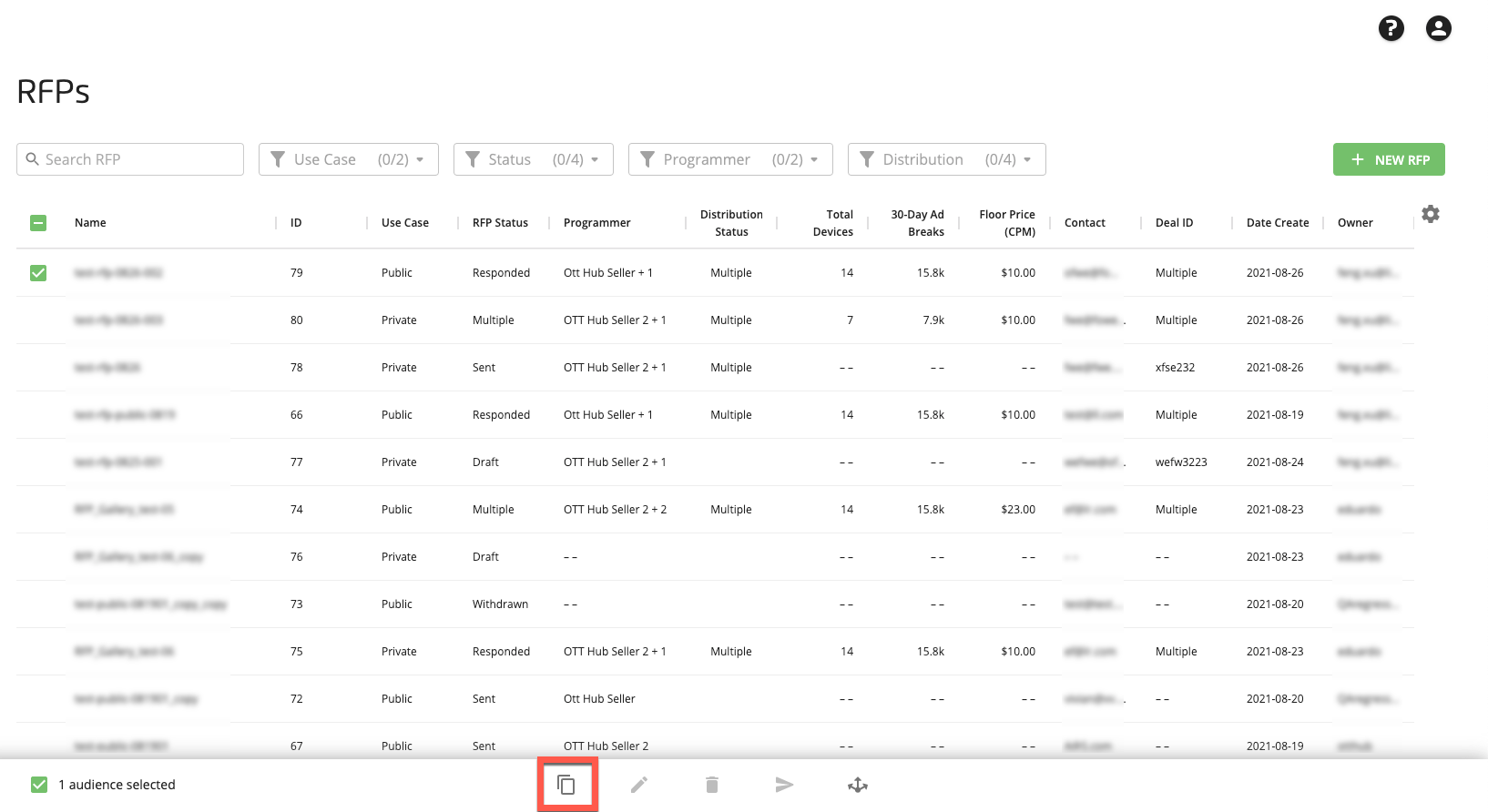
The duplicated RFP appears at the top of the RFPs table.