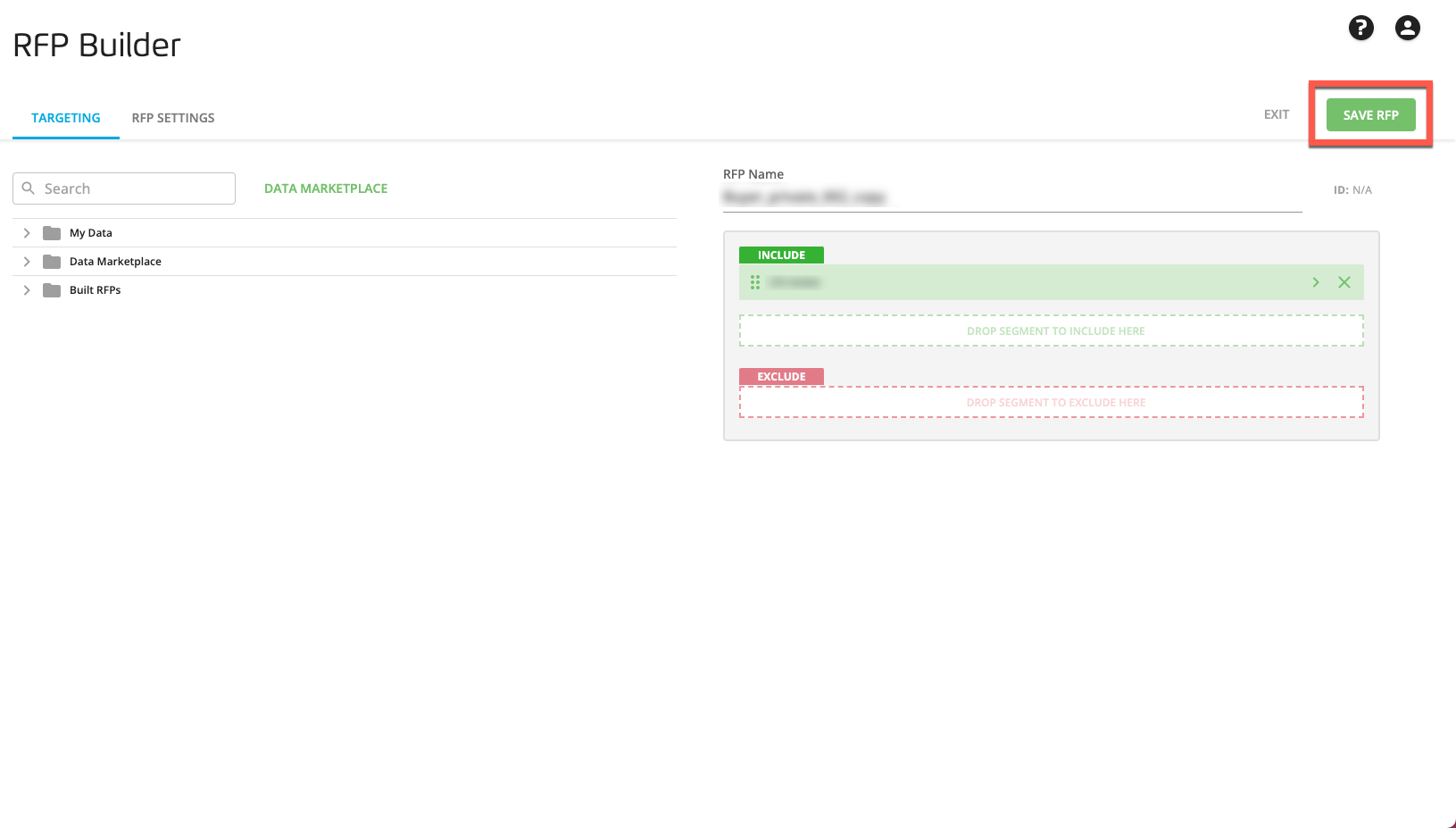Edit an RFP
Once you've built an RFP, you can edit that RFP if you need to make changes to it (including changes to the RFP settings).
Note
Once an RFP has been sent to either the RFP Gallery or to programmers, you cannot edit the RFP.
Caution
Only the user who originally built a particular RFP has the ability to edit it. Duplicate the RFP to create a new RFP (click the Duplicate icon), and then edit that new RFP.
From the Advanced TV navigation menu, click RFPs in the OTT Hub section to navigate to the RFPs page.
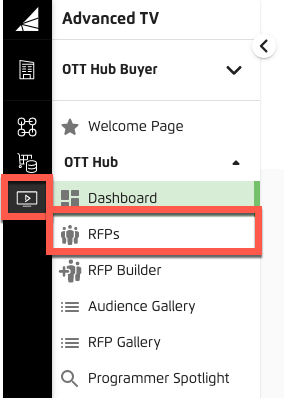
Check the check box for the RFP you want to edit.
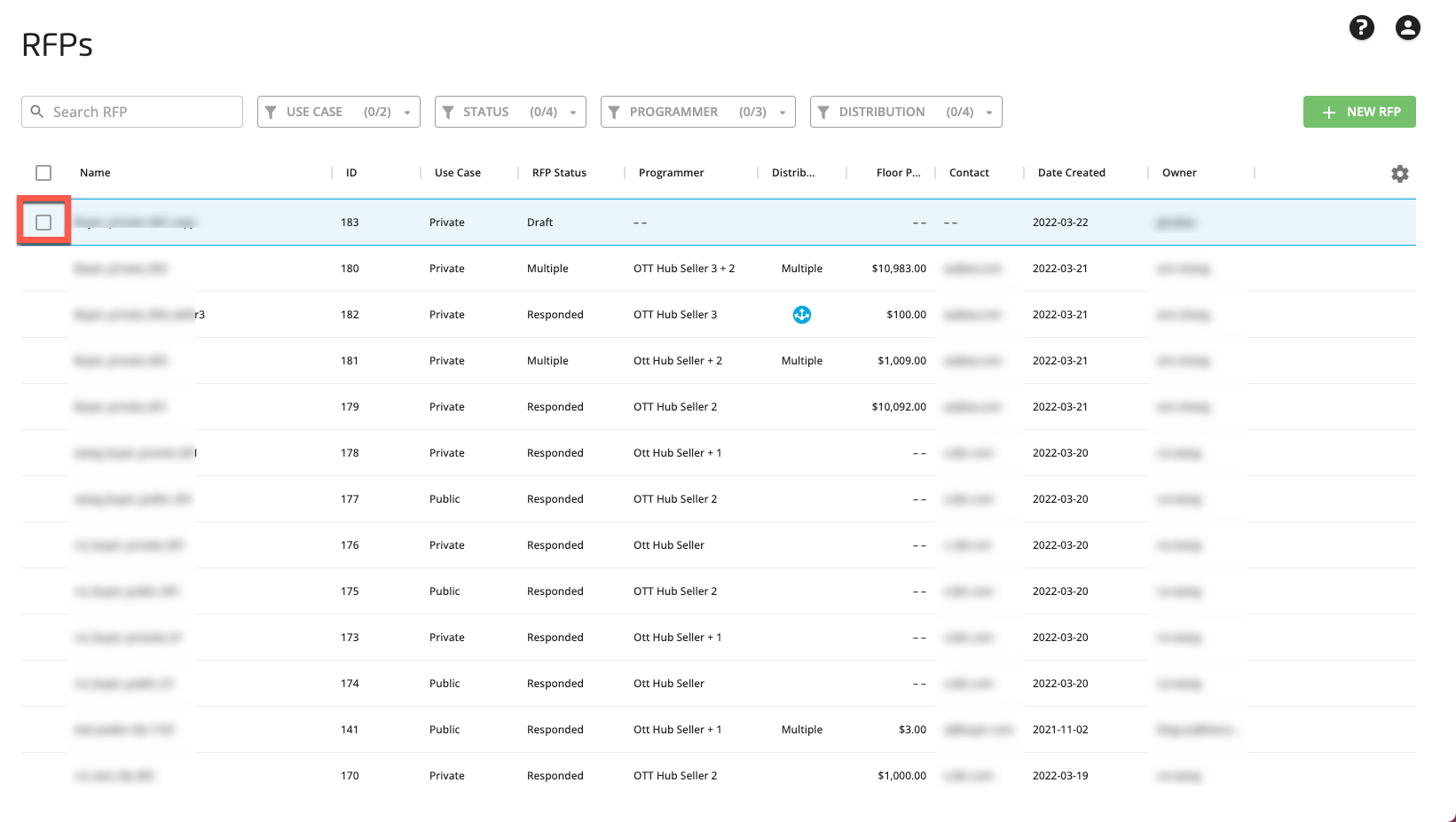
Note
The check box appears when you hover over the row for an RFP.
Click the Edit icon (
 ) that appears at the bottom of the page.
) that appears at the bottom of the page.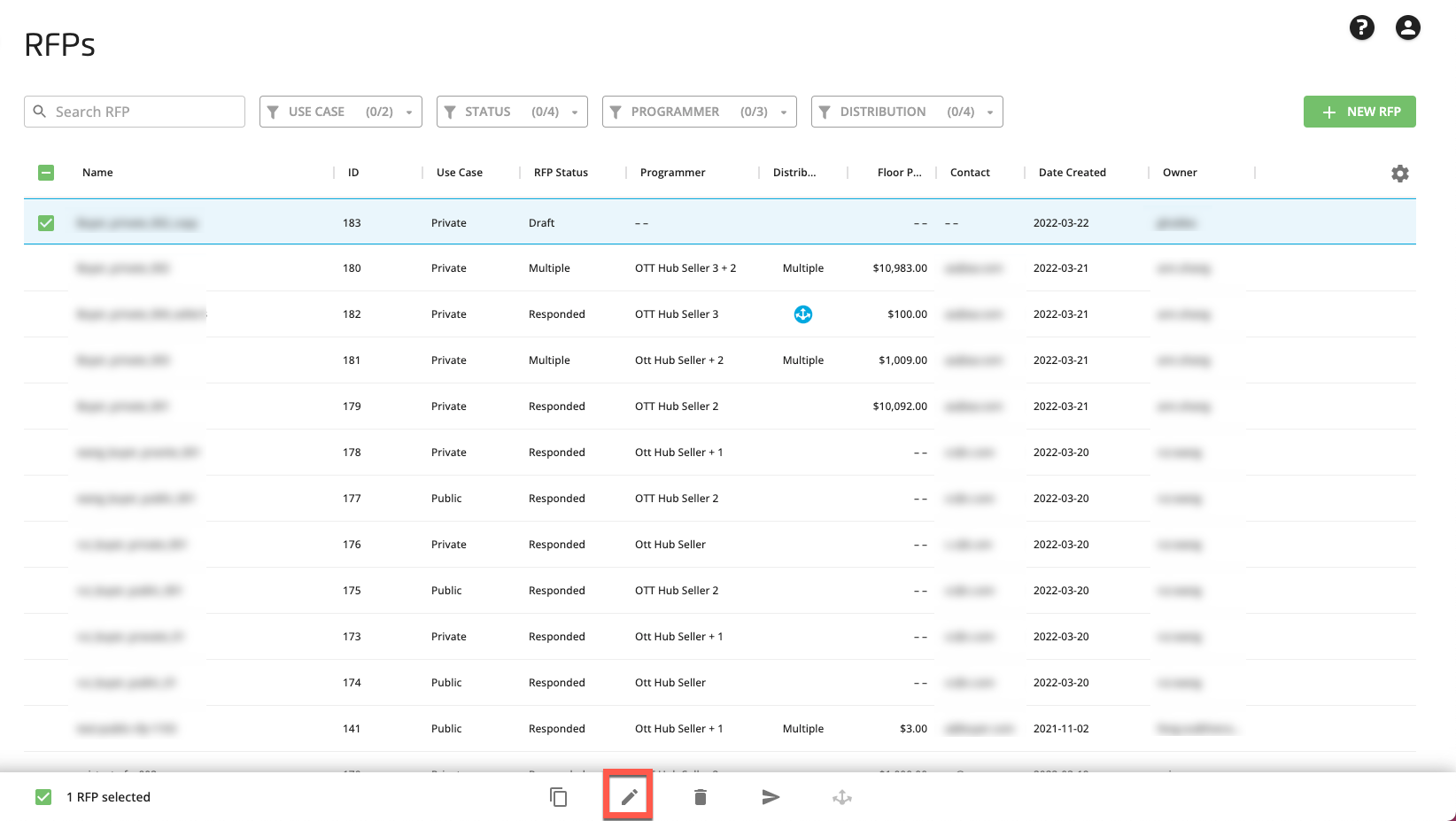
Make your desired edits to the RFP or the RFP settings (see "Edit an RFP" for information).
When you're finished editing, click .