View Stats and Usage on the OTT Hub Dashboard
Caution
This article is intended for users of the OTT Hub.
Programmers can use the OTT Hub dashboard to view stats and usage on their account.
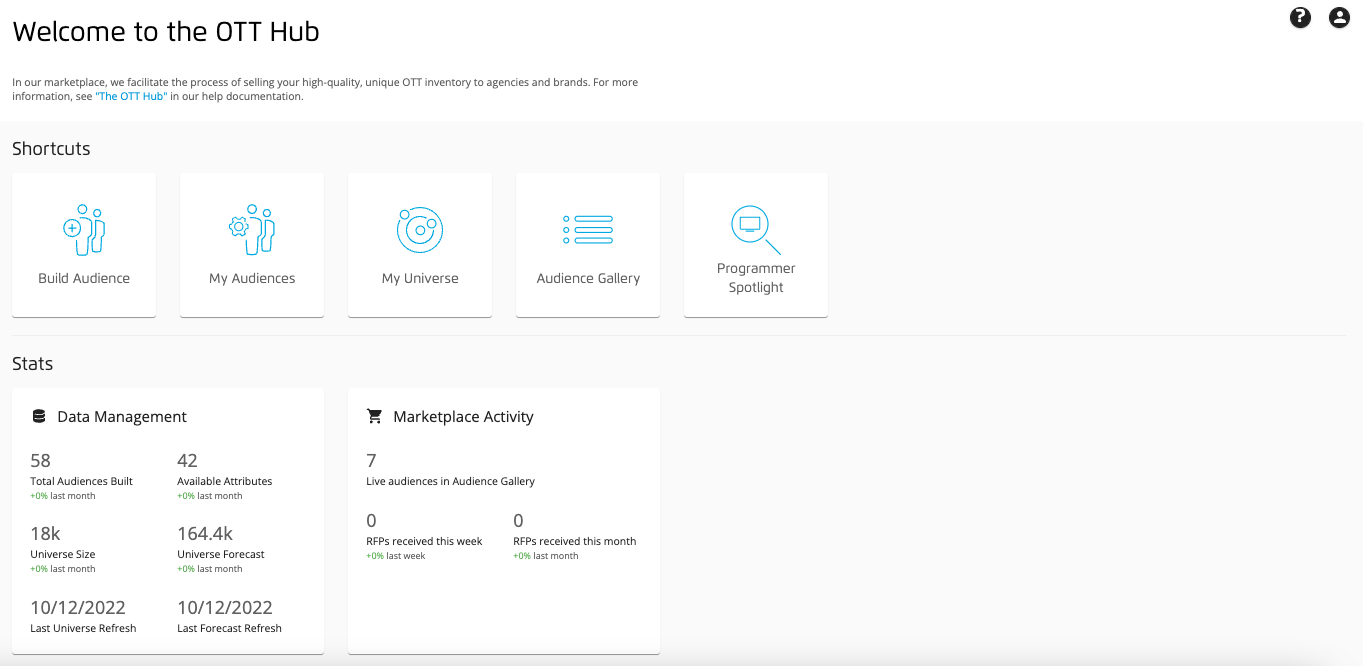
In addition, you can use the shortcut tiles to start the audience building process or to jump directly to certain pages.
For OTT Hub users who do not use other Advanced TV functionality, the OTT Hub dashboard is your application Welcome page.
For OTT Hub users who also use other Advanced TV functionality, access the dashboard by clicking Dashboard from the Advanced TV navigation menu.
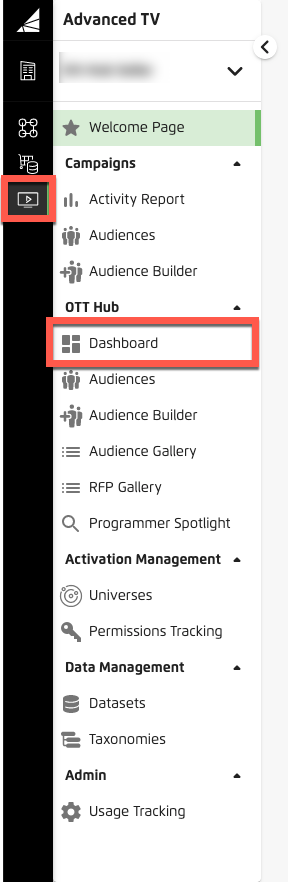
Tip
Alternatively, you can access the dashboard by clicking the "Launch OTT Hub" tile from the Advanced TV Welcome page.
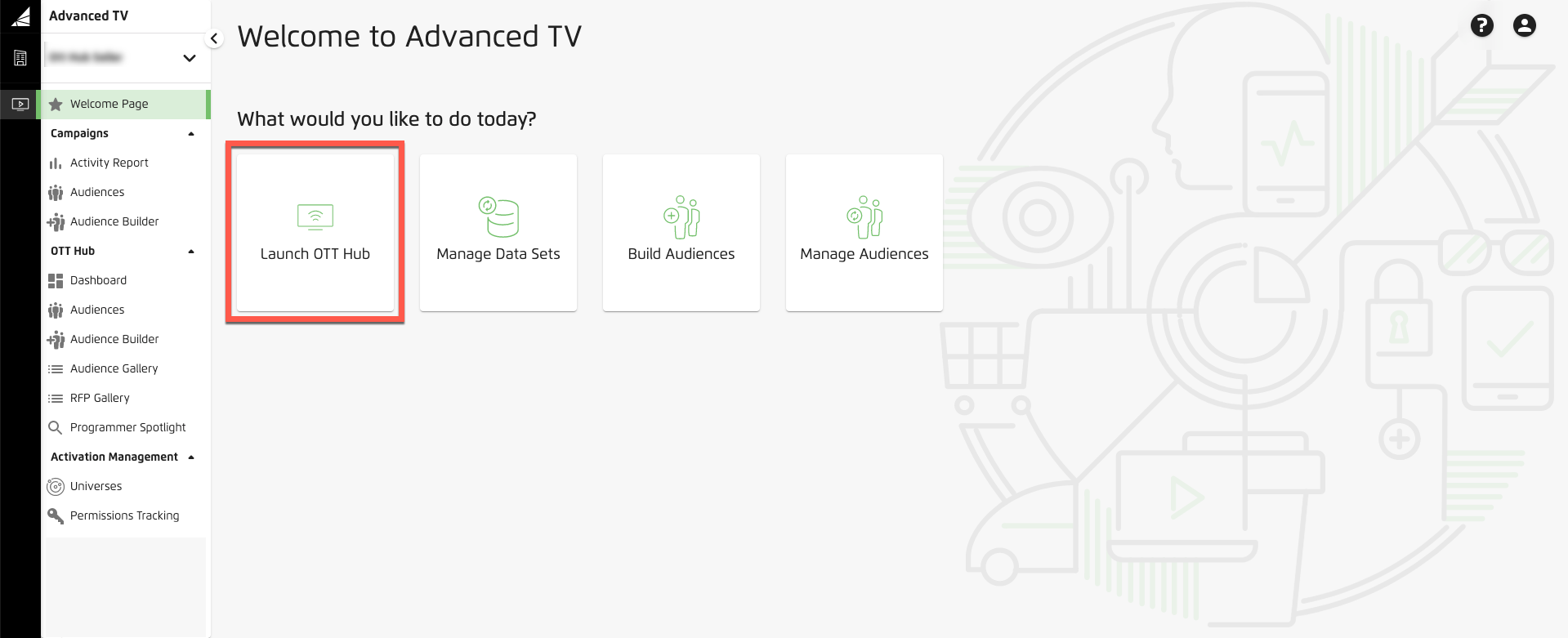
The Data Management Area
The following information is displayed in the Data Management area:
Total Audiences Built: The total number of audiences that were built in your account during the current month, along with the percentage change from last month.
Available Attributes: The total number of attributes that are available in your data to use in building audiences, along with the percentage change from last month.
Universe Size: The current size of your universe (which represents the number of matched devices), along with the percentage change from last month.
Universe Forecast: The current forecast of the total number of ad impressions that might be shown to the members (and devices) in the universe over a 30-day period
Last Universe Refresh: The date the universe was last refreshed.
Last Forecast Refresh: The data the forecast for the universe was last refreshed.
The Marketplace Activity Area
The following information is displayed in the Marketplace Activity area:
Live audiences in the Audience Gallery: The number of audiences you've published in the Audience Gallery and that are available to buyers.
RFPs received this week: The number of RFPs received this week, along with the percentage change from last week.
RFPs received this month: The number of RFPs received this month, along with the percentage change from last month.