Export Results to a Cloud
You can set up an export of results to an outside cloud location, like an AWS S3 location or GCS. See the articles in this section for specific configuration steps by cloud platform.
Not all clean room types support exports and whether exports are supported depends on the export location. For those clean room types that support exports, some support both analytical results and list results, while others only support analytical results. For detailed information, see the "Supported Clean Room Types" section below.
Analytical results are exported as Parquet files.
By default, list results are exported as Parquet files, but you can request that list results be exported as CSV files for your account by contacting your LiveRamp representative.
Supported Clean Room Types
For more information on the clean room types supported for each export destination connection, see the table below.
Export Destination Connection Name | Credential Type | Export Timing | Clean Room Type | ||||||
Industry Clean Rooms (ADH, AMC, and FAA) | Hybrid | Confidential Computing | Snowflake | Google Cloud BigQuery | Amazon Web Services | Databricks | |||
S3 IAM Role Export | AWS S3 Credential | Export completed at runtime | Not supported | Both Analytical and List Results | Both Analytical and List Results | Not Supported | Not Supported | Not Supported | Not Supported |
GCS Export | Google Service Account | Export completed at runtime | Not supported | Both Analytical and List Results | Both Analytical and List Results | Not Supported | Not Supported | Not Supported | Not Supported |
Azure Export | Azure AD Service Principal | Export completed at runtime | Not supported | Both Analytical and List Results | Both Analytical and List Results | Not supported | Not supported | Not supported | Not supported |
S3 Export | AWS IAM User Credentials | Export completed in batch (AM UTC) | Only Analytical | Not supported | Not supported | Both Analytical and List Results | Not Supported | Not Supported | Not Supported |
BigQuery Export | Google Service Account | Export completed in batch (AM UTC) | Only Analytical | Only Analytical | Only Analytical | Only Analytical | Not Supported | Not Supported | Not Supported |
Note
LinkedIn clean rooms have the same export functionality as Confidential Computing clean rooms.
Check with your LiveRamp representative for information on generally available features relevant to your particular collaborations. Export options will vary by pattern, collaboration, permissions, and cloud.
LiveRamp does not have access to the results from Google Cloud BigQuery, Amazon Web Services, and Databricks clean rooms, so results cannot be exported from those clean room types.
LiveRamp does not have access to the results from Snowflake clean rooms, but those results can be exported to AWS S3 or BigQuery by sharing the question results with LiveRamp. For more information, see "Export Results to an AWS S3 Bucket" or "Export Analytical Results to BigQuery".
Overall Steps to Export Results
Perform the following overall steps to set up an export of results to an outside cloud location:
Note
These steps vary depending on the clean room type and export location. See the individual articles in this section for specific instructions.
For information on performing these steps, see the sections below or the individual articles in this section.
Enable the Clean Room for Exports
Before setting up an export, the clean room owner must enable exports for the selected source clean room (if not already done during clean room creation):
From the navigation menu, select Clean Room → Clean Rooms to open the Clean Rooms page.
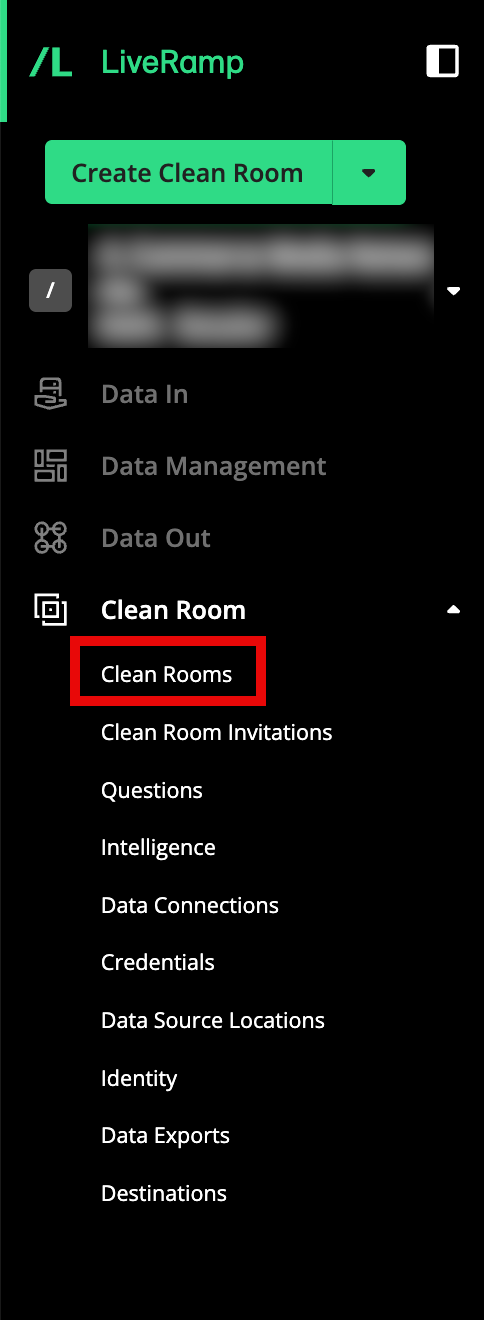
In the row for the clean room you would like to export from, click the More Options menu (the three dots), and then select Edit.
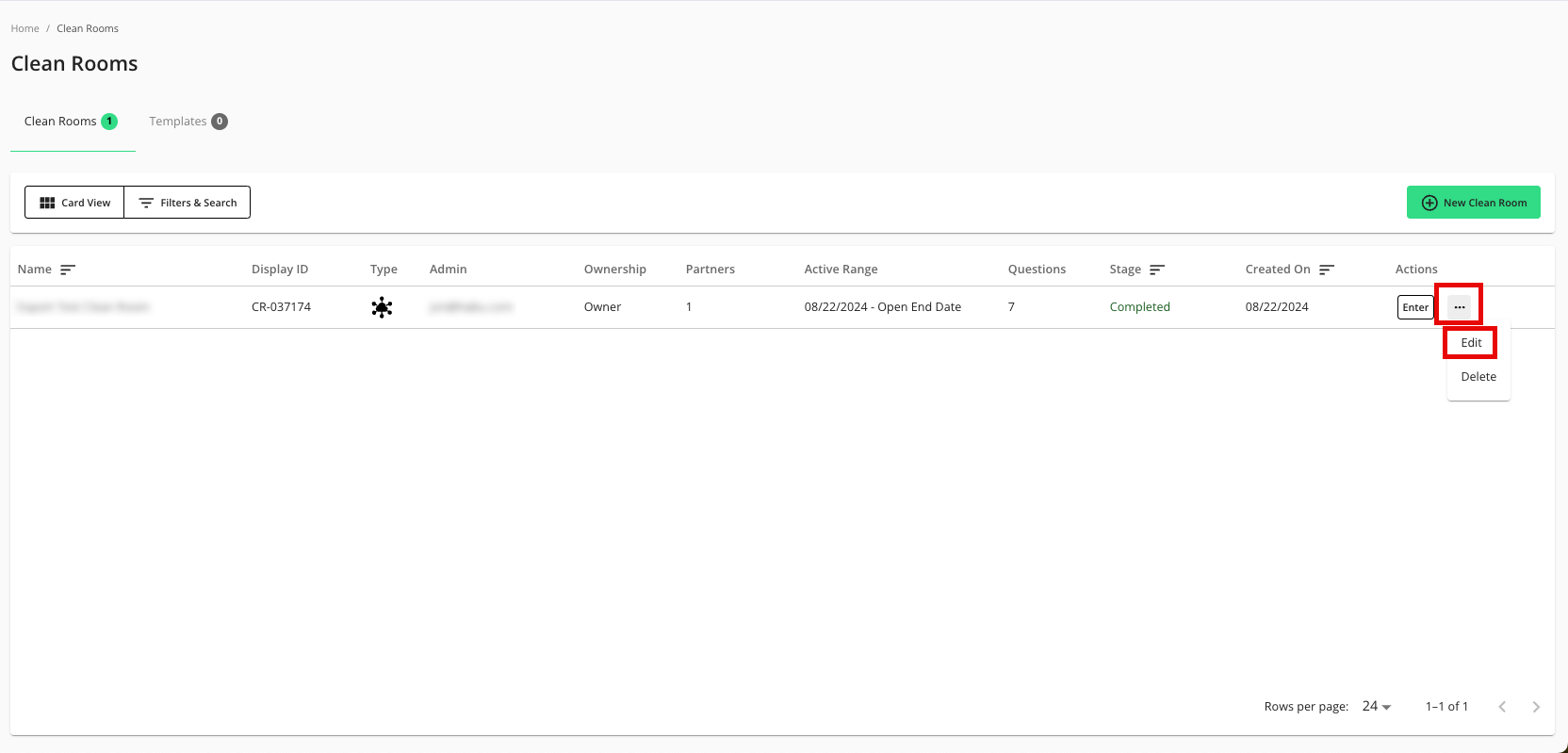
From the Configuration step, click .
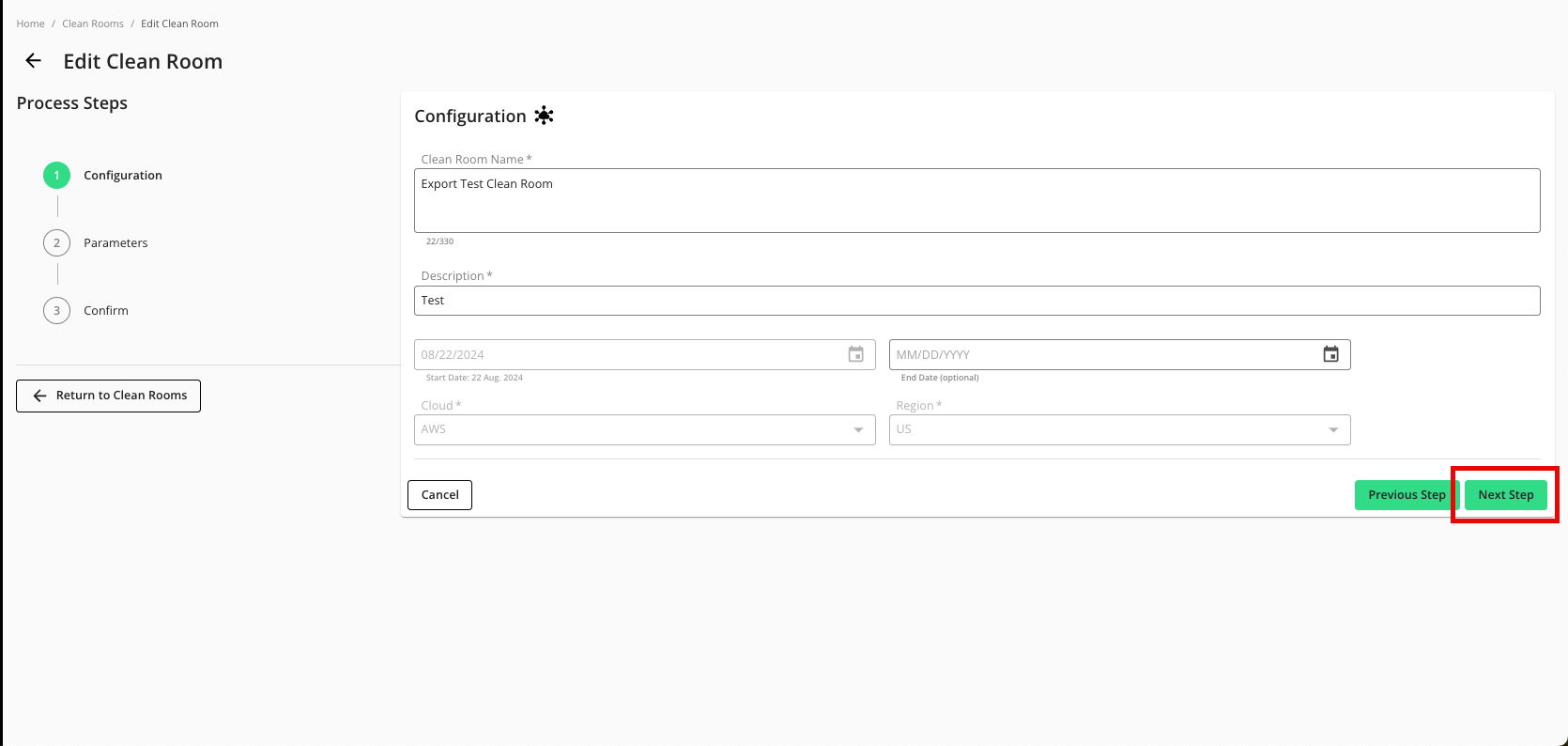
From the Parameters step, adjust any data control parameters as needed and then slide the Enable Export toggle to the right.
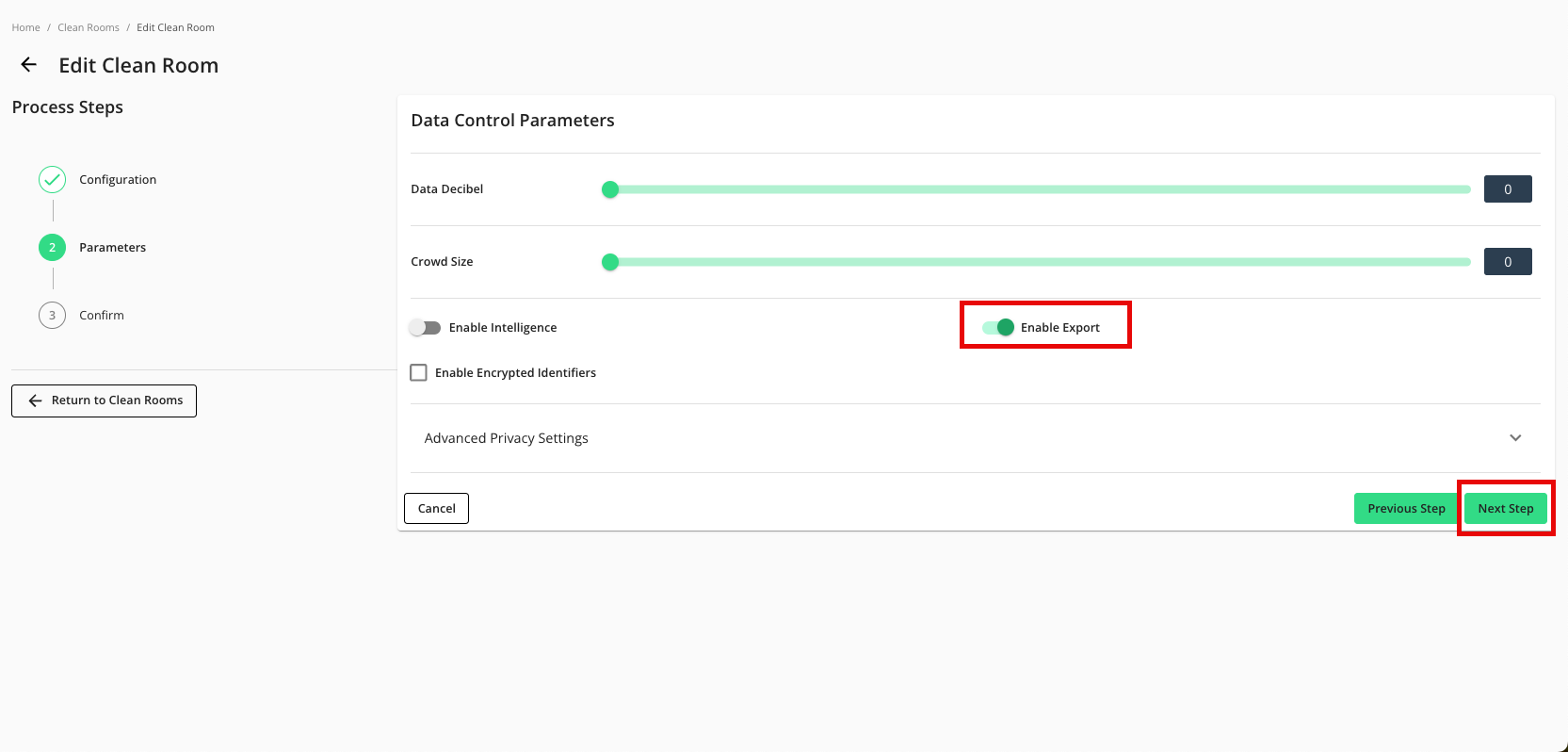
Click .
Verify that your data control parameters are correct and then click .
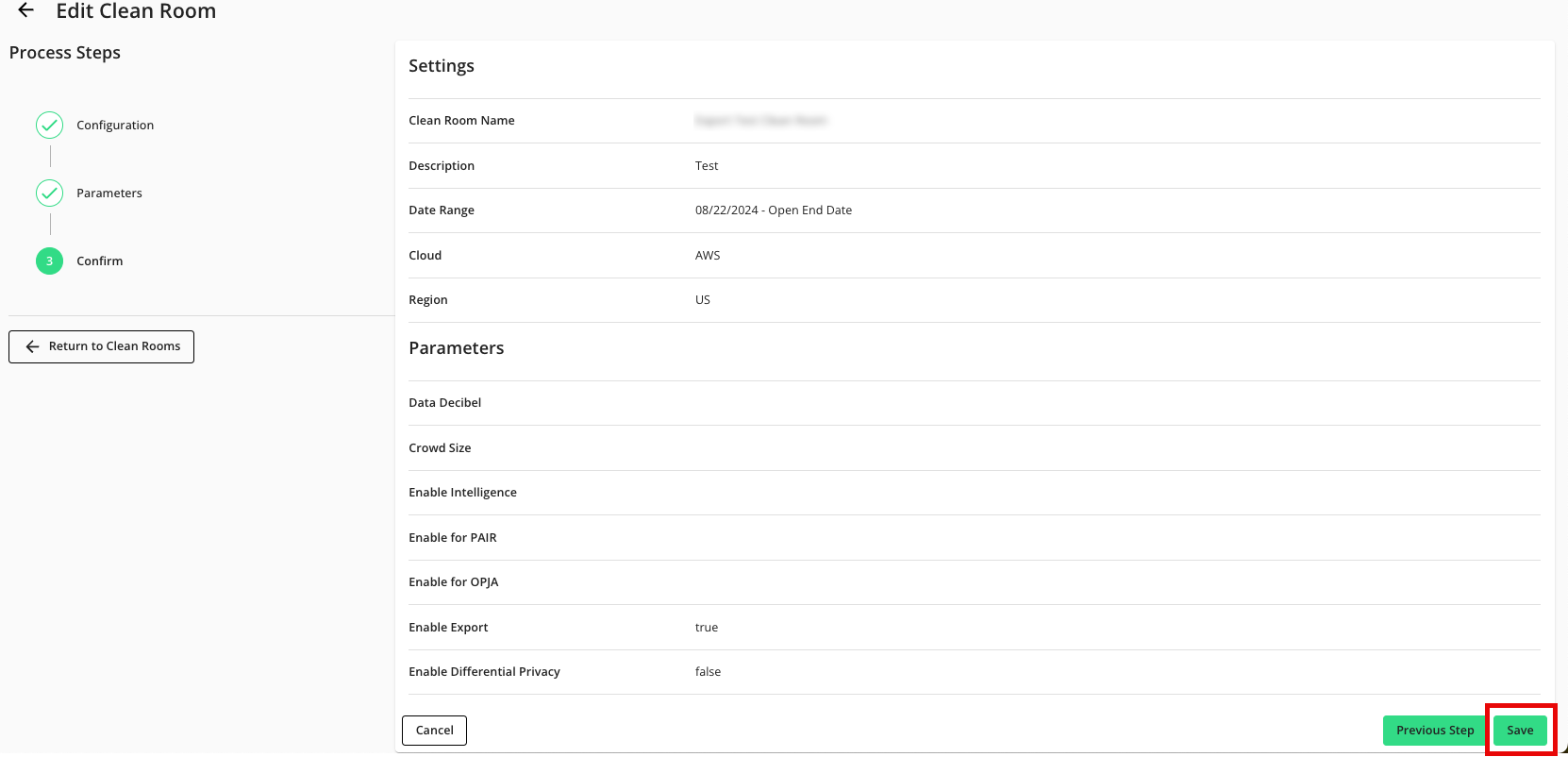
Add the Credentials
After enabling the clean room for exports, the clean room owner must first add either their own credentials or those of their partner:
From the navigation menu, select Clean Room → Credentials to open the Credentials page.
Click .
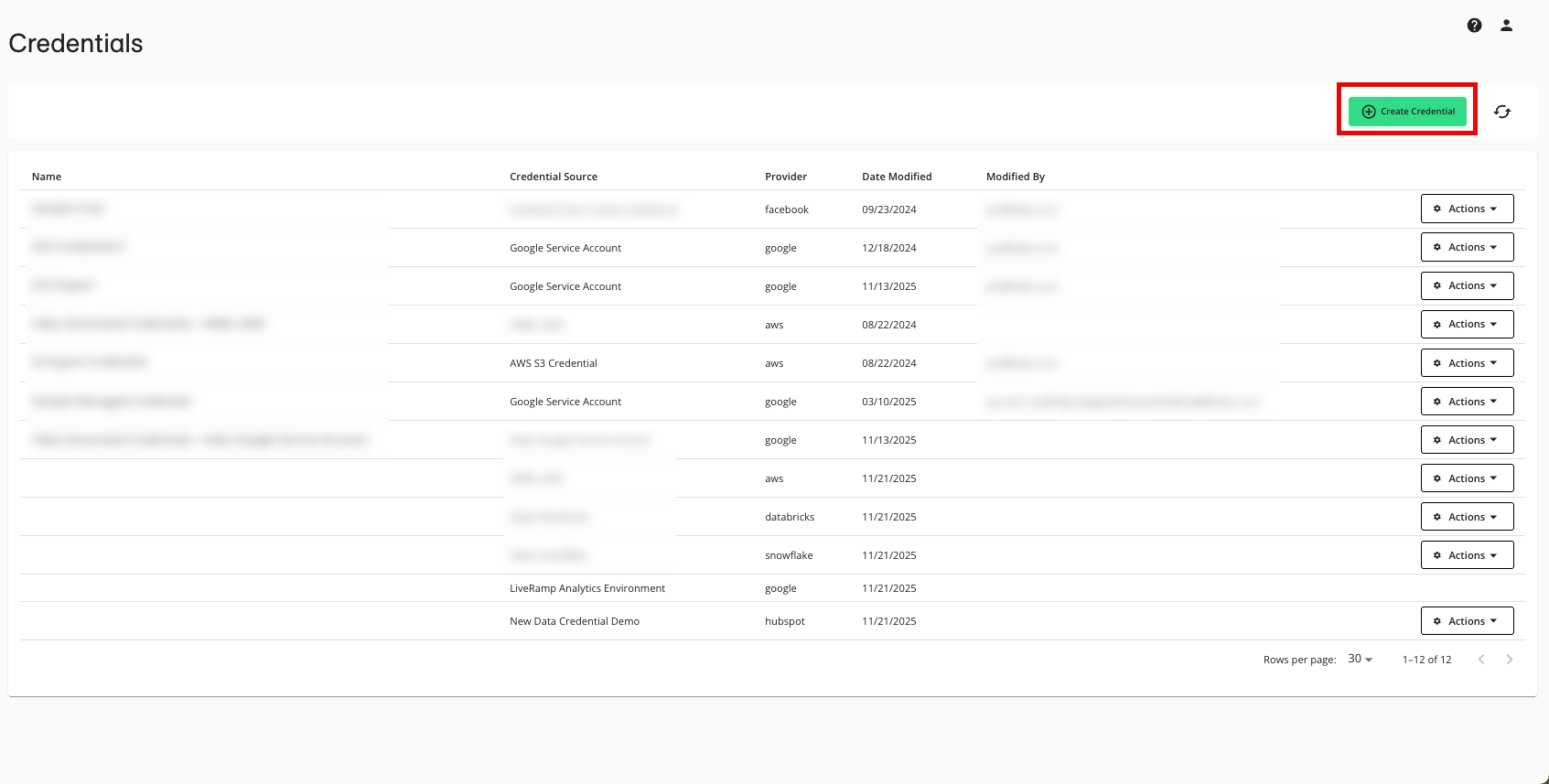
Enter a descriptive name for the credential.
For the Credentials Type, select the appropriate type (Google Service Account example shown - for more information, see the specific articles in this section).
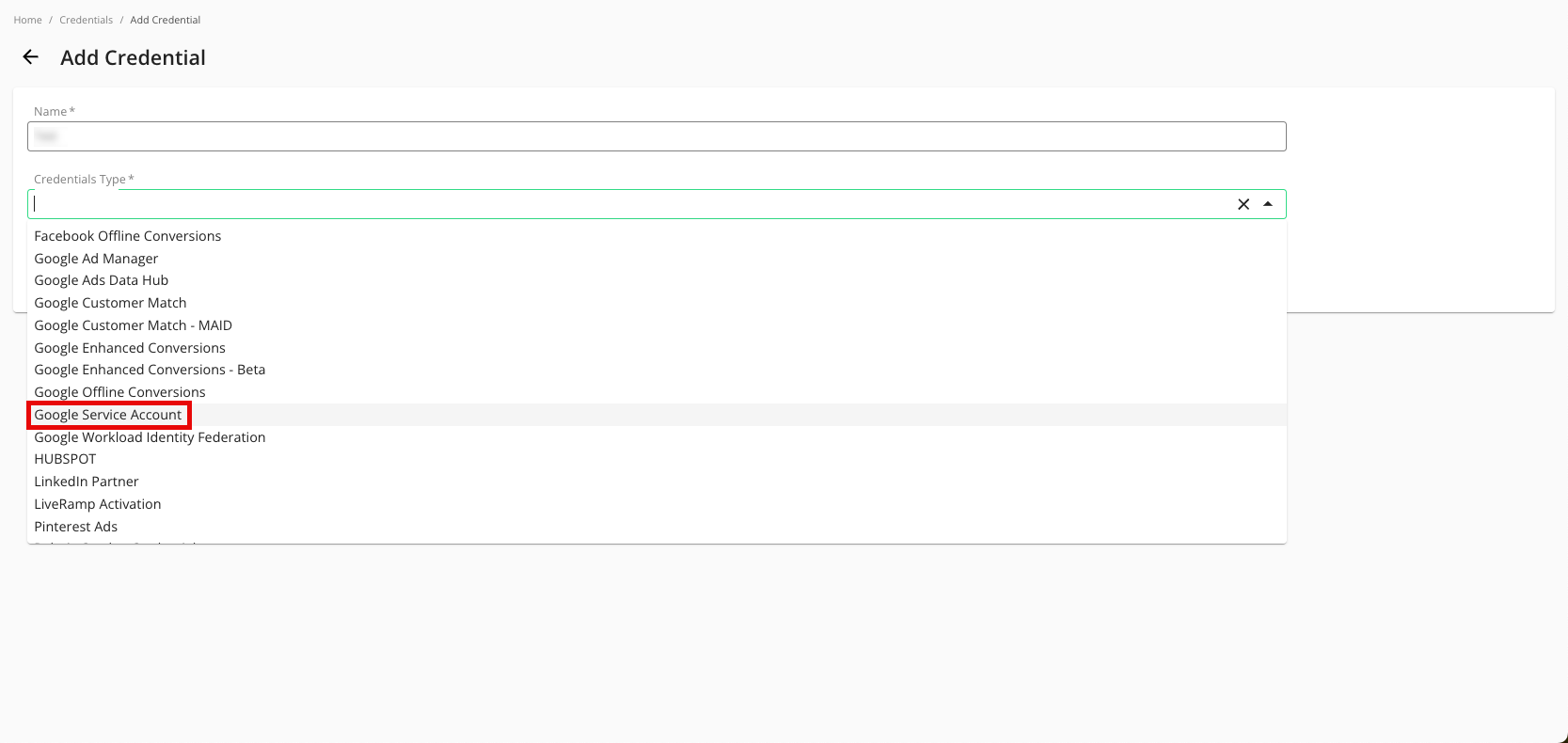
Enter the required information (information varies for each credential type).
Click .
Verify that your credentials have been added to LiveRamp Clean Room (Google Service Account example shown):
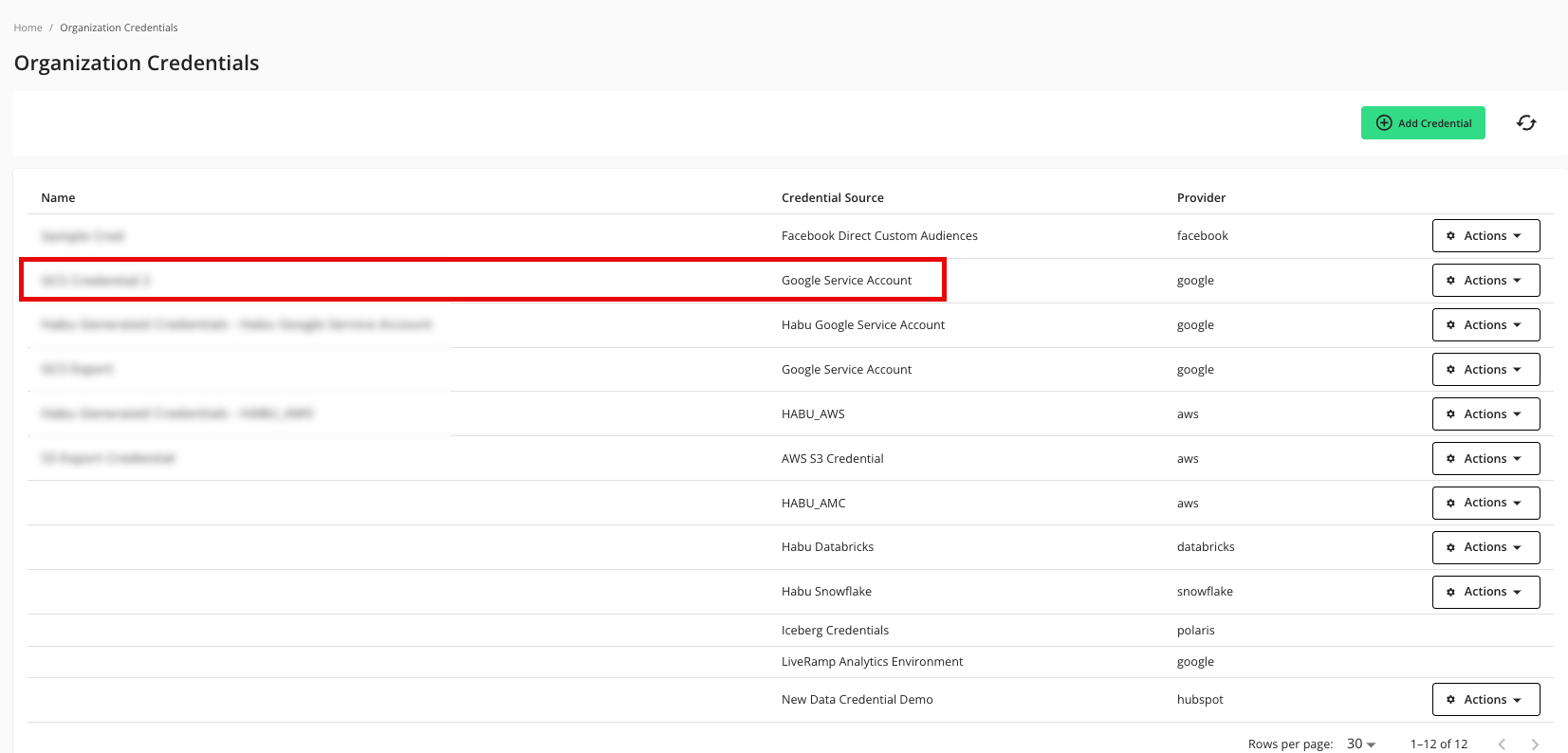
Create a Destination Connection
An export destination connection is used to connect your results to your export location. After you've added the appropriate credentials, create an export destination connection for your desired cloud type.
Destination connections are created at the organization level and can be configured for any clean room from there.
Note
Destination connection credentials can be configured on the Organization Credentials page before configuring the destination itself or they can be configured as part of the destination connection creation flow as shown below.
To create a new destination connection:
From the navigation menu, select Clean Room → Destinations to open the Destinations page.
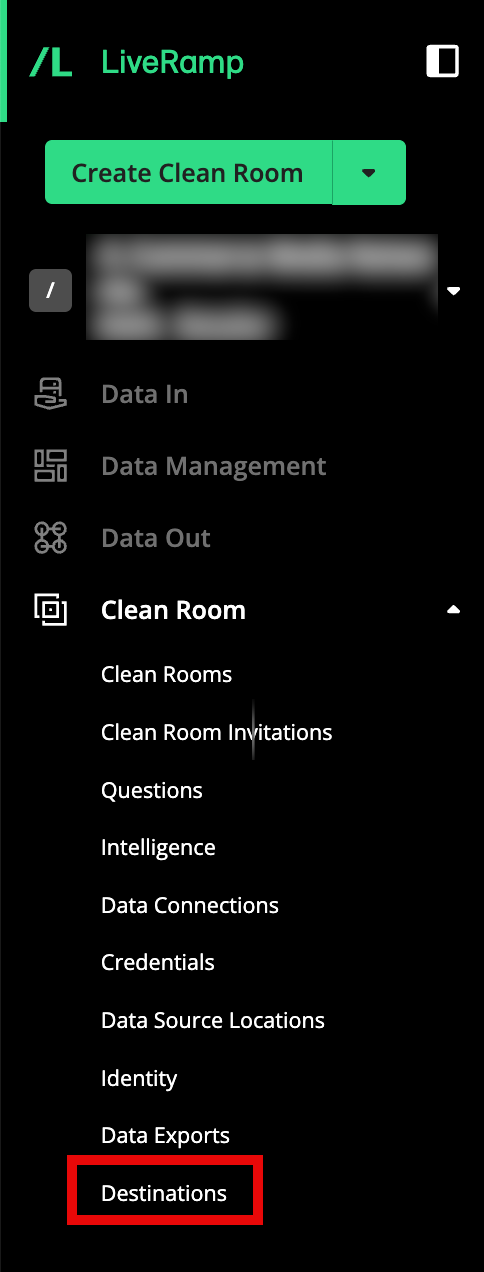
Click .
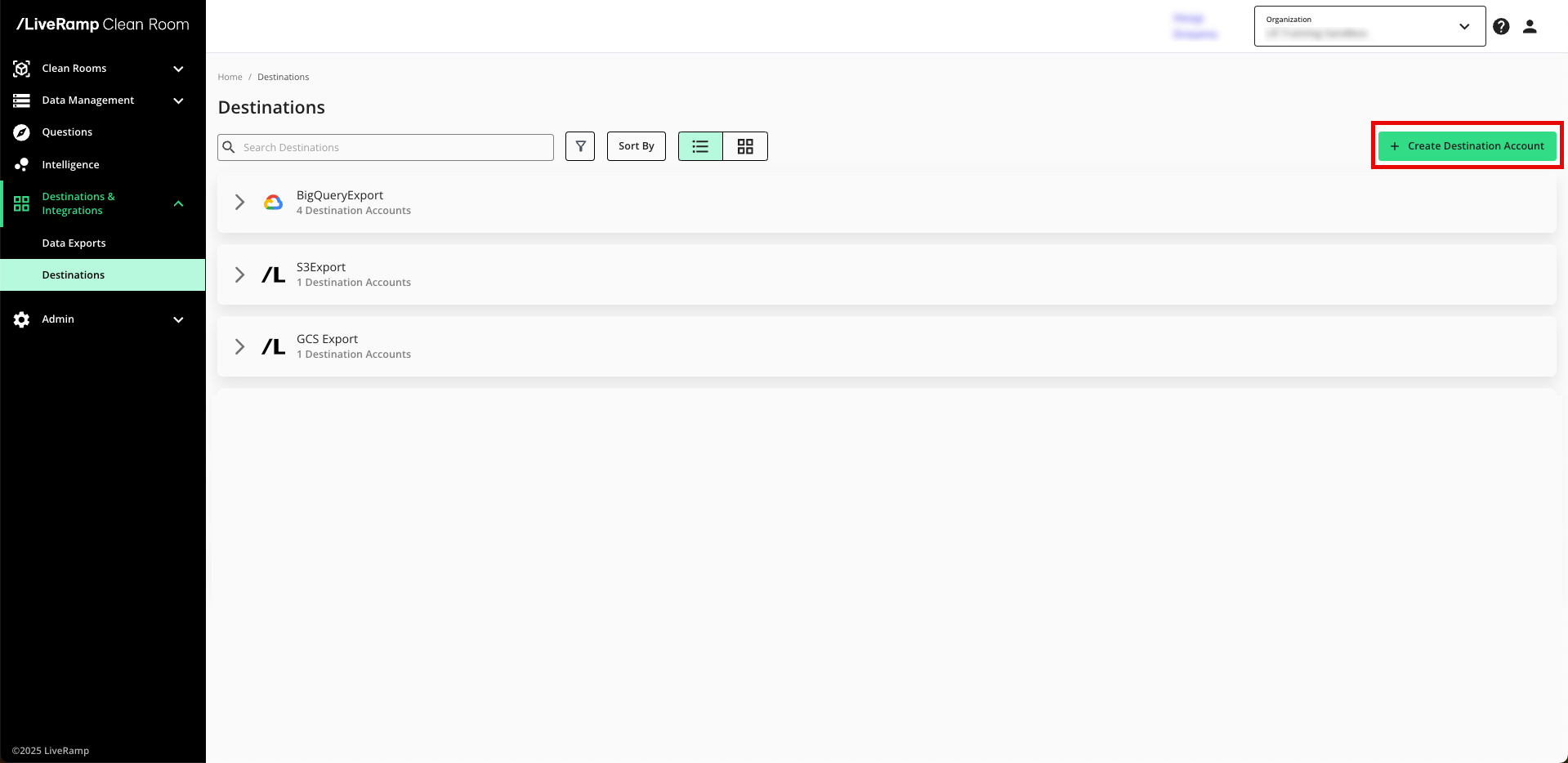
Select the platform you want to configure your account for.
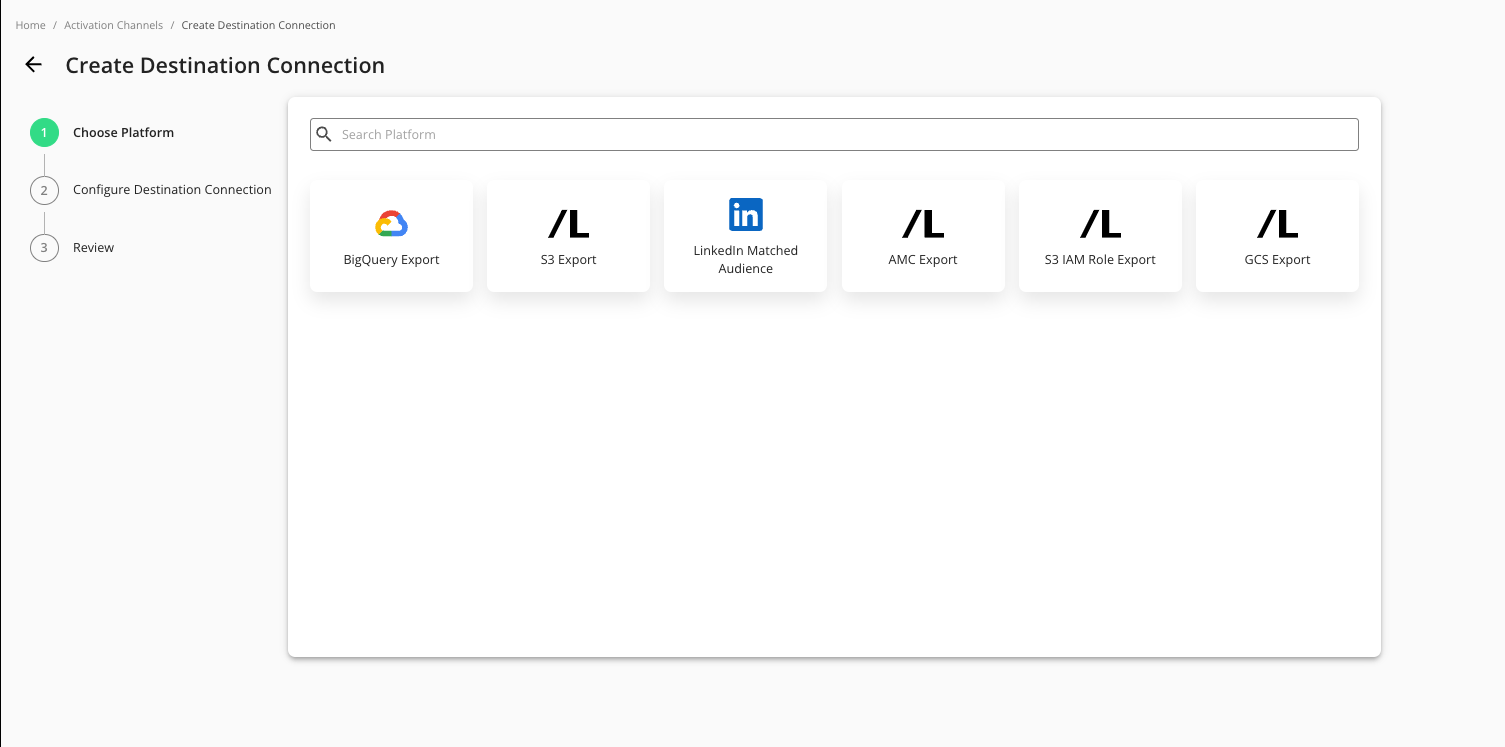
Enter a descriptive name for the destination connection so that you can easily identify individual connections for a given platform.
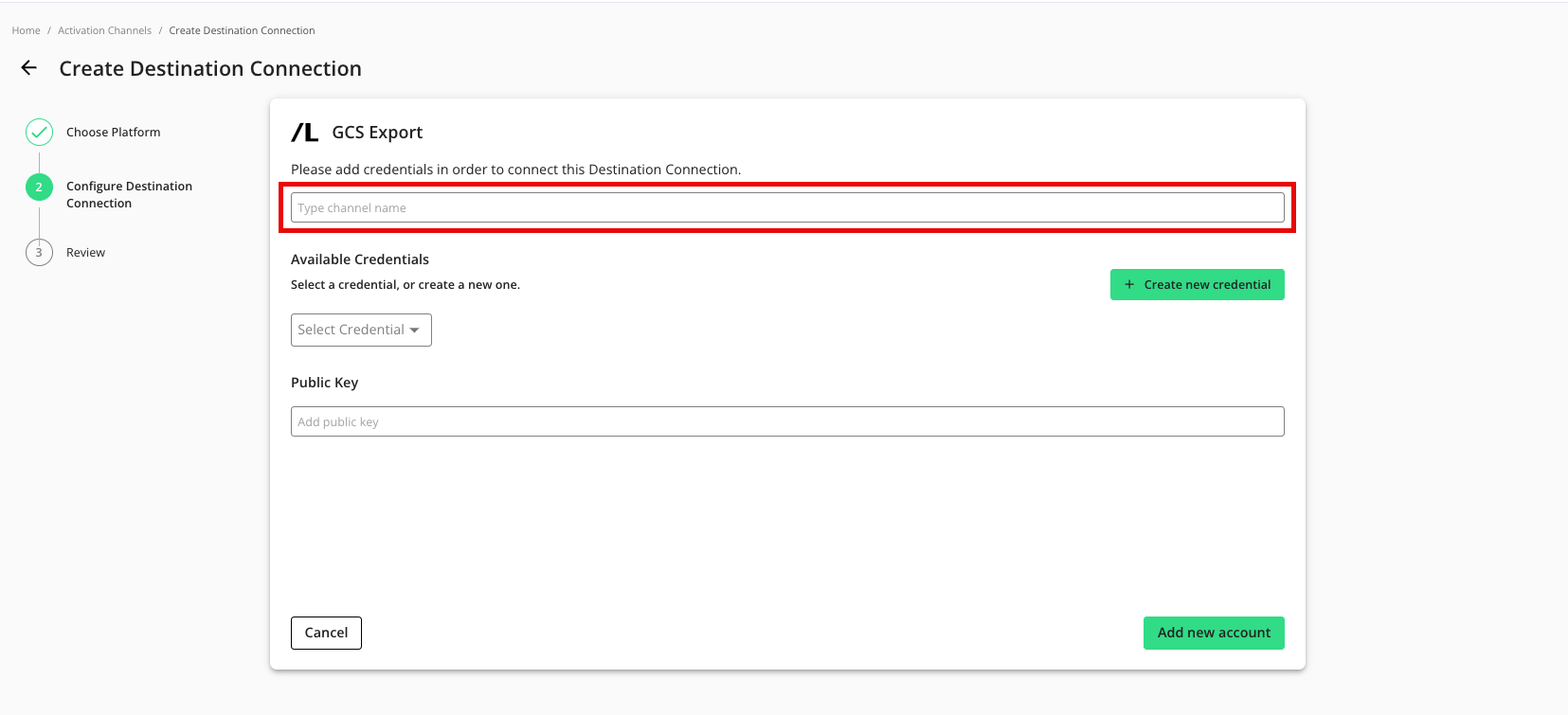
To use a pre-configured credential, select the credential from the Available Credentials dropdown and then skip the next step.
To create a new credential (if you are not selecting a pre-configured credential):
Click .
Enter a name for the new credential.
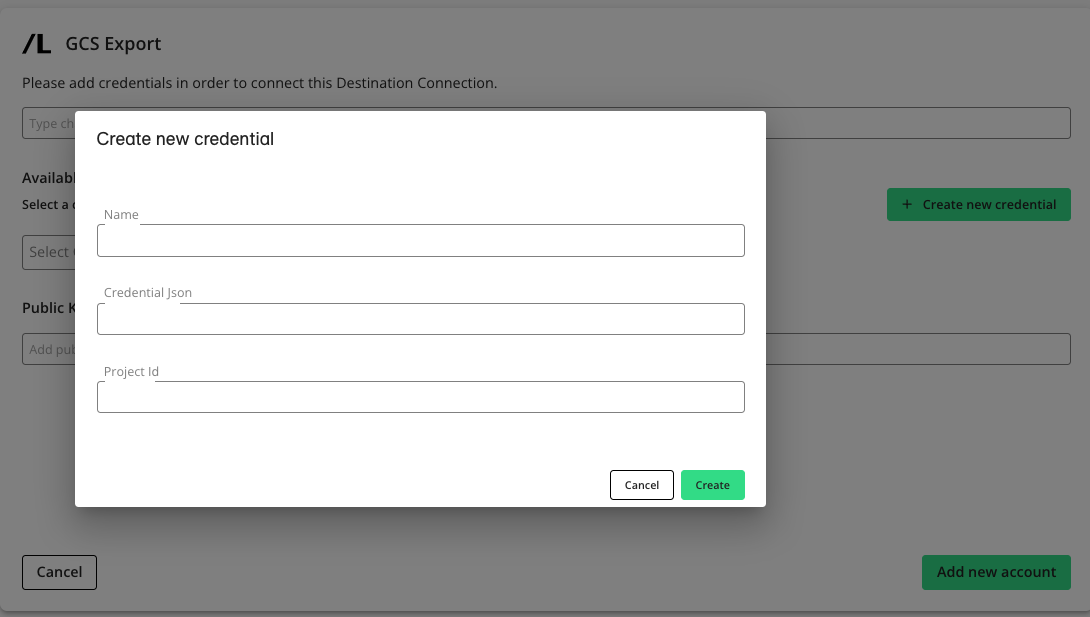
Provide the requested account-level information.
Note
When creating a new credential, you provide the requested information in order for LiveRamp Clean Room to configure a connection to a specific partner account. Credential requirements differ by platform. Credentials are saved and accessible on the Organization Credentials page (select Clean Room → Credentials from the navigation menu).
Click .
Select the new credential from the Available Credentials dropdown.
If you're going to encrypt any fields in the data you export to this destination connection, enter your public key (otherwise, leave this field blank).
Note
Encrypting exports is only supported for exports to AWS, GCS, and Azure.
Click .
Provision a Destination Connection to the Clean Room
Once you've created a destination connection, you can provision that destination connection to the clean room you want to export results from:
Note
In most situations, only the clean room owner can provision export destinations using this method. To give clean room partners the ability to provision destinations that the owner has created, contact your LiveRamp representative.
From the navigation menu, select Clean Room → Clean Rooms to open the Clean Rooms page.
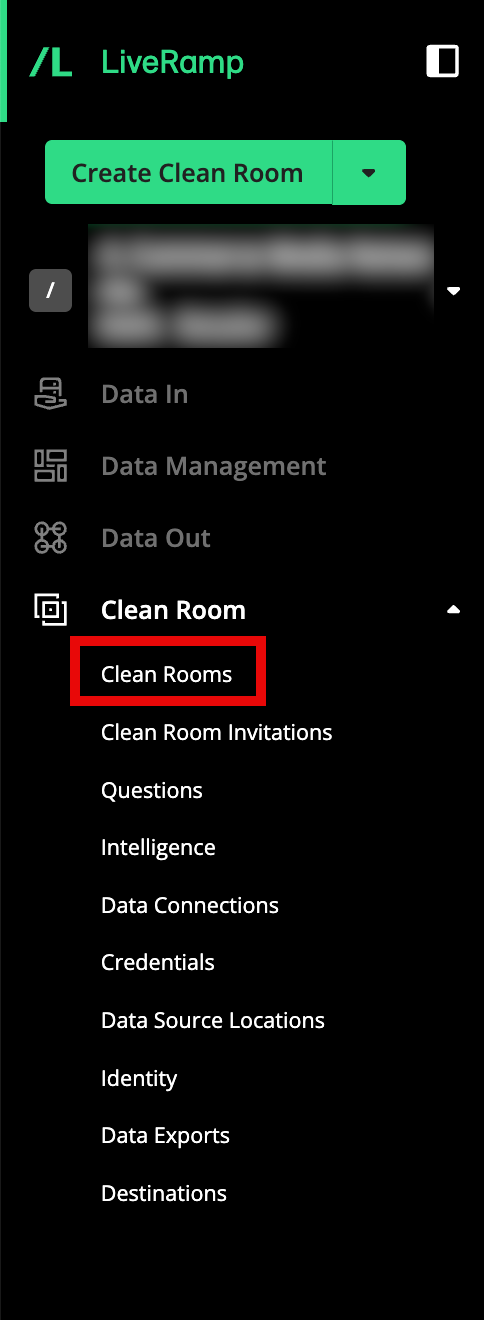
From the Clean Room navigation pane, select Destinations. The Destinations screen shows all destination connections provisioned to the clean room.
Click .
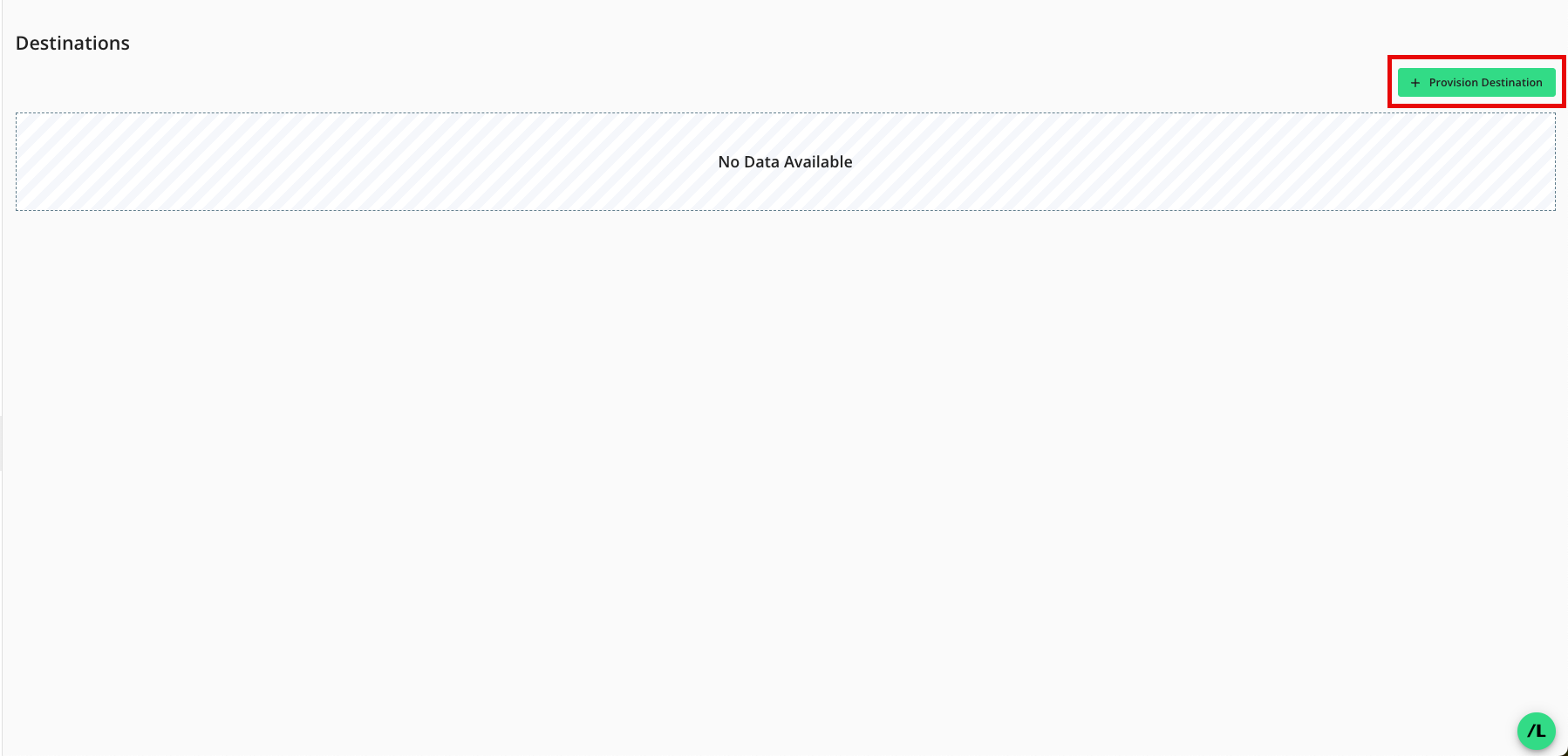
Check the check box for the desired destination connection and then click (AWS S3 example shown).
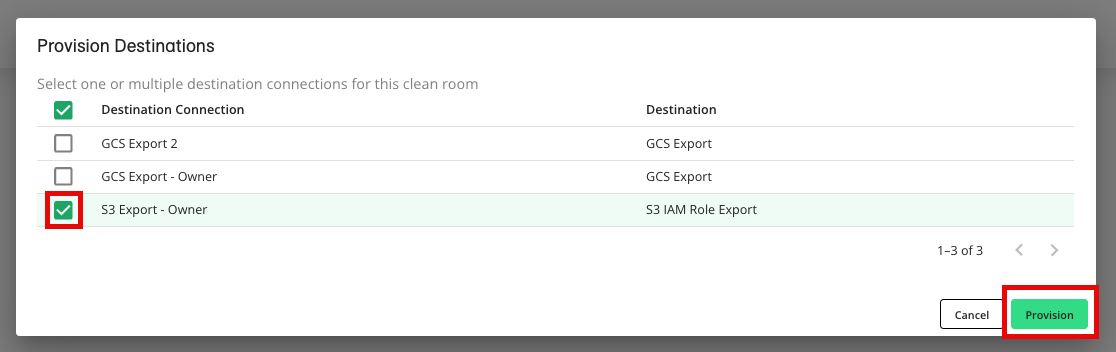
Verify that your destination connection has been added (S3 IAM example shown).
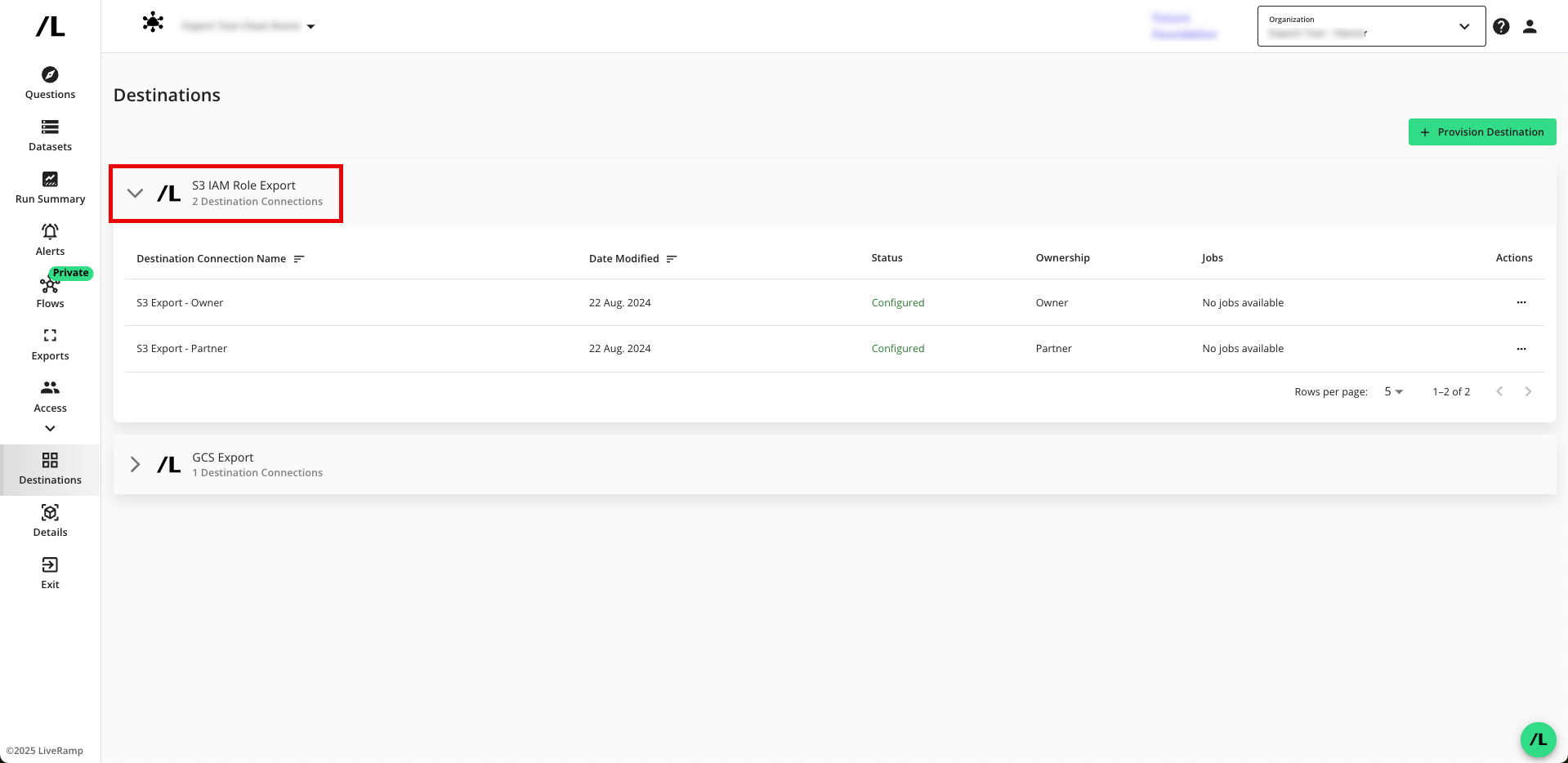
Note
If you're a clean room partner who has been given the ability to request the provisioning of export destinations, the status will show as "Configured (Pending Approval)" until the clean room owner has approved the provisioning of the destination. You can still set up your exports, but the data will not be exported until the request has been approved.
Approve a Destination Provisioning Request
If you're a clean room owner, you're clean room partners can provision export destinations in the clean room, but the status will show as "Configured (Pending Approval)" until you have approved the provisioning of the destination.
To approve the provisioning request:
From the navigation menu, select Clean Room → Clean Rooms to open the Clean Rooms page.
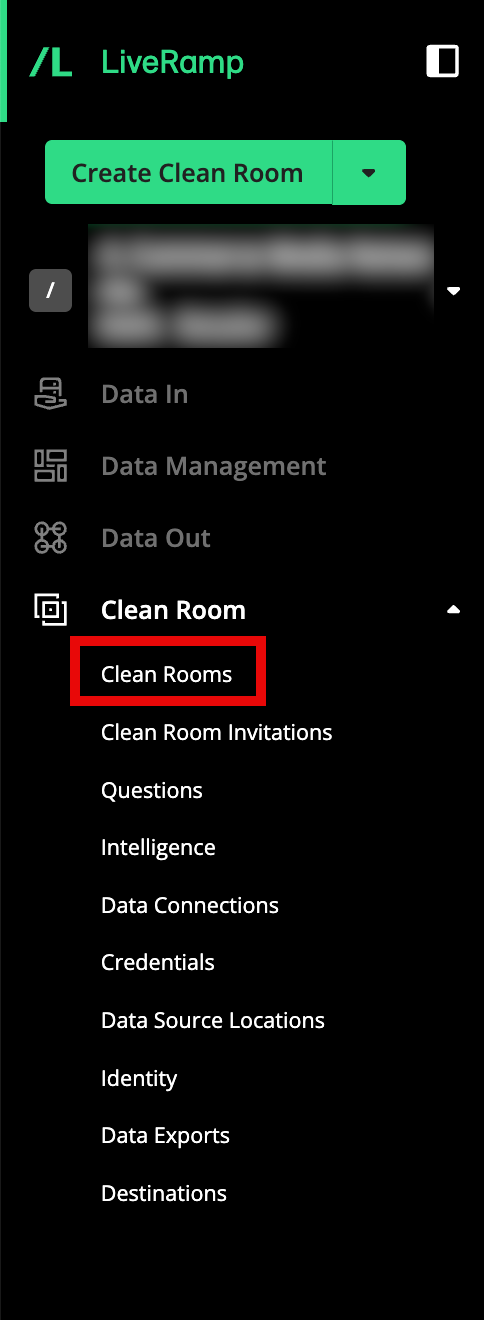
From the Clean Room navigation pane, select Destinations. The Destinations screen shows all destination connections provisioned to the clean room.
Click the caret next to the destination type to view the list of destination connections for that destination type.
For the destinations that show the status as "Configured (Pending Approval)", click .
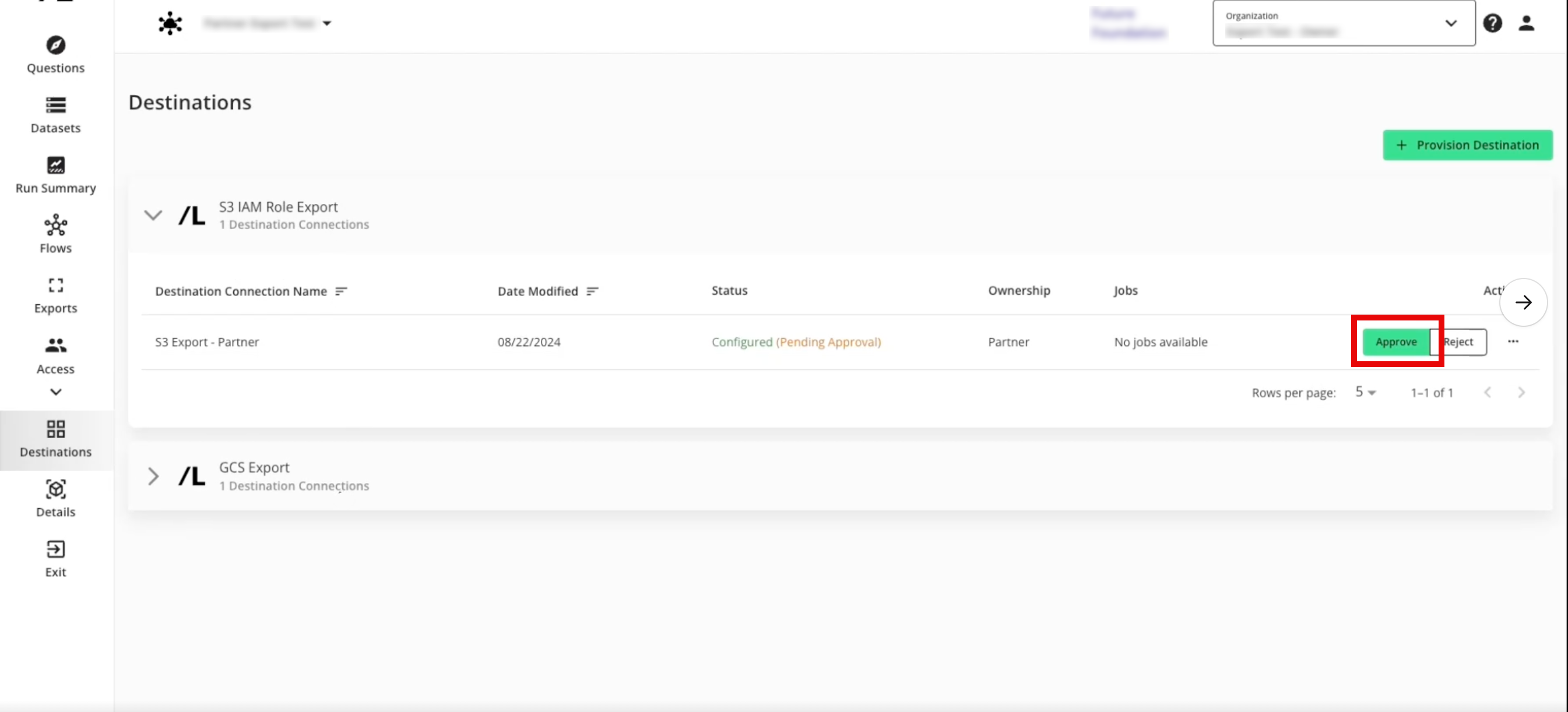
The destination status changes to "Configured".
Create a New Export
After you've provisioned the destination connection to the clean room, create a new export:
From the navigation menu, select Clean Room → Clean Rooms to open the Clean Rooms page.
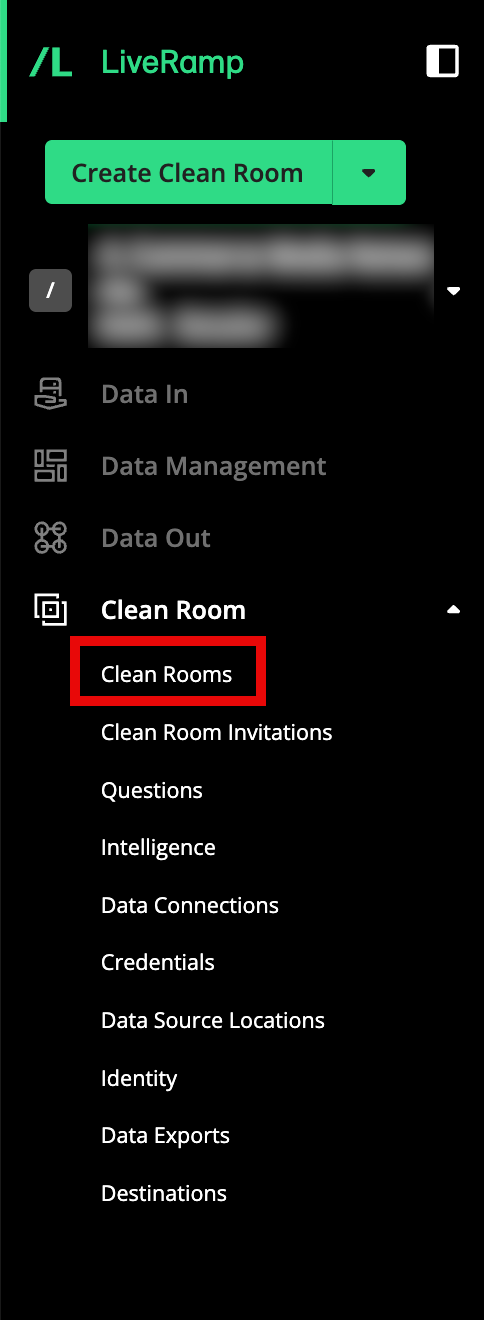
From the navigation pane, select Clean Rooms → All Clean Rooms and enter a desired clean room.
From the Clean Room navigation pane, select Exports.
Click to open the wizard to create a new export.
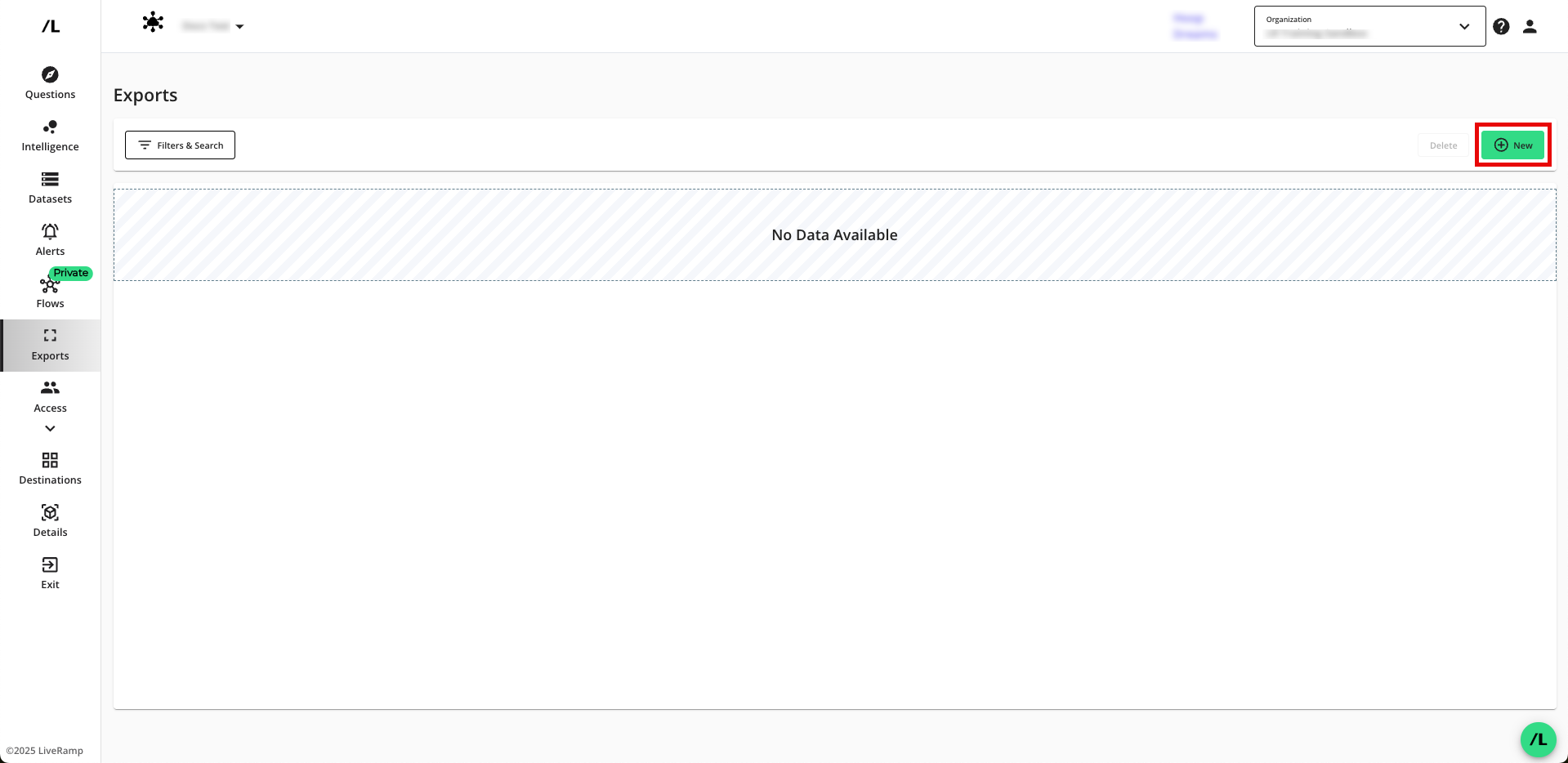
Select the question that you want to export outputs for and then click .
Note
Unless paused, all run outputs will be exported to the configured export destination connection.
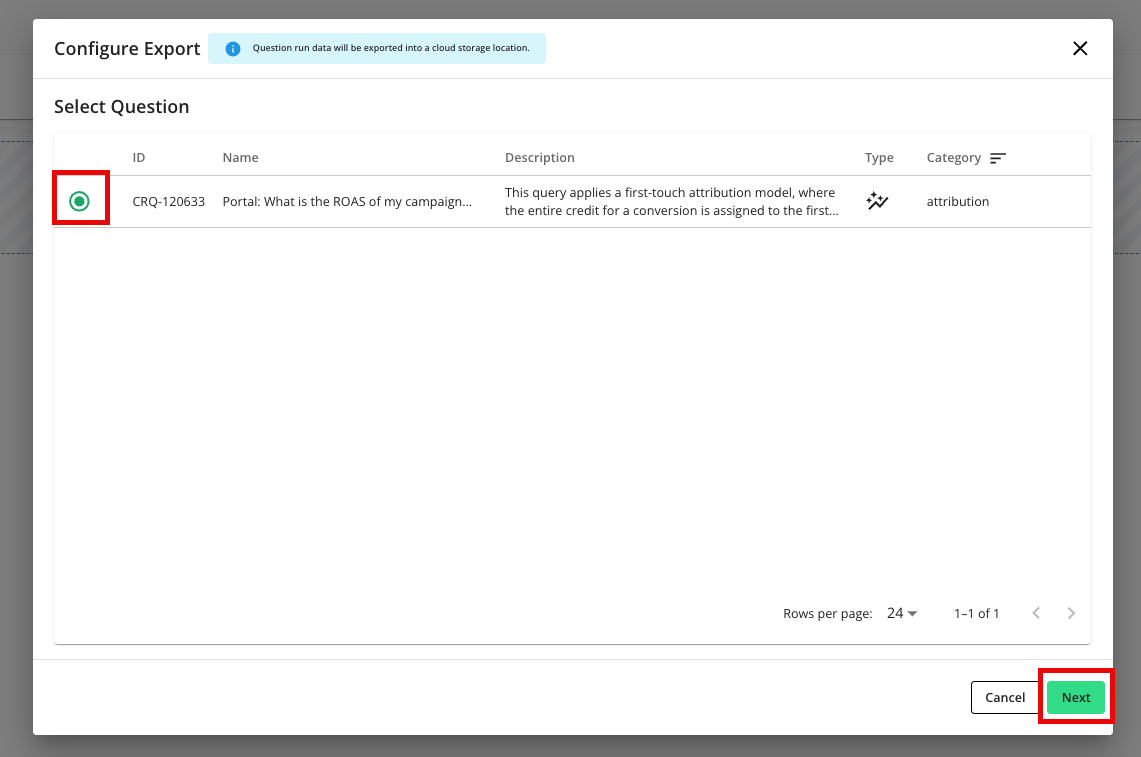
Check the radio button for the specific destination connection you want to send run outputs to.
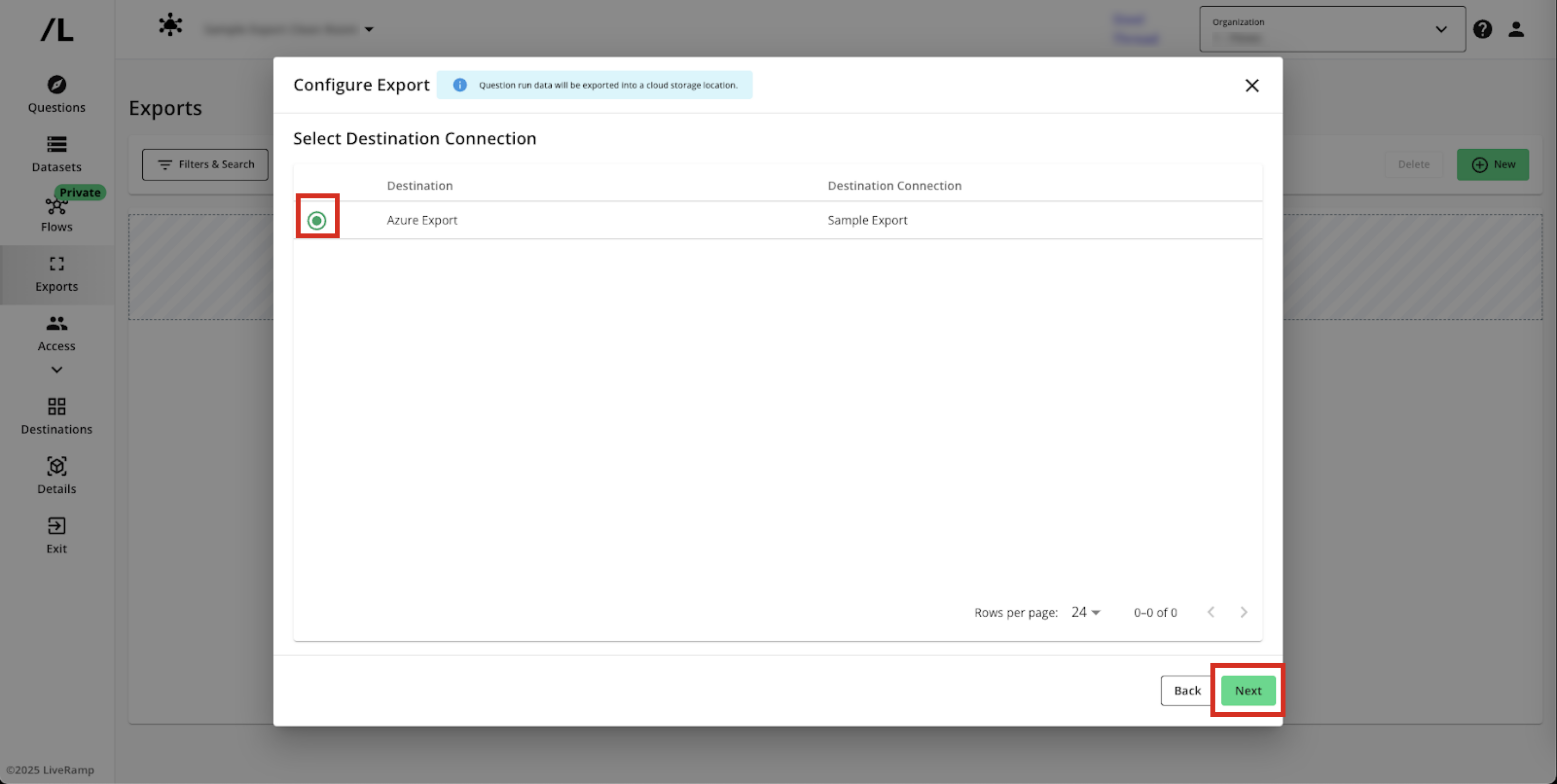
Enter the required information on where you would like the outputs to be exported to and then click .
Verify that the job has been created. Exports are added to the page. You may view the details of an export by clicking on the name.
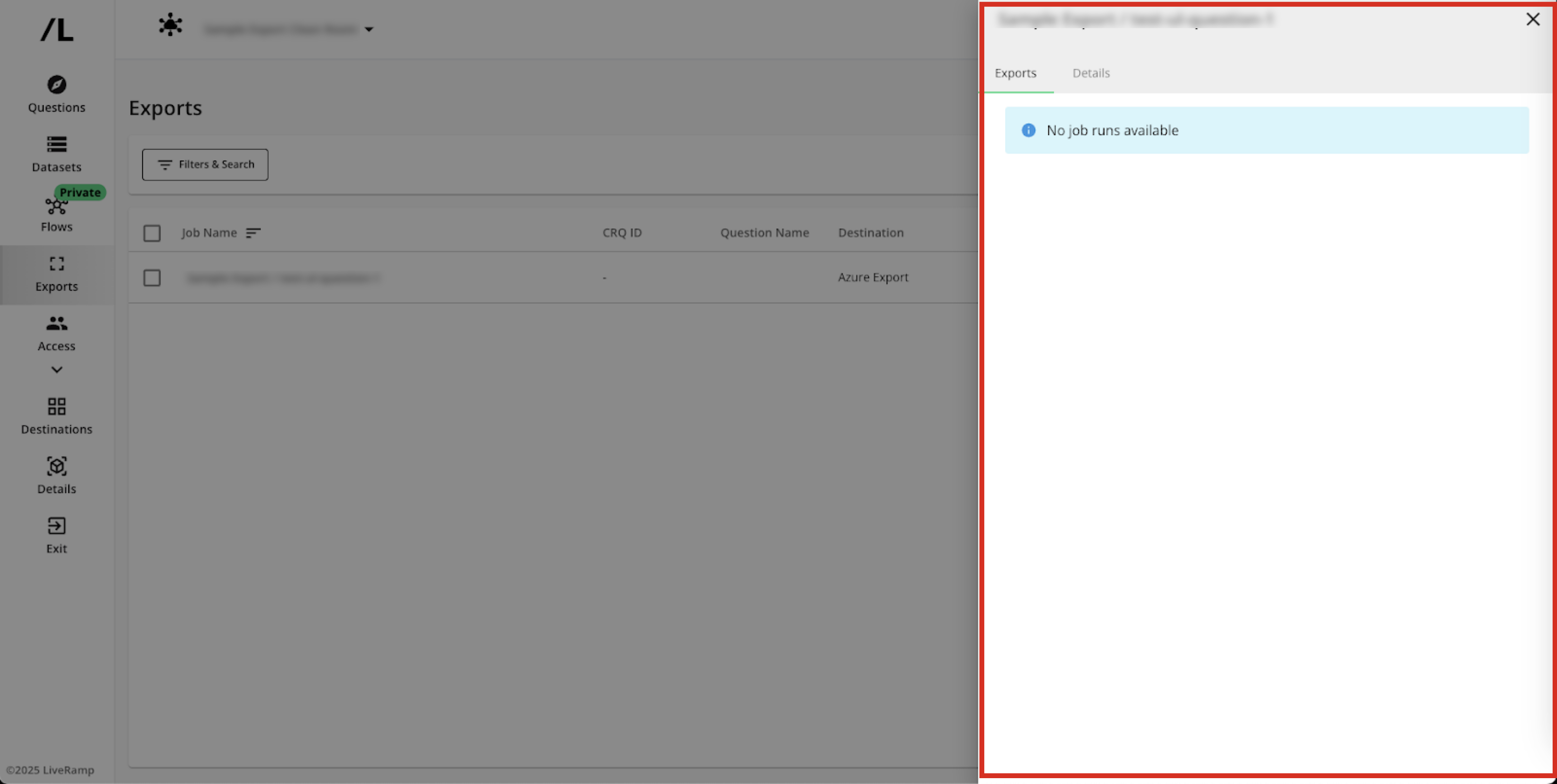
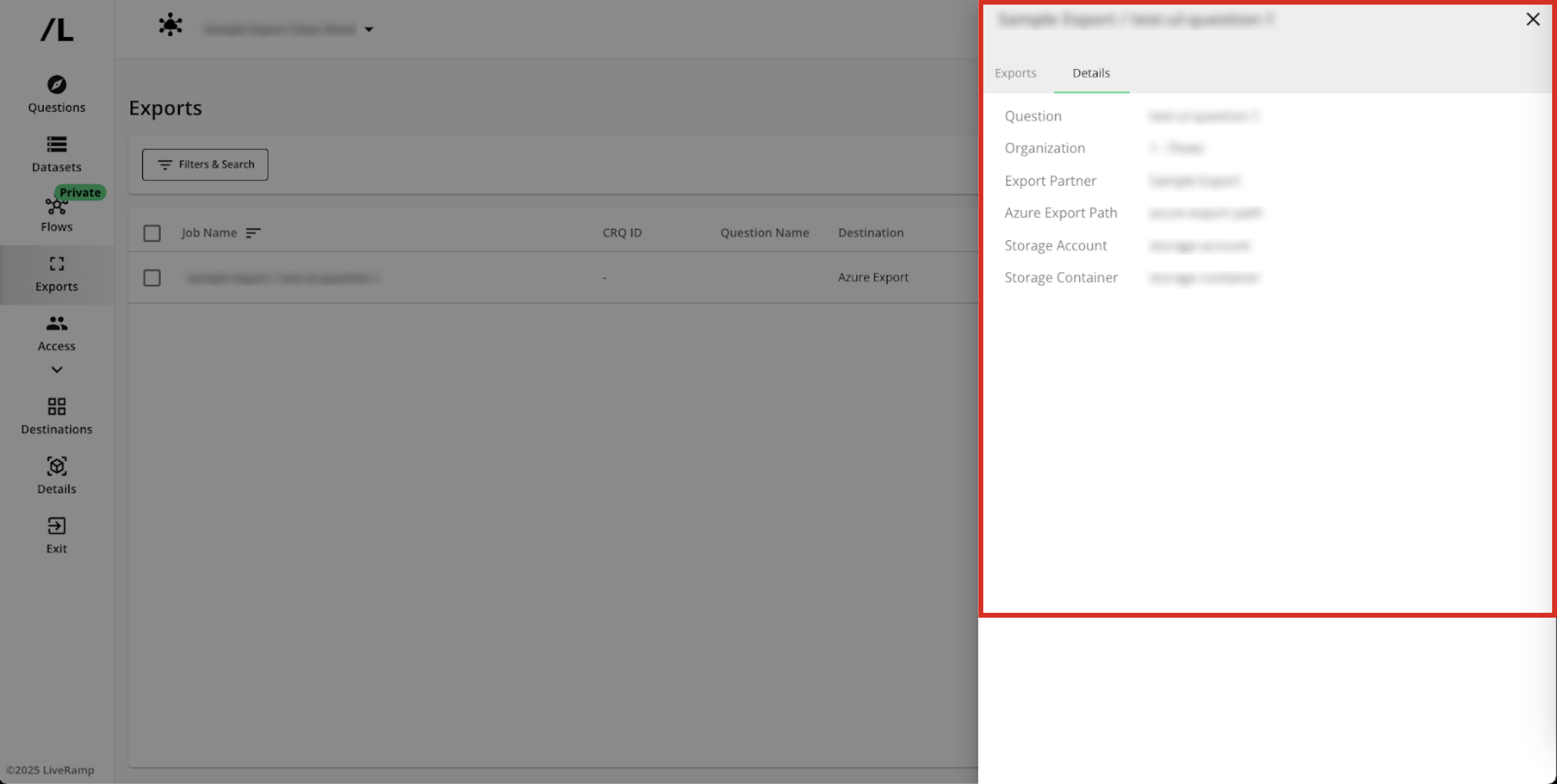
Note
Exports can be paused, which will stop them from sending data upon the completion of each run.
Exports cannot be edited or deleted. Changes should be made by pausing the export and creating a new export.
The name of the export will be the name of the question with a timestamp appended to the end of the name (for example, the question "Export_List_Question_18_Aug_CSV_Enabled" will be exported as "Export_List_Question_18_Aug_CSV_Enabled_2025-08-18_10-02-36", along with the appropriate file extension).
To use a custom file name, create a support case after you create the export job and include the export job name, the custom file name pattern you want, and the name of the question.
View Destination Connection Details
Once you've exported results from a clean room, you can view details on currently configured destination connections:
From the navigation menu, select Clean Room → Destinations to open the Destinations page.
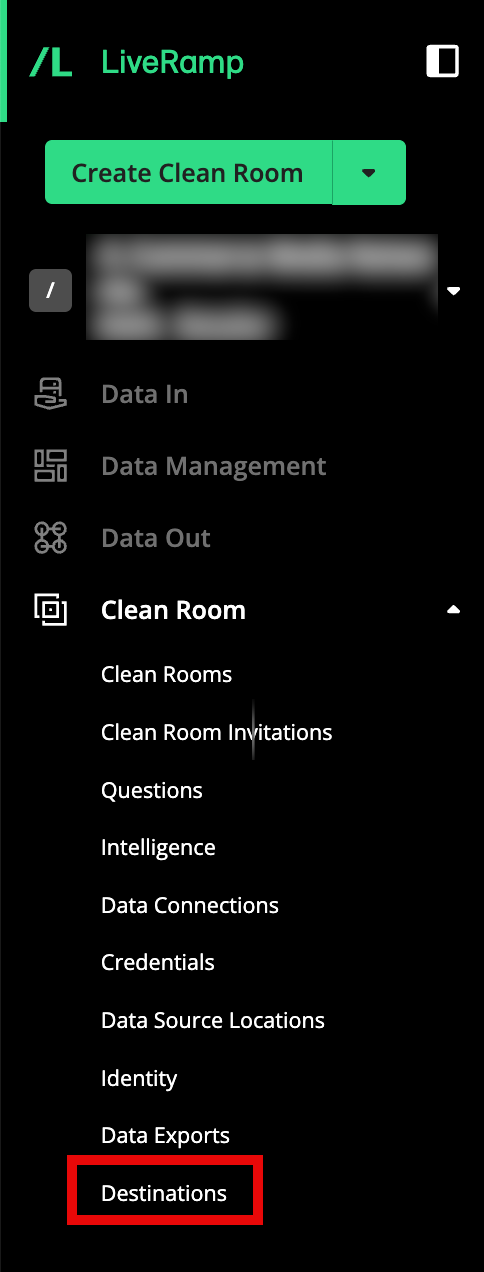
Select the dropdown next to any configured partner to see the individual partner account details, including:
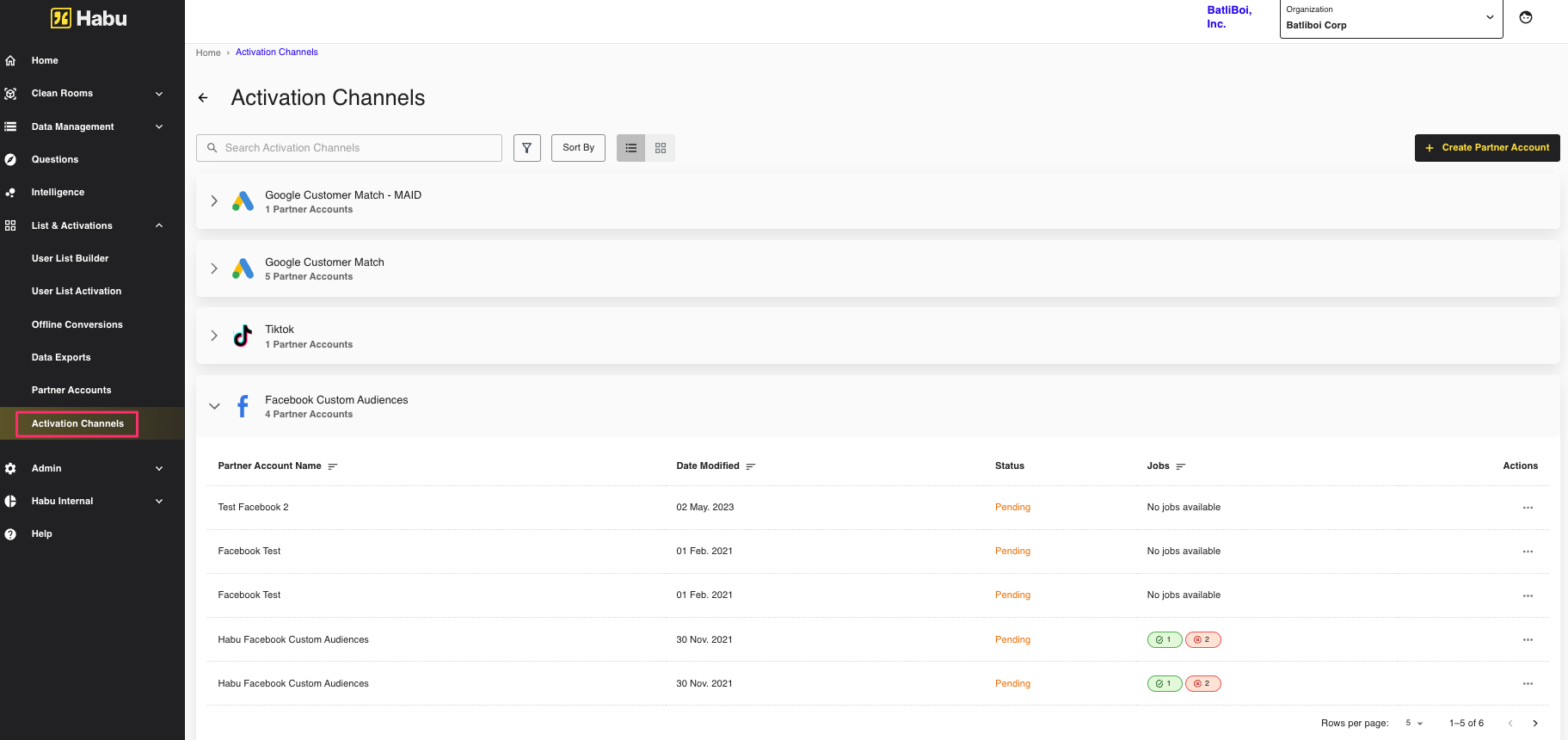
Destination Connection Name
Modified By
Date Modified
Status: Connection status for a particular account. Job statuses include:
Pending: The configuration is in progress.
Configured: The configuration is complete.
Failed: The configuration has failed. Contact your LiveRamp account team.
Ownership
Jobs for Last 7 Days: Number of jobs by job status for the last 7 days.
Actions: Click the More Options icon (three dots) to see a menu with available actions:
View Details: See the number of records sent based on a selected date range (7, 14, 30 days)
Edit: Update destination account credentials
Deprovision: Deprovision the destination account from this clean room
Delete: Remove a destination account so that audiences can no longer be activated
To see job status details, click the More Options icon and then select View Details.
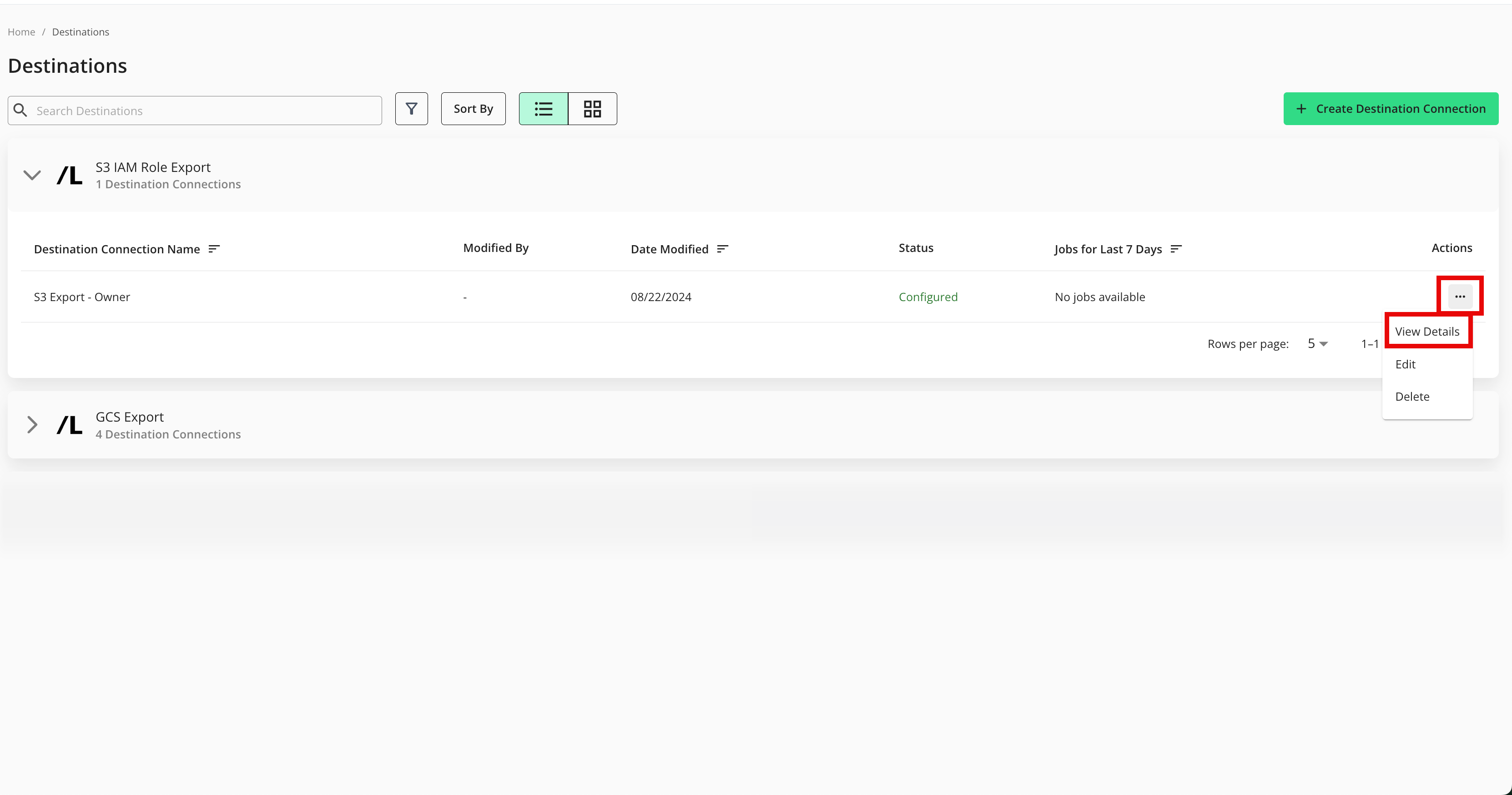
A list of all jobs for that particular desction connection for the last 7 days is displayed. You can adjust the range filter to show all jobs or jobs in the last 14 or 30 days.j You can also filter by job status.
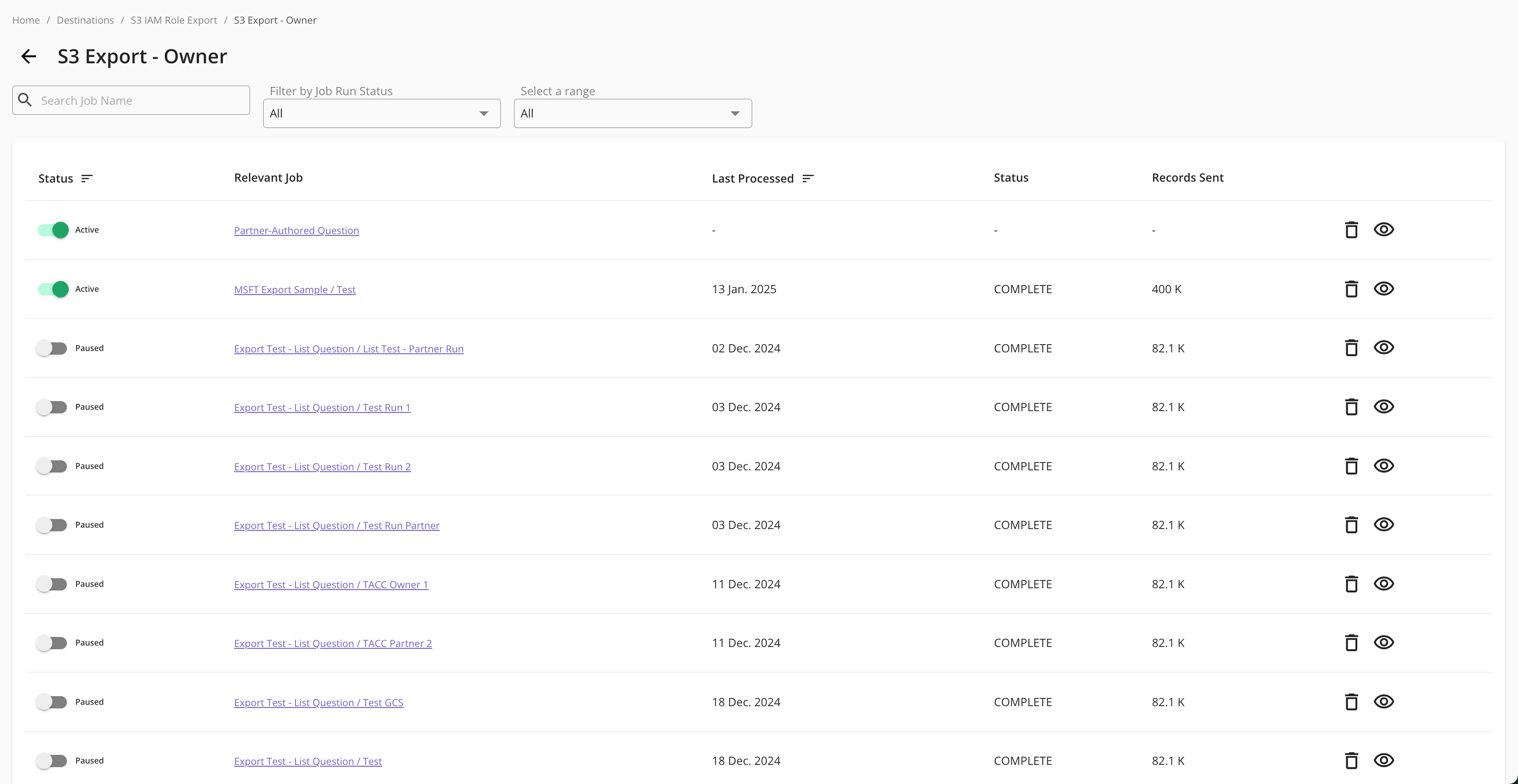
Note
For jobs in a failed or partially failed status, consider checking the associated data and data source, the partner platform itself, or the data logs to understand where a failure may be taking place.