Generate an Access Token for a Facebook Direct Integration
Integrating LiveRamp Clean Room and Facebook Direct requires a Facebook access token in order to complete the configuration. See the sections below for information on how to generate an access token.
Overall Steps
Perform the following overall steps to generate an access token for a Facebook Direct integration:
Complete the integration steps by sharing your access token and Client Ad Account ID with your LiveRamp contact
For information on performing these steps, see the sections below.
Create a Facebook App
If you do not already have a Facebook app, perform these steps to create a Facebook app:
Note
If you already have a Facebook app, skip this section and perform the steps in the "Create a System User" section below.
In Facebook, navigate to Accounts > Apps.
Select Add > Create a new app ID.
For the app type, select None and then click .
In the Create an App screen, enter a Display Name and App contact email, and then select a Business Account.
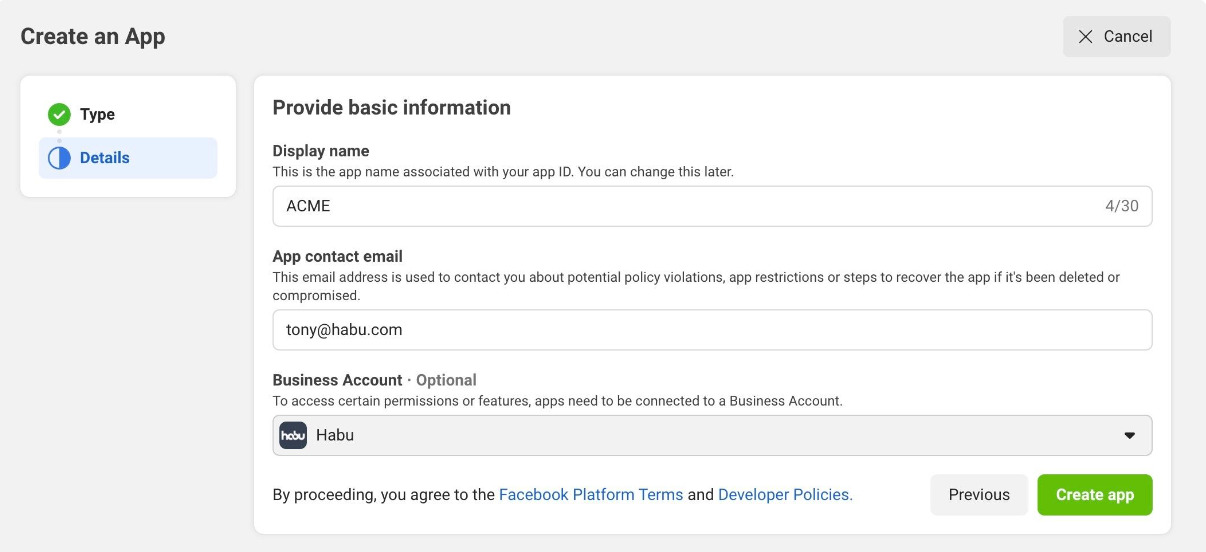
Click .
Navigate back to Business Settings > App.
Click (optional).
Click .
Under "Select asset type", select Add accounts.
Under "Select assets", select your Ad Account(s) and click .
Create a System User
Once you have a Facebook app, create a system user in Facebook:
In Business settings, select System users and then click .
Enter the System user name and select Admin as the System user role.
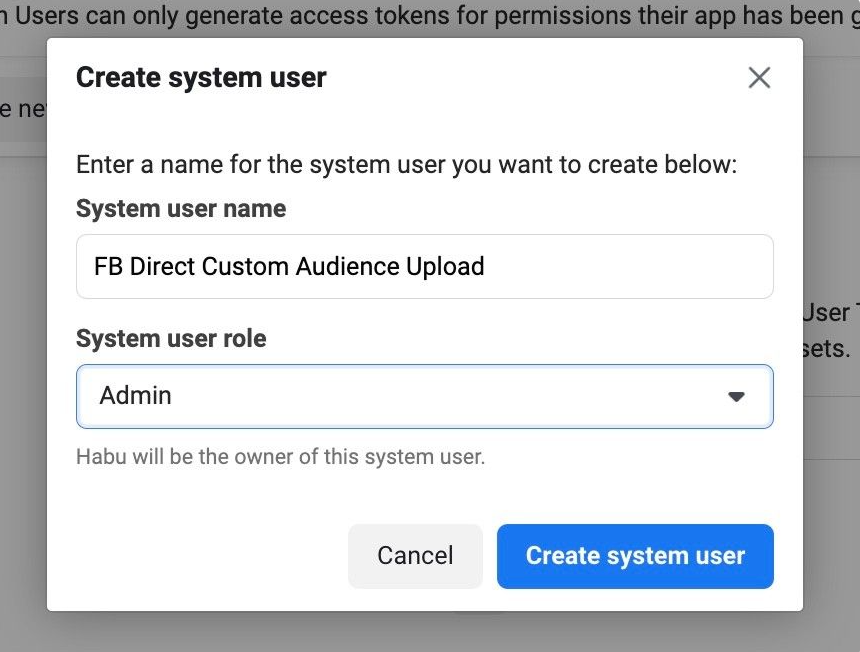
Click .
Select Add Assets.
Under Select asset type, select Ad accounts .
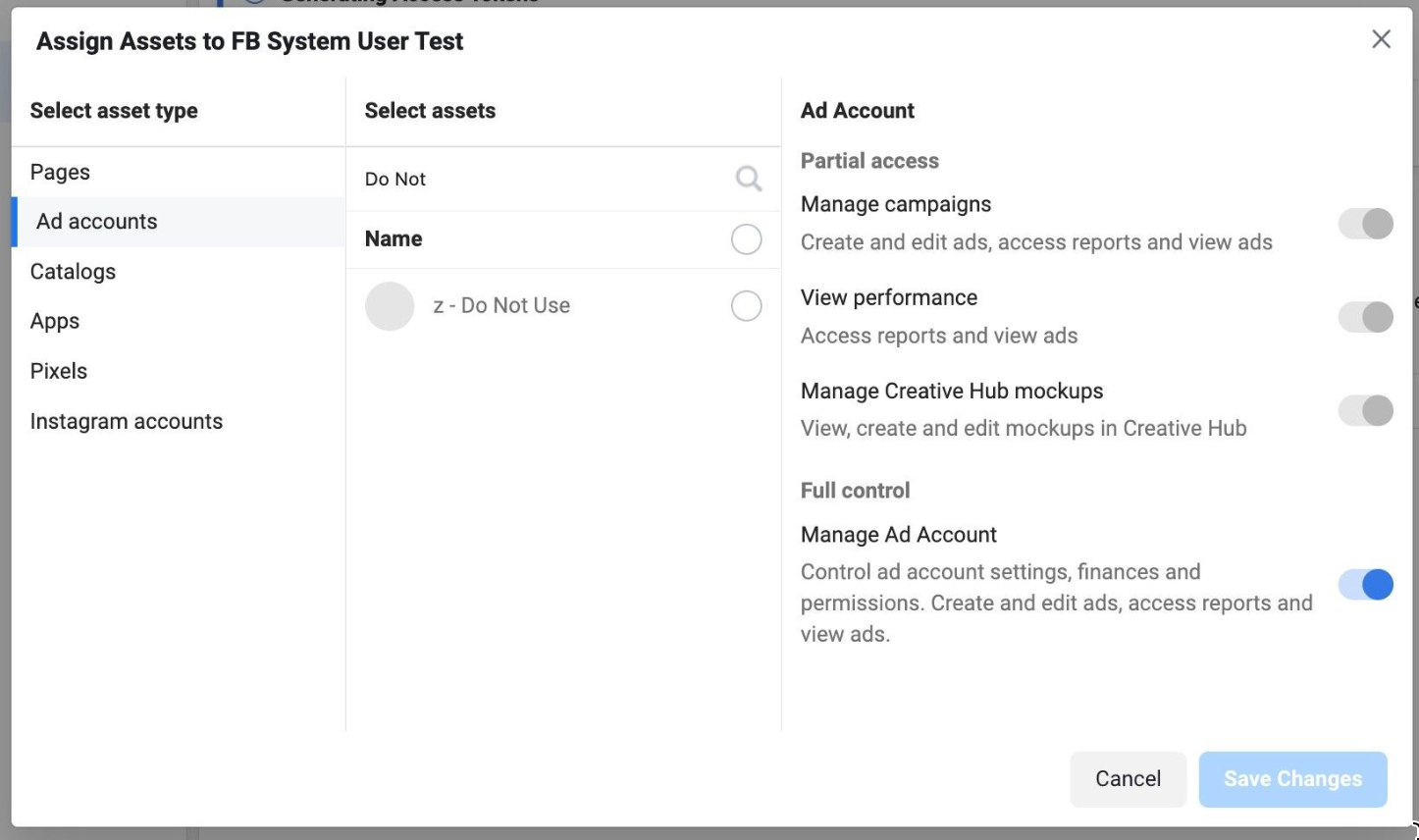
Under Select assets, select all relevant ad accounts.
Under Ad Account, slide the "Manage Ad Account" toggle to the right.
Click .
Under Select asset type, select Apps and select the app you created in the 'Create a Facebook App" section above or select your existing app.
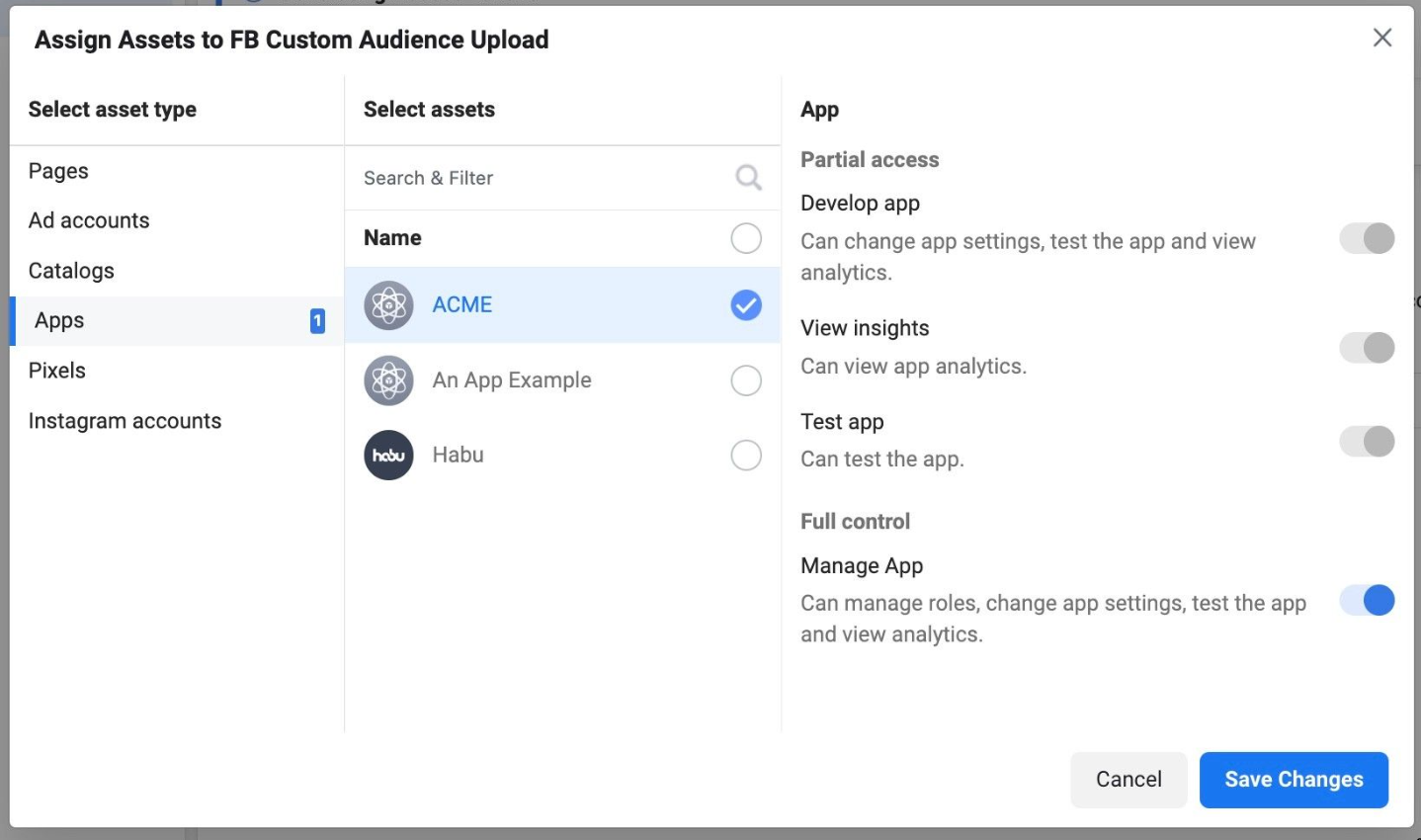
Under App, slide the "Manage Ad Account" toggle to the right.
Click .
Once the System User has been created, click .
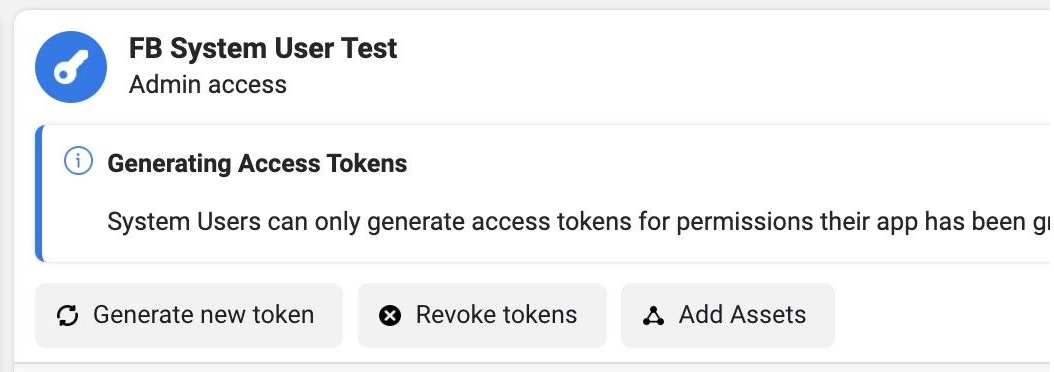
Select the app you created in the 'Create a Facebook App" section above or select your existing app.
Under Available Permissions, check the check boxes for "ads_read" and "ads_management", and then click .
Copy and save the token so it can be sent to your LiveRamp contact.
Note
The token will not be available once you exit the screen.
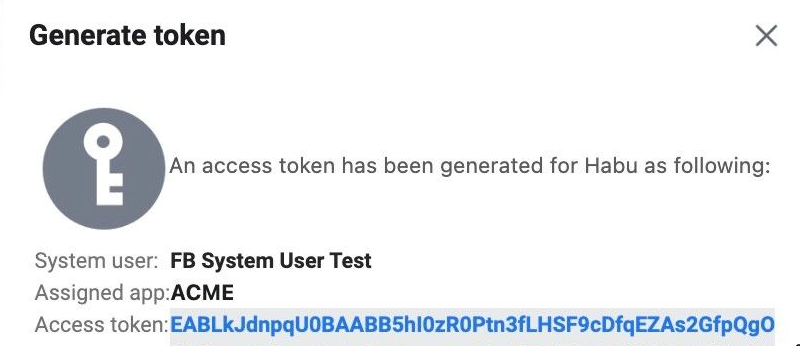
Once you've created the system user, grant app permission to the system user be following the instructions in the section below.
Grant App Permissions to the System User
Once you've created the system user, grant app permission to the system user in Facebook:
Navigate to Accounts > Apps.
Select the app you created in the 'Create a Facebook App" section above or select your existing app.
Select People > Add People.
Select the System User created in the "Create a System User" section above.
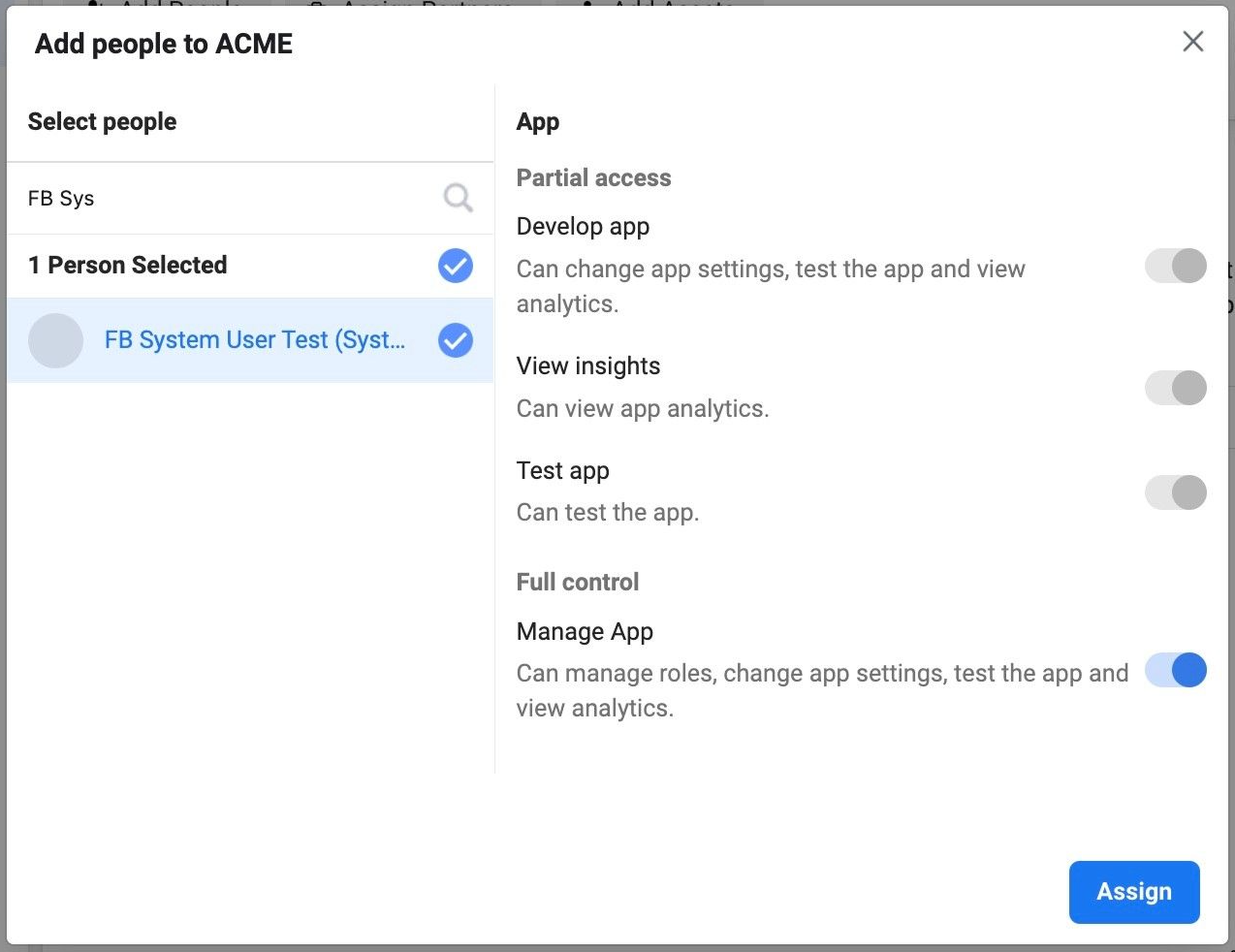
Under App, slide the "Manage App" toggle to the right and then click .
Complete the integration steps by sharing your access token and Client Ad Account ID with your LiveRamp contact