Intelligence Best Practices
LiveRamp Clean Room's integrated visualization tool, Intelligence, enables users to take the outputs of clean room questions and question runs and create reports and dashboards encompassing charts, tables, and other visualizations.
In this article, we'll cover best practices so you can work with reports and dashboards more efficiently.
Add a Run Filter to a Dashboard
Adding a run filter enables users to filter dashboard results based on one or more runs. Each newly created run for a question will automatically be added to your run filter dropdown in a dashboard. To create a run name filter:
Click the filter
 icon.
icon.Select Text or Category and then filter by "Is".
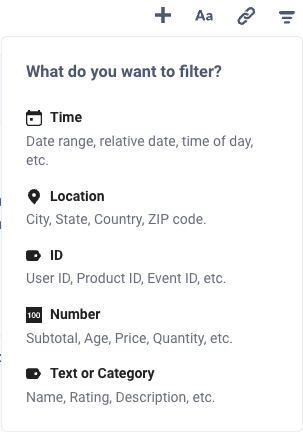
Update the Label to say "Run Name". For each report in the dashboard, select the dropdown, then Run Name.
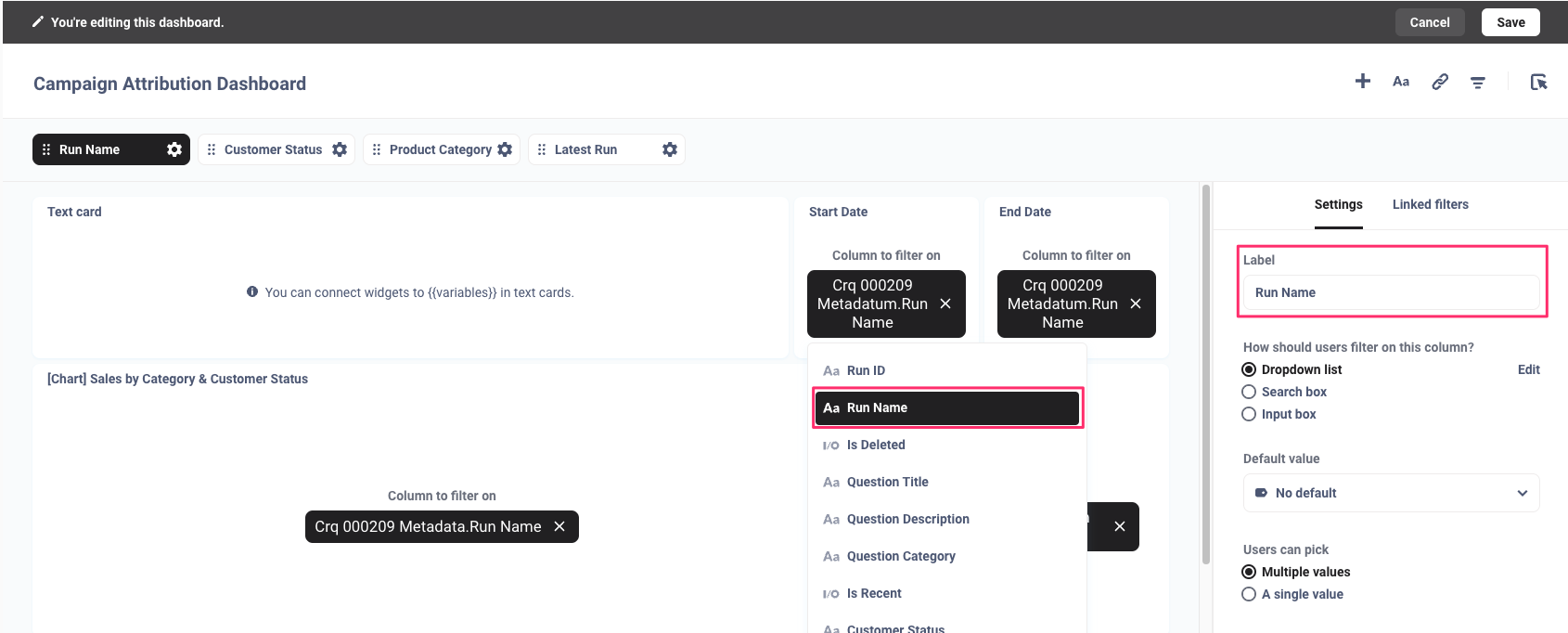
Click and save your dashboard.
Add a Latest Run Filter to a Dashboard
The latest run filter can be added to your dashboard so that results default to the latest question run. You can remove the Is Recent filter value of "true" to filter by other runs in the live dashboard.
Click the filter
 icon.
icon.Select Text or Category → Dropdown.
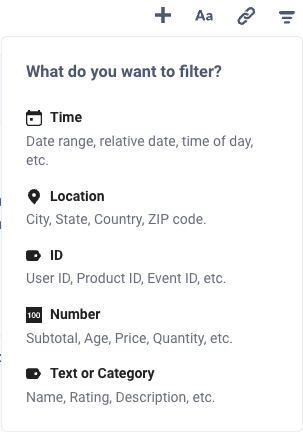
Update the Label to say "Latest Run". For each report in the dashboard, including date reports, select Is Recent from the list. In the Default value list, select true.
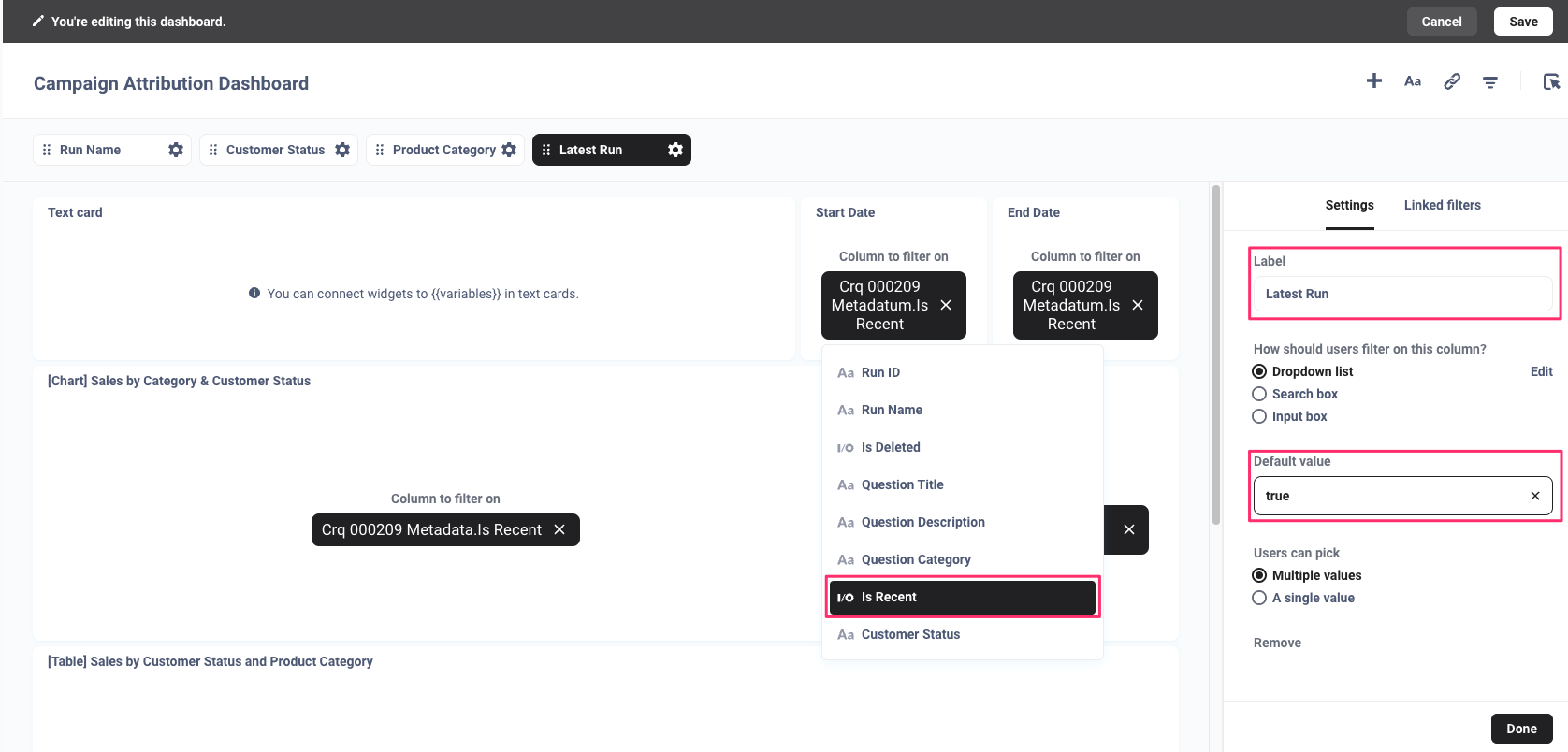
Click and save your dashboard.
Add Start and End Dates to a Dashboard
Start and end date reports can be added to a dashboard to display the dates that dashboard reports are filtered by. The dates will dynamically change when filtering on different run names in the dashboard.
Select New → Question.
Select the metadata table for the question for which you want to display dates. This ensures the runtime parameters for that specific question are referenced in the dashboard.
Note
You do not need to join the metadata table to any other table.
Under "Summarize" select Pick a metric → Minimum of → Start date (by day).
Click .
Under Settings, select the date and time format of your choice.
Click .
Repeat the above steps to create an End Date report, except under "Summarize" select Pick a metric → Maximum of → End date (by day).