Invite a Partner to Your Clean Room
Clean room owners can invite partners to a clean room to combine and analyze data sources from multiple parties. This applies to standard clean rooms and Snowflake clean rooms.
Note
A direct customer of LiveRamp Clean Room, can invite a partner who is not a direct LiveRamp Clean Room customer to participate in the direct customer's clean room under a limited license. For more information, see "Licensing".
From your clean room, select Access → Partners & Users.
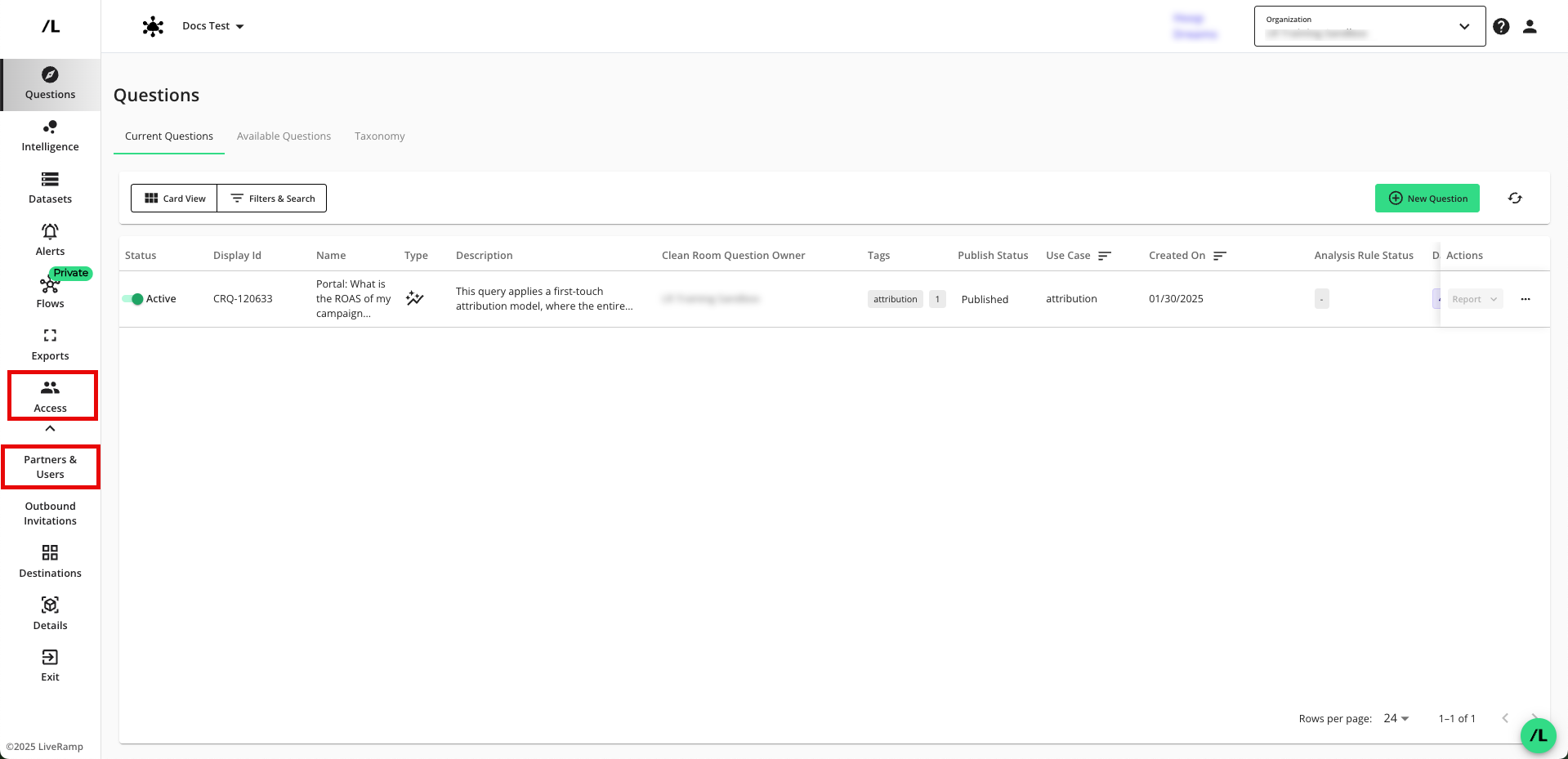
Click .
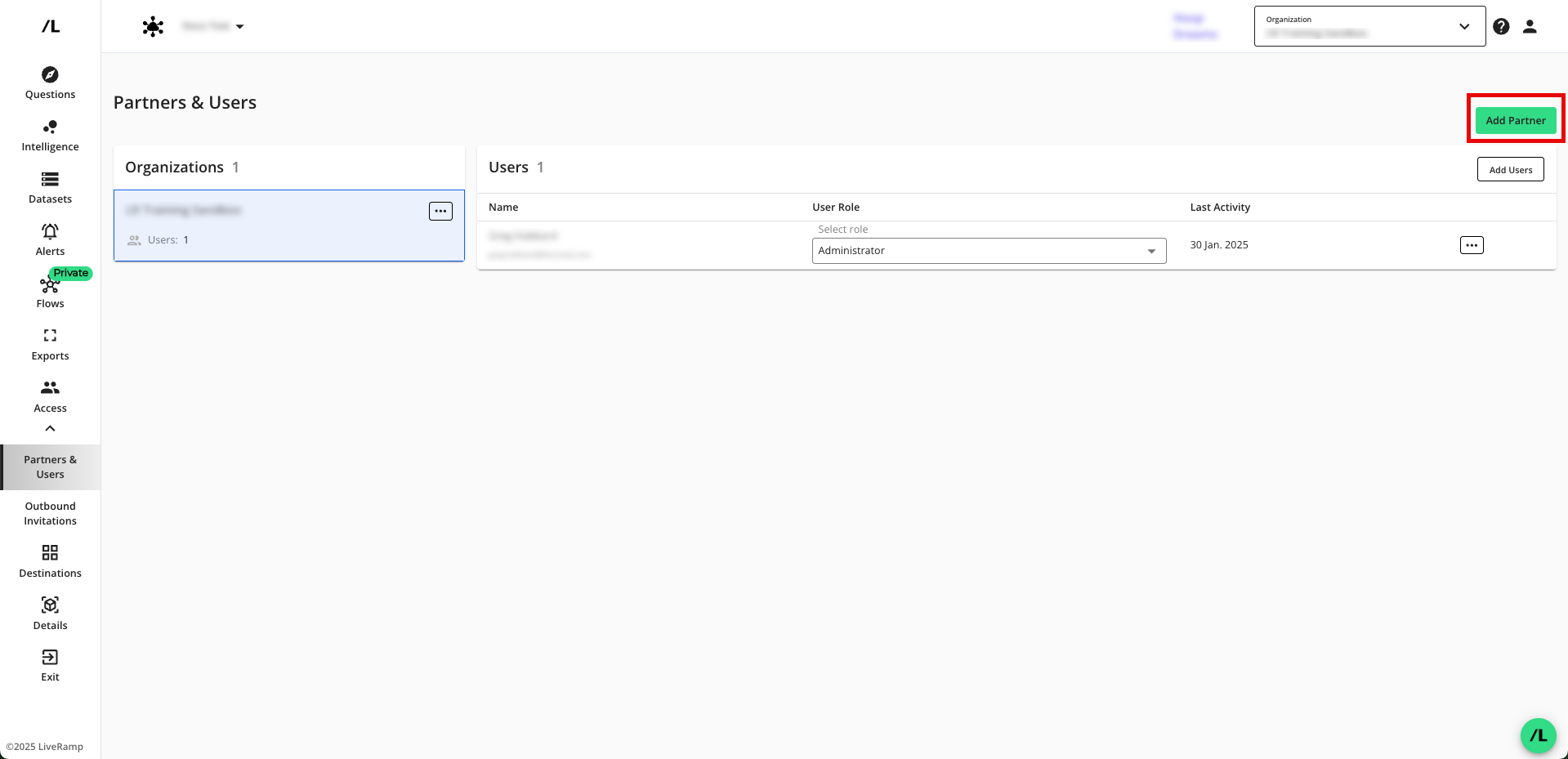
Enter the email address where your partner wants you to send the clean room invitation and accept or modify the invitation message body, and then click .
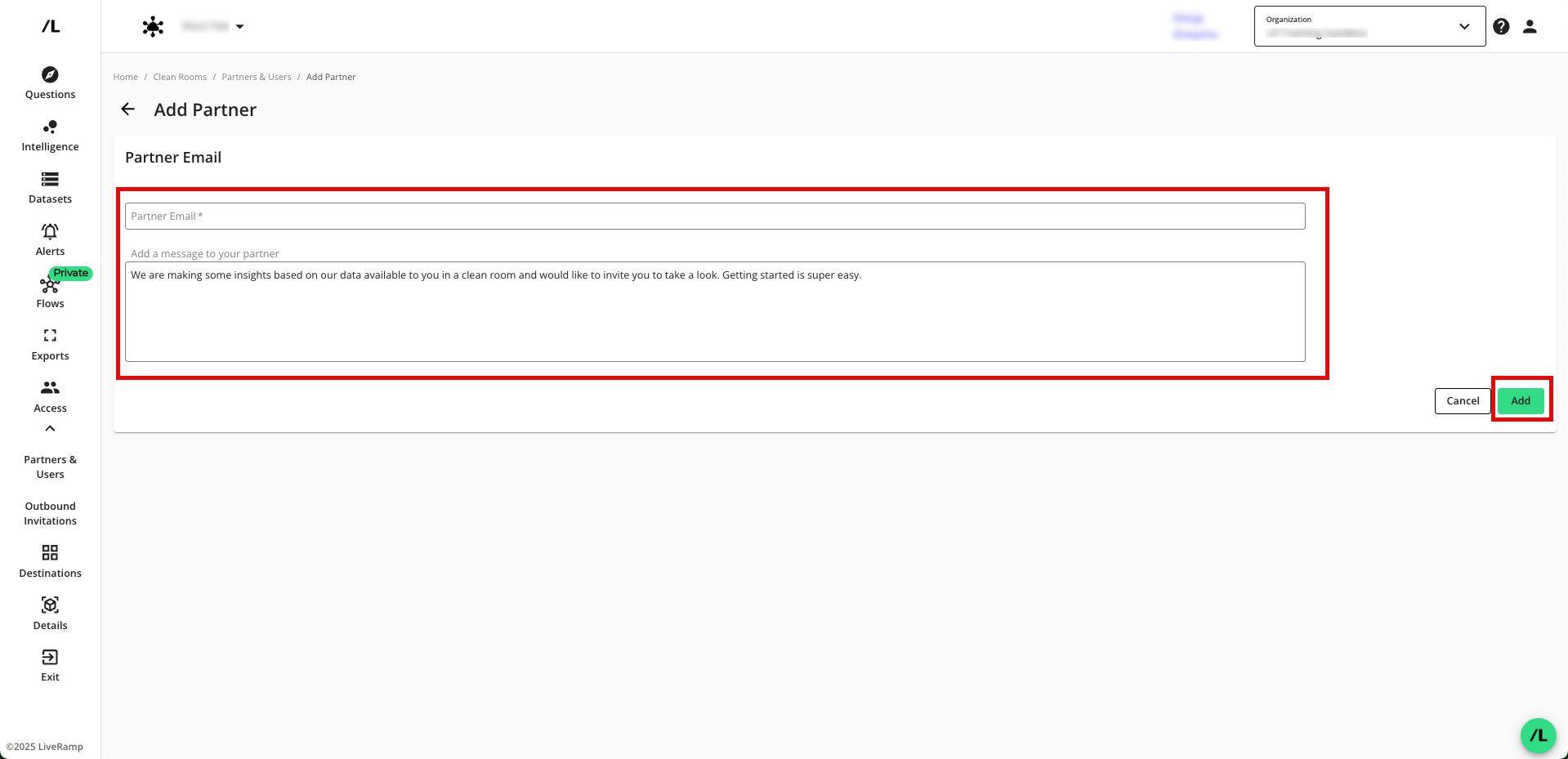
From the confirmation dialog that appears, click .
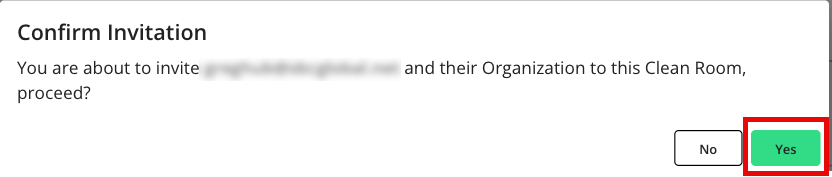
The partner will receive an email invitation with a link to click to open the Clean Room Inbound Invitations page, where they can accept the invitation.
Note
If the partner does not have an active LiveRamp Clean Room account, there might be a delay between when the partner accepts the invitation and when collaboration is enabled in the UI (until an account is created for the partner by LiveRamp).
The partner can now navigate to Clean Rooms → View Clean Rooms from the home screen to access the clean room.
Note
On the Outbound Invitations page, you can view all the invitations you've sent and their statuses.
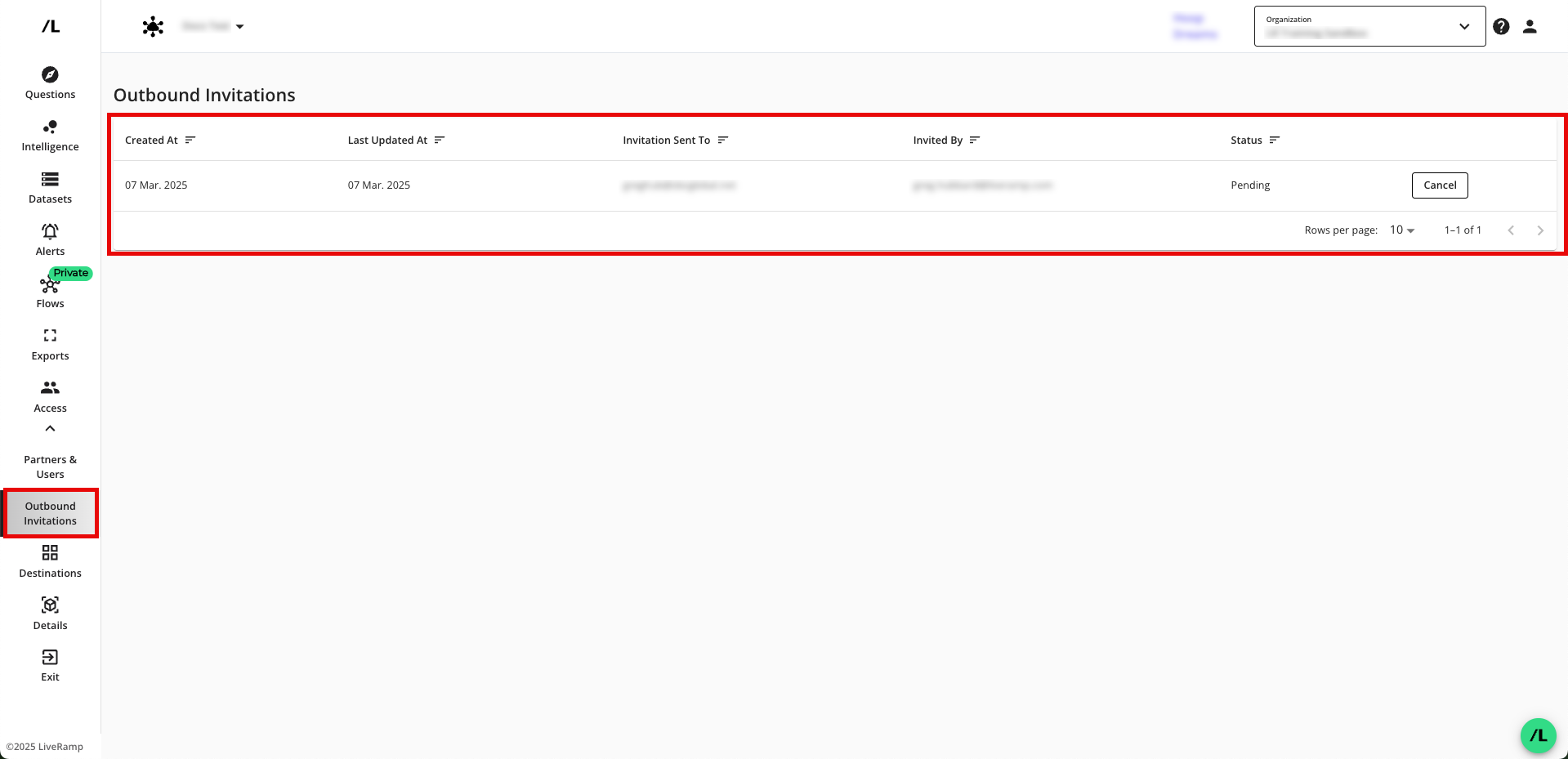
To add additional users to the clean room, you can create roles with different permission sets and assign users to those roles. For information, see "the "Managing Clean Room Permissions".