LiveRamp Clean Room API Configuration
This topic explains how to use the Clean Room UI to generate an API key, add the API user to an organization, and add the API user to a clean room.
The Clean Room API enables you to set up and manage clean rooms and create and run clean room queries without going through the UI. This is most useful for performing actions in bulk or for integrating Clean Room API features directly into your own platform.
For more information, see the LiveRamp Clean Room API documentation on the LiveRamp developer portal.
Overall Steps
You can use the Clean Room UI to do the following:
Generate an API key (also known as an "API secret") and create an associated API user service account for your Clean Room organization or your partners.
Generate an API Key
Go to the organization where you want to enable the API. From the Administration area of the navigation menu, select Clean Room Configuration → Clean Room API Keys.
Click . By default, the Generate API Key dialog displays your organization's API key type. The "Partner API Key" value is not applicable.
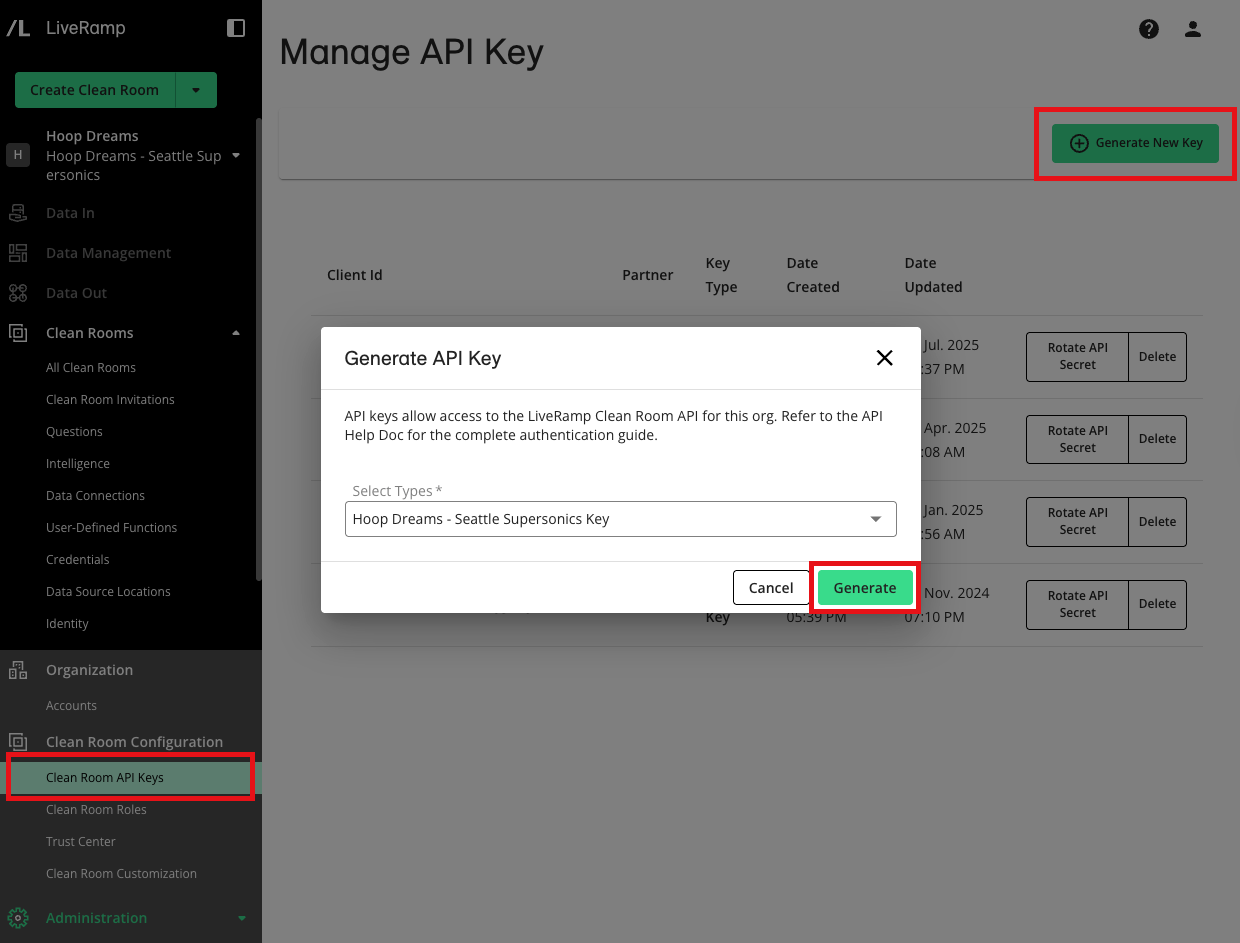
Accept the default API key type, which is named for your organization, and click . The dialog displays your API key.
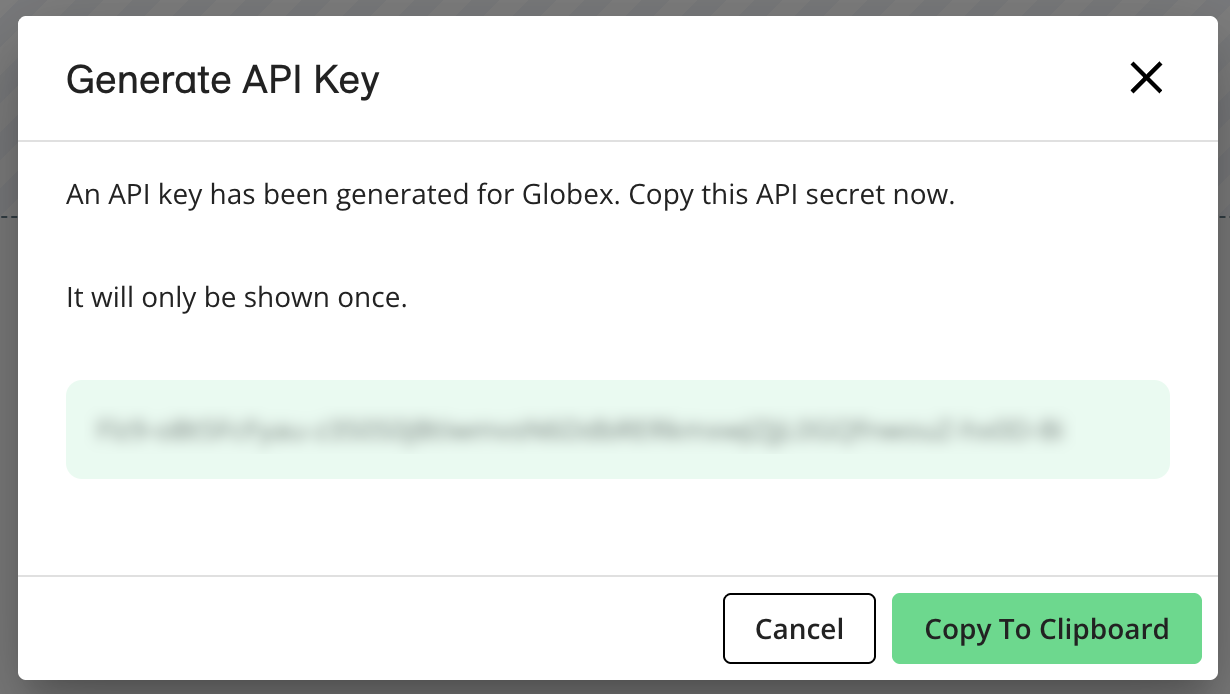
Click and securely store the API secret. You need it for later steps, and it will not be shown again. Also, take note of the client ID.
Confirm the API User Has Been Added to the Organization
From the Administration area of the navigation menu, select Organization → Accounts to open the Accounts page.
Confirm that a user has been created for the API Key with the API Administrator role.
Add the API User to a Clean Room
Go to the clean room where you want to enable the API.
In the clean room menu area, select Access → Partners & Users.
Click .
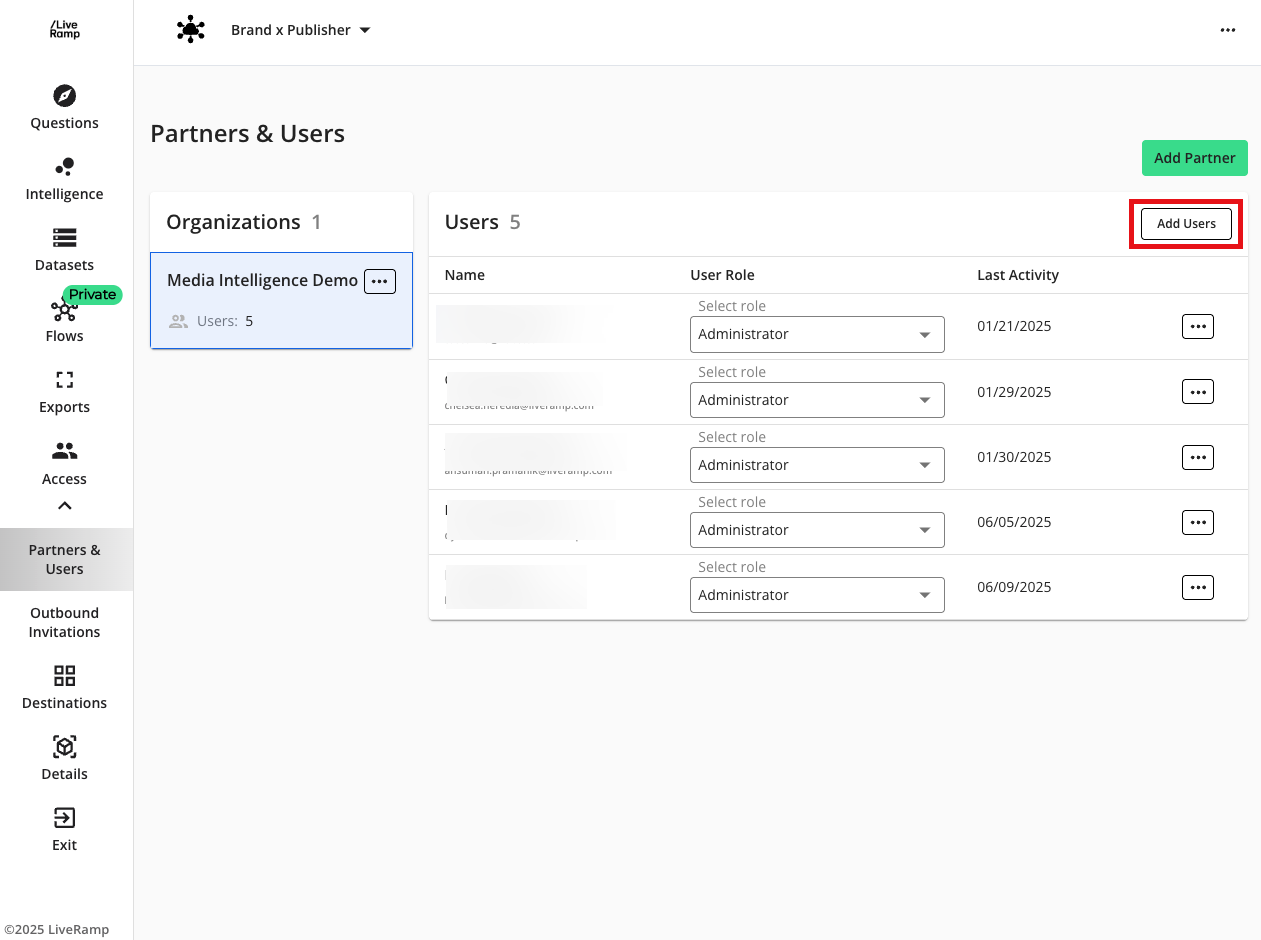
Assign the Administration permission to the API user, and then click .