Managing LiveRamp Clean Room Users
Once your account or organization administrator has access to the LiveRamp Clean Room UI in Connect, they can create additional users. There is a separate flow for adding users to the UI versus adding users to a clean room.
Add Users to Your LiveRamp Clean Room Organization
Tip
You can use the interactive walkthrough demo below to go through the entire process (to go to a full-screen version, click here):
To add users to your Clean Room organization:
From the Administration area of the navigation menu, select Organization → Accounts to open the Accounts page.
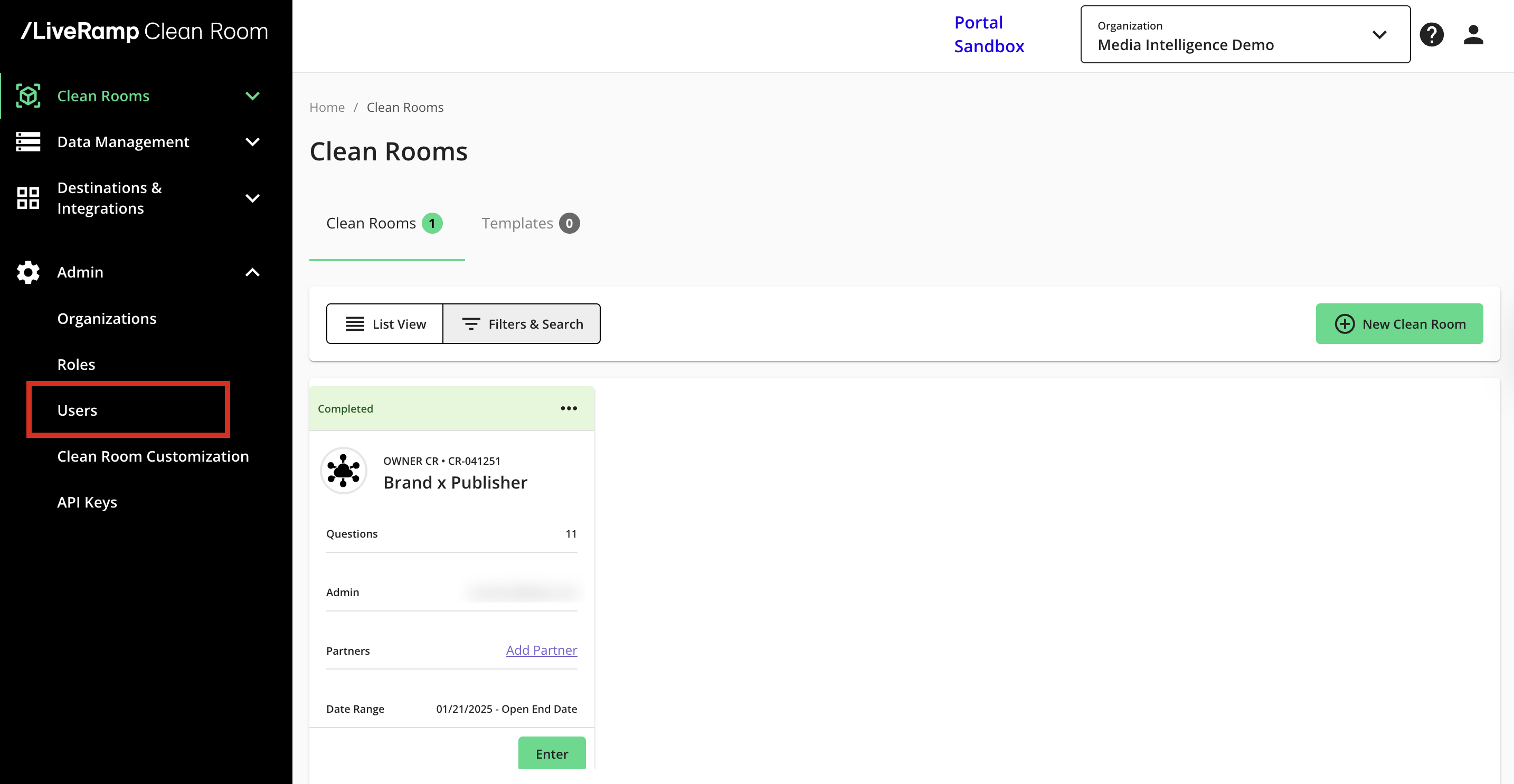
Select the Clean Room Access tab.
Click .
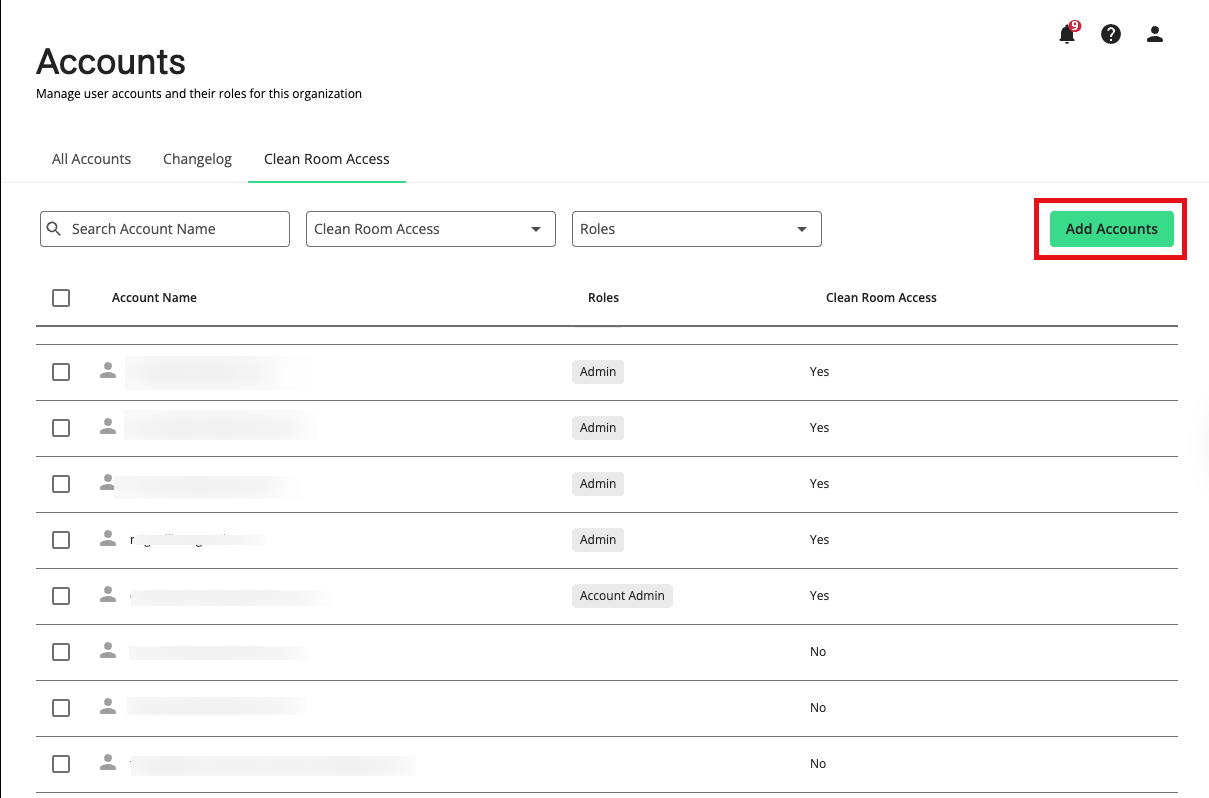
Enter the user's email address and press Enter, Space, or Comma on your keyboard. Enter another email address in the field if you'd like to add more users. Click .
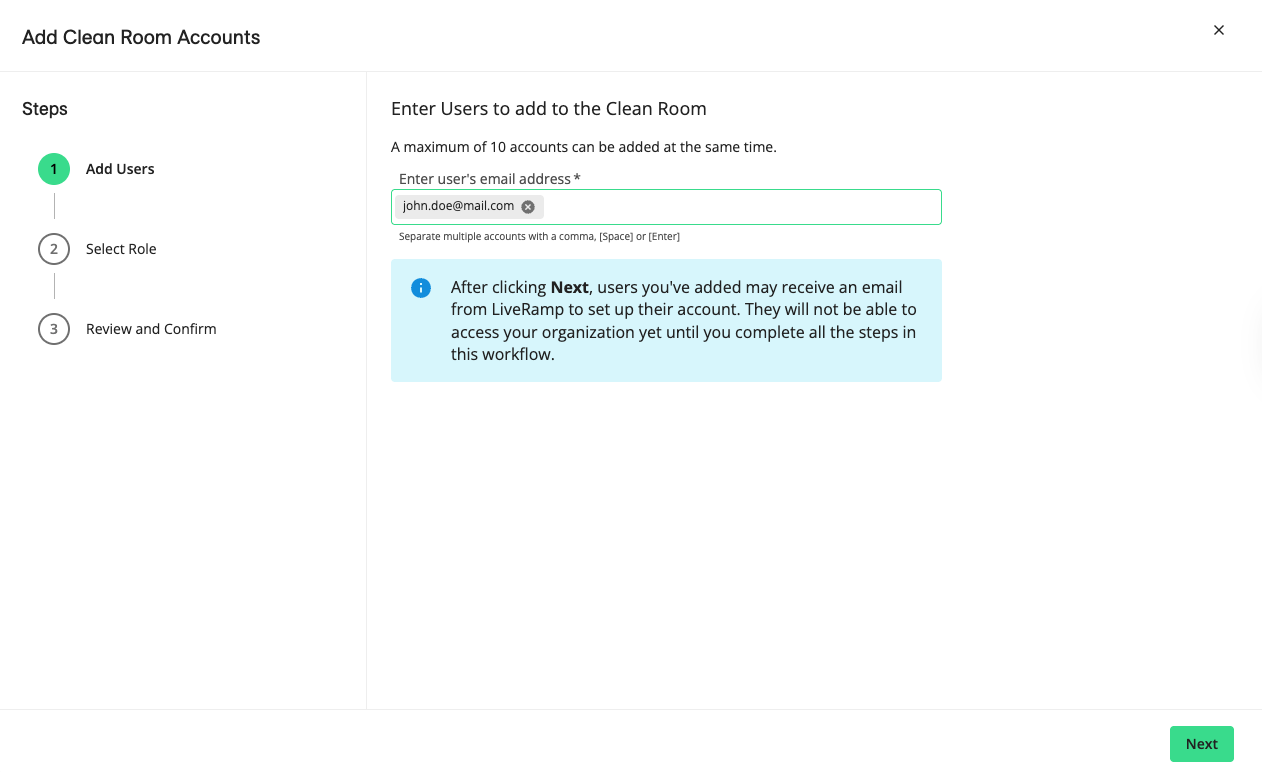
Select the desired role for the user. If you’ve created custom roles, they will display as options within the dropdown. Click .
Review your selection, and click .
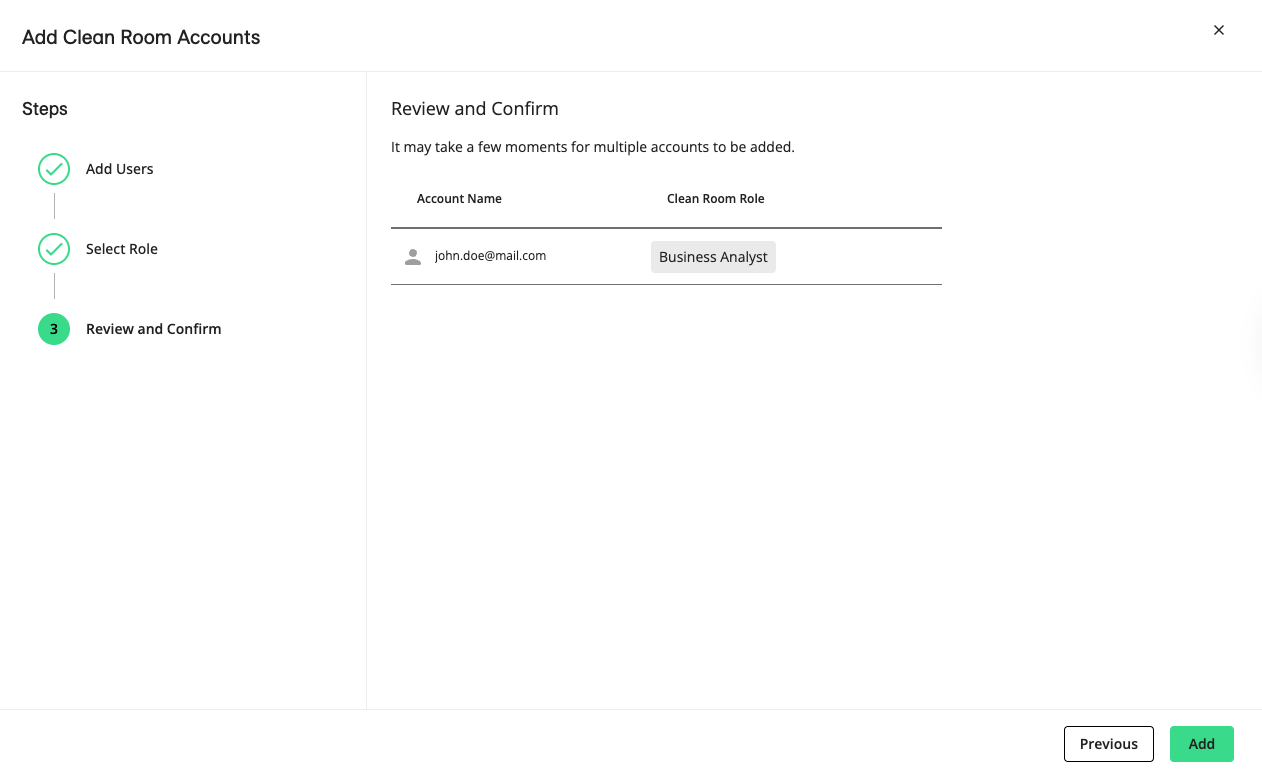
If the user doesn’t have an existing Connect account, they will receive an automated email to create credentials for LiveRamp Connect.
Suppose the user has an existing Connect account (i.e, to access other products in Connect your company is subscribed to). In that case, they will receive an email notifying them that they now have access to your Clean Room organization.
Add Users to a Clean Room
Once users have access to the LiveRamp Clean Room UI, you can grant them clean room access by following these steps:
From the navigation menu, select Clean Room → Clean Rooms to open the Clean Rooms page.
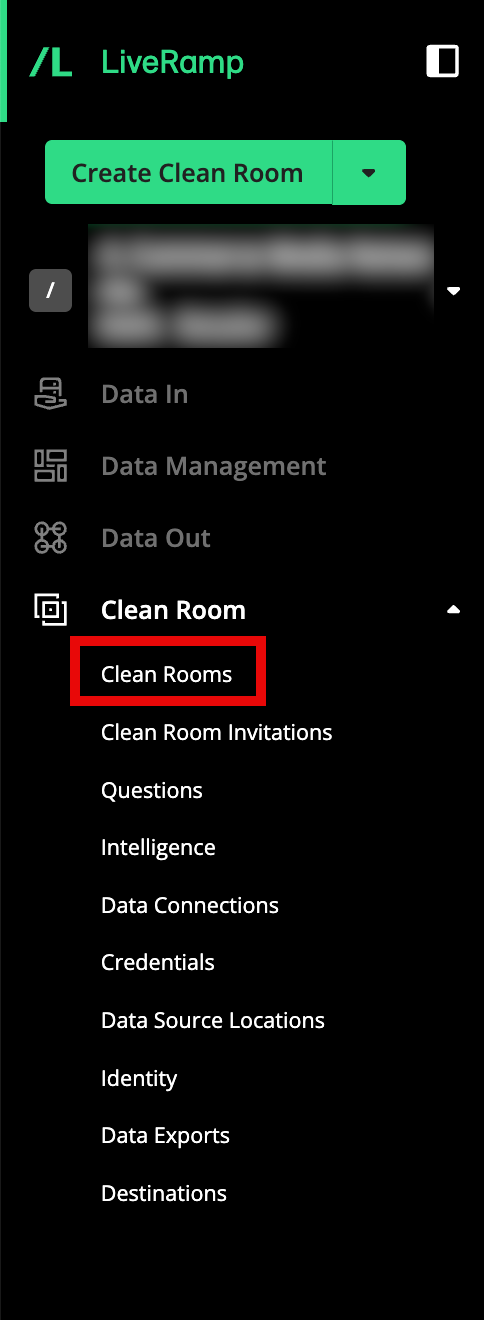
Enter the desired clean room.
In the clean room menu, select Partners & Users and click . All users created within the organization are displayed.
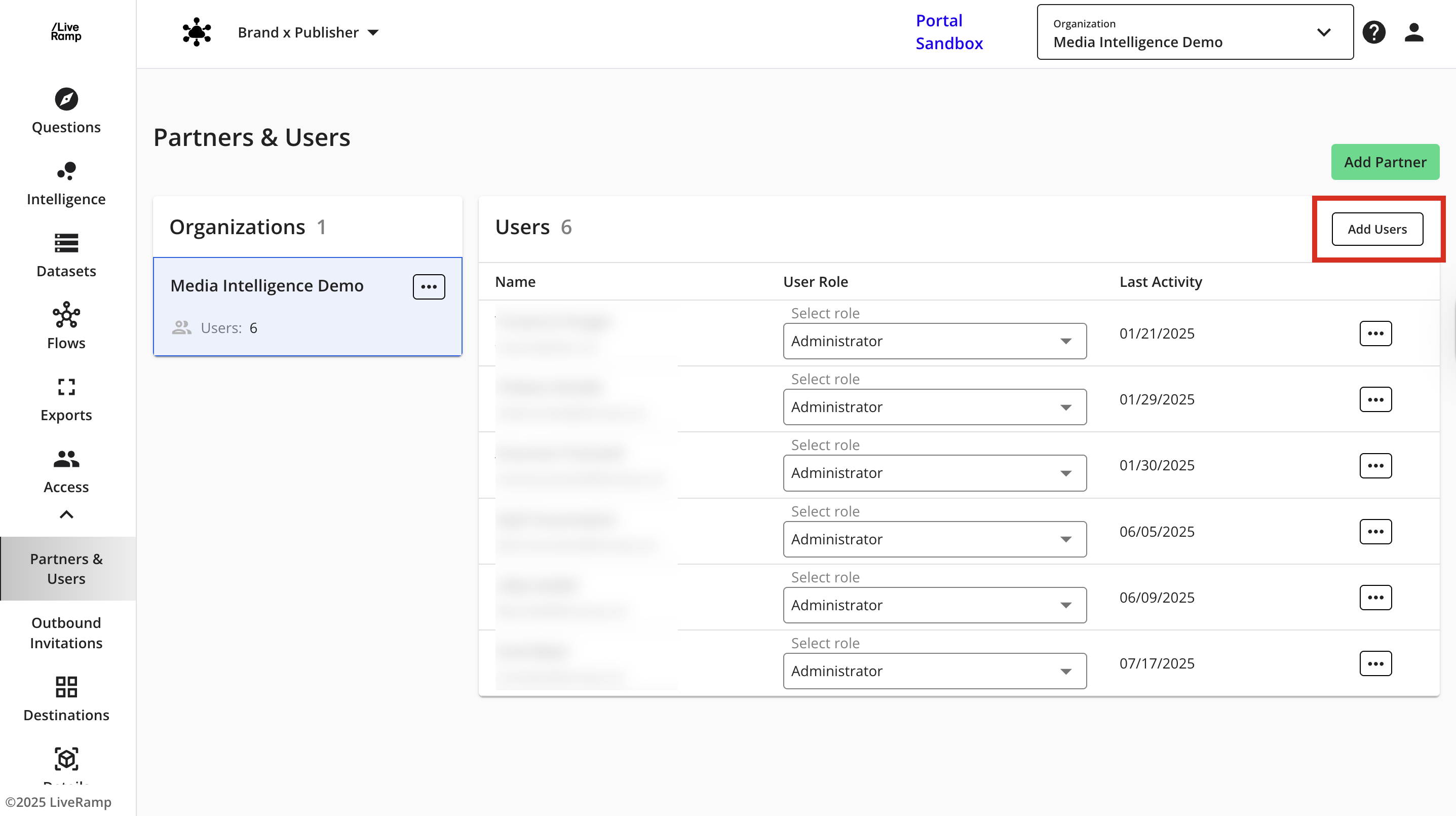
Check the boxes next to the users that you want to add. Under the "Clean Room Role" dropdown, select Administrator or Viewer permissions for the selected users. If you are a partner of the clean room, options will include Partner Admin or Partner Viewer.
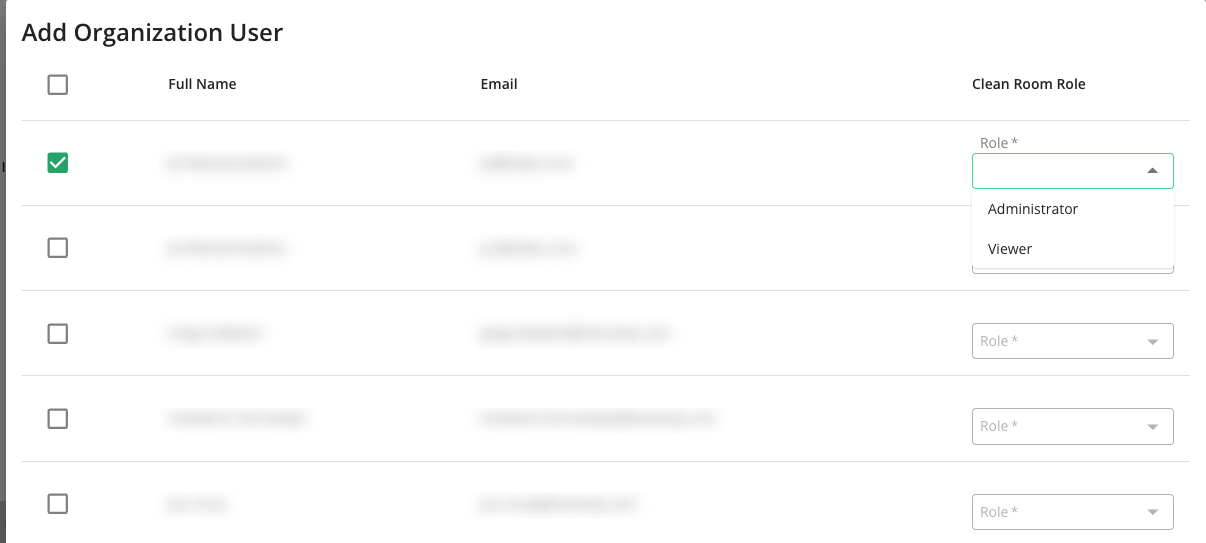
Click .
Remove Users from Your LiveRamp Clean Room Organization
If you have the Organization or Account admin role, you can remove user accounts from your Clean Room organization.
From the Administration area of the navigation menu, select Organization → Accounts to open the Accounts page.
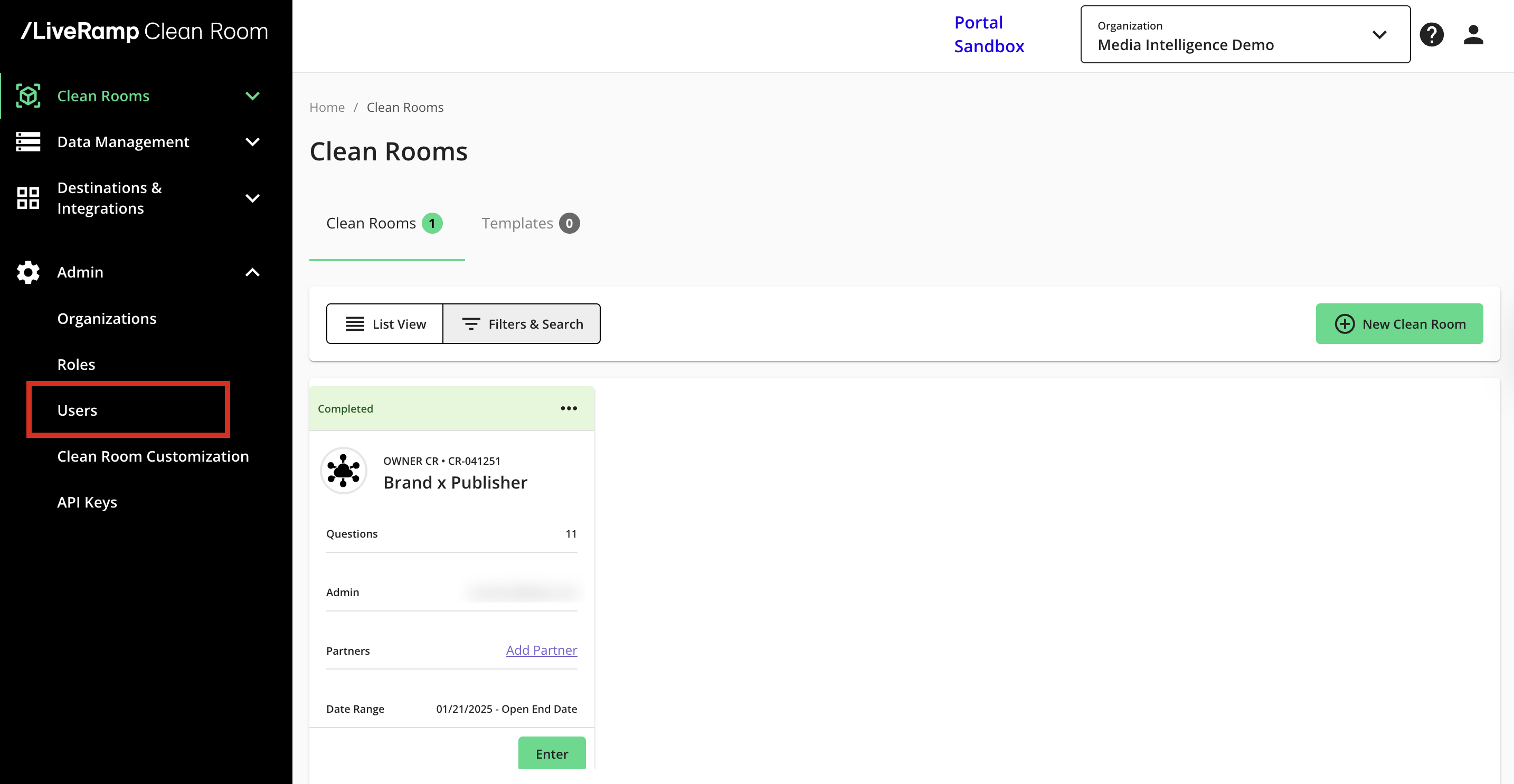
Select the Clean Room Access tab.
Hover on the row for the user you’d like to remove and click the More Options (
 ) menu.
) menu.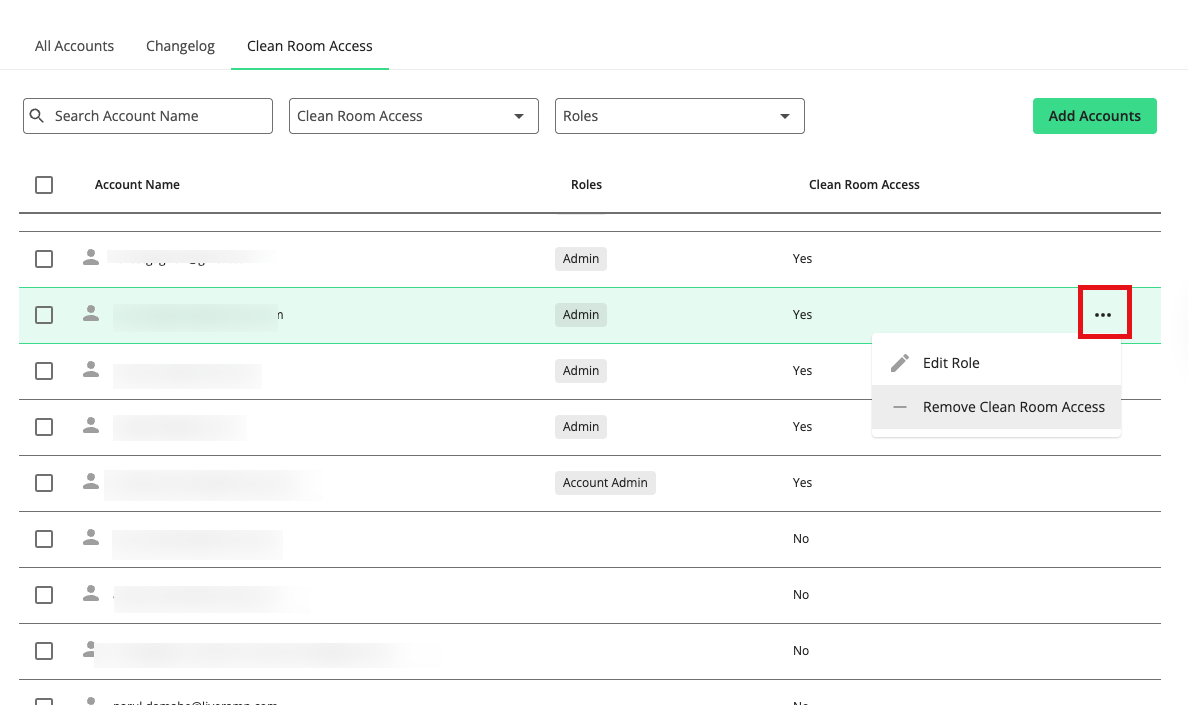
Select "Remove Clean Room Access".
Click .
The user will no longer be able to access LiveRamp Clean Room UI. If they have access to other products outside of LiveRamp Clean Room, they can still log in to Connect to access those products.
You can check if they still have access to Connect by clicking the All Accounts tab (only visible if your organization is subscribed to other Connect products), and search for their account.