Announcement: Required Action for all Active TikTok Destination Accounts (1/31/23)
On February 13, 2023, LiveRamp's integration with TikTok will be updated to include OAuth authorization. If you have active TikTok destination accounts, you will need to take action as a result of this update. If you do not take action, any TikTok destination accounts with active distributions might have their refresh deliveries fail starting February 13.
We recommend that as soon as possible after we update the integration on February 13, 2023, you create a TikTok OAuth connection and validate it for all active TikTok destination accounts. This will ensure that there are no disruptions to your TikTok distributions. See the sections below for complete instructions.
Note
If you do not have any active TikTok destination accounts, you do not need to take any action.
Create a TikTok OAuth Connection and Validate Your Existing TikTok Destination Accounts
To create a TikTok OAuth connection and use it to validate your existing TikTok destination accounts:
Note
You need to have either the "Ad Account Operator" or "Ad Account Admin" permission level on your TikTok account.
As of this publication, you can only create a new TikTok OAuth connection via a TikTok destination account. You cannot create a new TikTok OAuth connection from the Connections page.
If you have more than one LiveRamp customer account, use the account switcher to select the customer account you would like to update.
From the Connect navigation menu, click to navigate to the Destination Accounts page.
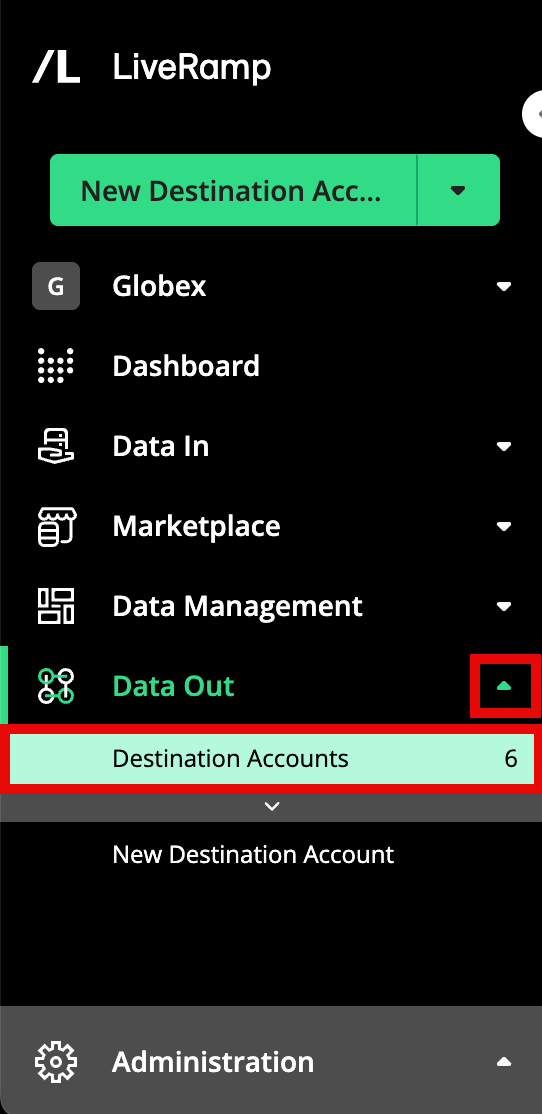
In the search bar, enter "TikTok" to filter your destination account tiles to only display your active TikTok destination accounts.
Click the ellipsis (three dots) that appears when you hover over the lower right corner of the tile, and then select Settings to navigate to the Edit Account page.
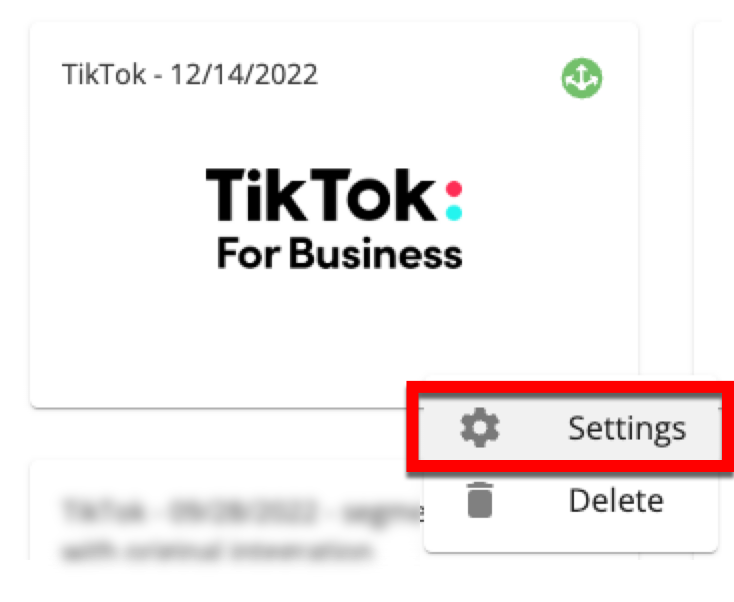
In the "OAuth Connection" section, select “+ New TikTok OAuth Connection”.

After the TikTok for Business login dialog appears, enter your credentials and then click Log in.
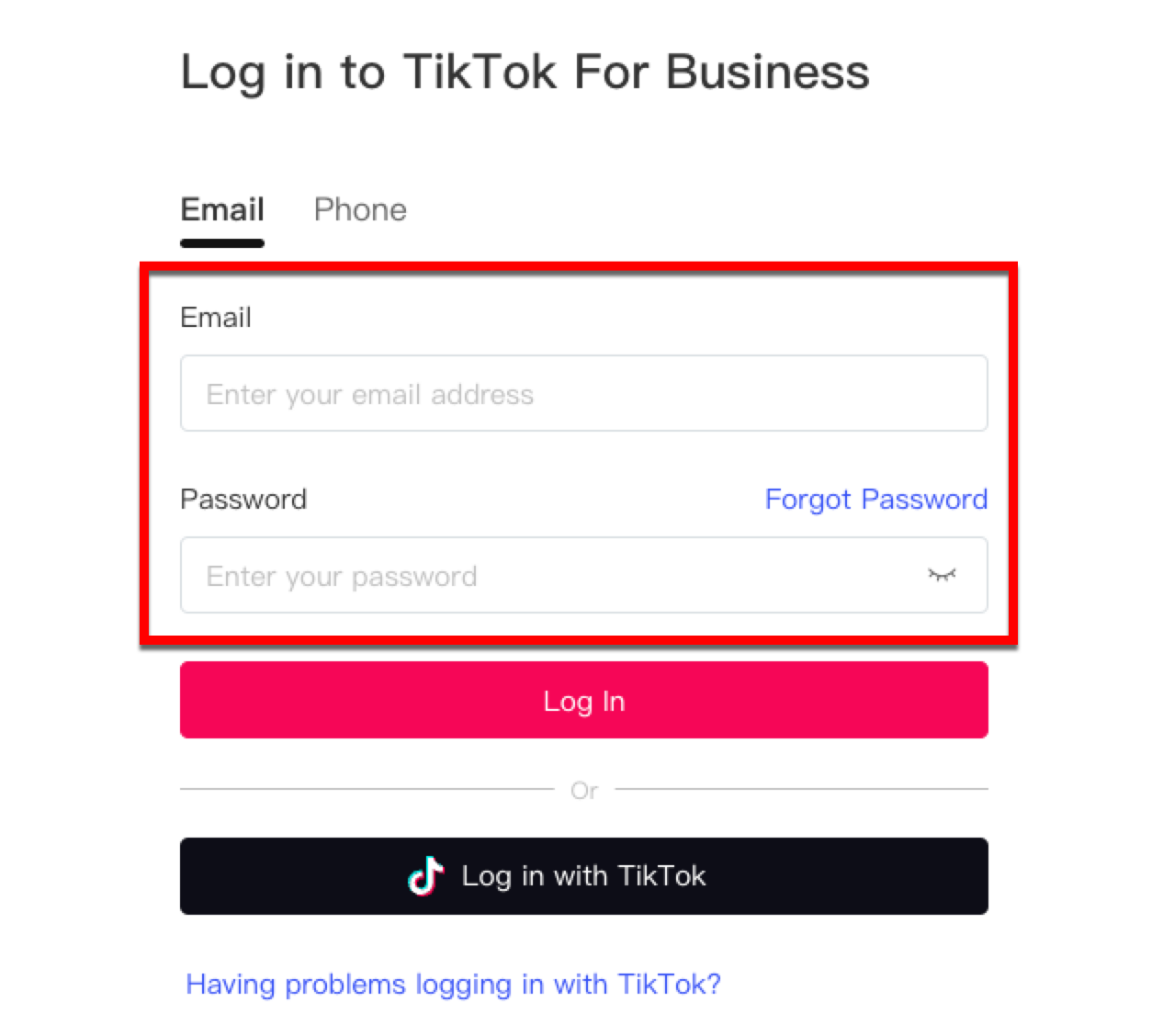
From the dialog that appears, click Confirm.
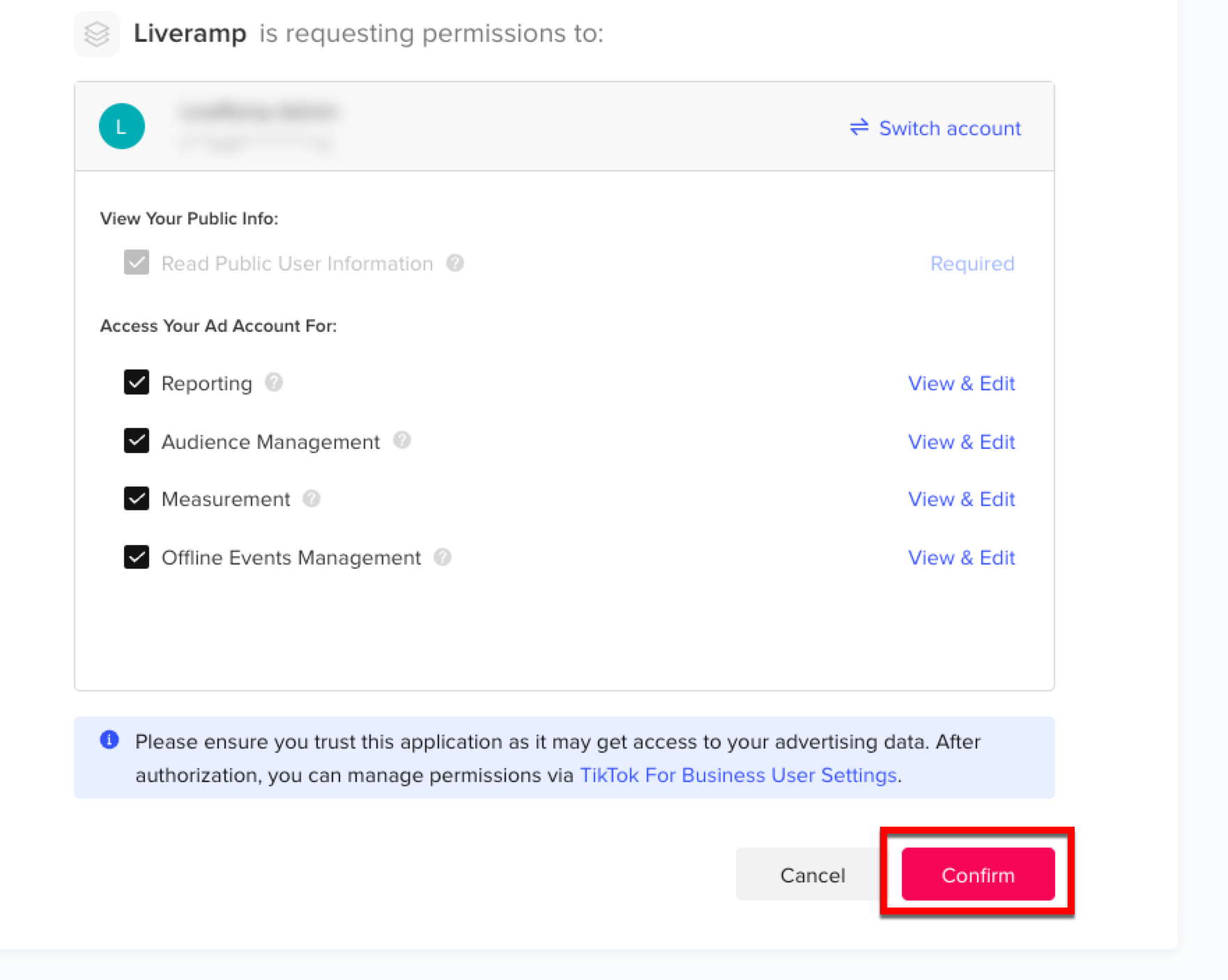
Note
Do not uncheck any of the check boxes.
Click .
If you have other TikTok destination accounts to validate, click the back button on your browser to take you back into the Destination Accounts page.
For another TikTok destination account that need to be validated, click the ellipsis (three dots) that appears when you hover over the lower right corner of the tile, and then select Settings to navigate to the Edit Account page.
Select the new TikTok OAuth connection you created earlier from the OAUTH CONNECTION FOR TIKTOK dropdown.
Click .
Repeat steps 9-12 for any other TikTok destination accounts that need to be validated.