Announcement: Required Actions for Facebook Offline Conversions API Customers (6/5/23)
Note
Updated 2/12/24: The timeline for migration of the new feeds has been updated. For updated information, see "Announcement: Required Actions for Facebook Offline Conversions API Customers (2/12/24)".
Offline and online event reporting from your Meta campaigns will soon be available in the same area of your Meta UI. This will enable you to reference both types of event reporting, should you participate in both, in the same consolidated area of your UI. As part of this update, US Facebook Offline Conversions API (FBOC) customers will need to perform the actions listed in the “Required Actions” section below.
Historically, online event reporting lived in the “Pixel ID” location of Event Manager, whereas offline event reporting for Facebook Offline Conversions API (FBOC) customers lived in the “Event Set ID” location. Moving forward, both types of event reporting will live in a unified location called “Datasets”.
To merge the reporting locations, Meta is aligning the ID type used by both programs to a Dataset ID (rather than the Offline Event Set ID used currently for FBOC). LiveRamp will be migrating to Meta’s Conversions API from the Facebook Offline Conversions API as Meta plans to deprecate the Offline Conversions API.
To support the migration, LiveRamp will need to work with US FBOC customers to create new FBOC conversion feeds. The new feed will deliver a Dataset ID instead of an Offline Event Set ID.
Note
The timeline for the migration of the data feeds will be determined at a later date.
EMEA FBOC customers will be migrated at a later time.
Once the migration has been completed, we will deactivate your previous FBOC feeds.
Required Actions
You should have received an email from your LiveRamp CSM with a list of your existing FBOC feeds, current Offline Event Set IDs, and new Dataset IDs.
In order for LiveRamp to support the migration, FBOC customers will need to perform the following actions by the dates listed:
By June 16: Email your LiveRamp CSM to confirm whether the feeds listed in the email you received are active.
By June 16: Add your ad account(s) and campaigns to your new Dataset IDs in the Meta UI (for instructions, see the “Add Your Ad Account(s) and Campaigns to the New Dataset IDs” section below).
Note
After you’ve performed these steps, LiveRamp will confirm that your feeds have been migrated.
By date to be determined: Once LiveRamp has notified you that your offline feeds have been migrated, review the new feeds and confirm with your LiveRamp CSM that everything is working properly.
See the sections below for more information and FAQs.
Add Your Ad Account(s) and Campaigns to the New Dataset IDs
Once you’ve received your Dataset IDs from your LiveRamp CSM, follow the instructions below to add your ad account(s) and campaigns to the new Dataset ID(s):
In the Meta UI, navigate to Business Manager > Data Sources.
Search for your Dataset ID that was provided to you by your LiveRamp CSM.
Click .
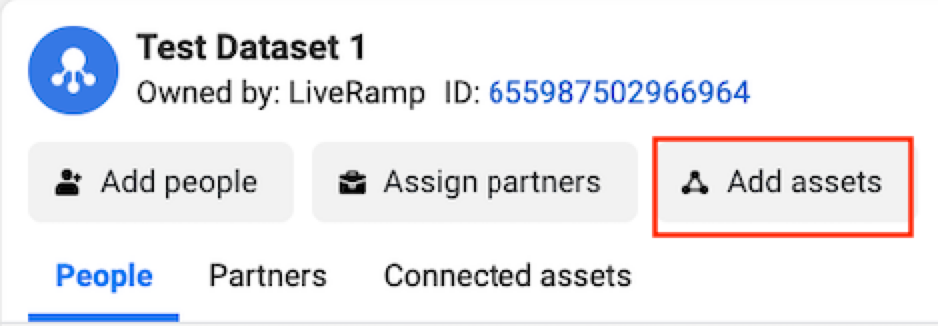
Search for the ad account by name or ID.
Select .
When adding campaigns, select Offline Events.

Repeat steps 2-6 for any additional Dataset IDs.
Viewing Your New Audiences in Connect
As part of migrating your feeds, LiveRamp will create new audiences in your Connect account where you can view that data. The name of the new audiences will follow the format listed below, depending on whether the feed utilizes one or multiple Dataset IDs:
Single Event Dataset ID: “FB CAPI Migration - <Dataset ID>”
Multiple Event Dataset ID: “FB CAPI Migration - Multi <First Dataset ID in Feed>”
Note
You will not need to change the location or path you upload your files to. LiveRamp will route your uploads to the correct audience.
Navigating to the New Report Location
After your feeds have been successfully migrated, you will go to Datasets in the Meta UI to see your attributions results:
In the Meta UI, navigate to Business Manager > Data Sources.
Select .
Search for the Dataset ID that has been provided to you by LiveRamp.
Click to view your conversion results.
FAQs
Will my historical data be affected by the migration?
No, it will not, since LiveRamp will populate your Data t ID with historical data before sunsetting your Offline Event Set ID. Note that attribution results in Meta only go back 28 days.
What if I don’t participate in both online and offline attribution reporting programs?
This change will still apply in an effort to provide consolidated reporting for all participating Meta clients.
If I implemented a Meta Pixel for Online Conversions, will I need to go to a different location for my attribution results?
You will go to if your “Pixel” has been migrated to a “Dataset ID”. Meta/LiveRamp will only make this change if you are doing offline/online consolidation. Your Implementation Manager will provide guidance in the onboarding phase.
How do I find my Event Set ID or Dataset ID?
You should have received an email from your LiveRamp CSM, but if you haven’t received that email LiveRamp can provide this information to you. Contact your CSM if you have not received the email.
What countries or regions will be impacted?
US feeds will be the only feeds that will be impacted at this time. EMEA feeds will be migrated at a later time.