Add an RFP to Your Audiences
Caution
This article is intended for users of the OTT Hub.
When you see a public RFP in the RFP Gallery that you're interested in responding to, you can add that RFP to your audiences in the Audiences page. Once the RFP is on the Audiences page, you can respond to the RFP.
From the Advanced TV navigation menu, click RFP Gallery in the OTT Hub section to navigate to the RFP Gallery page.
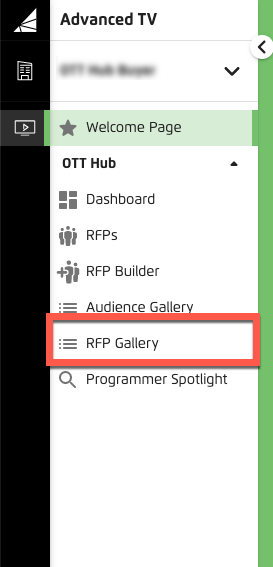
Check the check box for RFP you want to add to your audiences.
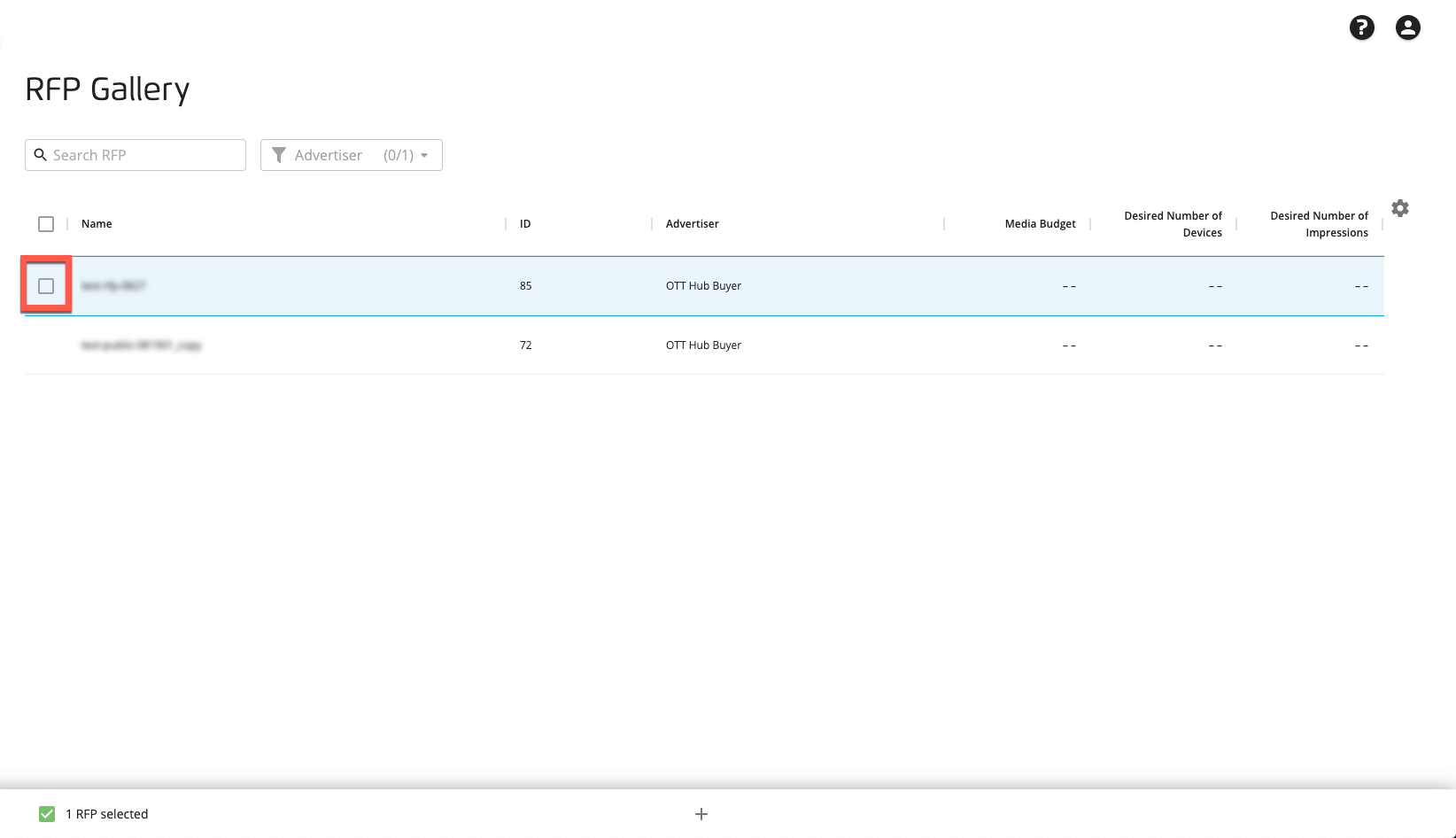
Click the Add RFP to Audiences icon (the plus sign icon) that appears in the footer area.
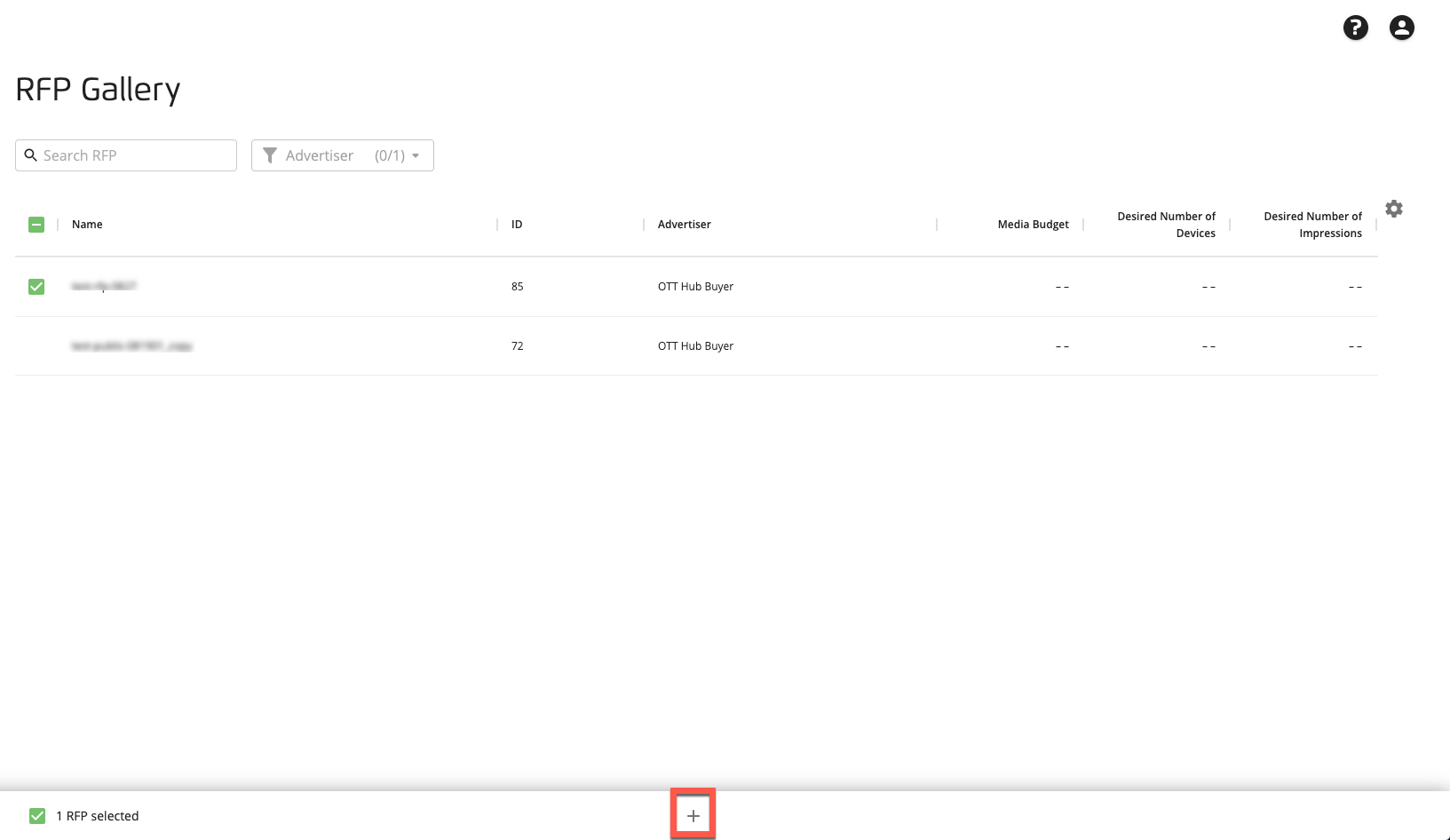
A success banner appears:

From the Audiences page, you can now see matches and forecasts against your universe.