Delete an Audience
If you decide you no longer need an audience saved, or if you created an audience as a test, you can delete that audience.
Only the user that built the audience can delete the audience. To maintain a record for the user, the MVPD (when appropriate), and LiveRamp, an audience that has been distributed cannot be deleted.
From the Advanced TV navigation menu, click Audiences in the Campaigns section to navigate to the Audiences page.
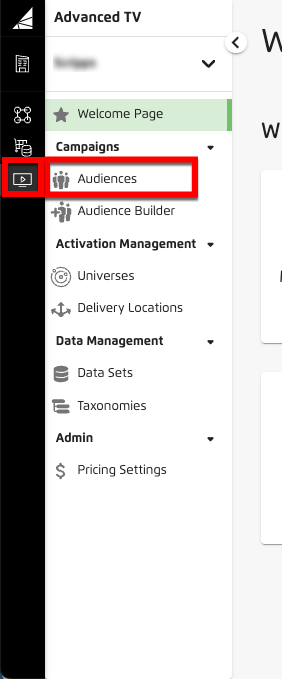
Tip
Alternatively, from the Welcome page, click the "Manage Audiences" tile.
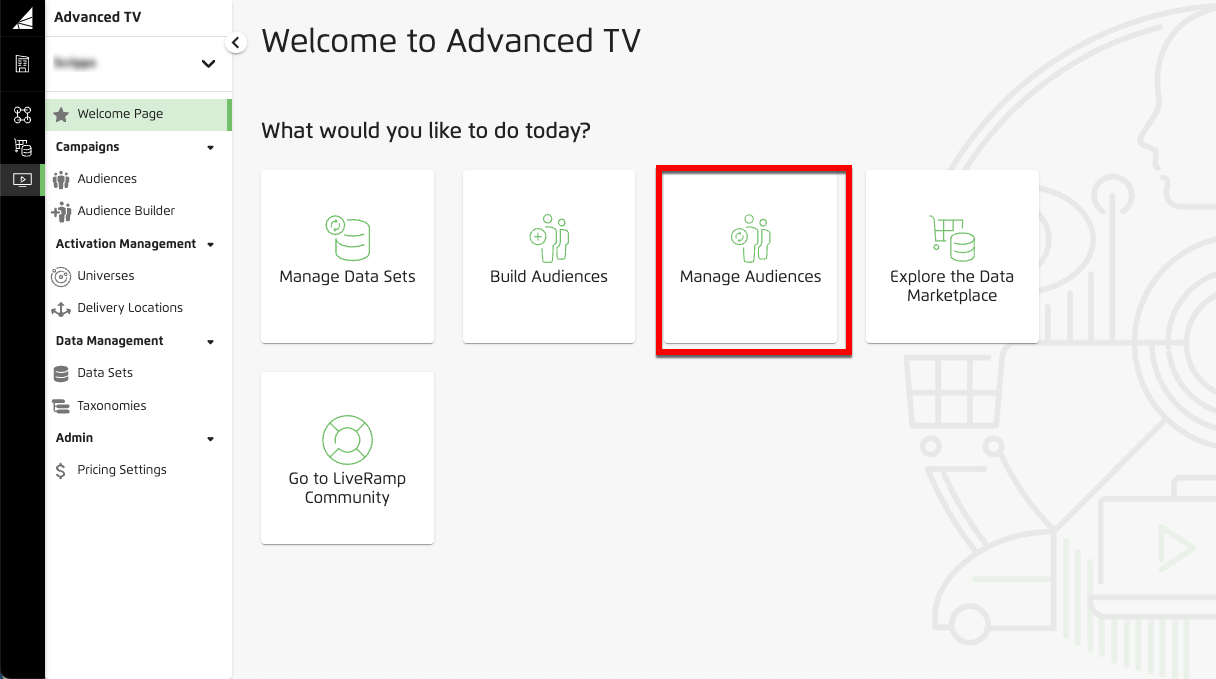
Check the check box for the audience you want to delete.
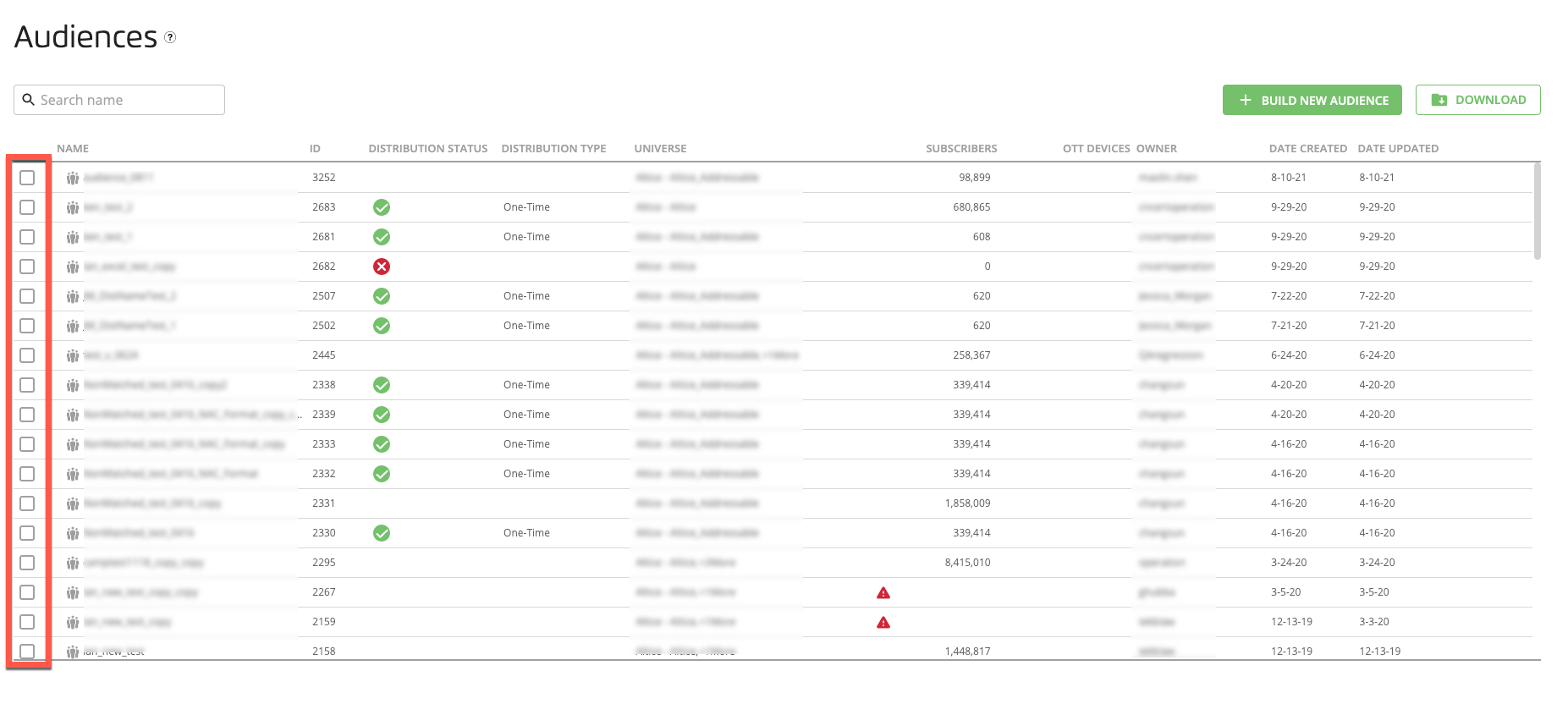
Note
You can delete multiple audiences by checking multiple check boxes.
Click the Delete icon (the trash can) that appears at the bottom of the page.
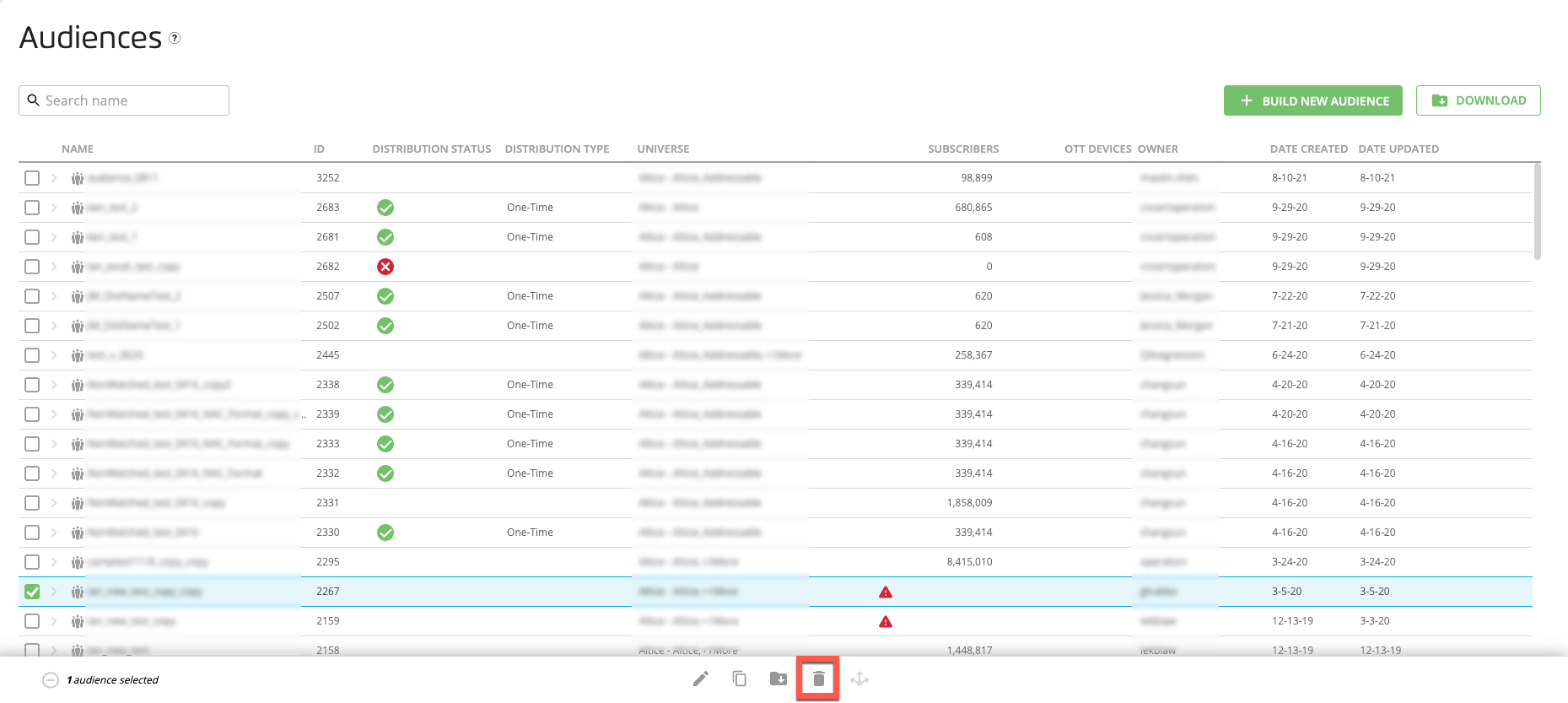
Note
Only the user that built the audience can delete the audience. If the delete icon is grayed out, you might have selected one or more audiences that you do not own.