Edit an Audience
Once you've built an audience, you can edit that audience if you need to make changes to it or if a partner has revoked a previously-used filter attribute or universe that had been permissioned to you.
Note
Once an audience has been distributed, you cannot change that particular distribution but you can reuse that audience for other distributions. You can also edit the audience to change elements such as the universes used, the segments included, or the audience name.
Caution
Only the user who originally built a particular audience has the ability to edit it, Duplicate the audience to create a new audience (click the Duplicate icon), and then edit that new audience.
From the Advanced TV navigation menu, click Audiences in the Campaigns section to navigate to the Audiences page.
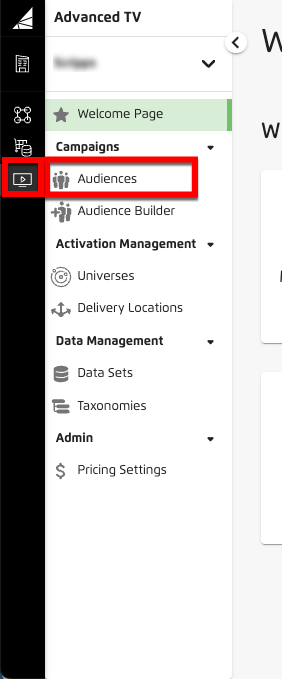
Tip
Alternatively, from the Welcome page, click the "Manage Audiences" tile.
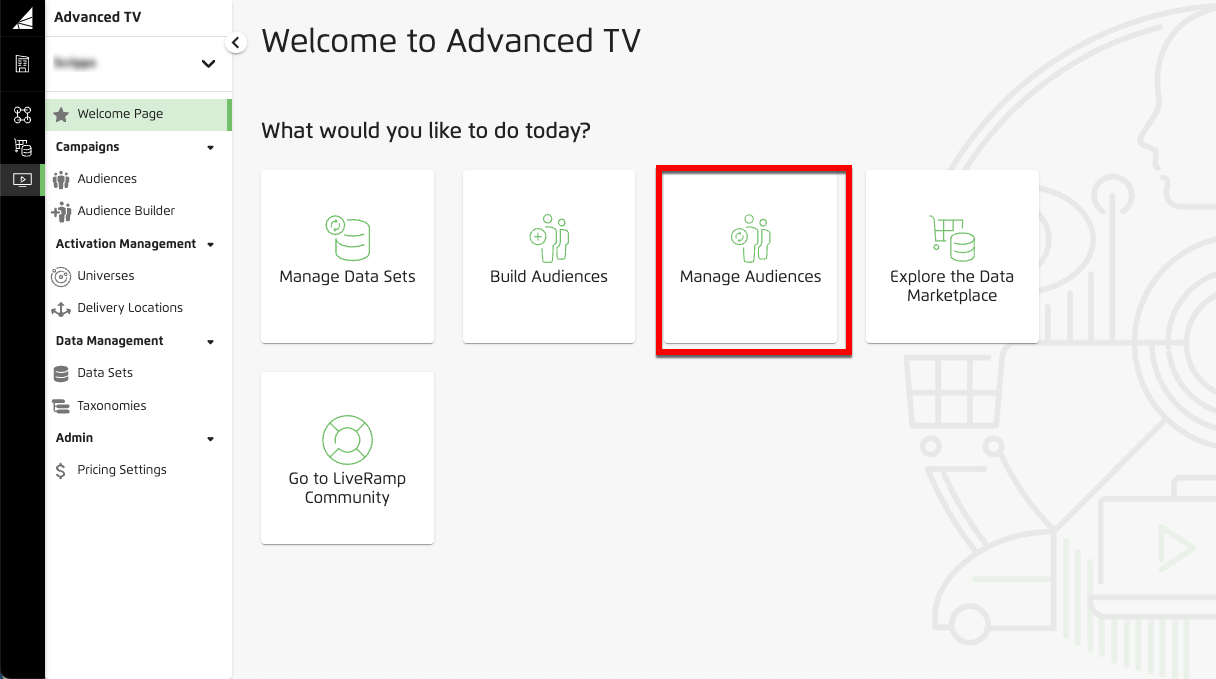
Check the check box for the audience you want to edit.
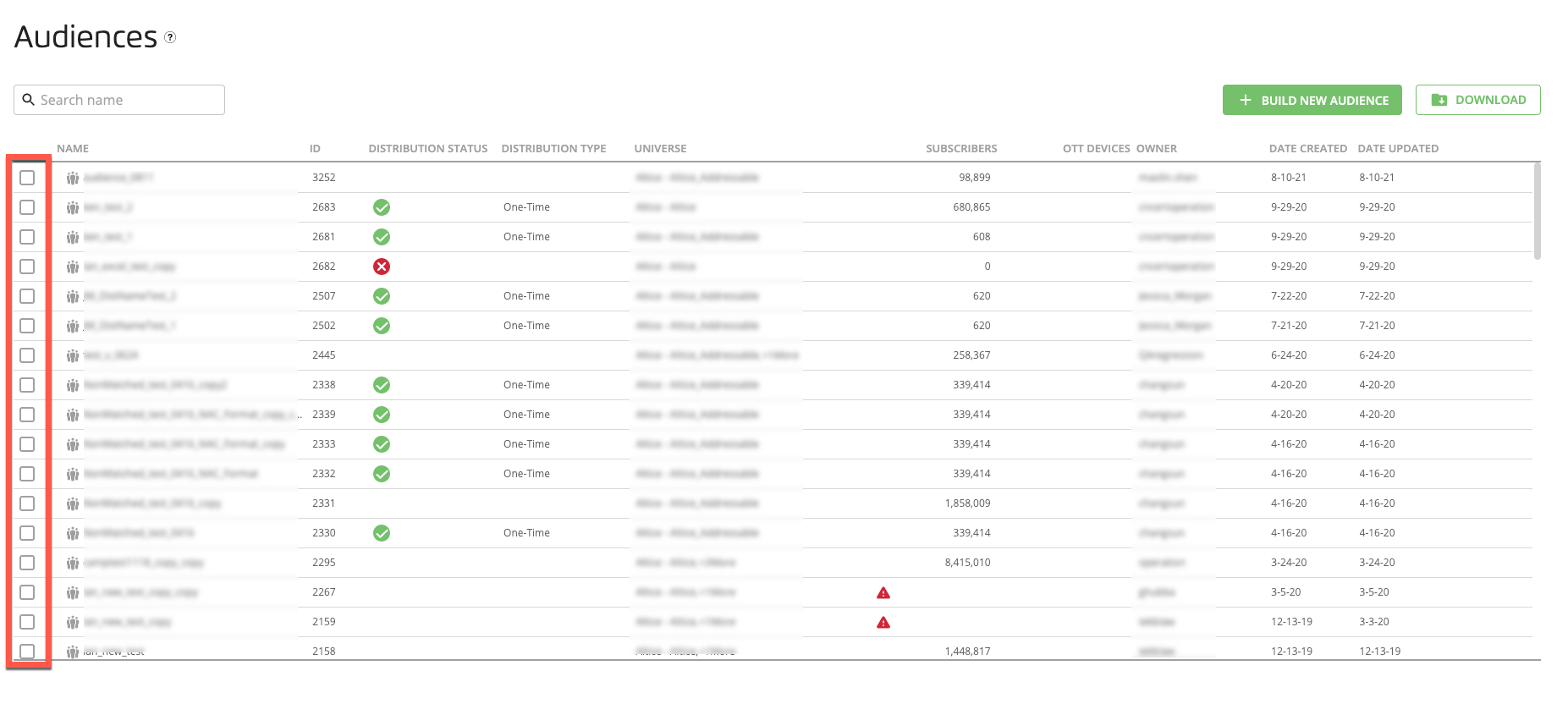
Click the Edit icon that appears at the bottom of the page.
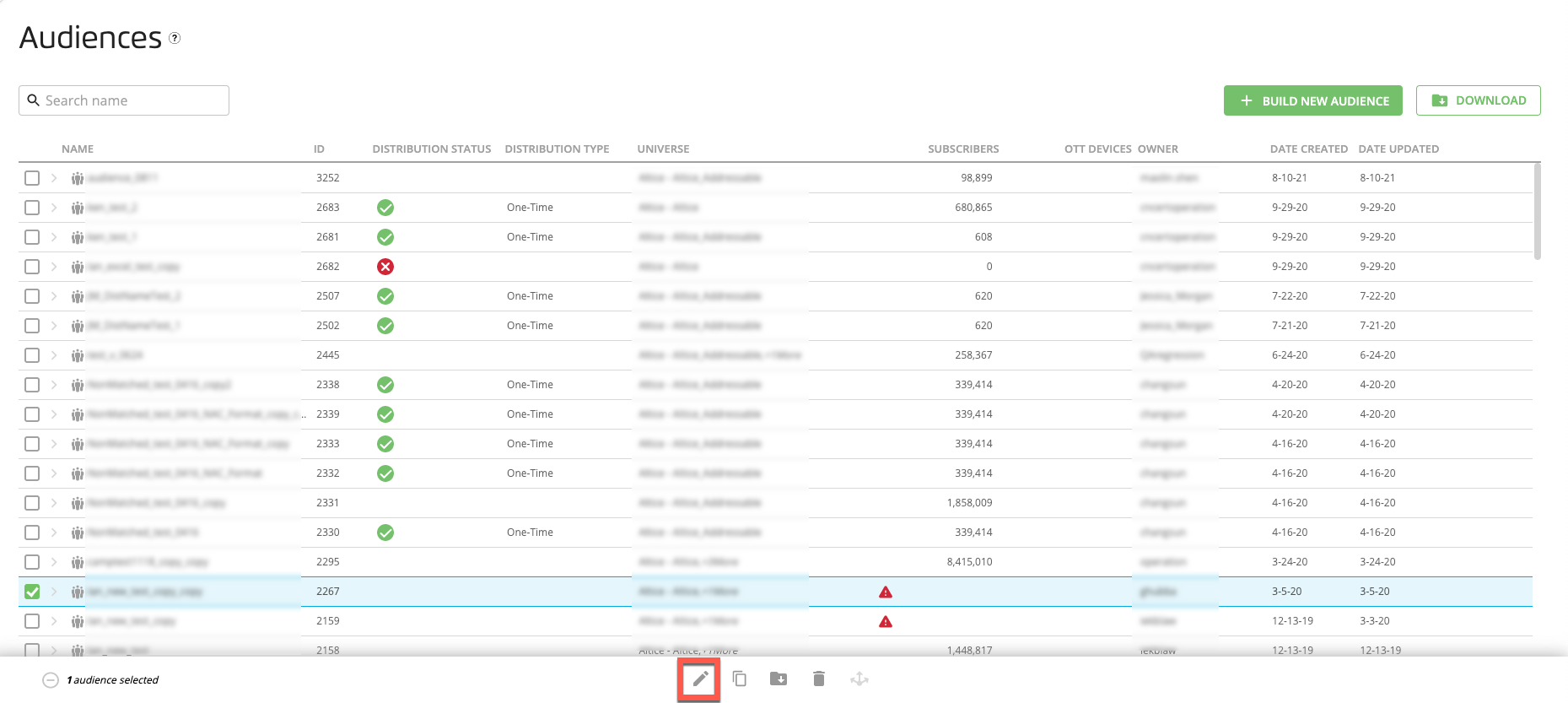
Make your desired edits. If a partner has revoked a filter attribute or universe that you originally used to build this audience, make sure to remove all affected universes and/or filter attributes.
Note
If you edit an audience that was built without the "Auto-generate segment IDs" setting on, you can turn the setting on by moving the toggle to the right to generate unique segment IDs.
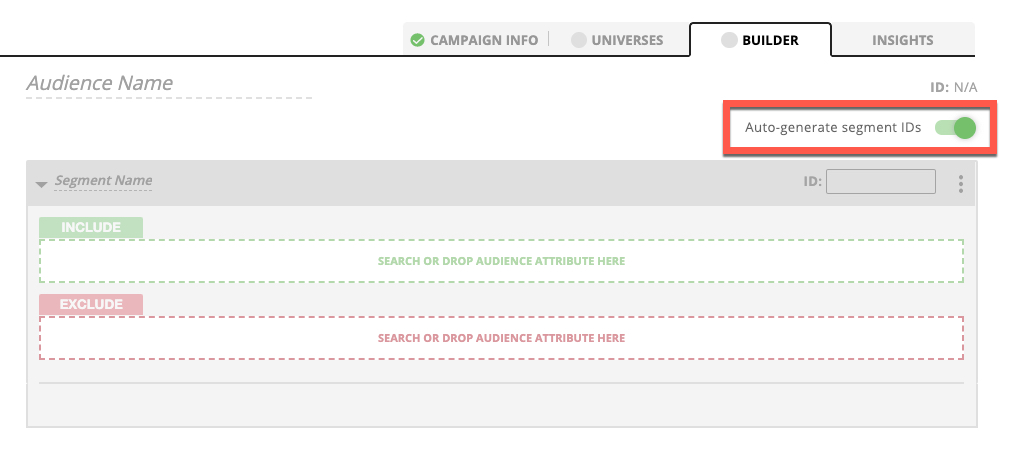
Before turning the "Auto-generate segment IDs" setting on, delete any manually entered segment IDs. See "Automatically Generate Unique Segment IDs" for more information.
Note
If you duplicate an audience, the "Auto-generate segment IDs" setting is copied along with the audience. Change the setting for the new audience if you want a different setting from the one used by the original audience.
From the Builder tab, click Save.
Note
Make sure you meet any thresholds: If a threshold has been specified for the universe the audience is built from, you must include enough subscribers or viewers to meet the threshold before saving the audience. The Audience Builder appears and you can edit the audience.
Caution
Campaign info is required. If you edit an audience that does not already include the required campaign info (campaign name and advertiser), you must enter that information to be able to save your edits.