Duplicate an Audience
If you want to create a new audience using another audience as the starting point, duplicate that audience. This could save you time in your audience building and is especially useful if you want to see the details of audiences that have already distributed or that were created by others in your organization.
Caution
Only the user who originally built a particular audience has the ability to edit it, and once an audience has been distributed it is no longer editable. Copy the audience to create a new audience (click the Duplicate icon), and then edit that new audience.
From the Advanced TV navigation menu, click Audiences in the Campaigns section to navigate to the Audiences page.
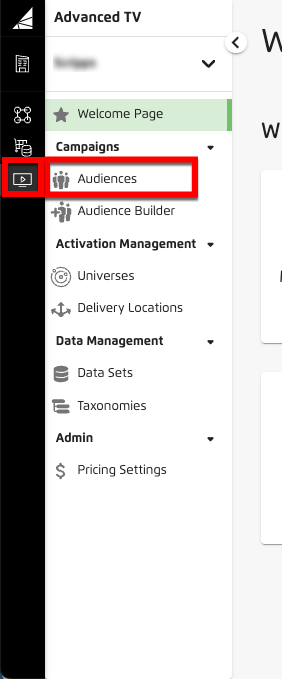
Tip
Alternatively, from the Welcome page, click the "Manage Audiences" tile.
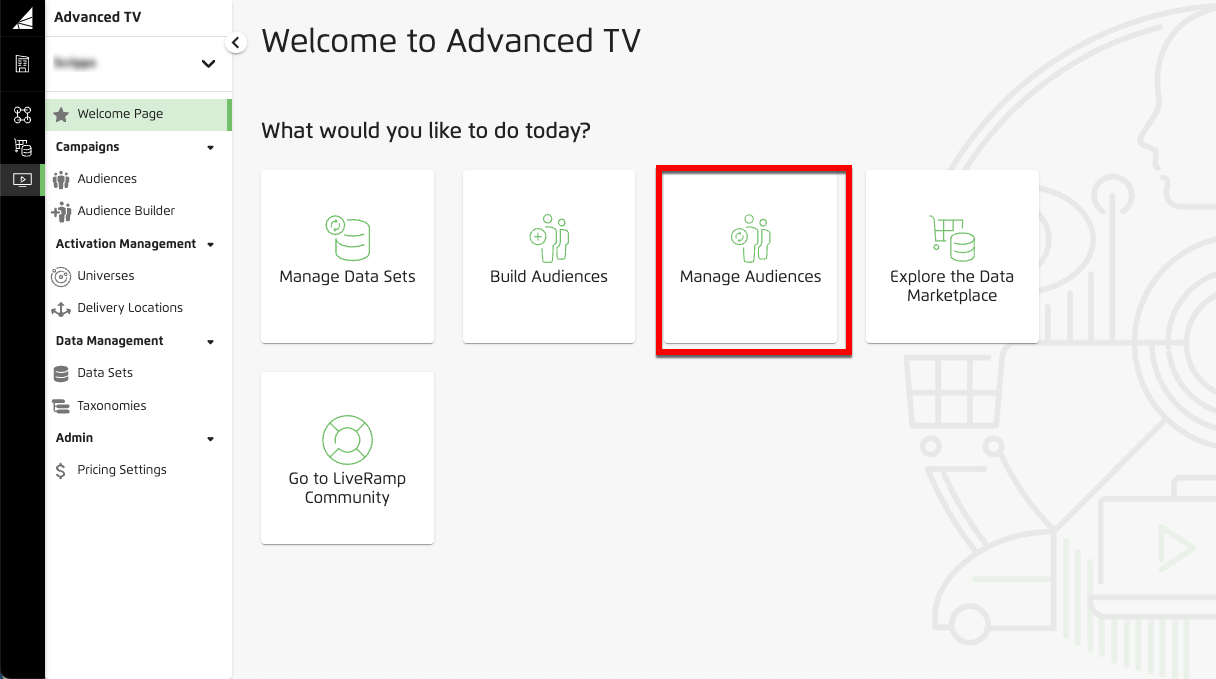
Check the check box for the audience you want to duplicate.
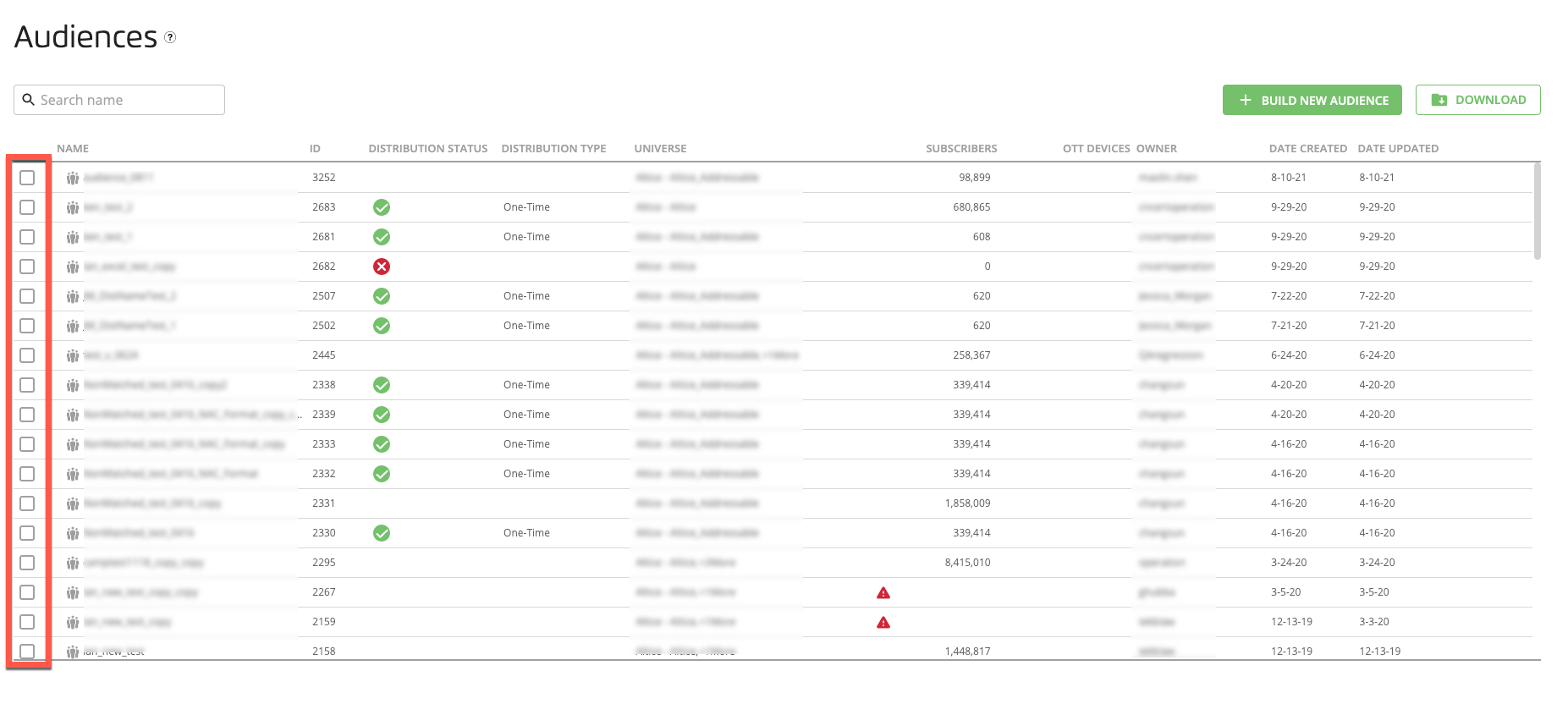
Click the Add or Remove Tags icon that appears at the bottom of the page.
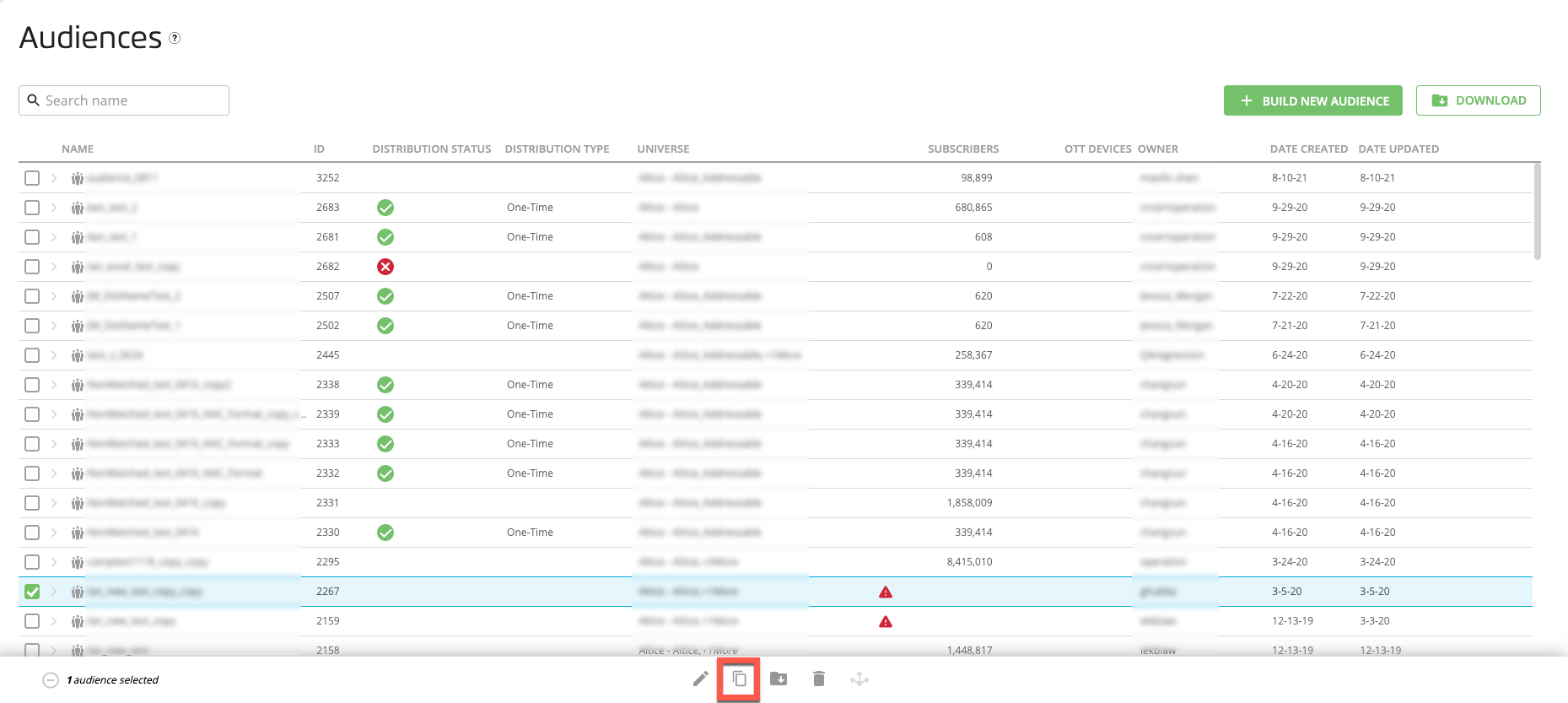
The new duplicate audience appears at the top of the list, and you can now edit that audience.