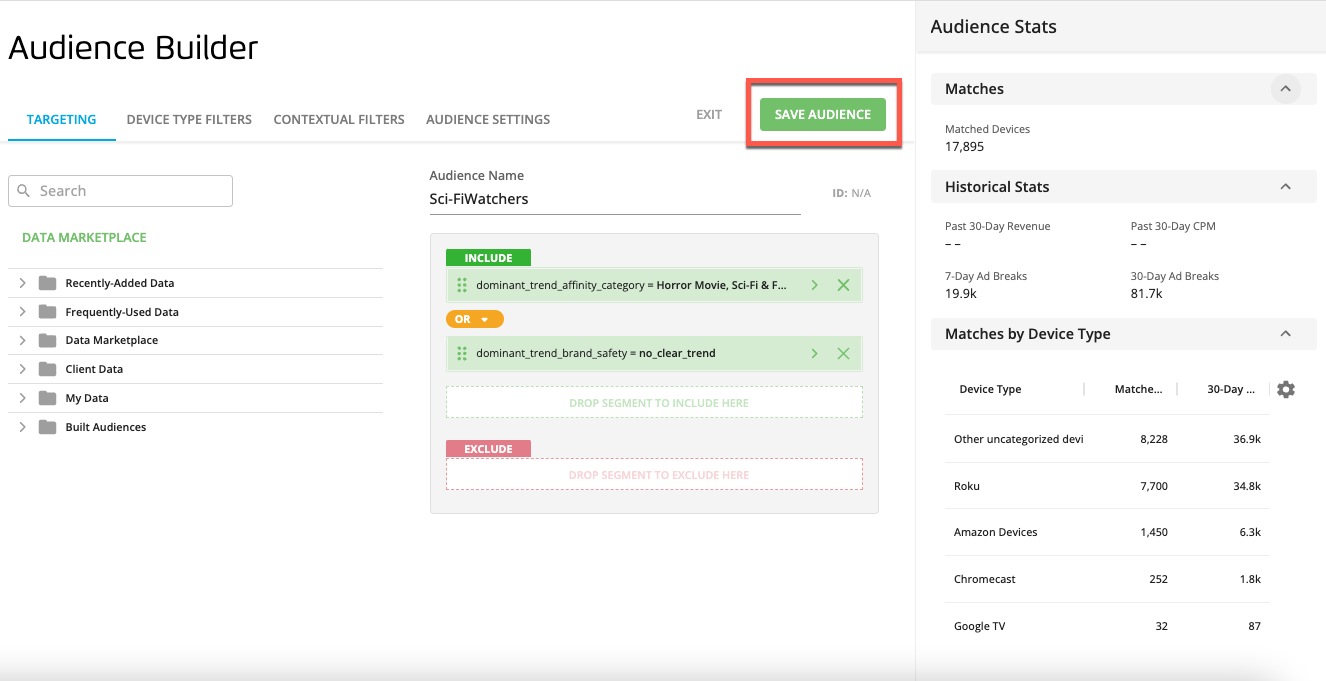Edit an Audience (OTT Hub)
Caution
This article is intended for users of the OTT Hub. If you are not an OTT Hub user, see the article "Edit an Audience" in our main Advanced TV section.
Once you've built an audience, you can edit that audience if you need to make changes to it (including changes to the publishing settings).
Note
Once an audience has been distributed, you cannot change that particular distribution but you can reuse that audience for other distributions. You can also edit the audience to change elements such as the segments included or the audience name.
Caution
Only the user who originally built a particular audience has the ability to edit it. Duplicate the audience to create a new audience (click the Duplicate icon), and then edit that new audience.
From the Advanced TV navigation menu, click Audiences in the OTT Hub section to navigate to the Audiences page for OTT Hub.
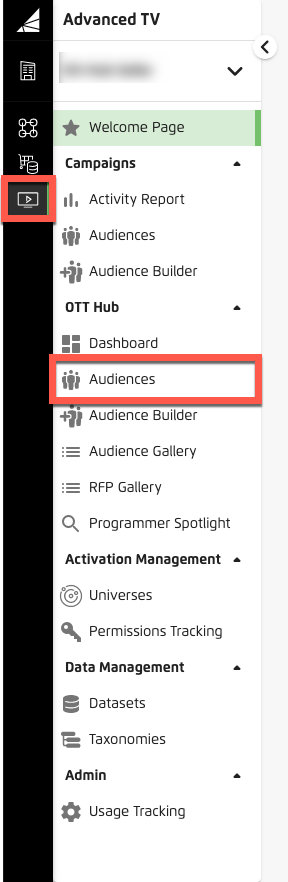
Check the check box for the audience you want to edit.
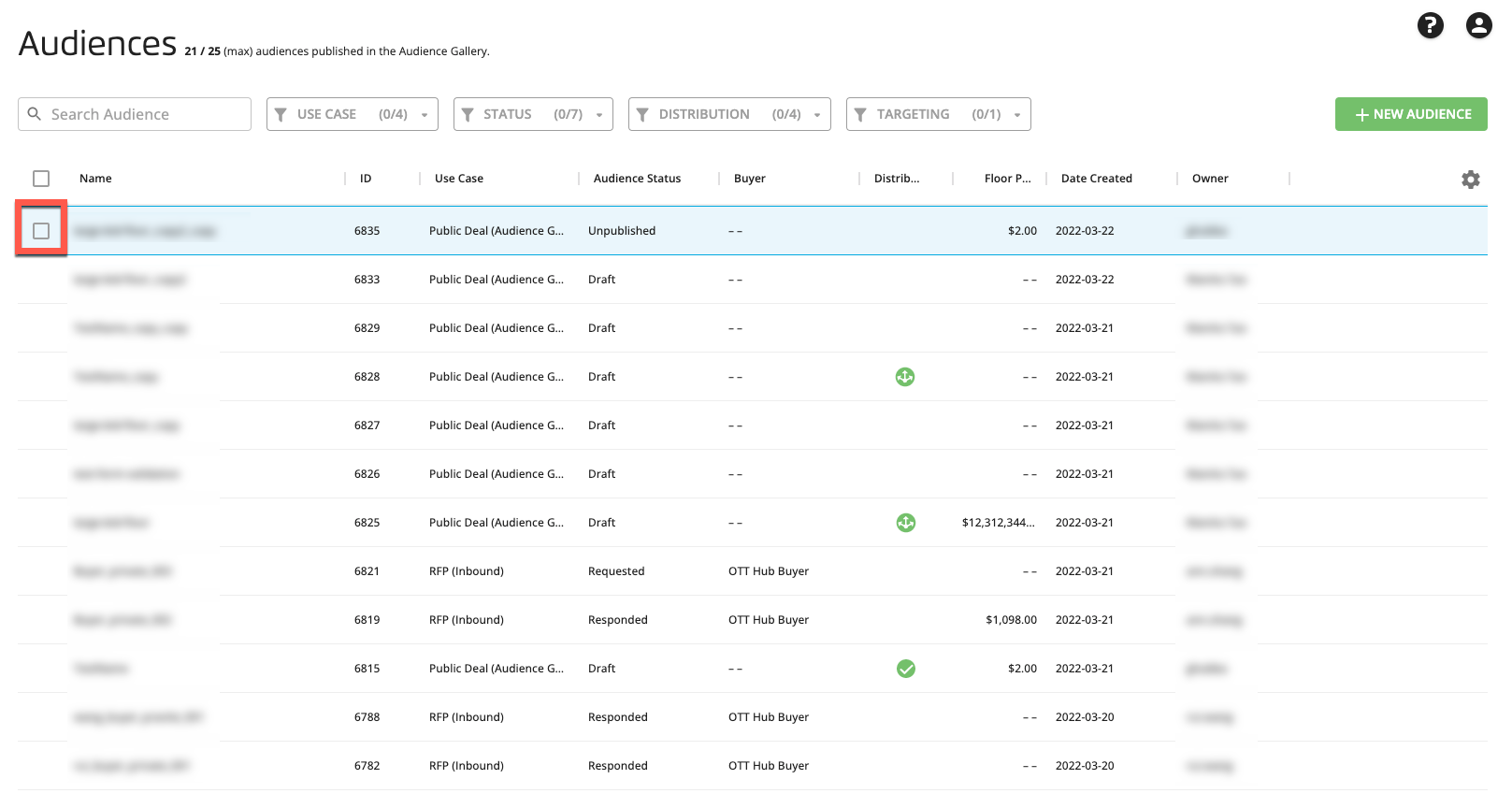
Click the Edit icon (
 ) that appears at the bottom of the page.
) that appears at the bottom of the page.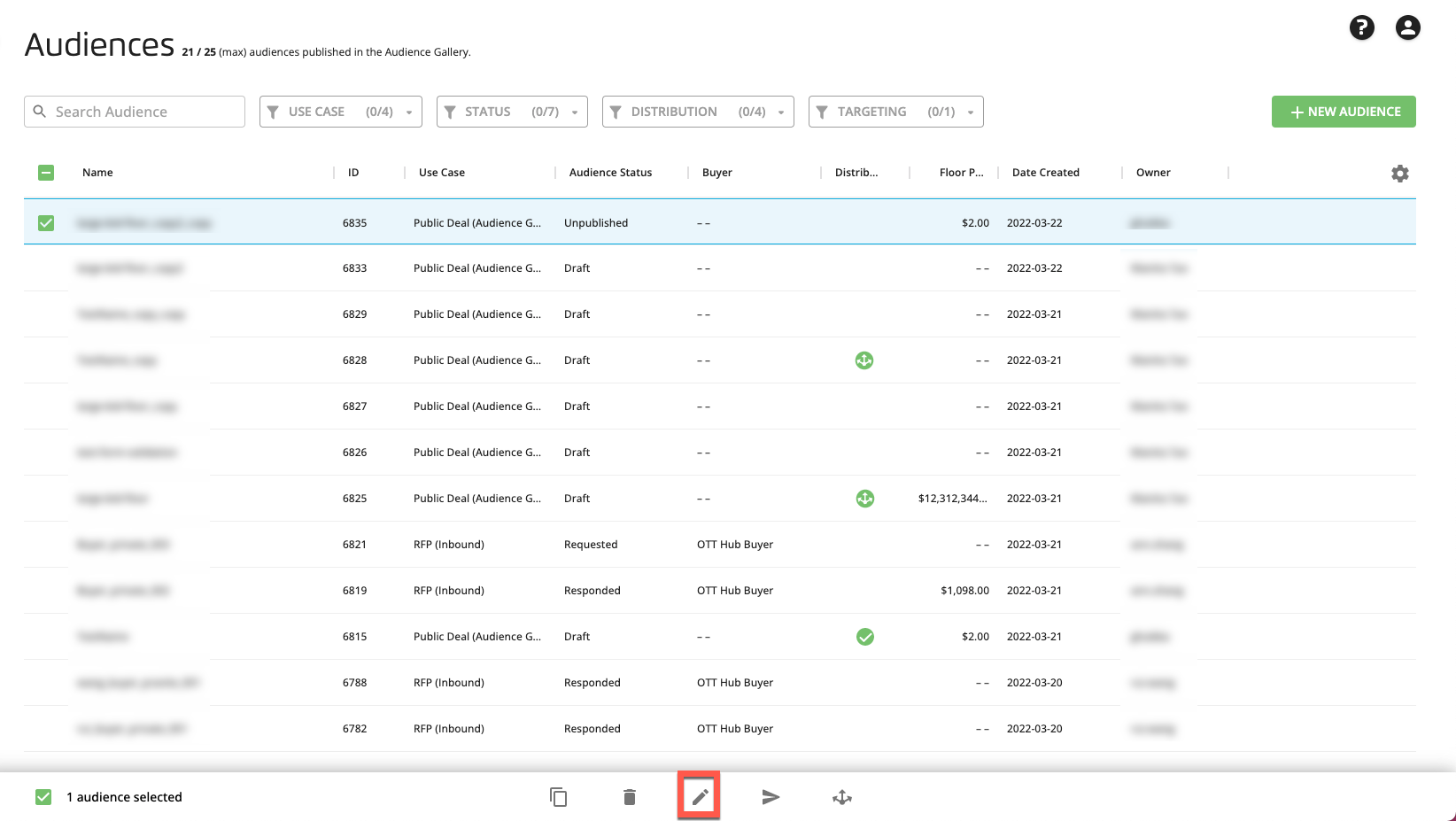
Make your desired edits (see "Build an Audience" for information).
When you're finished editing, click .