Mapping Segments from LiveRamp into FreeWheel
To populate your Advanced TV audiences in FreeWheel, you need to map each segment in the audience you distributed to an Audience Item in the FreeWheel UI. You will need to use certain segment information to populate the Freewheel mapping structure "[dataProviderID]:[attributeName]=[attributeValue]."
The process to get this information varies depending on whether you distributed the segments from Connect or from Advanced TV (as part of an audience that you distributed).
Segments Distributed from Advanced TV
After you've distributed the audience:
From the Advanced TV navigation menu, click Audiences in the Campaigns section to navigate to the Audiences page.
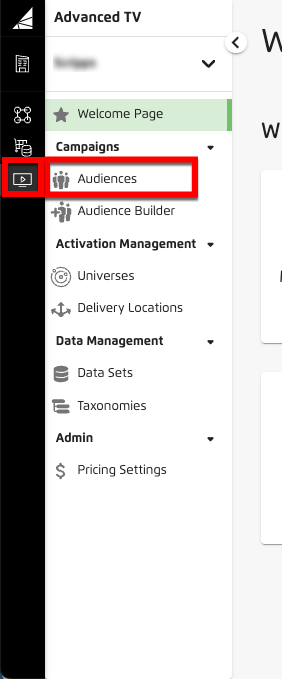
From the My Audiences page, click the caret icon to the left of the audience name.
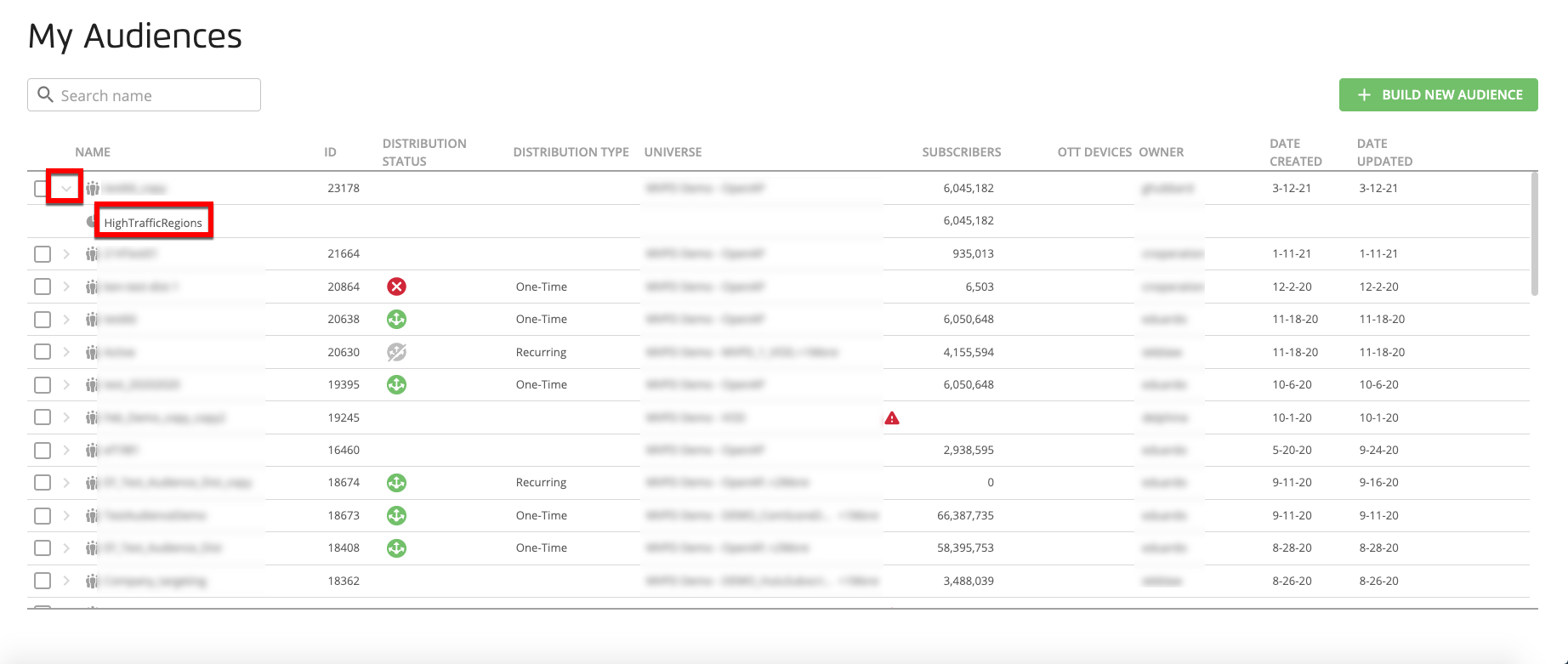
For each segment in the audience, use the values in the "Name" and "ID" columns to construct an Audience Item mapping in the FreeWheel UI:
The values should be used to form the Freewheel mapping structure "[dataProviderID]:[attributeName]=[attributeValue]" as follows:
For [attributeName], use the the value in the "Name" column
For [attributeValue], use the value in the "ID" column
Note
If no ID value is present, use "1" for the [attributeValue]
Note
Do not include the audience name or audience ID in the mapping.
For the two segments shown below in the "FryLoversAudience" audience, you would enter the following mappings into FreeWheel:
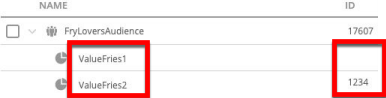
"ValueFries1=1"
"ValueFries2=1234"