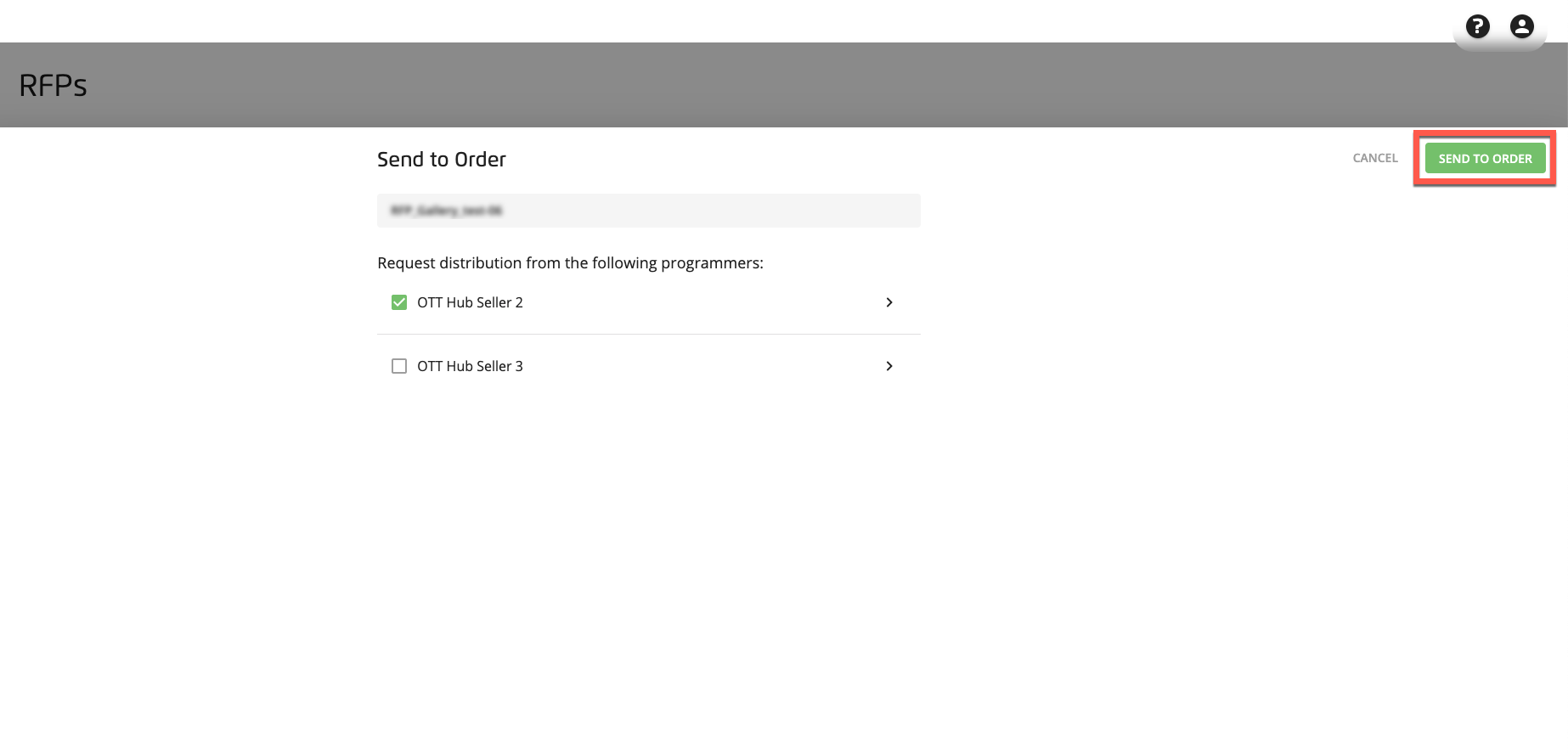Send an RFP to Order
Caution
This article is intended for users of the OTT Hub.
Once a programmer has responded to your RFP and you're ready to launch the campaign with that programmer, send the RFP to order to request distribution from that programmer:
From the Advanced TV navigation menu, click RFPs in the OTT Hub section to navigate to the RFPs page.
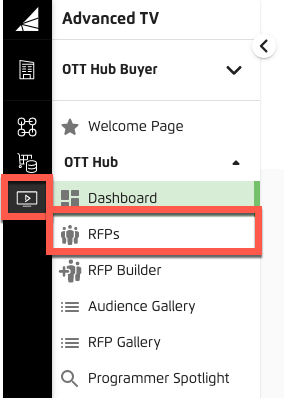
Check the check box for the RFP you want to send.
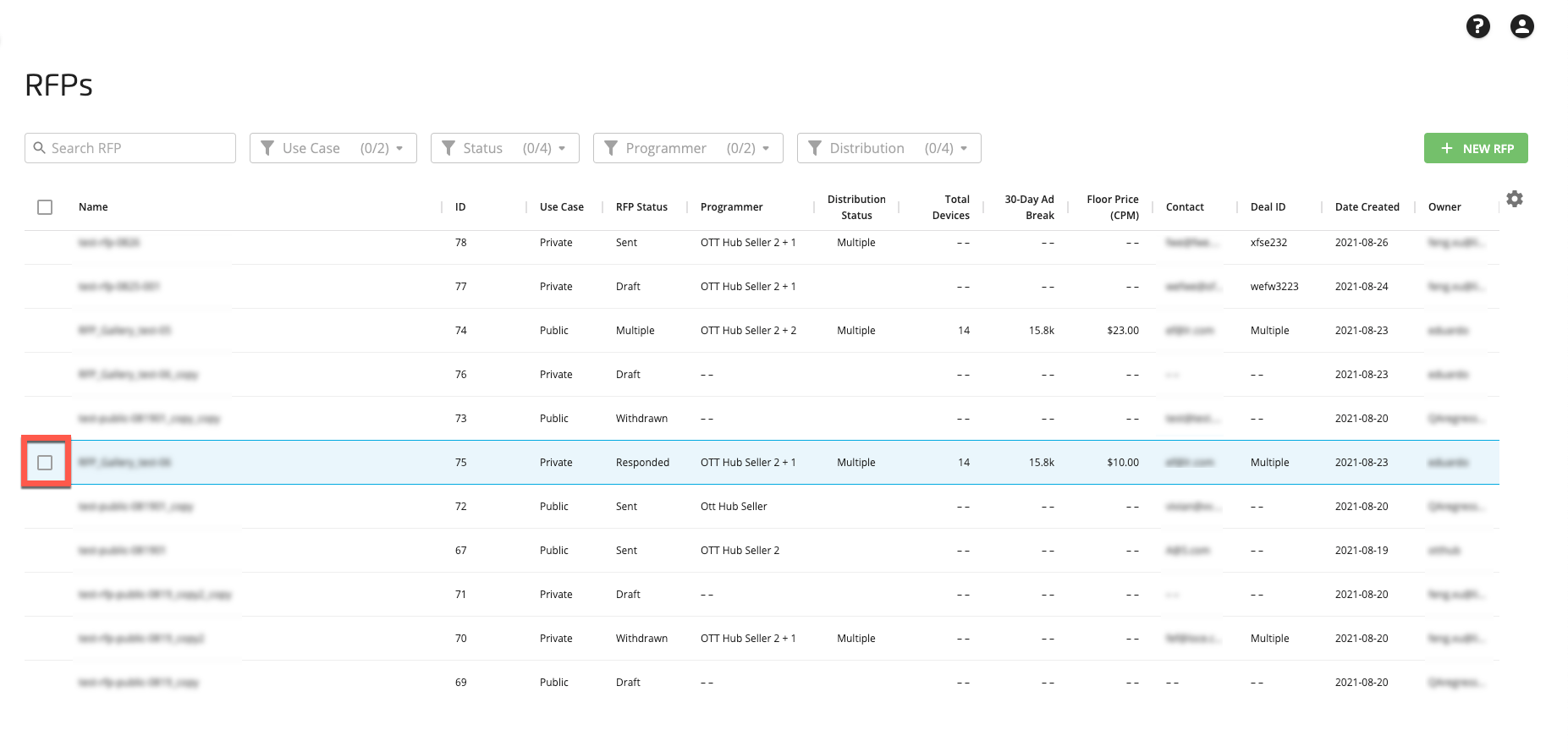
Note
You can only send an RFP to order if the programmer has responded to the RFP (the RFP status should show "Responded" for that programmer).
Note
You can only send one RFP at a time.
Click the Send To Order icon that appears at the bottom of the page.
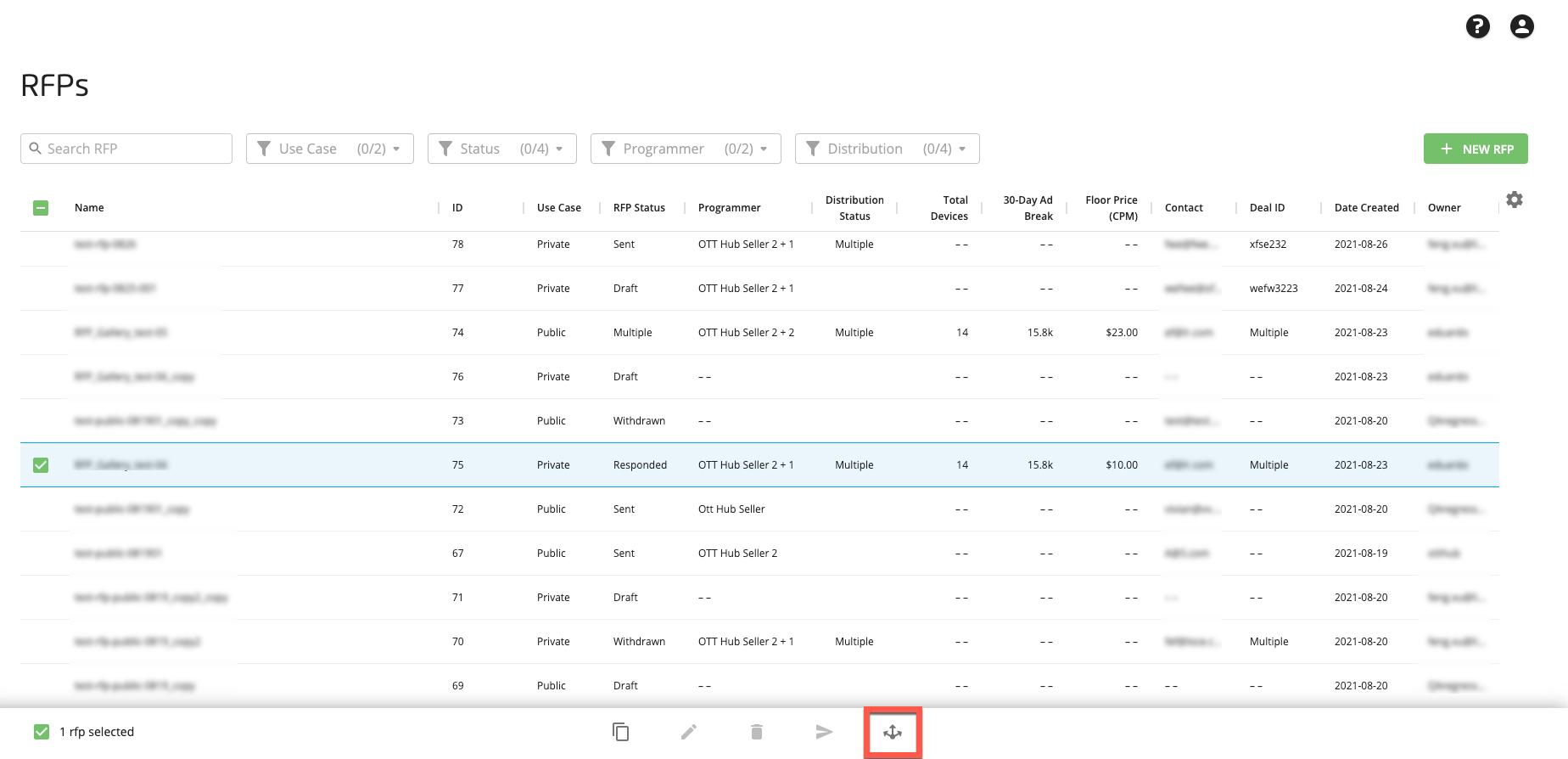
From the Send to Order popup, check the check box for the programmer you want to request distribution from.
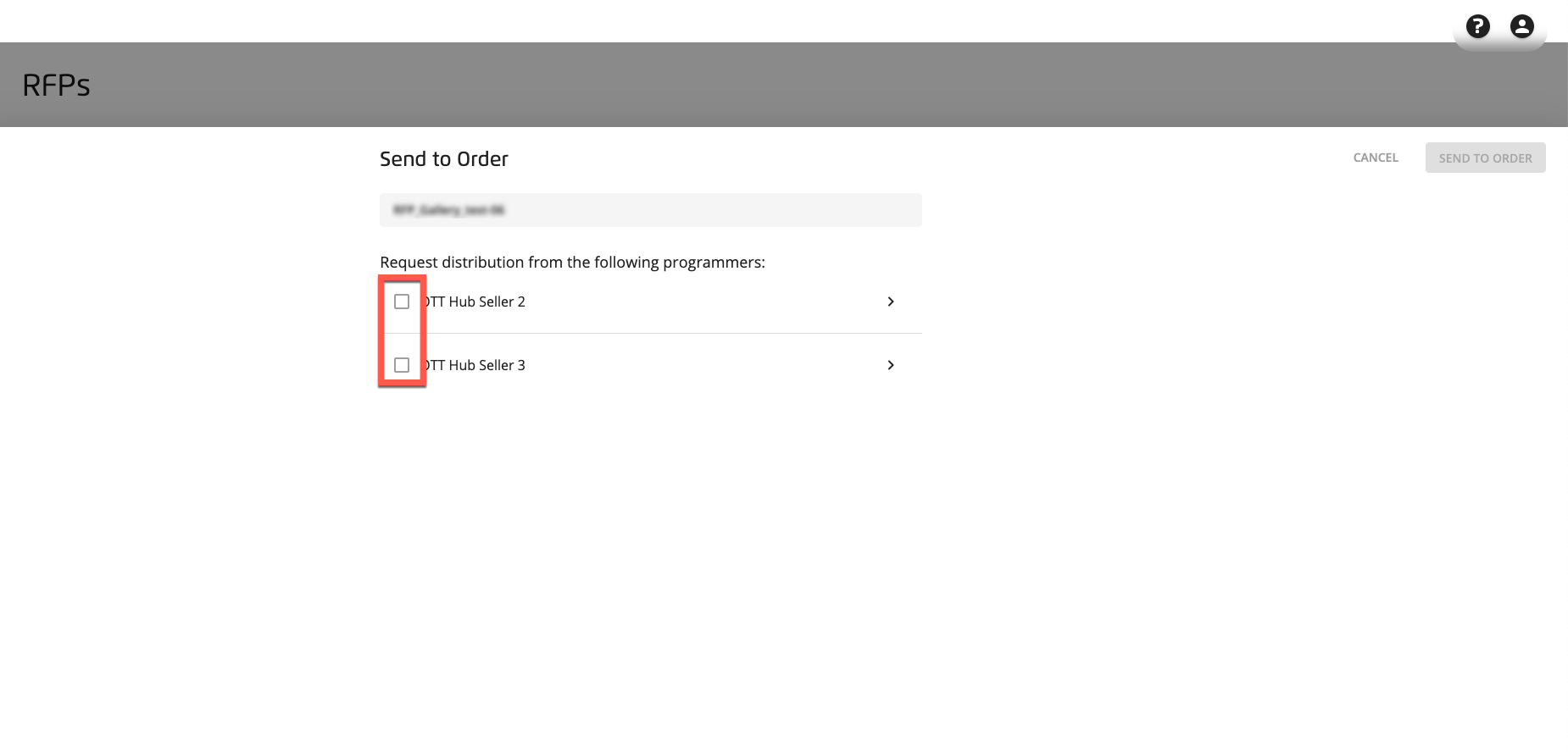
To view the details of the programmer's response or to select the device types to include in the order, click the caret to the right of the programmer name. Select or deselect the appropriate device type check boxes.
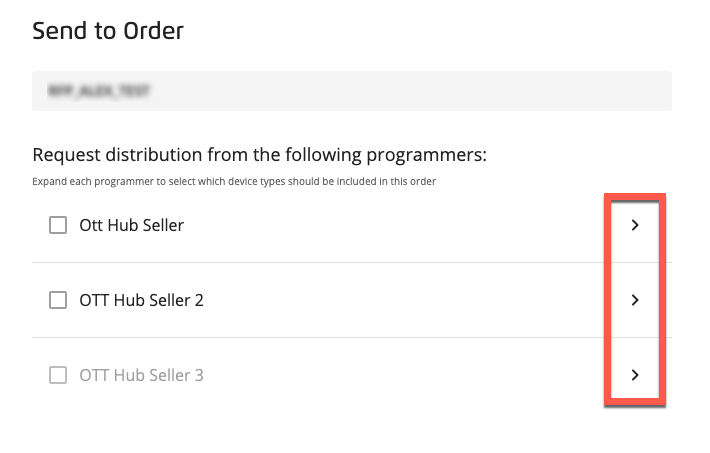

Click to request distribution.