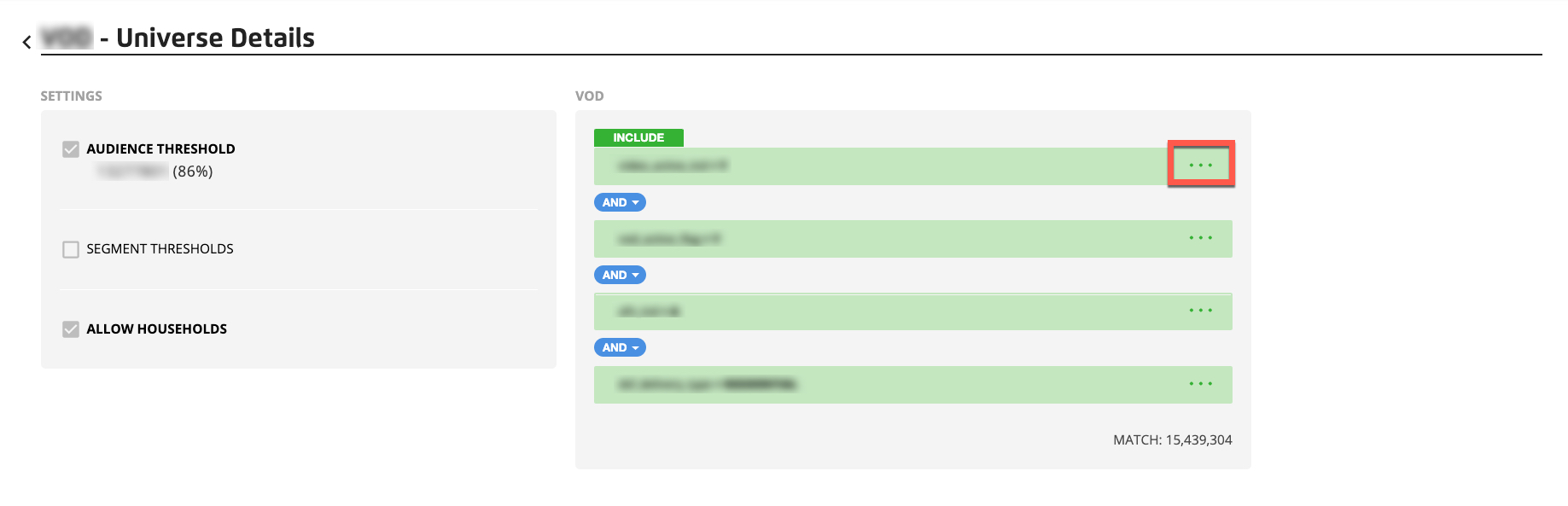View Universe Details
You can view universe details for any of the universes that have been created in your account (including the base universe) and any universes that have been permissioned to you:
Note
The settings shown on the Universe Details page are not editable. To change any universe settings, contact your LiveRamp representative.
From the Advanced TV navigation menu, click Universes to navigate to the Universes page.
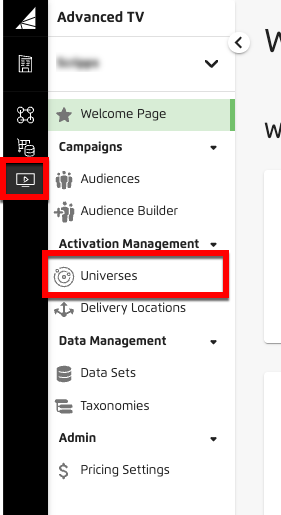
To see the status of the universe refresh for a particular universe, look at the icon in the upper left of that universe's tile:
 Refresh completed
Refresh completed Refresh in progress: The universe can still be used in audiences, but the size number that appears on the universe tile will reflect the previous size of the universe. The size number will adjust automatically when the refresh has completed.
Refresh in progress: The universe can still be used in audiences, but the size number that appears on the universe tile will reflect the previous size of the universe. The size number will adjust automatically when the refresh has completed. Refresh failed: The universe can still be used in audiences, but the size number that appears on the universe tile will reflect the previous size of the universe.
Refresh failed: The universe can still be used in audiences, but the size number that appears on the universe tile will reflect the previous size of the universe.
Note
For grouped universes, hover over the icon to see the refresh status for each component universe.
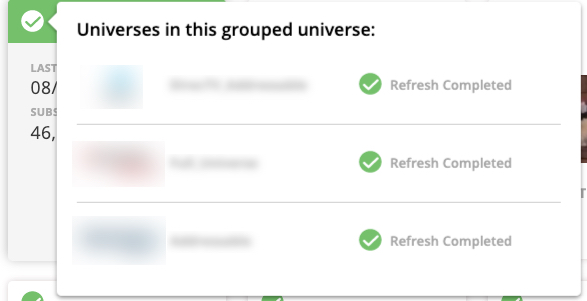
Note
If the permission for one of the universes in a grouped universe has been revoked, an "invalid universe" icon appears in place of the refresh status icon.
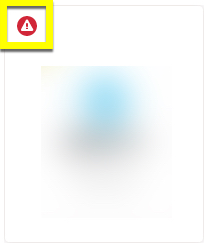
You can hover over the icon to see which universe(s) have had their permissions revoked.
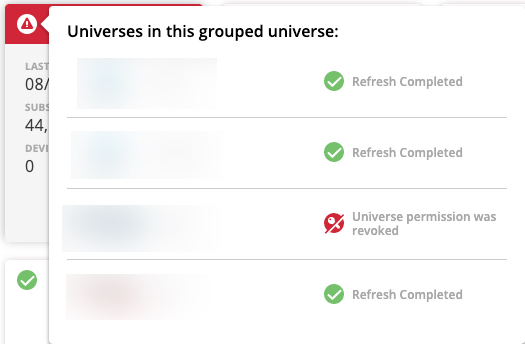
An invalid grouped universe can no longer be used. Contact your LiveRamp account manager to have the grouped universe removed from your account.
Also, any audiences that have been built using a grouped universe that is now invalid will have to have that grouped universe removed before the audience can be distributed.
To view universe information, hover over the universe tile to see the following information:

Note
For an explanation of the metrics displayed, see "Advanced TV Terms and Concepts."
The date of the last successful update
Note
For grouped universes, the date shown is the date of the most recent component universe refresh. The size shown is the total size of the grouped universe.
For universes you own, the total number of subscribers contained in the audience (if the universe contains subscribers)
Note
Hover over the number to see a breakdown of the types of subscribers the audience contains (MVPD subscribers and/or OTT subscribers) and numbers for each type
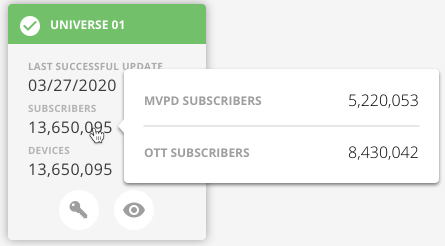
For universes you own, the total number of OTT devices contained in the audience (if the universe contains devices)
Note
Hover over the number to see a breakdown of the categories of OTT devices the audience contains (OTT devices, OTT converted HH, and/or unassociated OTT devices) and numbers for each type
For permissioned universes, the permissioned use cases (distribute only, distribute and add to grouped universes, add to grouped universes only)
For universes you own, a "View" icon (eyeball icon) appears when you hover over the universe tile. Click the icon to view additional details:
Note
For grouped universes, clicking on the "View" icon displays the tiles for each component universe. Click on the "View" icon for an individual universe that you own to view the additional details for that universe.
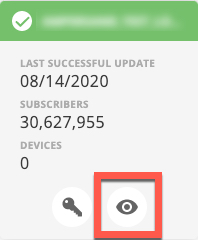
The threshold for audiences created from this universe
The threshold for segments created from this universe
Whether the universe allows households (which allows LiveRamp to convert the IDs in the universe to a household RampID so that you can enable the computing of unique household counts across multiple universes within an audience)
The rules that were used to create the universe
Note
Click the "more" icon (three dots) to expand the segment rule and see the full segment path and the attribute values that were included.