Duplicate a Permission
You can duplicate an existing permission to grant access to a different partner and assign new start and end dates. You cannot edit the other properties of a permission. To change other properties, such as the permissioning use cases, create a new data permission.
In the left navigation bar, select Data Assets > Data Permissions.
On the Data Permissions page, search, filter, and sort the list to find a data permission and then select its check box. The , , and buttons are displayed.
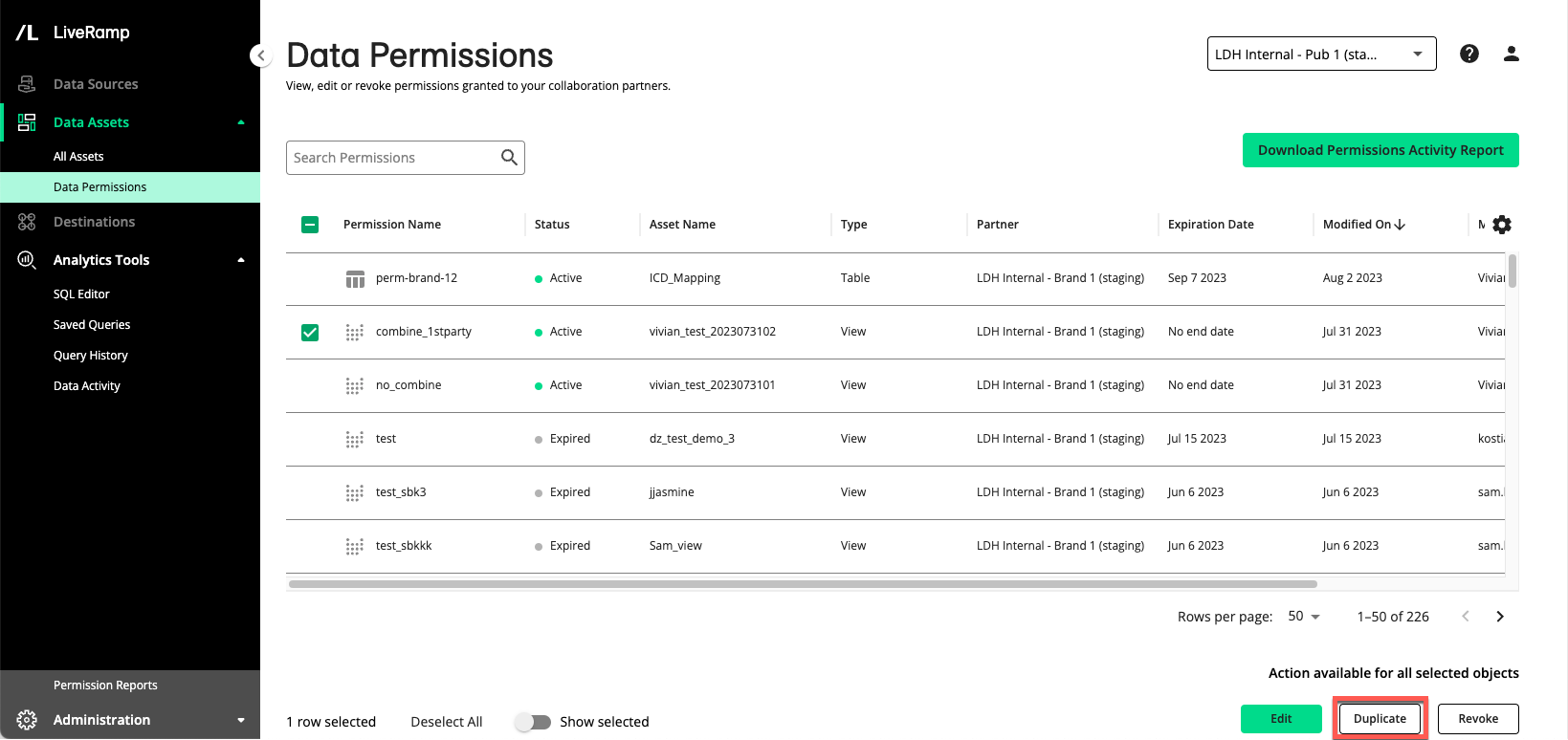
Note
If you select multiple permissions, the button is grayed out because you can only duplicate one permission at a time.
Click .
In the Duplicate Permission dialog, enter a new name for the permission, select a different partner, and modify the start and end date. You can only select a partner if they have not already been granted permission to the selected asset.
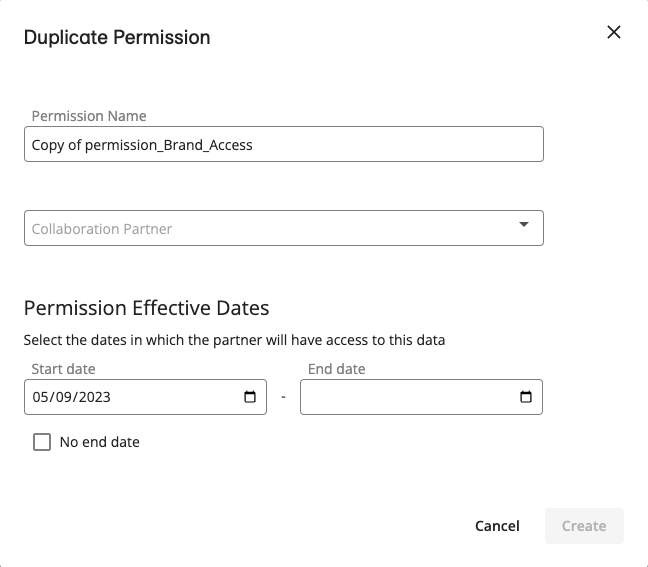
Click .