Edit a Permission Schedule
You can edit the schedule of a permission if it has a schedule of Active, Scheduled, or Expired. You cannot edit revoked permissions. You cannot edit the start date of an active or expired permission.
From the navigation pane, select → .
Select the check box for the permission you want to edit.
Click .
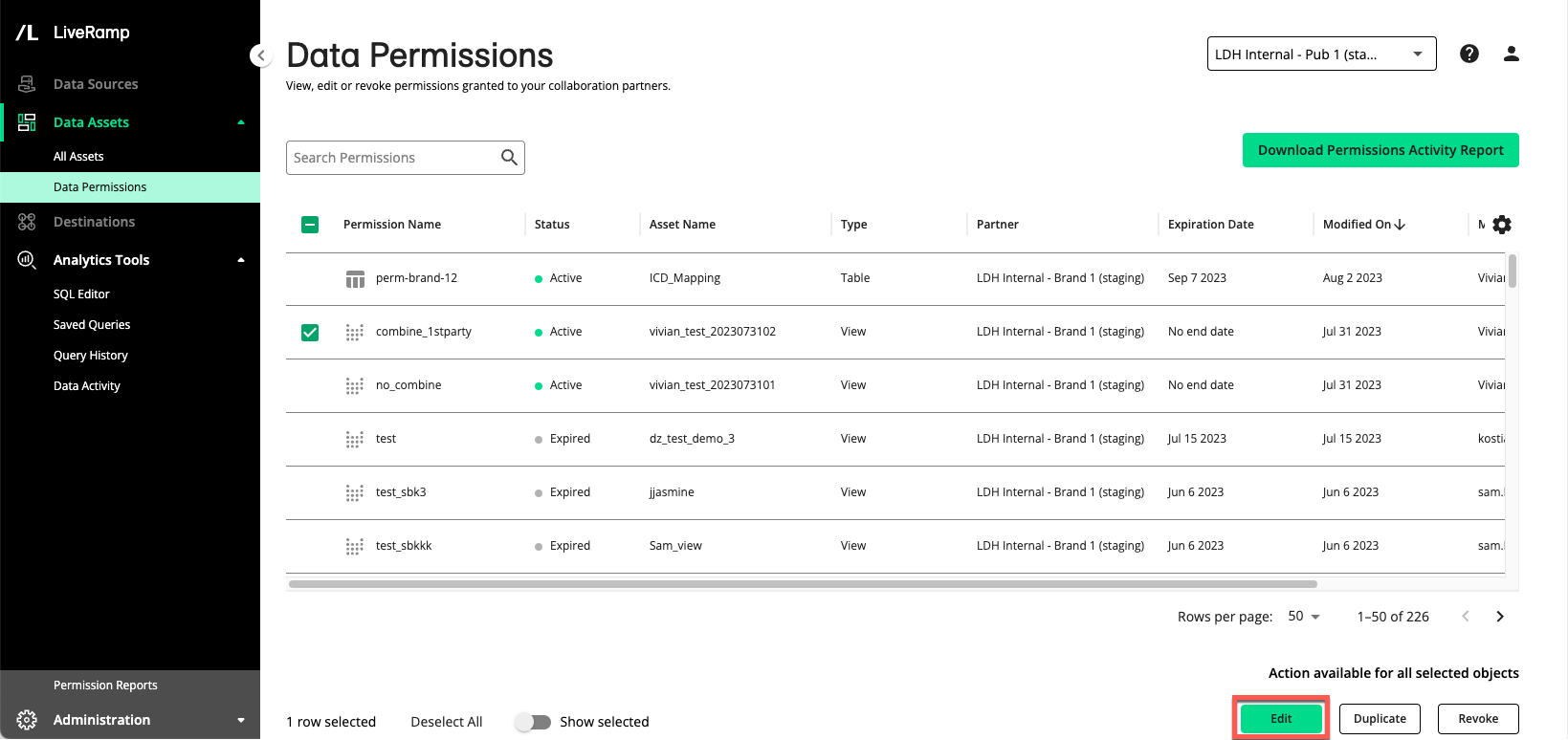
In the Access Schedule dialog, edit the end date or select No end date, and then click .
Your data partner will be notified that the data permission has changed. As the data owner, you can view the details of the update from the Data Permissions page.
From the navigation pane, go to and click on the data permission you have edited to display the side panel tab. Under Permission History, click the date it was last updated to display the Permission Change Details pop-up. To learn more, see "The Data Permissions Page".