Log in to the Data Collaboration Platform
To access the Data Collaboration Platform, you first need to log in with your credentials.
Go to the login page at https://app.liveramp.com.
Enter the email address associated with your LiveRamp account and then click .
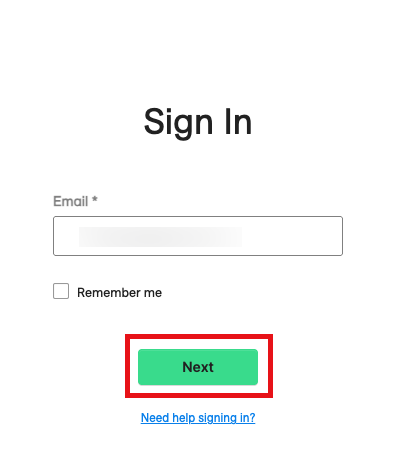
Caution
You cannot use service account credentials to log in to the Data Collaboration Platform. A service account name looks like the following:
test_tsapzew4@01HD21781BTH9M7ZG0KRTC8QRZ.v2.serviceaccounts.liveramp.com.
If you need to log in to the Data Collaboration Platform, talk to your administrator to get a user account created for you.
Tip
To avoid needing to enter your email address each time you log in (when you're not using a public or shared computer), check the "Remember me" check box.
If your company uses an identity provider, you will be redirected to the identity provider's login page to complete authentication. If you are the administrator, see "Enabling Single Sign-On for LiveRamp Applications" to learn more.
If your company does not use an identity provider, enter your password and then click .
Note
If you enter an incorrect password, an error message appears:
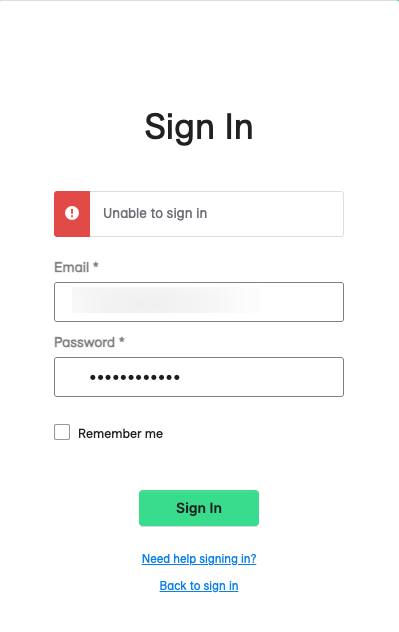
Enter the correct password and click again.
The Data Collaboration Platform Welcome page appears.
If you've entered an incorrect password 10 times, your account is locked. Either wait an hour before trying again or follow the instructions below.
Unlock Your Account
If you've entered an incorrect password 10 times, your account is locked. Either wait an hour before trying again or follow the instructions below to unlock your account:
Go to the login page at https://app.liveramp.com.
From the login page, click the "Need help signing in?" text.
Click the "Unlock account?" text.
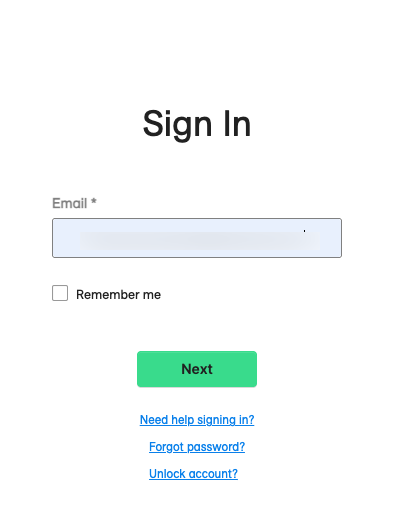
Enter the email address associated with your LiveRamp account and then click Send Email.
A confirmation dialog appears:
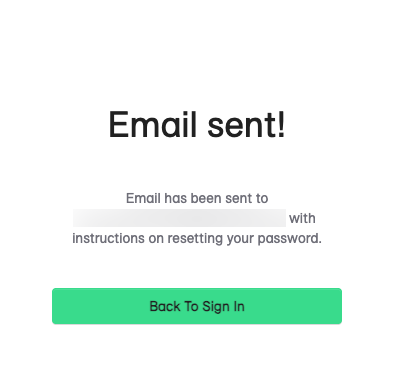
Once you receive the account unlock email, you can log in again with your credentials.