Schedule a Workflow
You can specify an automated schedule for running a workflow.
There are two ways to access the Schedule Workflow page:
Go to the Workflows page.
From the workflow's More Options menu (
 ), select .
), select .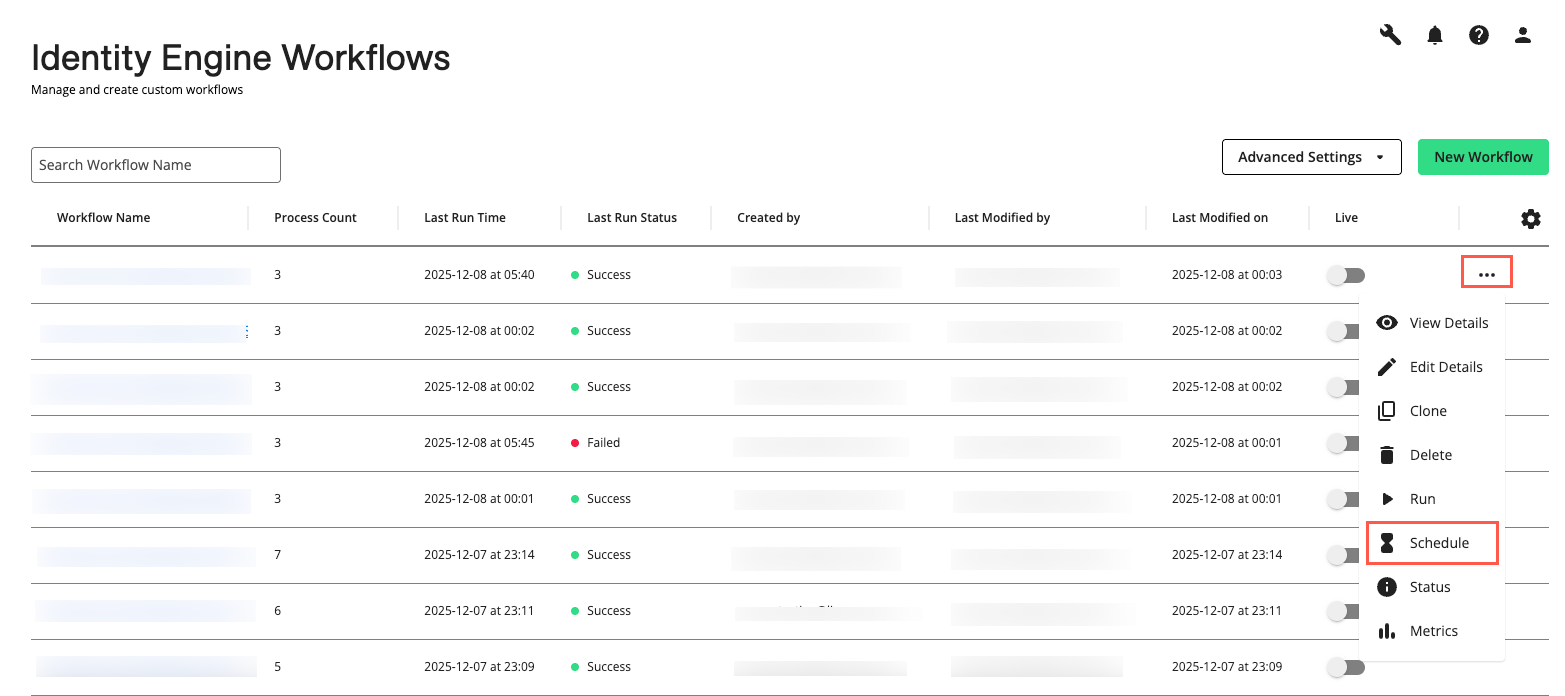
The Schedule Workflow dialog displays scheduling options for the selected workflow (see "Configure a Scheduled Workflow Run" below).

Go to the Workflow Editor.
From the More menu, select Schedule Workflow.
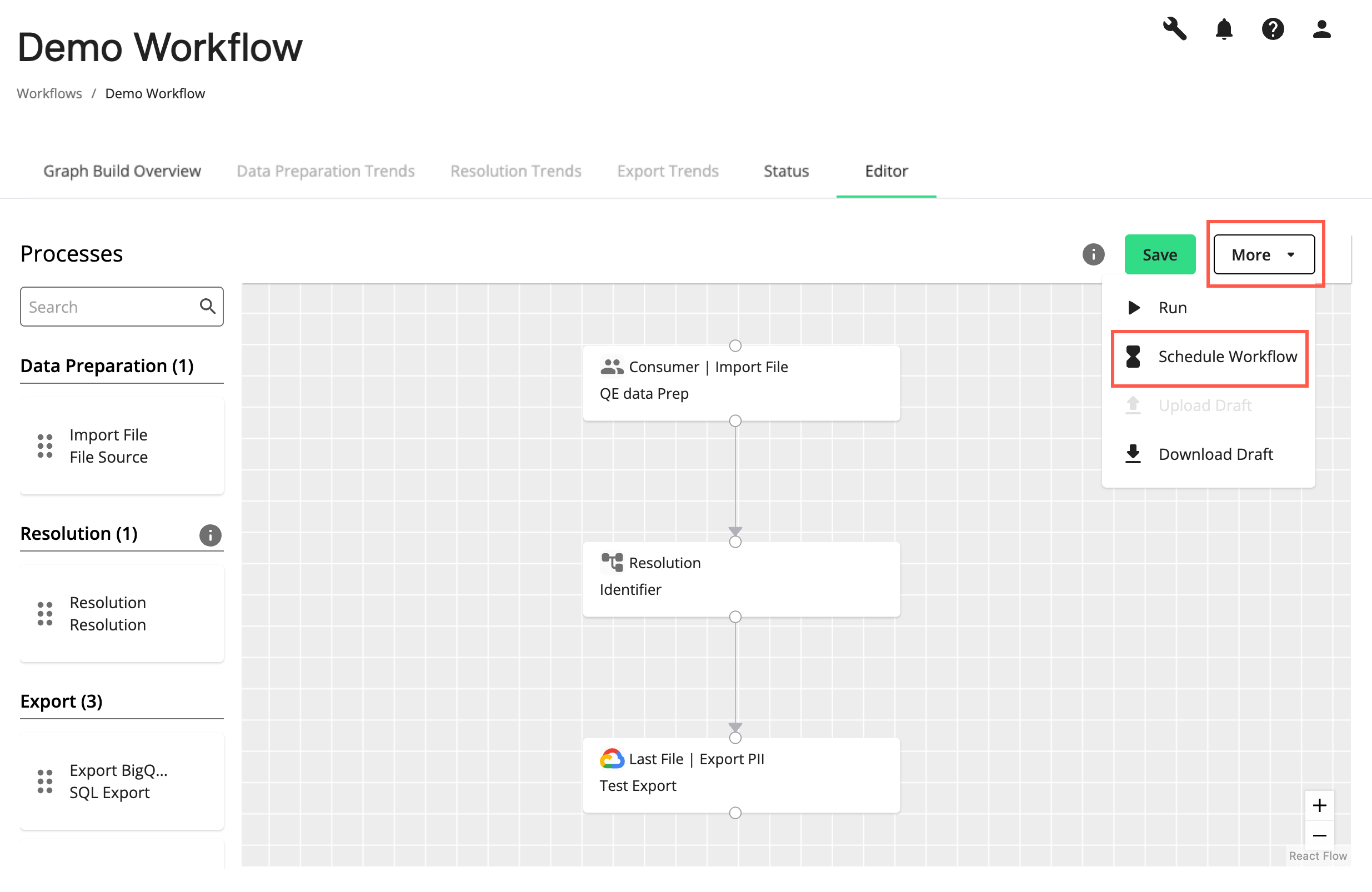
The Schedule Workflow dialog displays scheduling options for the selected workflow (see "Configure a Scheduled Workflow Run" below).

Configure a Scheduled Workflow Run
In the Run Every drop-down on the Schedule Workflow page, select the schedule interval and configure the corresponding required and optional settings for that interval (see below):
Note
The required and optional settings displayed will vary depending on the interval selected.
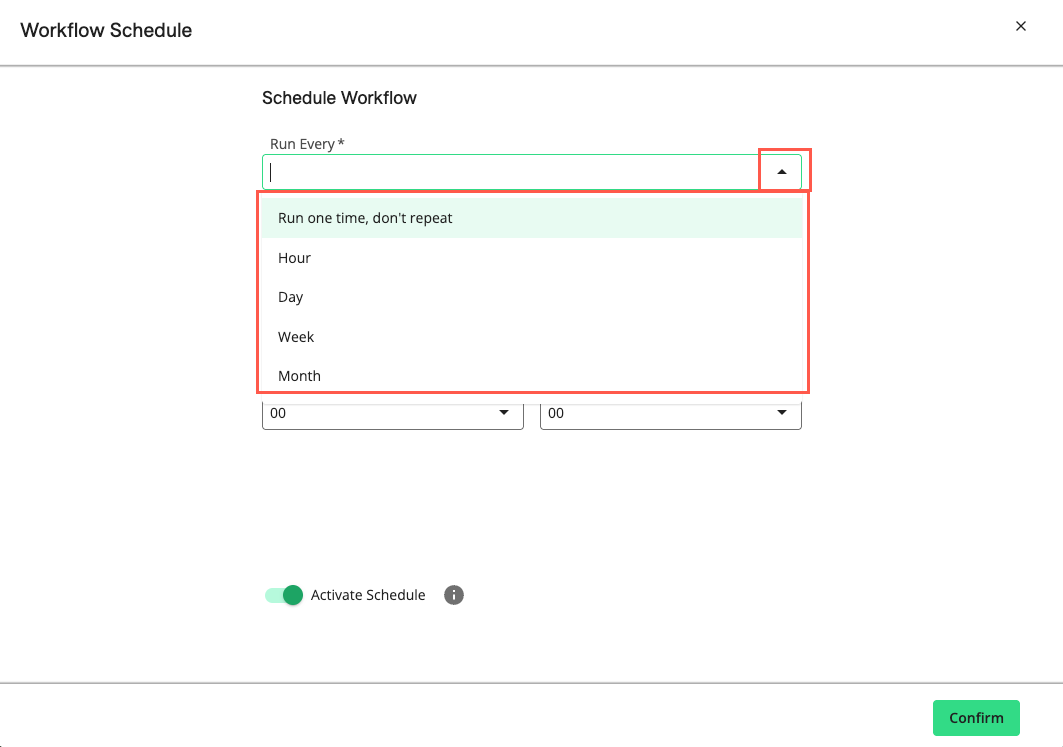
Run one time, don't repeat: Run once on the selected Run Date at the specified time (Start Run Hour and Start Run Minute) in the selected Time Zone. The scheduled run will not repeat.
Hour: Run every hour at the minute specified in the At Minute field, in the selected Time Zone, starting from the Start Date. The scheduled run will end on the optional End Date, if a date is specified.
Day: Run every day at the specified time (Start Run Hour and Start Run Minute) in the selected Time Zone. The scheduled run will start on the optional Start Date and end on the optional End Date, if dates are specified.
Week: Run every week on the day specified in Week Day at the specified time (Start Run Hour and Start Run Minute), in the selected Time Zone. The scheduled run will start on the optional Start Date and end on the optional End Date, if dates are specified.
Note
Upon activating the schedule, if the current day matches the selected "Week Day" and the scheduled time has already passed in the specified time zone, the scheduled run will not start that day. It will run on the next occurrence of the "Week Day" at the specified time, unless an "End Date" is selected that precedes the next occurrence.
Month: Run every month on the day specified in Date of Month at the specified time (Start Run Hour and Start Run Minute), in the selected Time Zone. The scheduled run will start on the optional Start Date and end on the optional End Date, if dates are specified.
If the 29th, 30th, or 31st day of the month is specified in “Date of the Month”, the workflow run will be skipped in months that do not have that date, unless the “Run on the last day of month” option is checked.
Ensure Activate Schedule is on and click .
Note
Turning off “Activate Schedule” and clicking "Confirm" will save the settings and pause the scheduled workflow run. To run the workflow as scheduled, ensure “Activate Schedule” toggle is on before clicking “Confirm”.
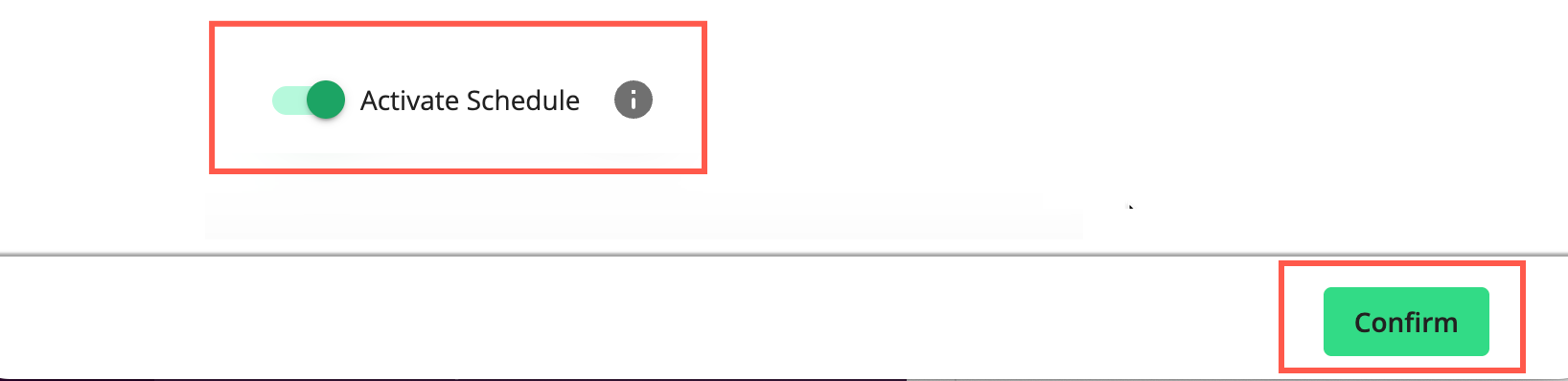
Pause a Workflow Schedule
You can pause a workflow schedule from the Workflows page. When you pause a workflow schedule, the Schedule Workflow settings will remain, but the workflow will not run as scheduled.
On the Workflows page, click the workflow's More Options menu (
 ) and select Schedule.
) and select Schedule.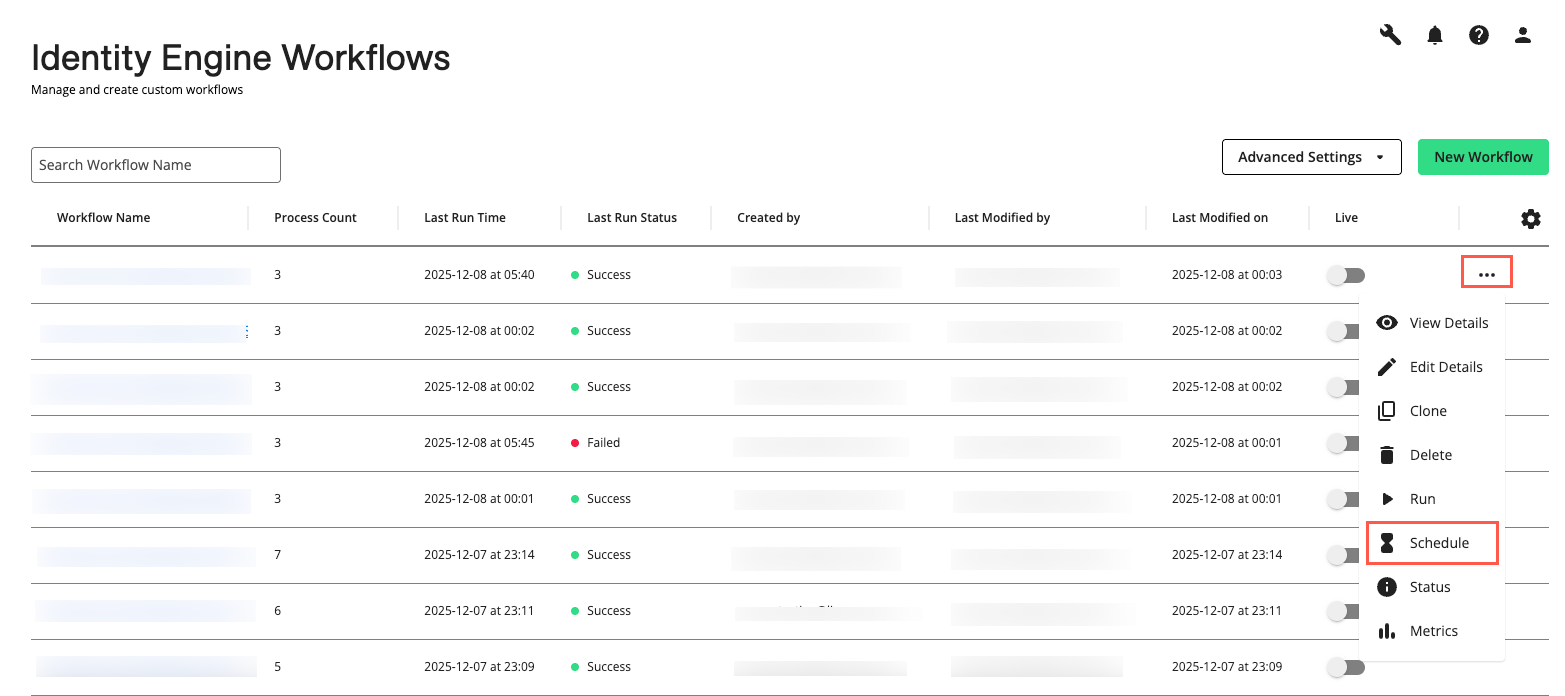
The Schedule Workflow dialog displays current scheduling options for the selected workflow.

To pause the scheduled workflow, turn off Activate Schedule and click Confirm.
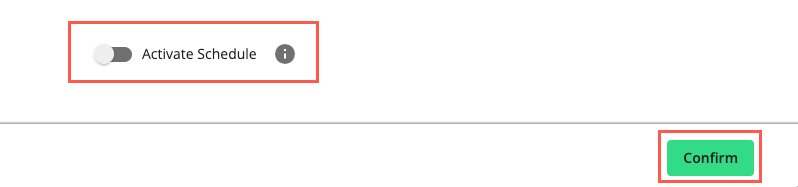
Note
The schedule settings are retained when you click “Confirm,” but the workflow will not run as scheduled while the “Activate Schedule” toggle is off. To resume the scheduled workflow run, turn on “Activate Schedule” and click “Confirm.”