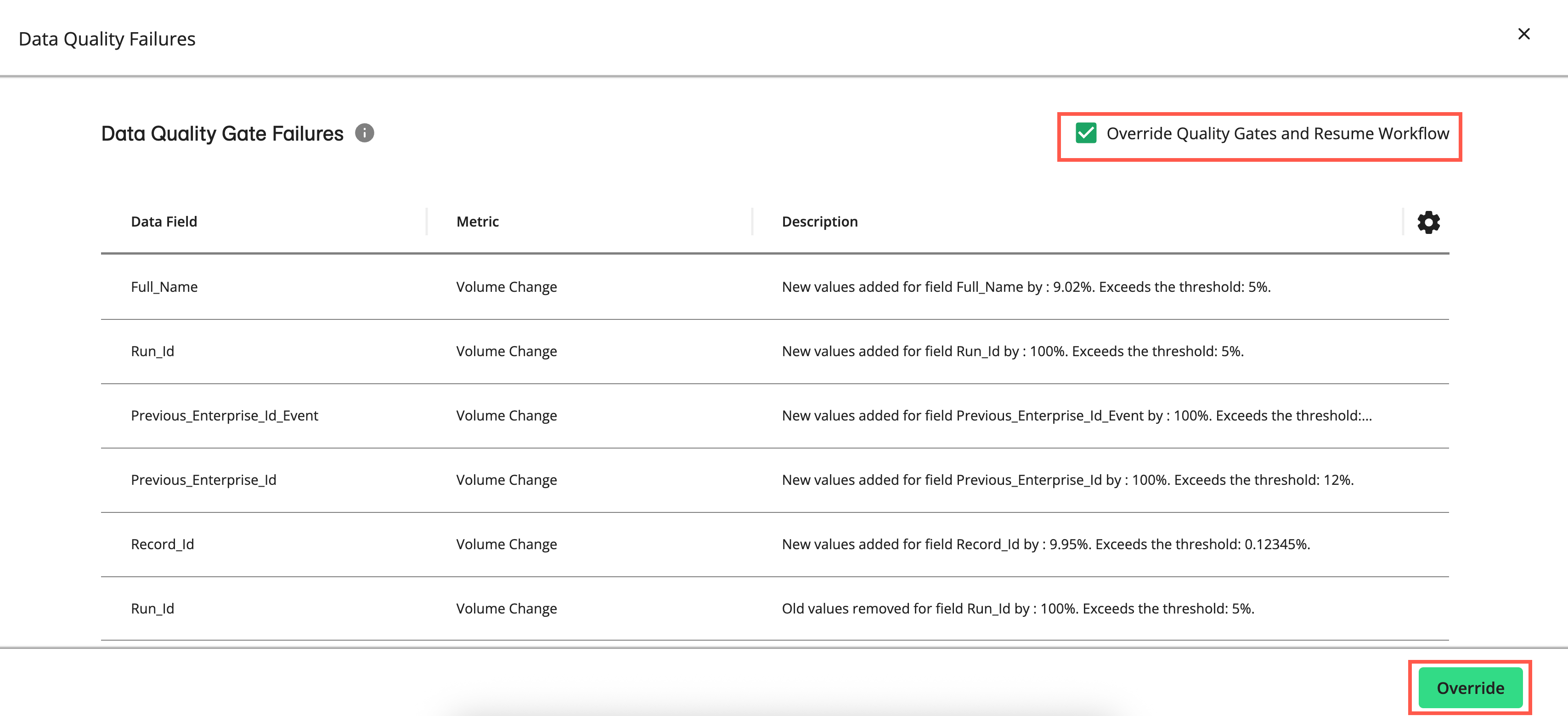Data Quality Gate Failures
The Data Quality Gate Failures page lists the current data quality gate failures for the failed workflow. This can help you troubleshoot data quality issues in the processes of a workflow. You can also override any data quality failures and resume the workflow.
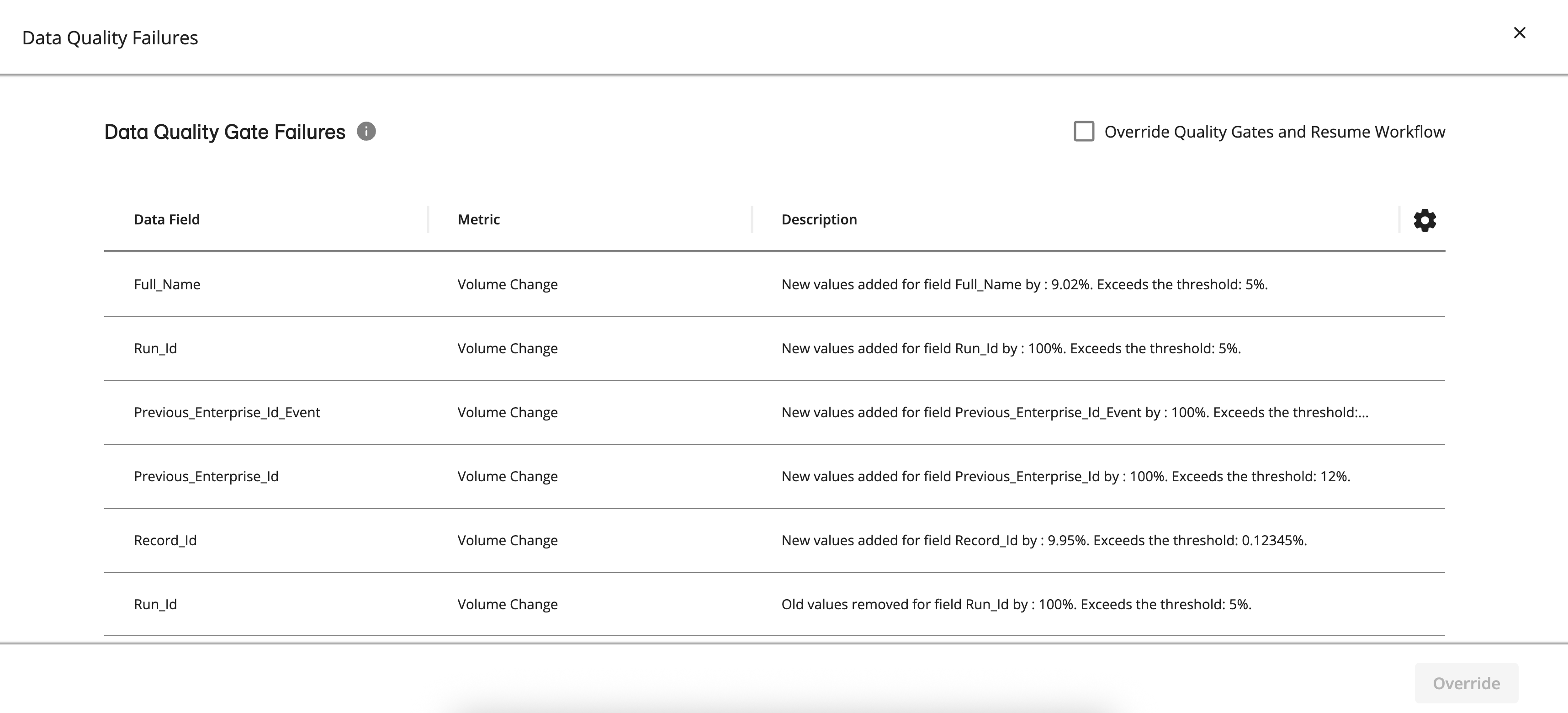
Tip
You can set up a "Workflow run ended" notification to be notified when a workflow fails. This can help you determine if the workflow had any data quality gate failures. See "Manage and View Notifications"
There are two ways to access the Data Quality Gate Failures page when a workflow has failed because of a data quality gate failure:
From an email notification that a workflow has failed because of a data quality gate failure
From the Workflow Status page of a workflow that has a data quality gate failure
Do one of the following:
If you received an email notification that a workflow has failed because of a data quality gate failure, click in the notification to open the Workflow Status page that has the failed workflow.
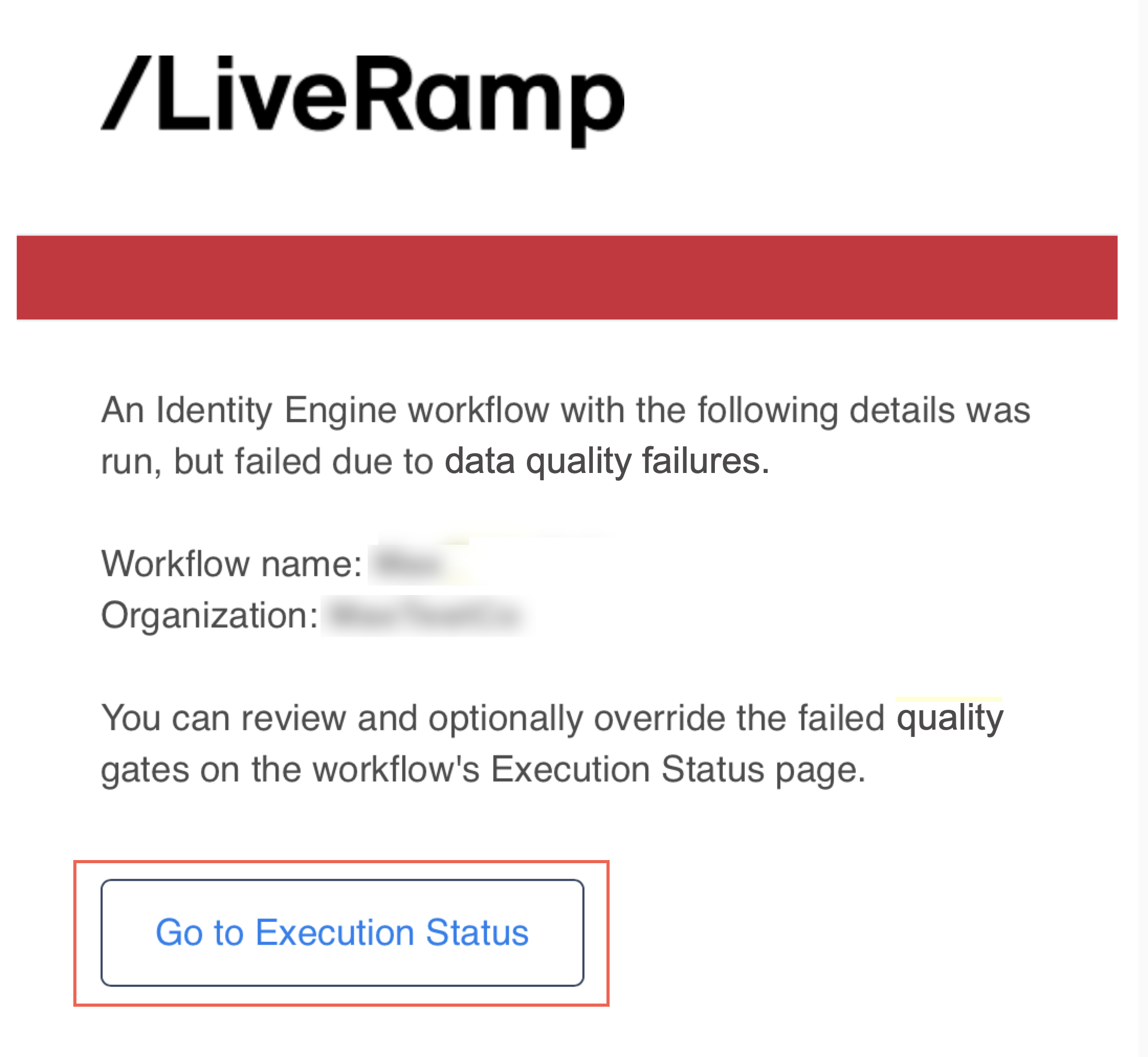
If you are on the Workflows page, from the More Options menu (
 ) of the workflow you want to review, select to open the Workflow Status page that has the failed workflow.
) of the workflow you want to review, select to open the Workflow Status page that has the failed workflow.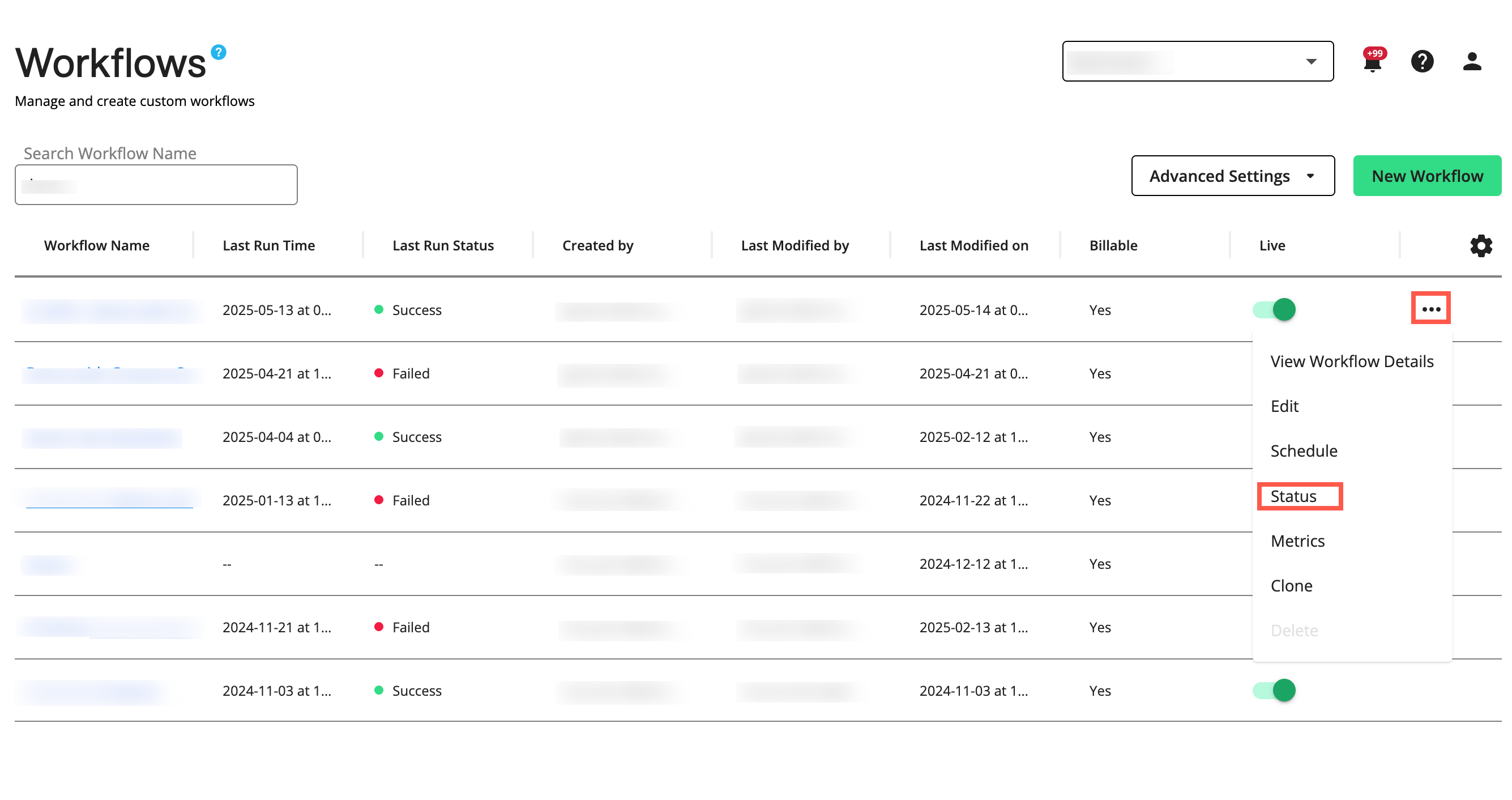
On the Workflow Status page, select the failed workflow run you want to review from the Select Workflow Run dropdown list.
Select the More Options menu (
 ) of the process in the workflow with the data quality gate failure you want to review and click .
) of the process in the workflow with the data quality gate failure you want to review and click .Note
The Review Quality Gates menu option is only enabled if the workflow has one or more processes that have a “Data Quality Failed” status.
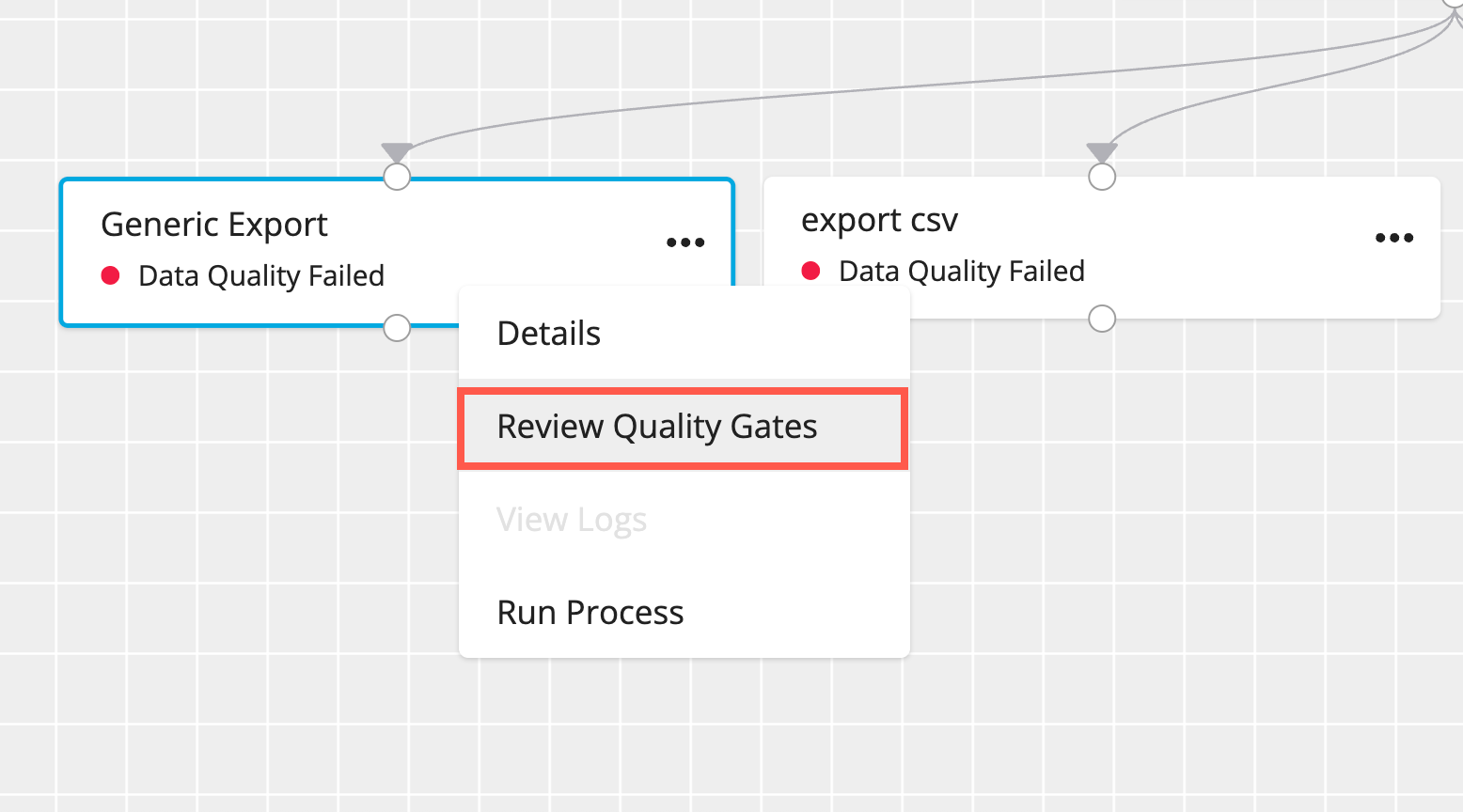
The Data Quality Gate Failures page for the process displays.
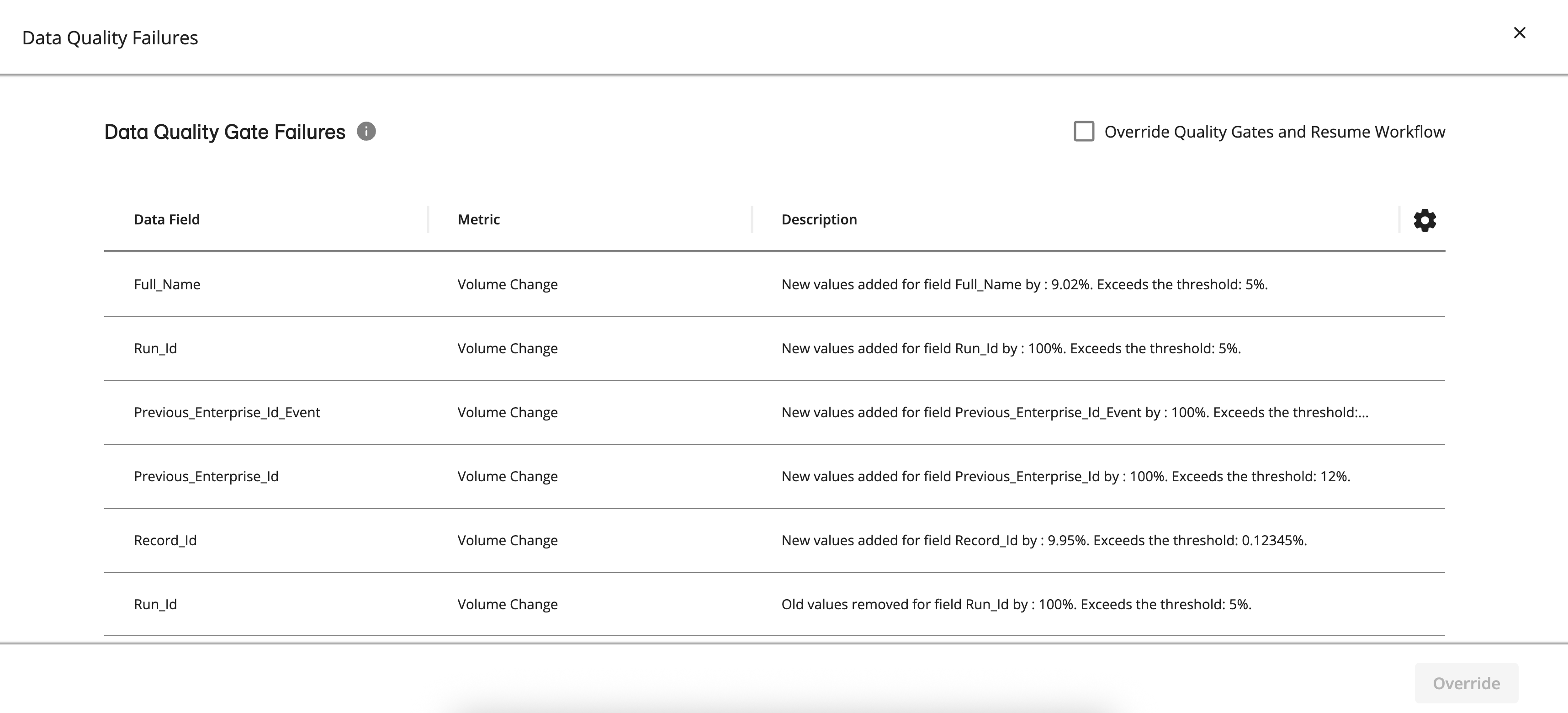
Data Quality Gate Failures Page Column Headings
Data quality gate failure statuses include the following information for each failure:
Data Field: The field in which the failure occurred.
Metric: The type of data quality gate that detected the problem and failed the process, for example, “Mandatory”, “Uniqueness”, “Uniqueness By Group”, “Volume Change”, "Overconsolidation", or "Corrupted".
Description: The detailed description of what caused the failure, for example, “New values added for field customerid by: 12.9%. Exceeds threshold: 0.5%”
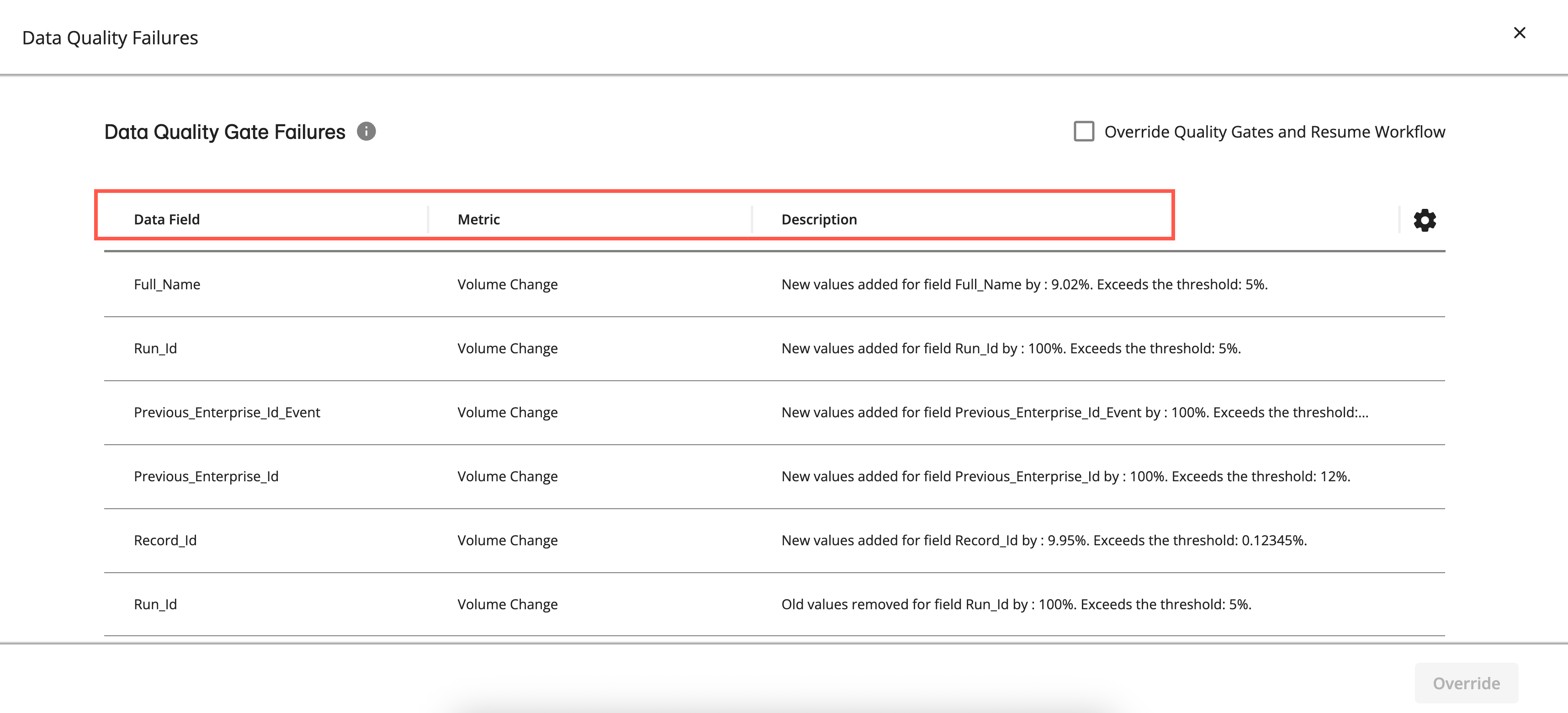
Actions You Can Perform on the Data Quality Gate Failures Page
You can use the Data Quality Gate Failures page to do the following:
Review details of any data quality gate failures.
Override any data quality gate failures and resume the workflow.
Choose not to override the data quality gate failures and leave the workflow as failed. You can then run the workflow again after you’ve made changes to address the failures.
On the Data Quality Gate Failures page, select the Override Quality Gates and Resume Workflow checkbox.
Click .
Note
Before you override any data quality gate failures, ensure that the data that caused the data quality gate failure is not bad data that might corrupt your first-party graph.
The Data Quality Gate Failures page only displays the current process failures. If you override the data quality gate failures and resume the workflow, it’s possible you might get additional data quality gate failures further on in the workflow. If so, you’ll be able to review these failures as well and determine if you want to override them.