Clone a Workflow
You can clone a workflow to create a copy of an existing workflow, including the underlying data. In addition to expediting the process of creating similar workflows, working on cloned workflows also allows you to experiment with different configurations without changing the workflows that you actively use.
Go to the Workflows page.
From the workflow's More Options menu (
 ), select . The Clone Workflow dialog opens.
), select . The Clone Workflow dialog opens.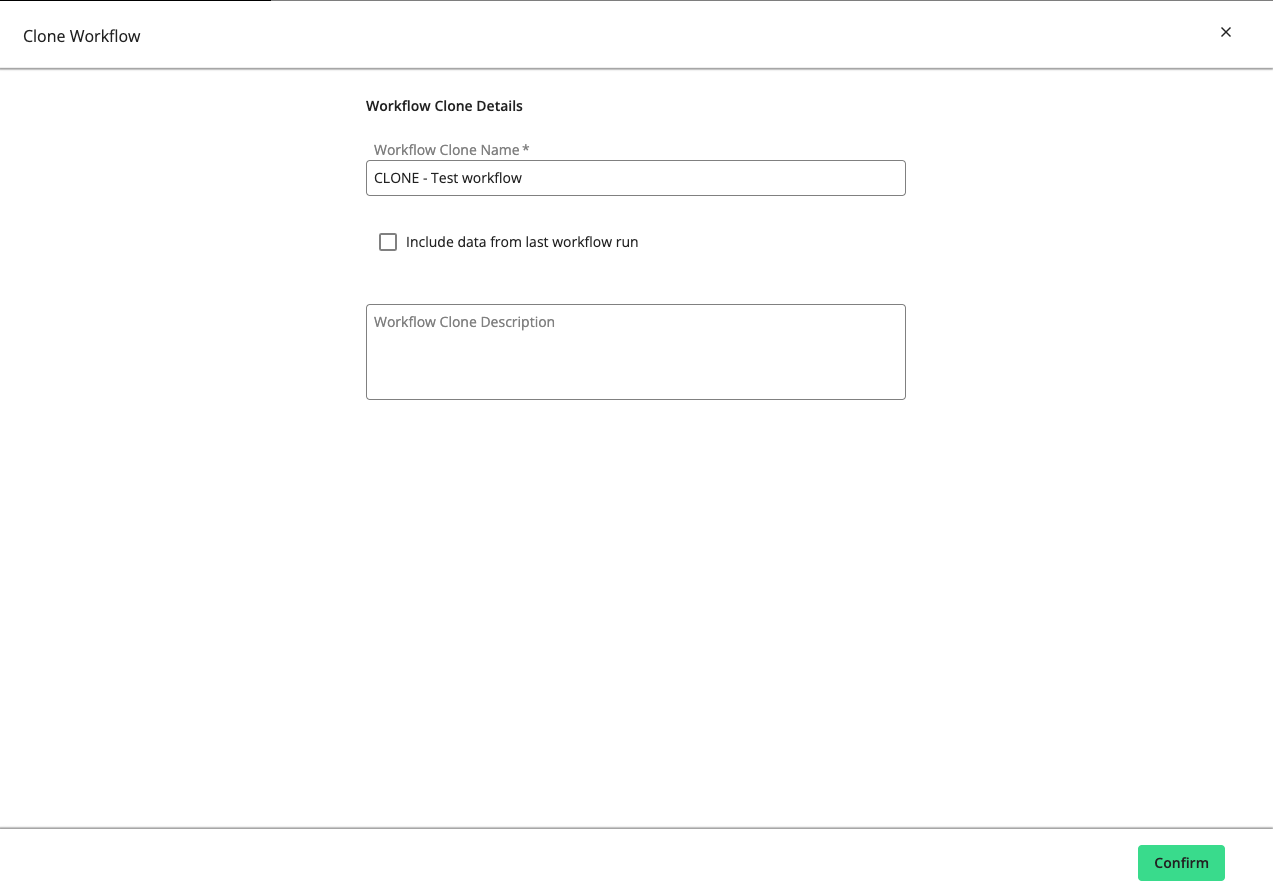
Enter a different name for the cloned workflow, or keep the default name.
To include data from the original workflow's run in the cloned workflow, select "Include data from last workflow run".
Enter an optional description.
Click .
Once your workflow has been cloned, which could take a few moments, it will be displayed on the Workflows page. You will be notified about this If you have enabled notifications for cloned workflows. To learn more about notifications, see "Manage Notifications".