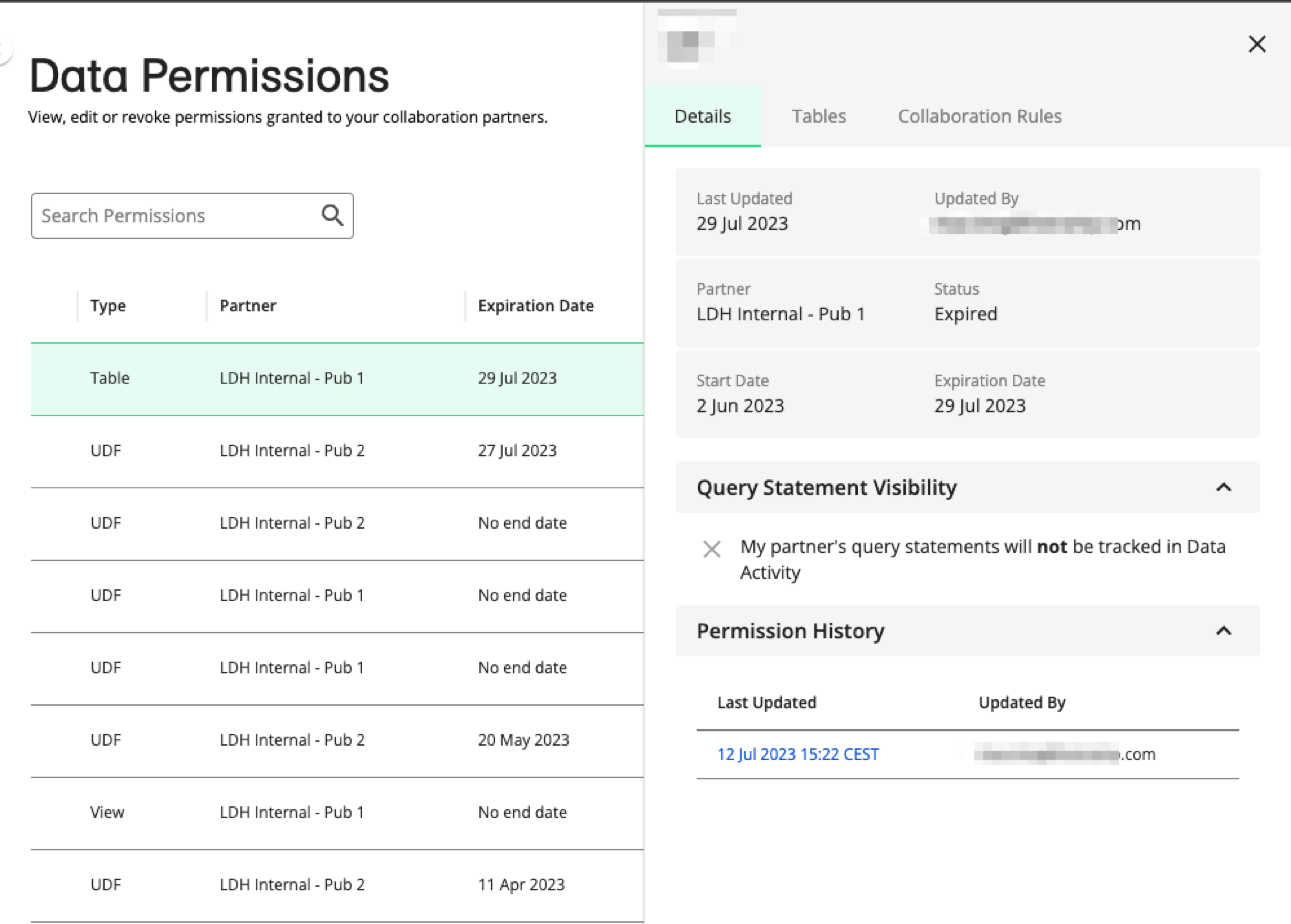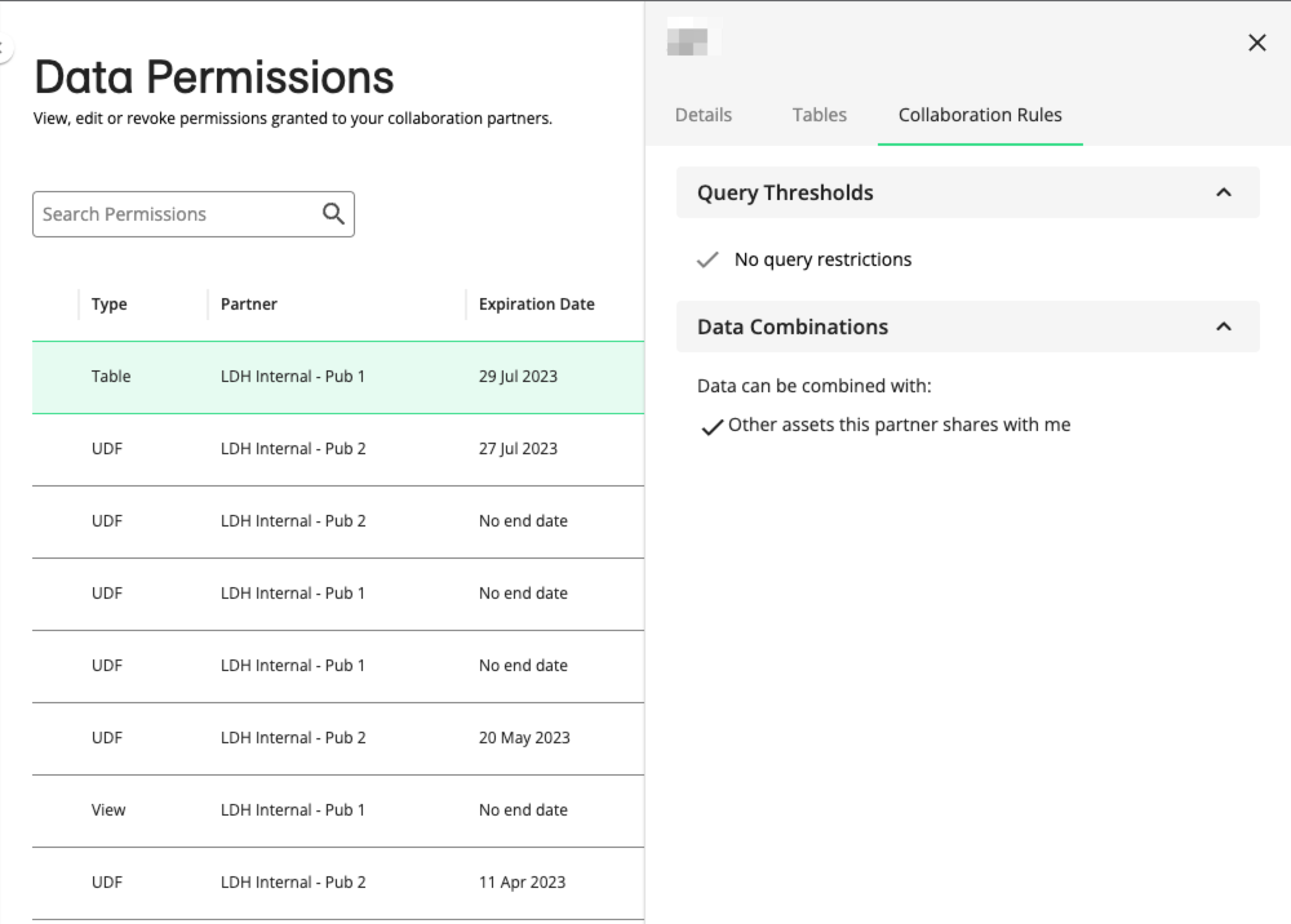View a Permission
You can select a permission and view details about its creation, what data asset it provides access to, change history, and collaboration rules.
From the navigation pane, select → .
The Data Permissions page displays all permissions.
Search, filter, and sort the list to find a data permission and click on its row.
The permission's side panel displays details about the permission, including the following:
The user who updated it
The partner it was granted to
Status (such as Active, Error, Expired, Revoked, or Scheduled)
Start and expiration dates
History of permission updates
<Asset Type>: This tab displays the name of the permissioned UDF, segment table, or view.
Other information displayed on the side panel differs based on the type of asset and the rules specified when creating a data permission.
For UDFs:
Query statement visibility settings: Informs which query visibility setting is enabled (or if it's not enabled at all) for the given permission. If this setting is enabled, you can track the query statements and their results on the Data Activity page.
UDF visibility settings: Informs if your partner can view the UDF's underlying SQL on their All Assets page.
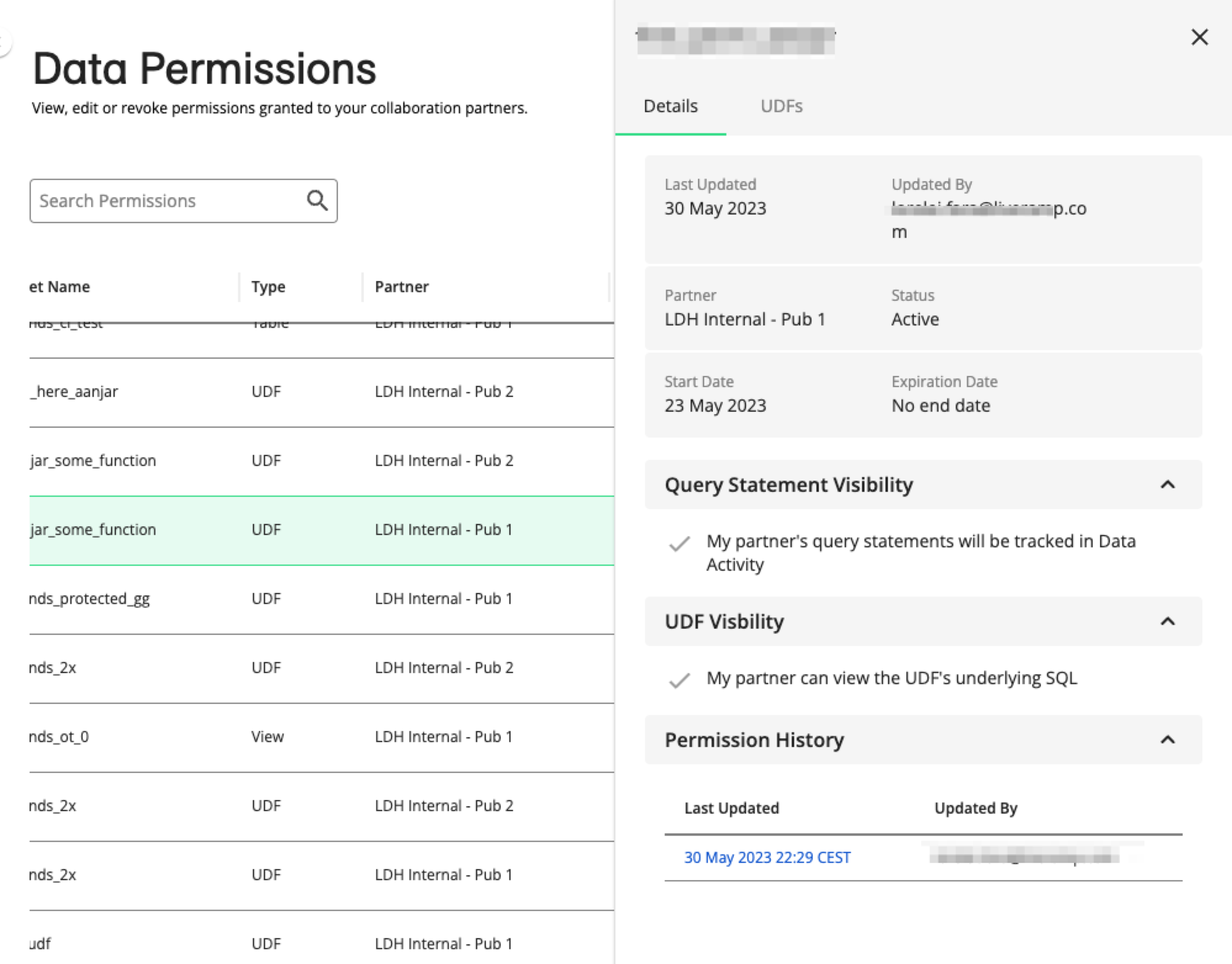
For tables and views:
Query statement visibility settings: Informs which query visibility setting is enabled (or if it's not enabled at all) for the given permission. If this setting is enabled, you can track the query statements and their results on the Data Activity page.
The Collaboration Rules tab: This tab summarizes the specified collaboration rules, such as query thresholds and data combinations.