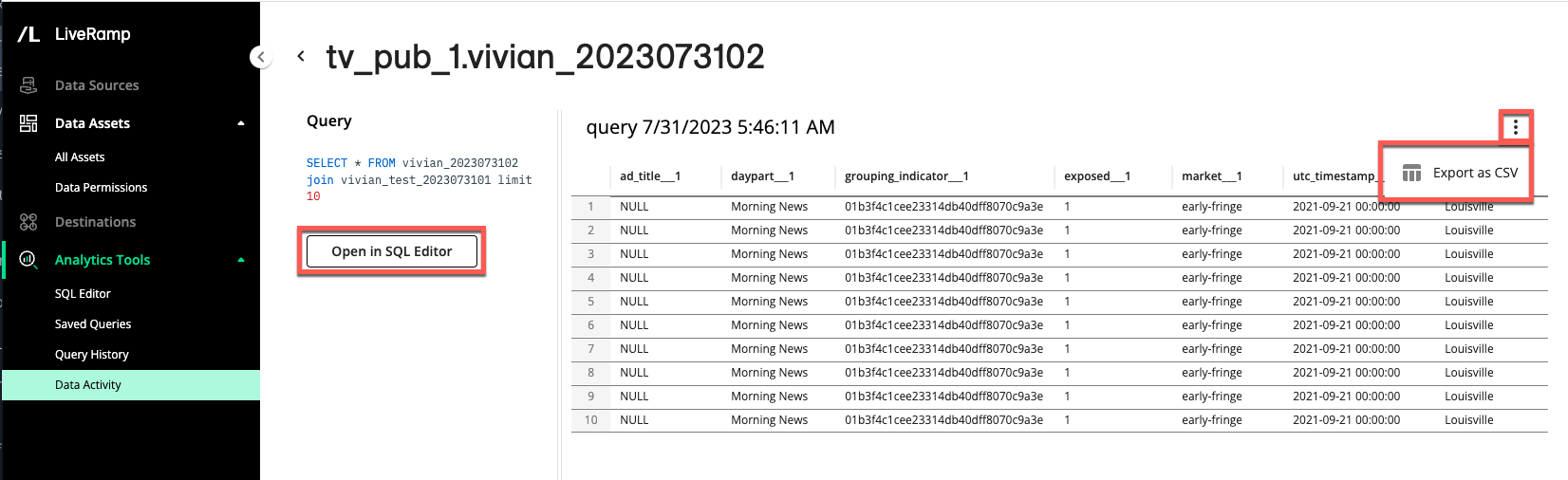View Data Activity
You can review your partners' activity and your organization's activity on the Data Activity page. You can expand the activity's side panel to review the details for a specific action and you can click to get a CSV report of all activity (see "Download a Data Activity Report").
From the navigation pane, select → . The Data Activity page is displayed.
Review the page for a specific action that you are interested in. You can sort or filter by all columns except for the asset and query columns.
Click on the row of the action you are interested in to display its side panel.
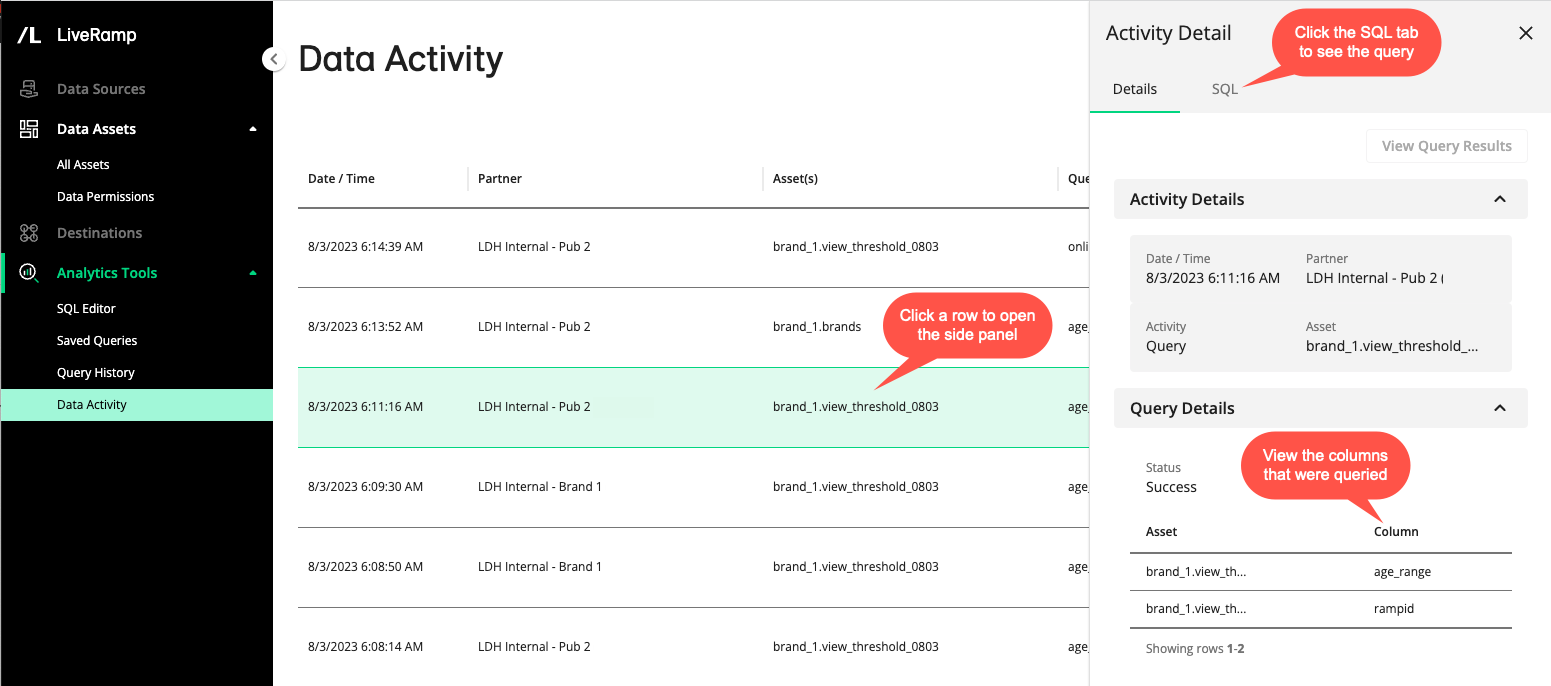
To view the actual SQL query, click the SQL tab. If your data permission specified query visibility, your partner's SQL query is displayed. You can then copy the SQL or open it in SQL Editor. If query visibility was not specified in your data permission, the SQL tab does not display the query.
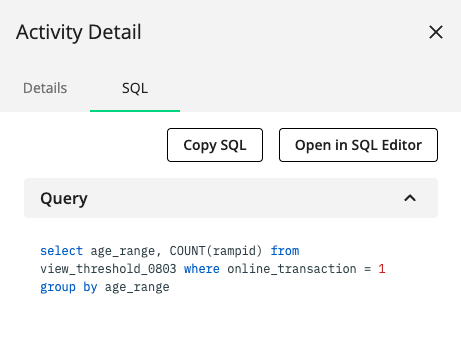
For more information, see "The Data Activity Page".
Viewing Query Results
If an activity's Details tab on the side panel displays the button, you can view the results of the query, download a spreadsheet of results, and open the corresponding query in SQL Editor.
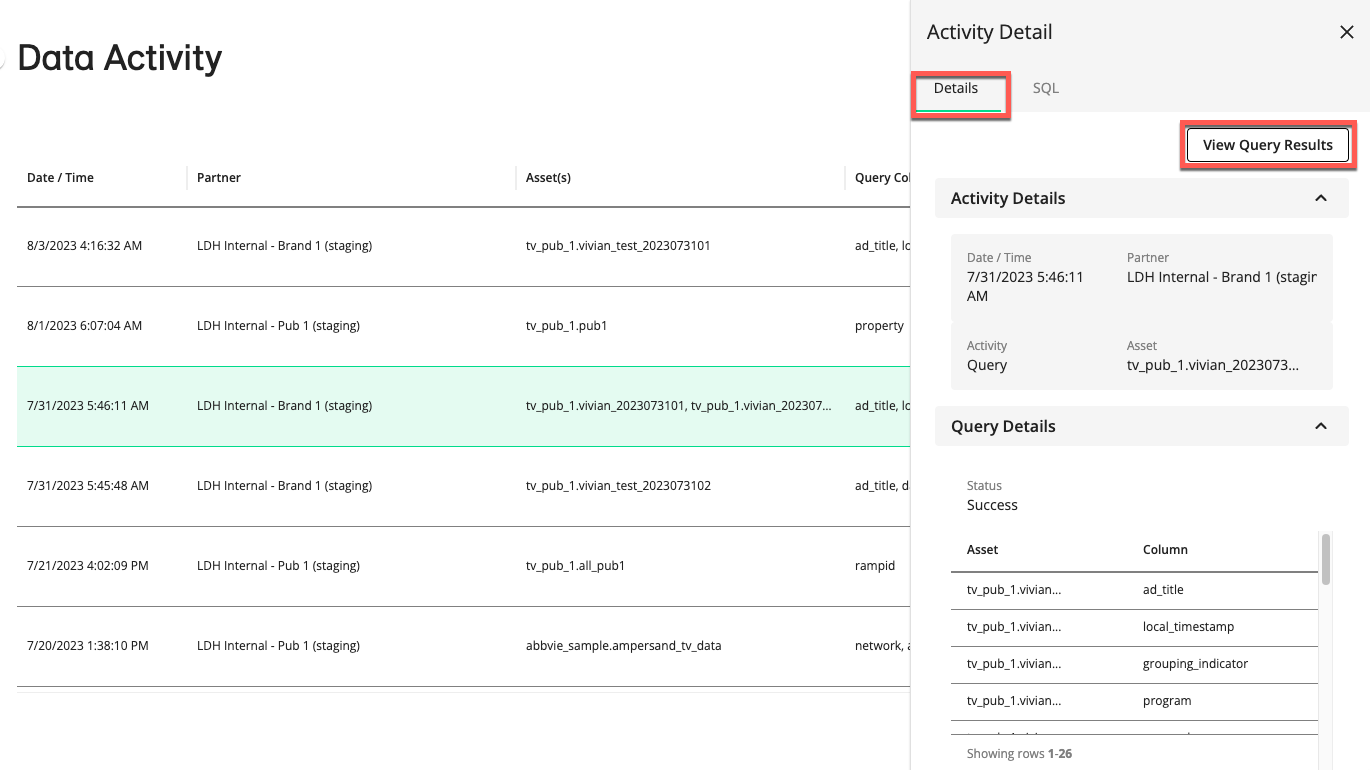
The query results page shows the SQL query, the columns queried and values for each row, and an option for downloading a spreadsheet of the query results as a comma-separated values (CSV) file. You can also click to open the SQL query.