View Asset Details
The Asset Details page gives you a full-page view of information regarding an asset such as the asset's details, collaboration rules, and activity history. You can also create a data permission and add tags from the Asset Details page.
You can copy the URL of any Asset Details page and share it with other people in your organization to direct them to a particular asset.
From the navigation pane, select Data Assets → All Assets.
Hover over the row for the asset you want to view details of and click the More Options menu (
 ).
).Select Open Full Detail Page.
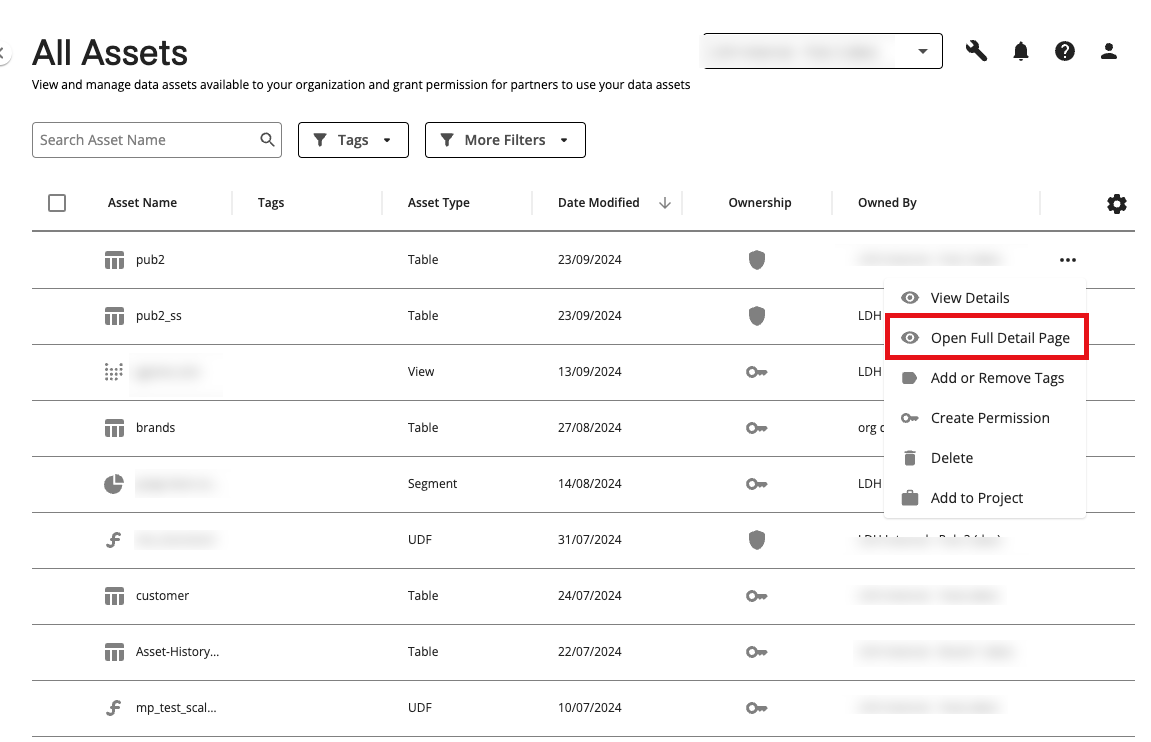
Tip
You can also access the Asset Details page by:
Double-clicking on an asset's row
Opening the side-panel tab and clicking the Go to Asset Detail Page icon.

The Asset Details page is displayed. Navigate through the different tabs to see the following information:
Details: This tab displays details about the asset, such as the organization that owns the data, the date the asset was created, its description, and tags. It also displays function definitions, and inputs and outputs for user-defined functions (UDF).
Collaboration: If your organization owns the asset, this tab displays any active or scheduled permissions. If a partner owns the asset, this tab displays the collaboration rules.
Schema: If the asset is a table or a view, this tab displays columns or parameters that make up the asset.
Activity: Historical logs of actions taken on the asset.
Click the Actions dropdown list to perform one of these actions:
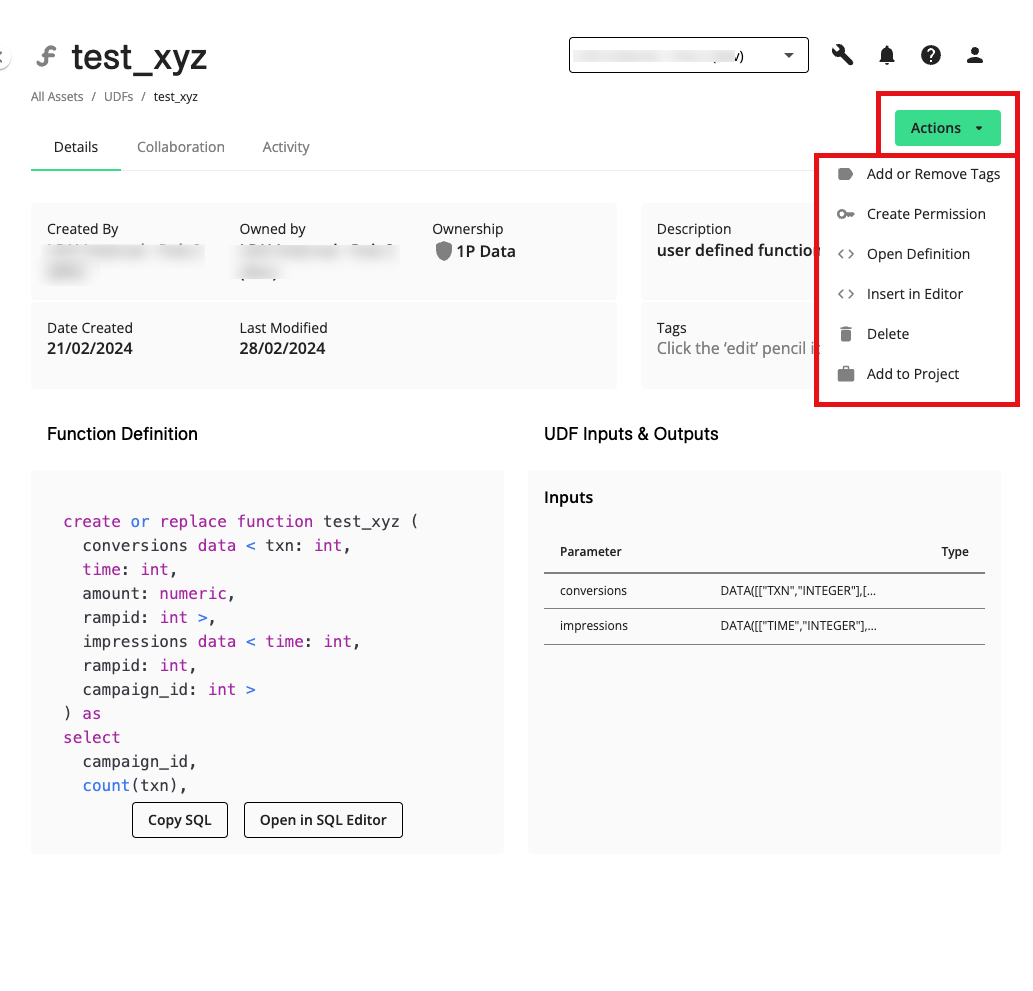
If your organization owns the asset, create a permission
Delete the asset