Question Management
The Question Management wizard helps account and organization administrators with question provisioning across connected accounts, organizations, and clean rooms.
You can also edit or clone, or provision a question if you have access to Question Builder.
Edit a Question
From the navigation menu, select Clean Room → Questions to open the Questions page.
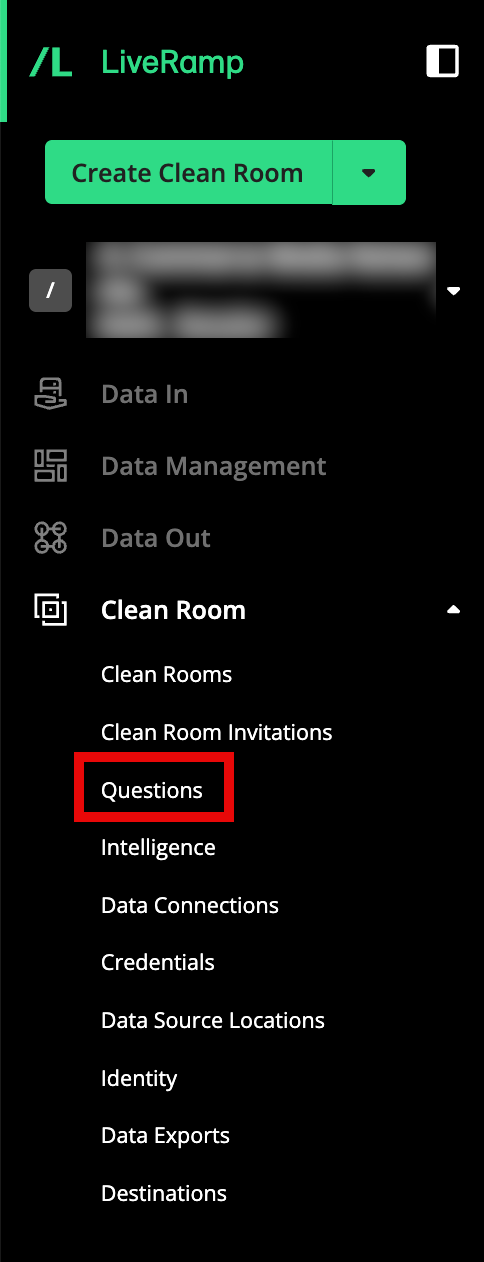
From a question's More Options menu (
 ), select Edit.
), select Edit.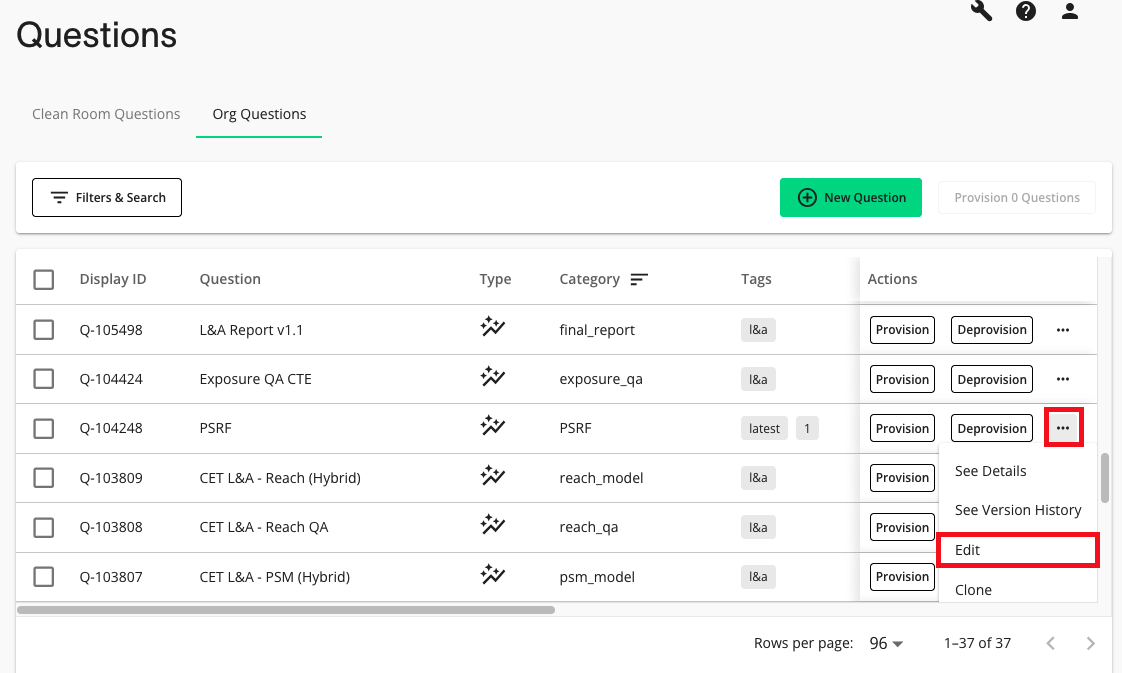
In Question Builder, edit the SQL query powering the question, and then click .
Make any needed changes to the report configuration, and then click .
Provision a Question
From the navigation menu, select Clean Room → Questions to open the Questions page.
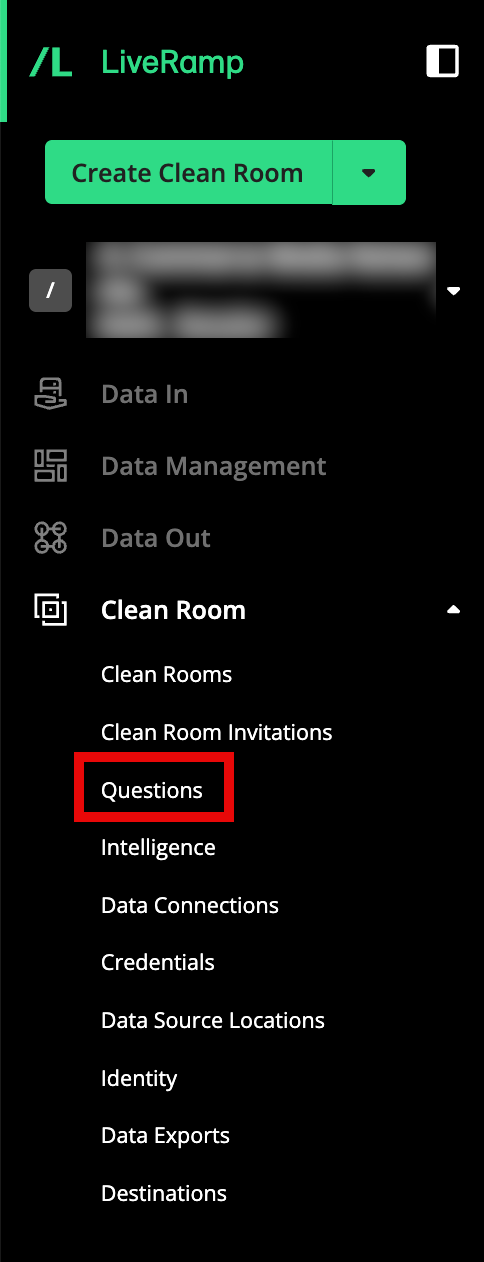
The following tabs display options to provision questions at different levels:
Clean Room Questions: All questions in the organization's clean rooms where the user has access.
Org Questions: All questions available to provision or deprovision in the current organization. This tab will only populate for users with Question Management admin access in the organization.
Account Questions: All questions available to provision or deprovision across organizations in the current account where the user has Question Management admin access.
In any tab, click next to the question you want to enable.
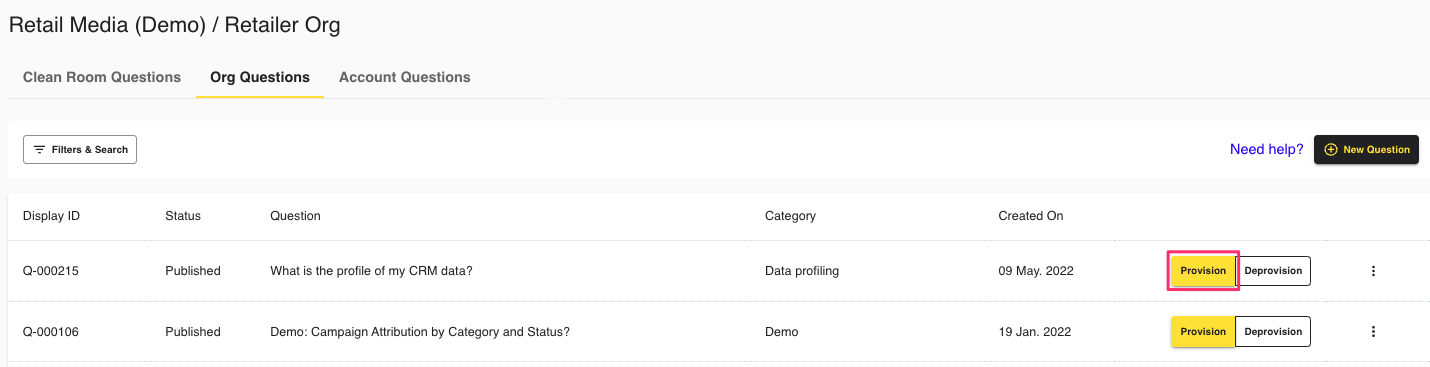
Select the accounts, organizations, and clean rooms where you want to provision the question. Those selections will populate at the top of the wizard where they can also be removed.
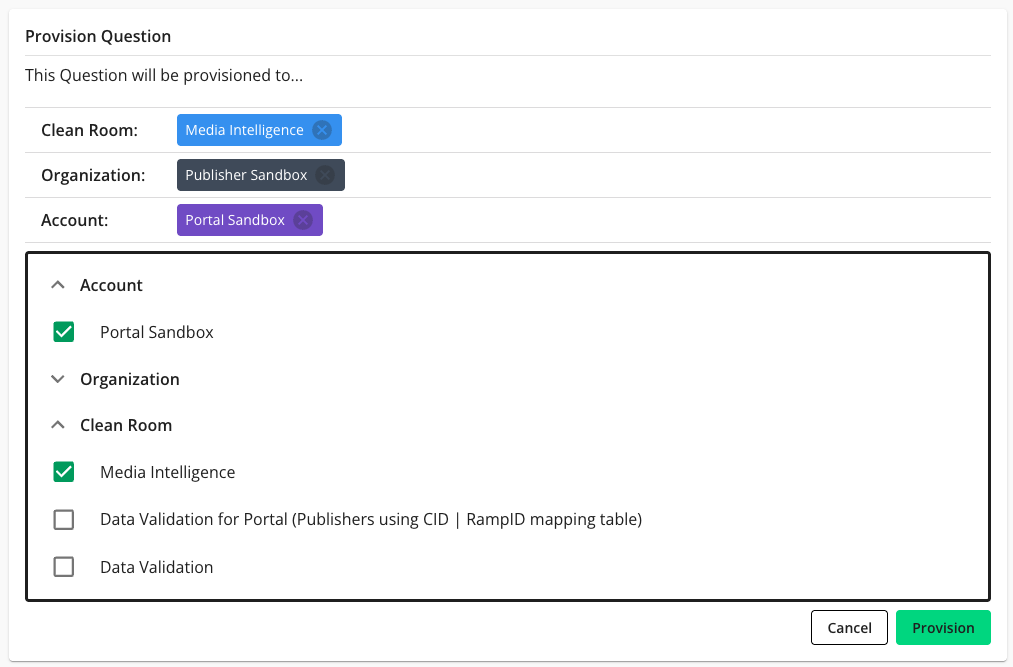
Only accounts, organizations, and clean rooms that the user has access to will populate in the dropdown lists.
Once you've made all your selections, click . The question will now be displayed in the specified accounts, organizations, and clean rooms.
Note
This view is only for question provisioning and does not show whether a question is already provisioned elsewhere in another account, organization, or clean room. To see where a question has already been provisioned, select Settings from the More Options menu (
 ) next to the question.
) next to the question.
Deprovision a Question
You can deprovision questions from clean rooms, organizations, and accounts.
Question management has no impact on current questions within a clean room, such as question availability or question runs.
In any question tab, click .
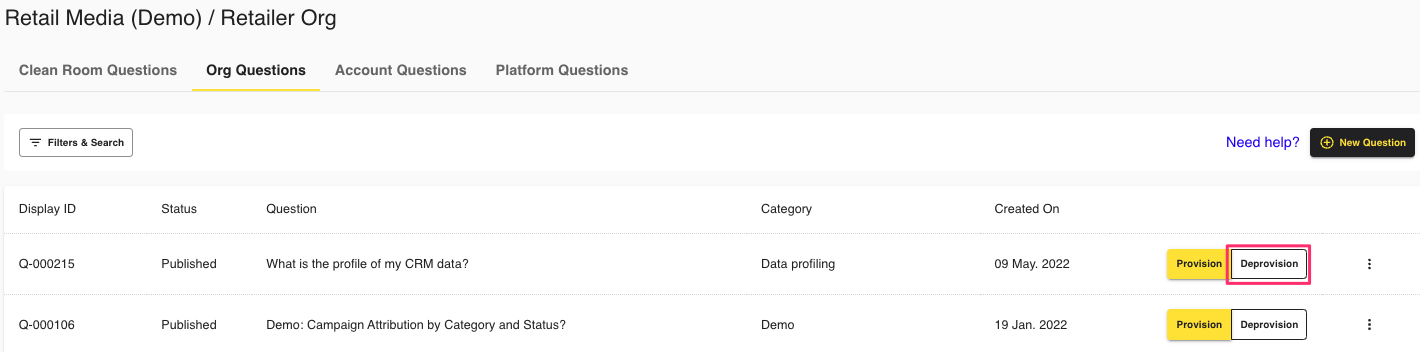
The Question Settings dialog displays Clean Room, Organization, and Account tabs to which you have access.
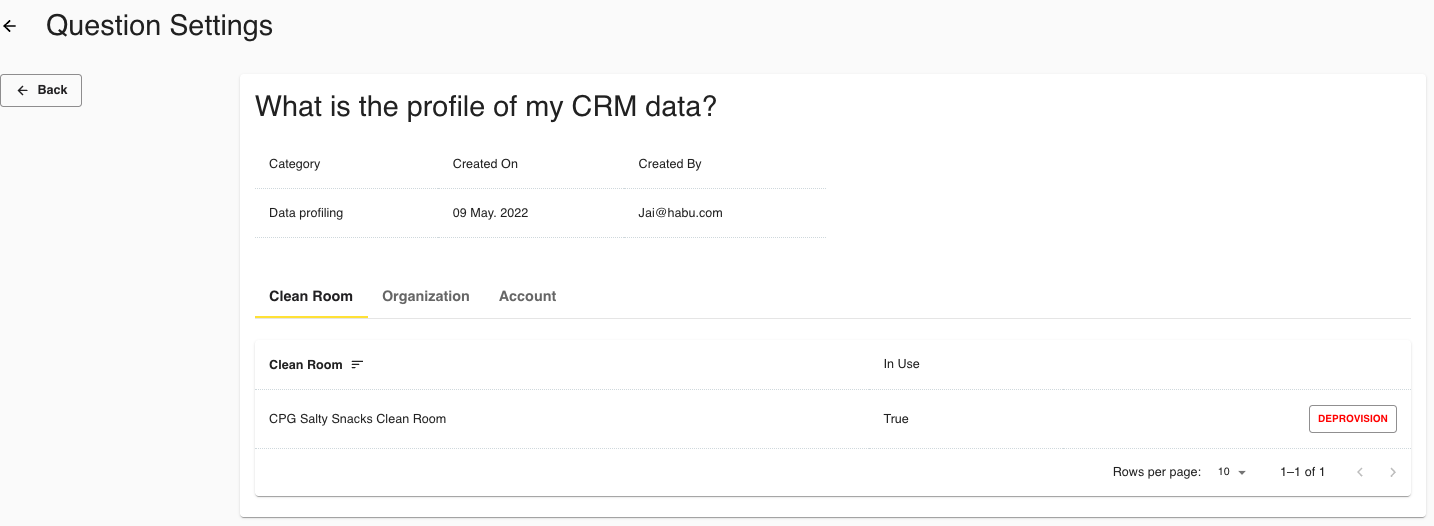
Click for the clean rooms, organizations, and accounts for which you want to deprovision the question.