Add Users to Your Company Account
Multiple users can be enabled so that each user can log into Connect with their own unique credentials. These users can view and manage every dataset in your Connect account.
Note
LiveRamp Clean Room users are managed in a separate flow. They don't need to be added to Connect to gain access to your Clean Room organization. See "Managing Clean Room Users" to learn more.
To add a new user:
From the navigation menu, select Administration → Accounts to navigate to the Accounts page.
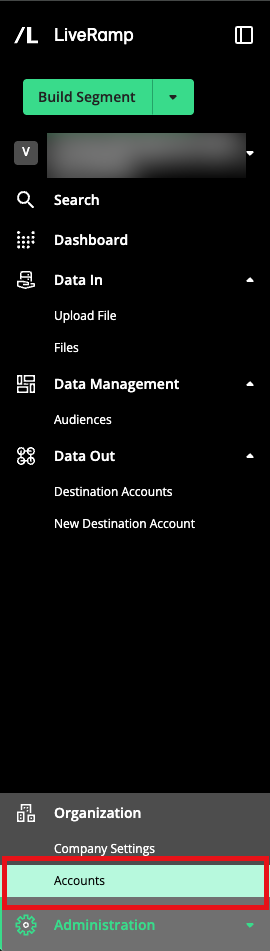
Caution
Only admins can add users. If you don't have admin permissions, you will not see the "Accounts" section on the navigation pane. Contact your LiveRamp representative if you believe you should have an admin role. LiveRamp recommends that only one person per company should be responsible for managing users in Connect.
Click .
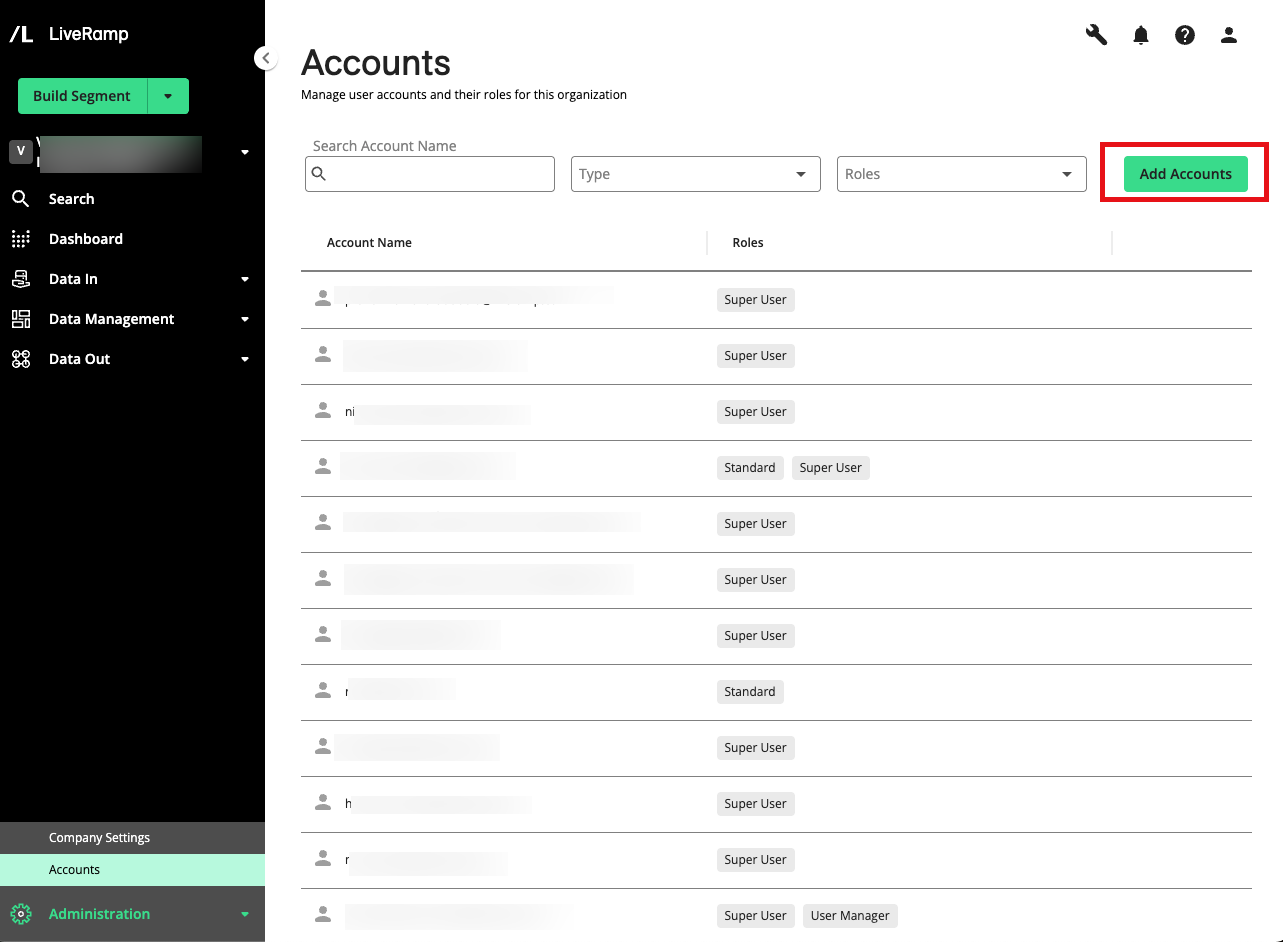
Enter the new user's email address and press Enter, Space, or comma on your keyboard. Enter another email address in the field if you'd like to add more users. Click .
Tip
You can add up to 10 users at the same time if they are granted the same role.
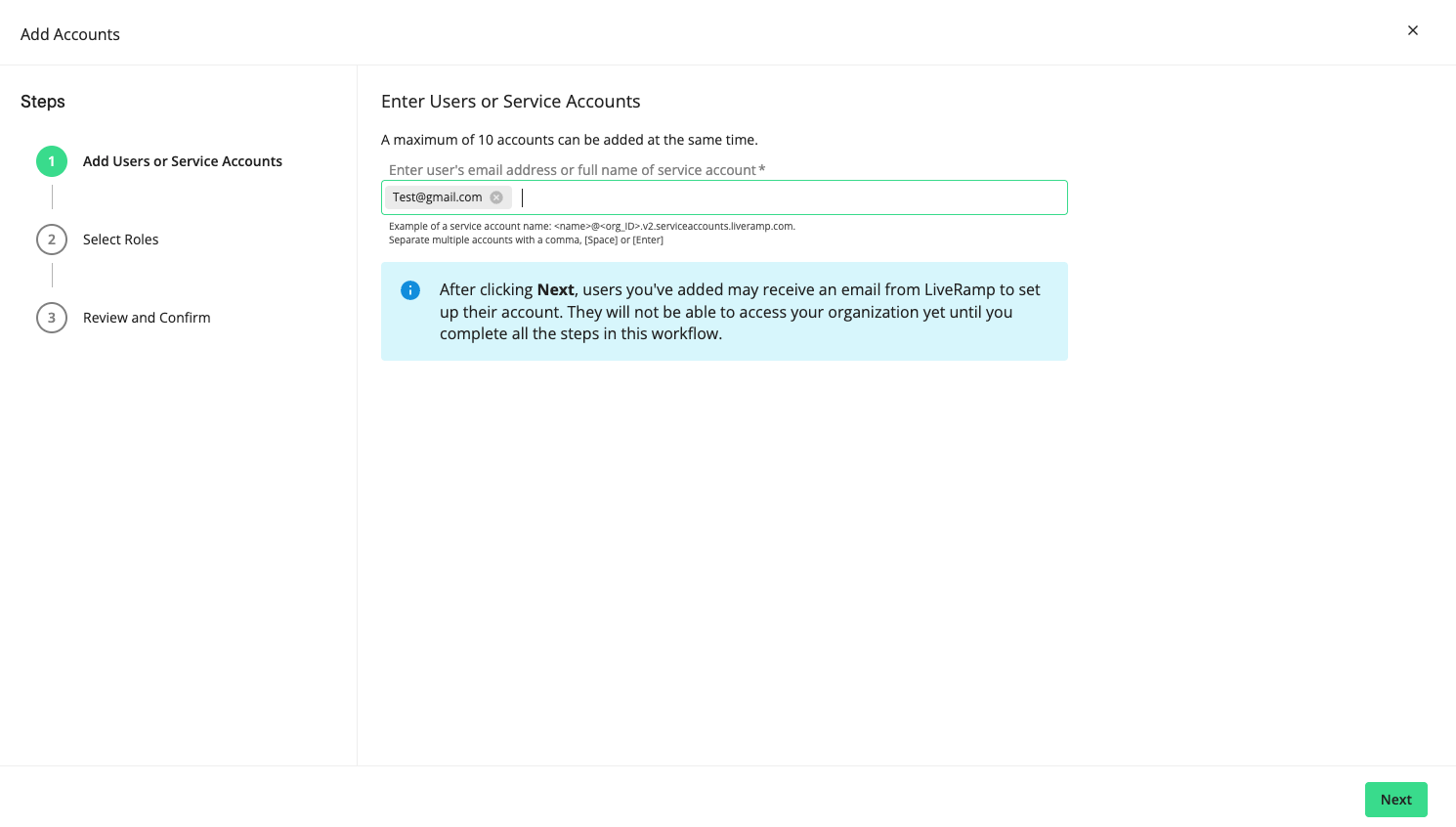
Select the desired role for the user, and click .
Note
Admin or standard role? LiveRamp recommends that each company have only one admin user. For a breakdown of the various capabilities each role has access to, see "Roles and Restrictions for Connect Users."
Review your selection, and click .
Caution
No aliases! Do not enter an email alias as the email address.
The user will receive an automated email to create credentials for LiveRamp Connect.
Caution
The link to create credentials for the new user will expire after 24 hours.