Roles and Restrictions for Connect Users
Learn the various capabilities each role in Connect has access to.
When your company is given an account in Connect, LiveRamp will set up at least one user with an admin role. In most instances, that user will need to add additional users to their company account and assign them the appropriate roles.
Note
Roles were formerly known as "access levels".
Connect users can have one of two roles:
Standard
Admin/Super User - Admin
To view the roles for the users in your account, select Administration → Accounts in the navigation menu. Each user's role is displayed in the Roles column.
Caution
The Accounts page is currently being rolled out to all users in waves. If you do not have access yet, you can manage user roles by going to Administration → Company Settings. and selecting the Users tab. To learn more, see "The Company Settings Page".
See the table below for information on the various capabilities each role has access to.
Note
LiveRamp Clean Room has different sets of roles and permissions that are managed in a separate flow. Clean Room users do not need Connect roles to access LiveRamp Clean Room. See "Managing LiveRamp Clean Room User Roles" to learn more.
Capability | Standard | Admin/Super User - Admin |
|---|---|---|
View all pages and stats |
|
|
Upload files |
|
|
|
| |
|
| |
|
| |
Add or remove segments from distribution |
|
|
|
| |
|
| |
|
| |
|
|
Note
You can only create reseller client (child) accounts if you're an admin-level user of a reseller parent account.
To automatically give a user access to child accounts, the user needs to have an admin-level role in the parent account. Otherwise you'd need to manually add that user to each child account.
Edit User Roles
Users with an admin-level role can assign user roles during the Add Account flow or edit a role belonging to an existing account.
From the navigation pane, select Administration → Accounts.
Hover on the row for the user account whose role you want to adjust and click the More Options (
 ) menu.
) menu.Select "Edit Roles"
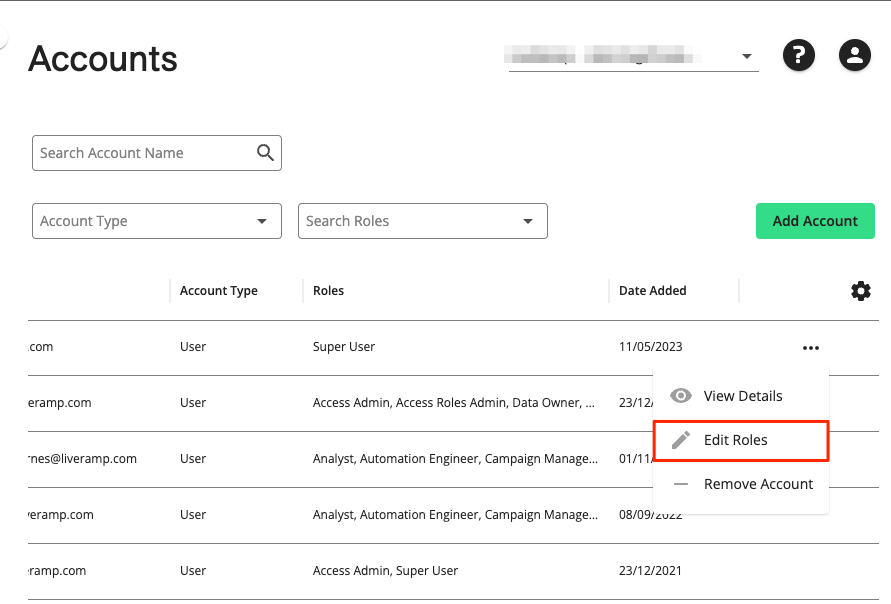
Click the dropdown option under to select the role you want to add to the account. You can also remove an existing role by clicking its check box.
Click .

