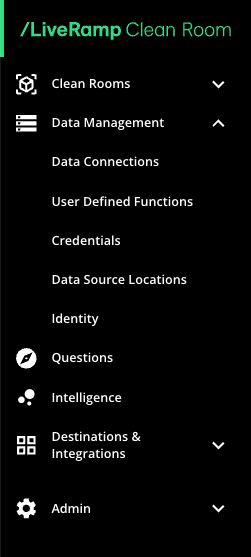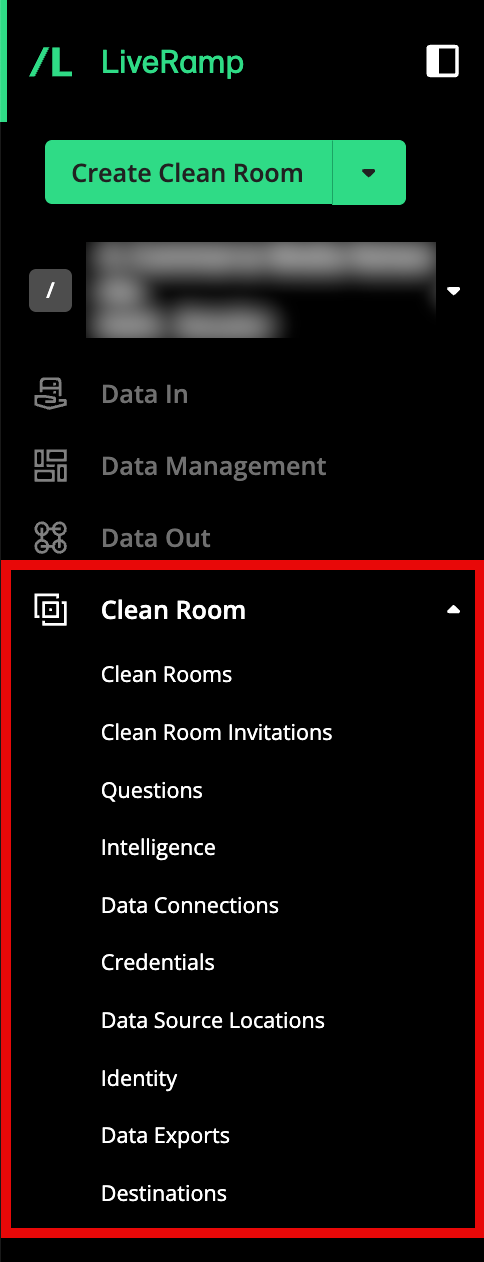Announcement: Clean Room Access Is Now in Connect (10/8/25)
The LiveRamp Clean Room UI has now moved from the LiveRamp Clean Room Console (FKA "Habu Console") to LiveRamp Connect, giving you a more seamless, integrated experience across your LiveRamp solutions.
You’ll now access LiveRamp Clean Room directly within Connect at connect.liveramp.com. All existing Clean Room functionality will remain available within the organization structure you had in Clean Room Console —just in a more unified location.
This update provides a number of benefits:
Streamlined Access: One login across Clean Room, activation, and data collaboration.
Integrated Workflows: Move easily between tools without switching platforms.
Future Enhancements: All Clean Room innovations will launch in Connect going forward.
For more information about the minor changes to user management and the navigation menu taking place as part of this release, see the sections below. If you have additional questions, contact your LiveRamp CSM.
Note
For help with learning the Connect UI (and Connect functionality, if you have access to that), see the following resources, depending on which version of Data Management you’re using in Connect:
For Asset Management 1.0: See the content in “Getting Started with Connect” in the 1.0 site
For Asset Management 2.0: See the content in “Getting Started with Connect”, including Connect Walkthrough Demos, in the 2.0 site
Changes to User Management
Connect and LiveRamp Clean Room users are managed separately. You do not need to add users to your Connect company account to grant them access to LiveRamp Clean Room.
All LiveRamp Clean Room user management functionalities, such as adding or removing users and changing their roles, will now take place on the Accounts page in Connect. From the Administration area of the navigation menu, select Accounts under Organization and then click the Clean Room Access tab. There are no changes for role creation and adding users to a clean room.
To learn more or to learn how to add users to a LiveRamp Clean Room organization, see "Managing LiveRamp Clean Room Users” or click here to view an interactive demo.
Admin users can now manage LiveRamp Clean Room users on the Accounts page in Connect, under a separate Clean Room Access tab.
See the table below for a comparison between the previous Clean Room Admin navigation menu and the new Connect Administration navigation menu with LiveRamp Clean Room:
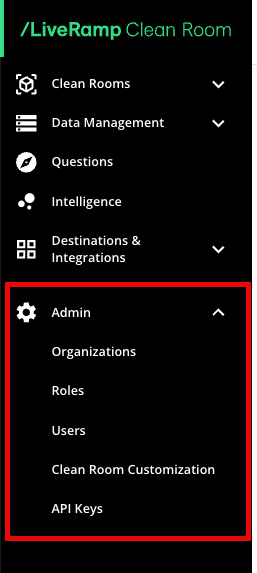
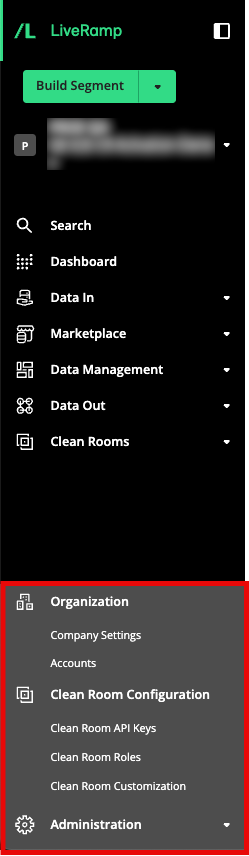
Previous Clean Room Admin navigation menu and new Connect Admin navigation menu with Clean Room
Some LiveRamp Clean Room admin pages will not be directly available in Connect, but their functionalities will be available in other locations within Connect. For more information, see the table below.
Previous Page in LiveRamp Clean Room | Previous Navigation in LiveRamp Clean Room | New Location in Connect | Notes |
|---|---|---|---|
Users | Admin → Users | Administration → Organization → Accounts | Accesed via the Clean Room Access tab |
Account Admins | Admin → Account Admins | Administration → Organization → Accounts | There is no longer a dedicated page for managing account admin users in Connect. You can manage these users the same way as any other users, on the Clean Room Access tab on the Accounts page. |
Manage Organization | Admin → Organization | None | To create new organizations, create a support case in the LiveRamp Community Portal. |