Announcement: Enhancements for User Profile and Notification Settings in Connect (5/28/25)
To improve user experience within Connect, we have made several enhancements to how you manage your user profile. These changes are applied to the settings found when you click the Profile icon on the top right-hand side of any screen Connect.
Note
This release is happening in waves to all customers. It may take some time for these changes to be visible in your account.
View Your Account Details in My Profile
You can now view details regarding your user accounts, such as your roles, user ID, and the organization you have access to via My Profile, To go to My Profile, click the Profile icon on the to right-hand side of your screen and select “My Profile”.
To learn more, see "My Profile".
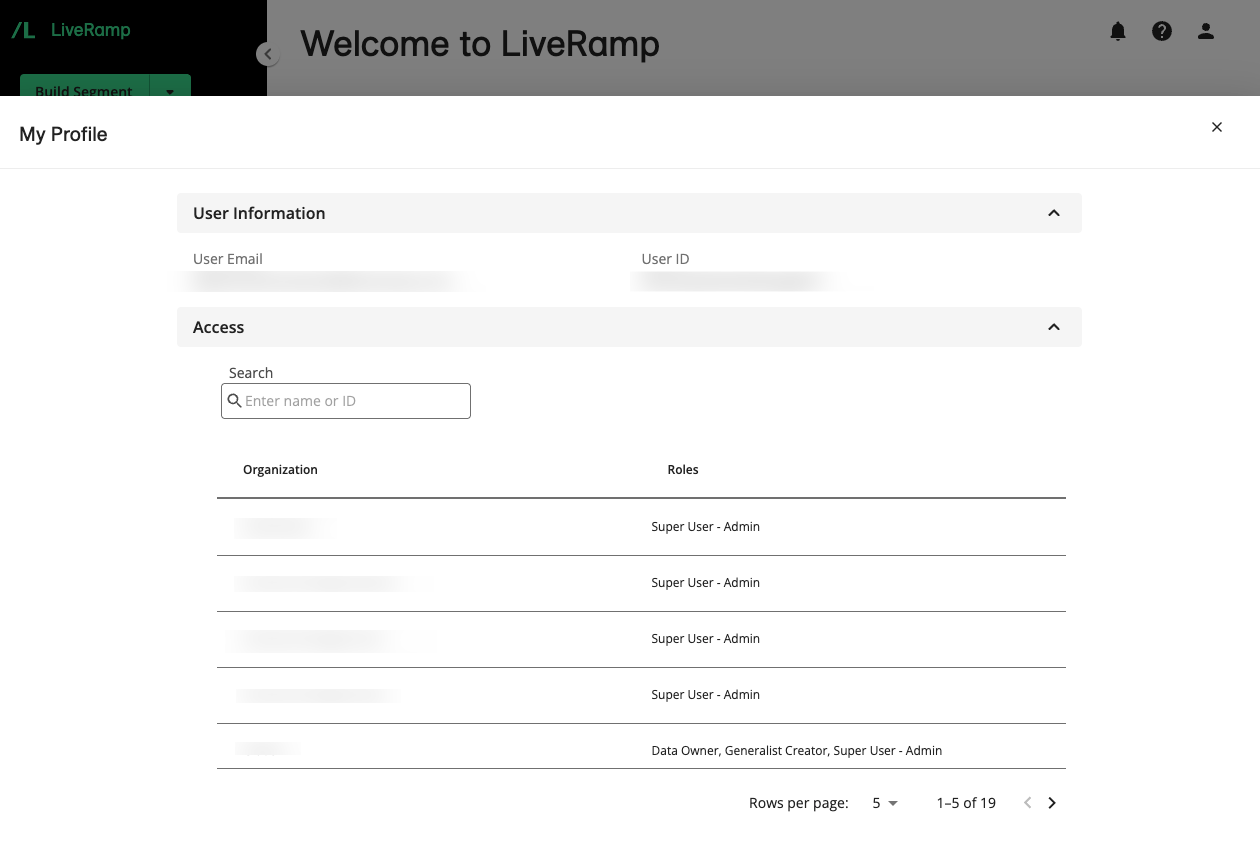
User Settings Page Has Been Removed
To streamline and simplify control over your user profile, we have removed the User Settings page. This page previously housed the notification and user profile settings.
While the notification settings now have a dedicated page, we have removed the functionality to set first and last name to your user profile, previously found under the USER PROFILE tab. No action is required from you regarding this change.