Announcement: New Accounts Page for User Management in Connect (5/28/25)
We are excited to introduce a new experience managing users in Connect. Users with admin-level access can now access the Accounts page to create, remove, and edit user accounts.
This update primarily affects the user management feature's design and doesn't require any action from you.
Note
This release is happening in waves to all customers. It may take some time for these changes to be visible in your account.
Previous vs. New User Management UI
Previously, you had to select Administration → Company Settings and click on the "Users" tab to manage users. Now, all user management activities take place in its own UI on the new Accounts page. To go to Accounts, from the navigation pane, select Administration → Accounts.
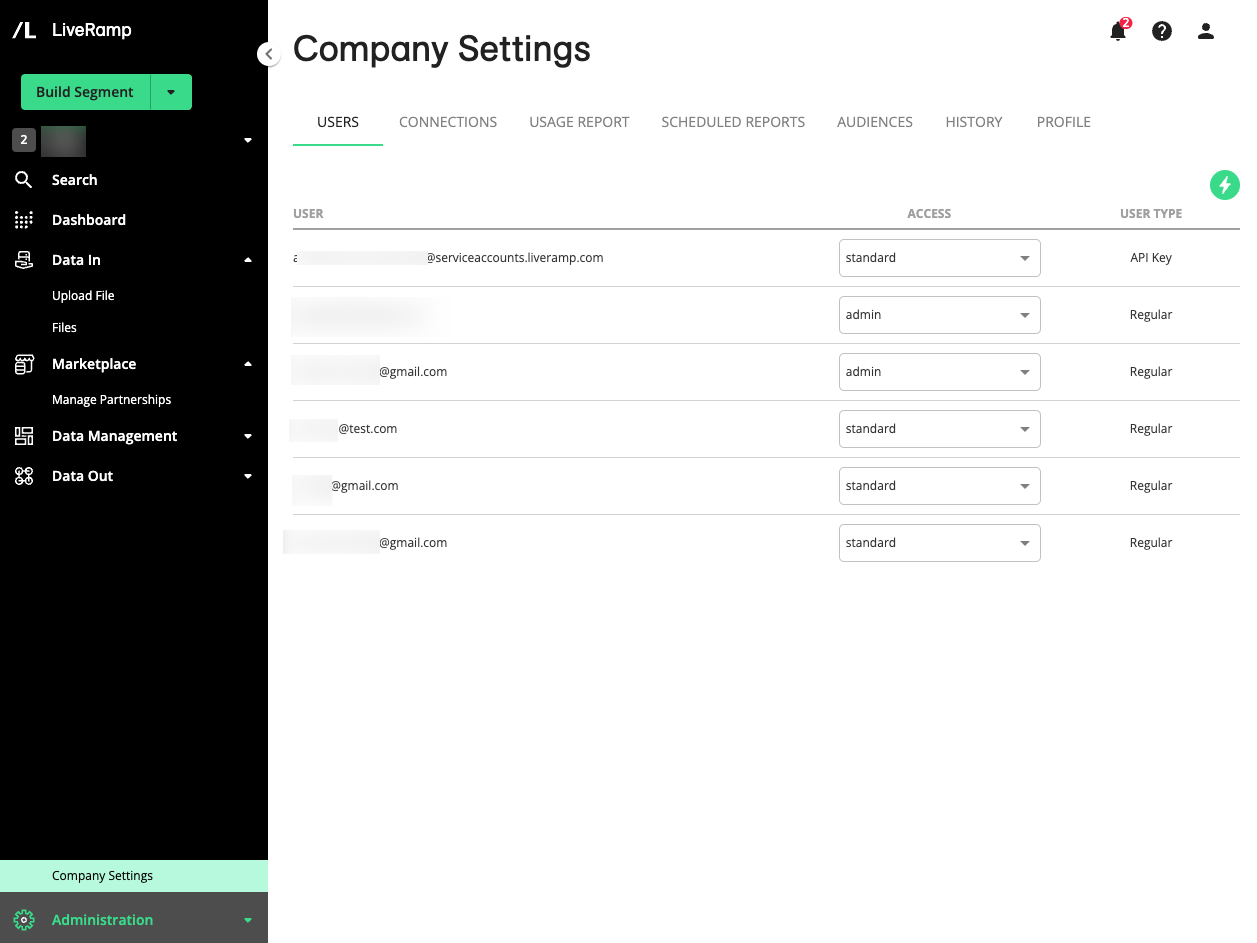
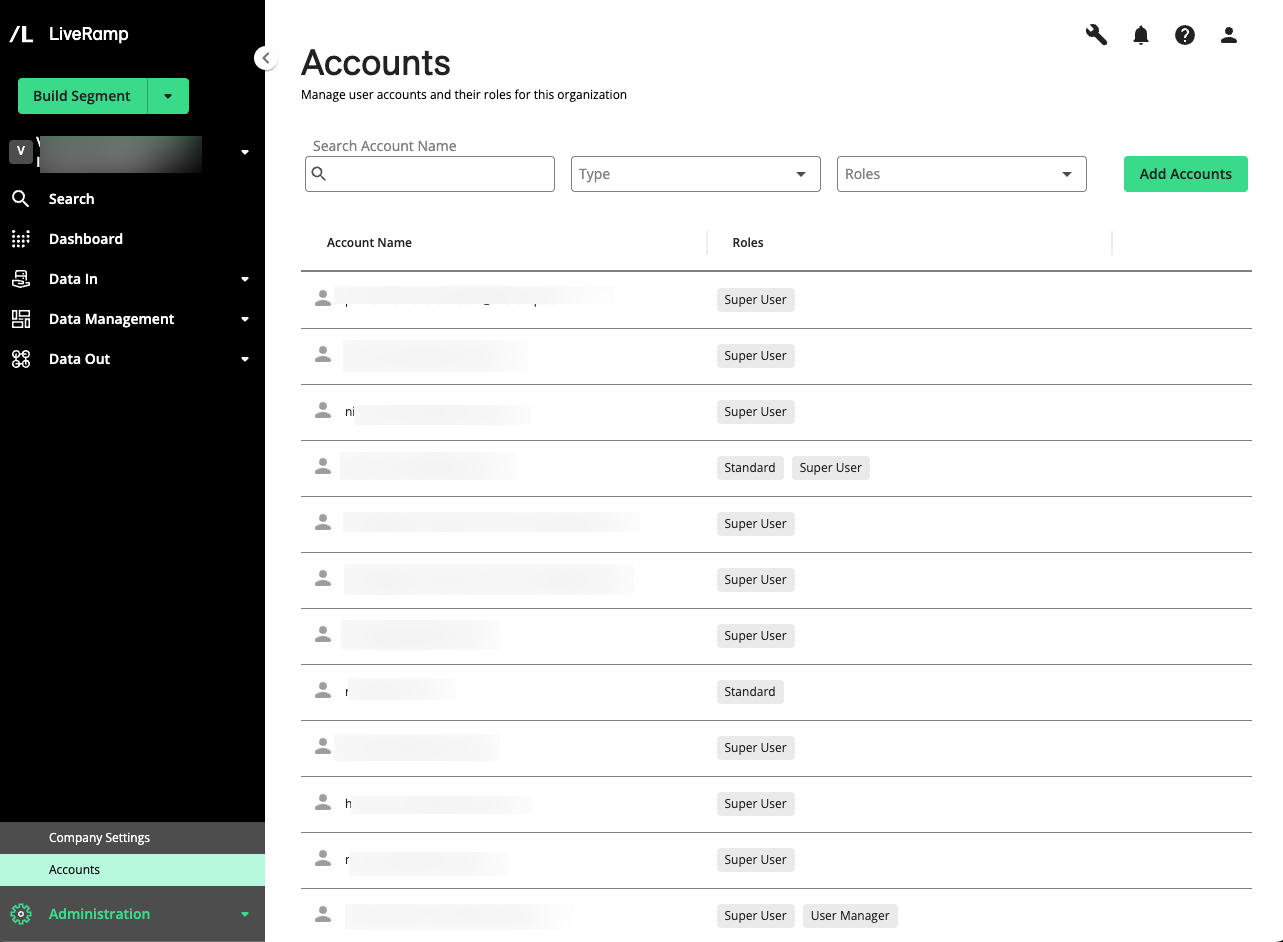
Previous vs. New User Creation Flow
We have replaced the previous user creation pop-up with a new, multi-step wizard to guide users through the process in a more streamlined way.
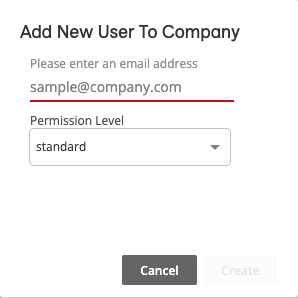
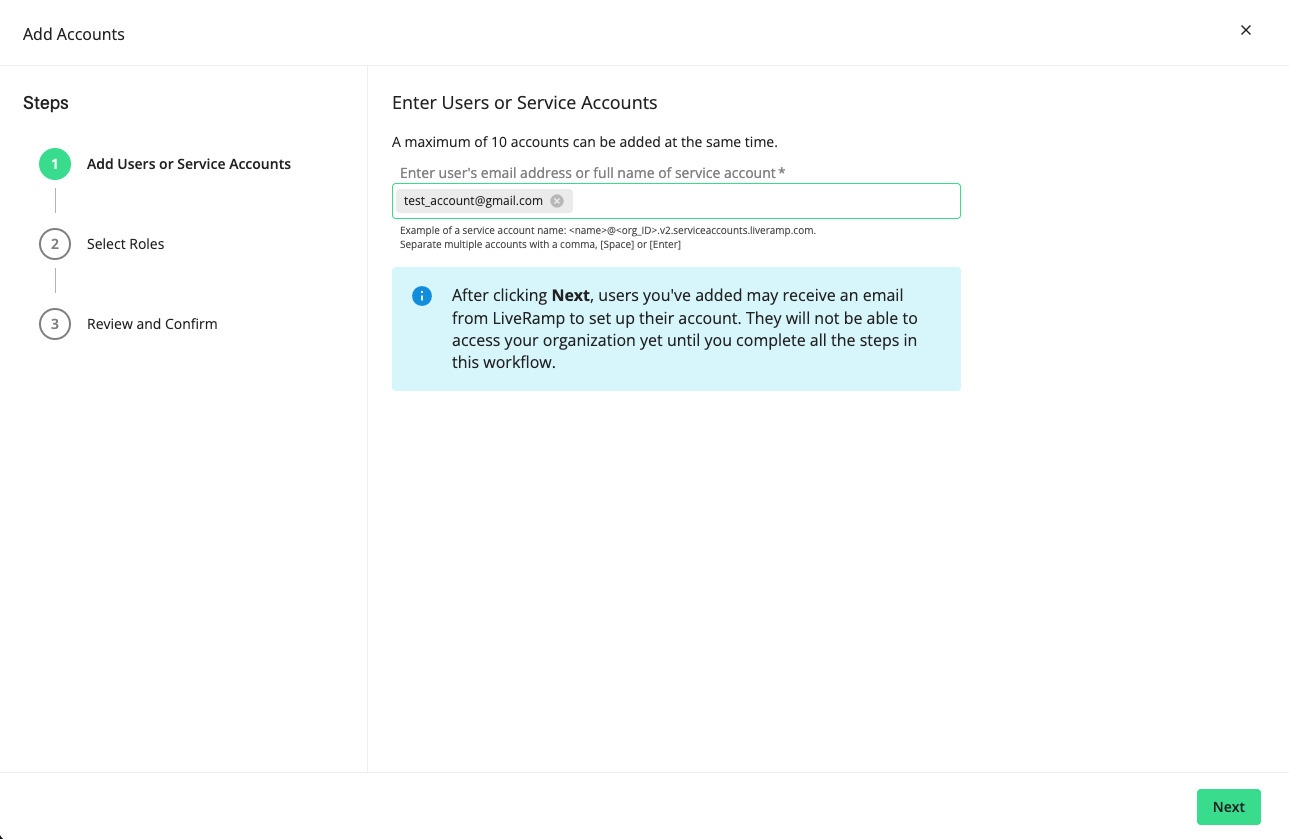
Terminology Updates for Access in Connect
We have included a few terminology updates to enhance clarity and consistency across of LiveRamp product suites. The following terms have been updated in both the Connect UI and the documentation site:
"Access" or "Access Level", which is a set of permissions that defines what a user can do in their company account, will be now be referred to as "role".
"Admin" role is now called "Super User - Admin".
There are no changes to how roles (Super User - Admin and Standard) work in Connect and their relevant permissions remain unchanged.
To learn more, see "Roles and Restrictions for Connect Users".
Other Key Changes
See some other key changes included in this release:
New button replacing the previous Global Action button (thunderbolt icon)
New side panel that displays details and an overview of a user account, accessible by clicking on a user account or through the More Options (
 ) menu.
) menu.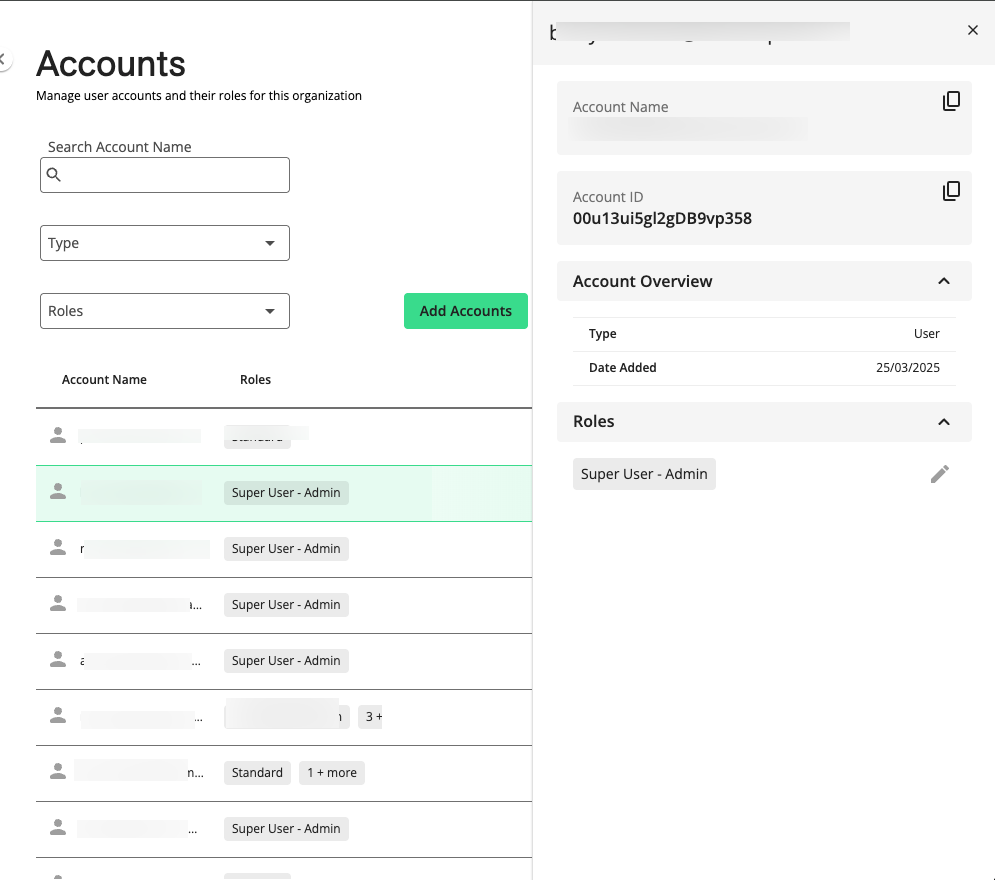
You can now search and filter users based on their email addresses or access levels in your organization.
More Options (
 ) menu now includes options to edit, delete, and view a user account’s details.
) menu now includes options to edit, delete, and view a user account’s details.