Delete an Audience
When you are sure you no longer need any of the data in an existing audience, you can delete that audience.
Caution
Only admin users can delete audiences.
To see which users on your account are admin users, select the "Users" tab from the Company Settings page. LiveRamp recommends that only one person per company should be responsible for managing users in Connect. See "Roles and Restrictions for Connect Users" for more information.
Warning
When considering deleting an audience, keep the following in mind:
Once an audience is deleted, all related fields, segments, and derived segments associated with that audience will be permanently removed from LiveRamp systems and will no longer be available in Connect.
Any data from the audience that was distributed to a destination platform will stay present in that platform, but the data in the distributed segments stops refreshing. As the identifiers in the segments pass their expiration window, the segments eventually empty out. You'll need to work with the destination platforms directly if you need them to remove the segment.
Audience deletion is irreversible.
To delete an audience:
From the navigation menu, select Data Management → Audiences to navigate to the Audiences tab of the Company Settings page.
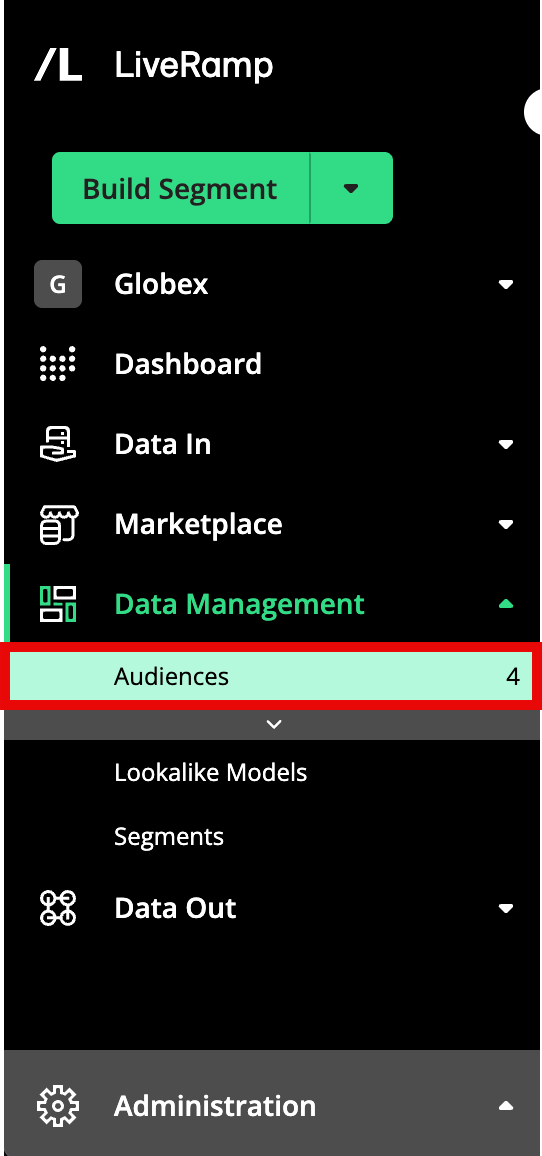
Click the "more actions" icon that appears when you hover over the row of the audience you want to delete, and then select Delete.
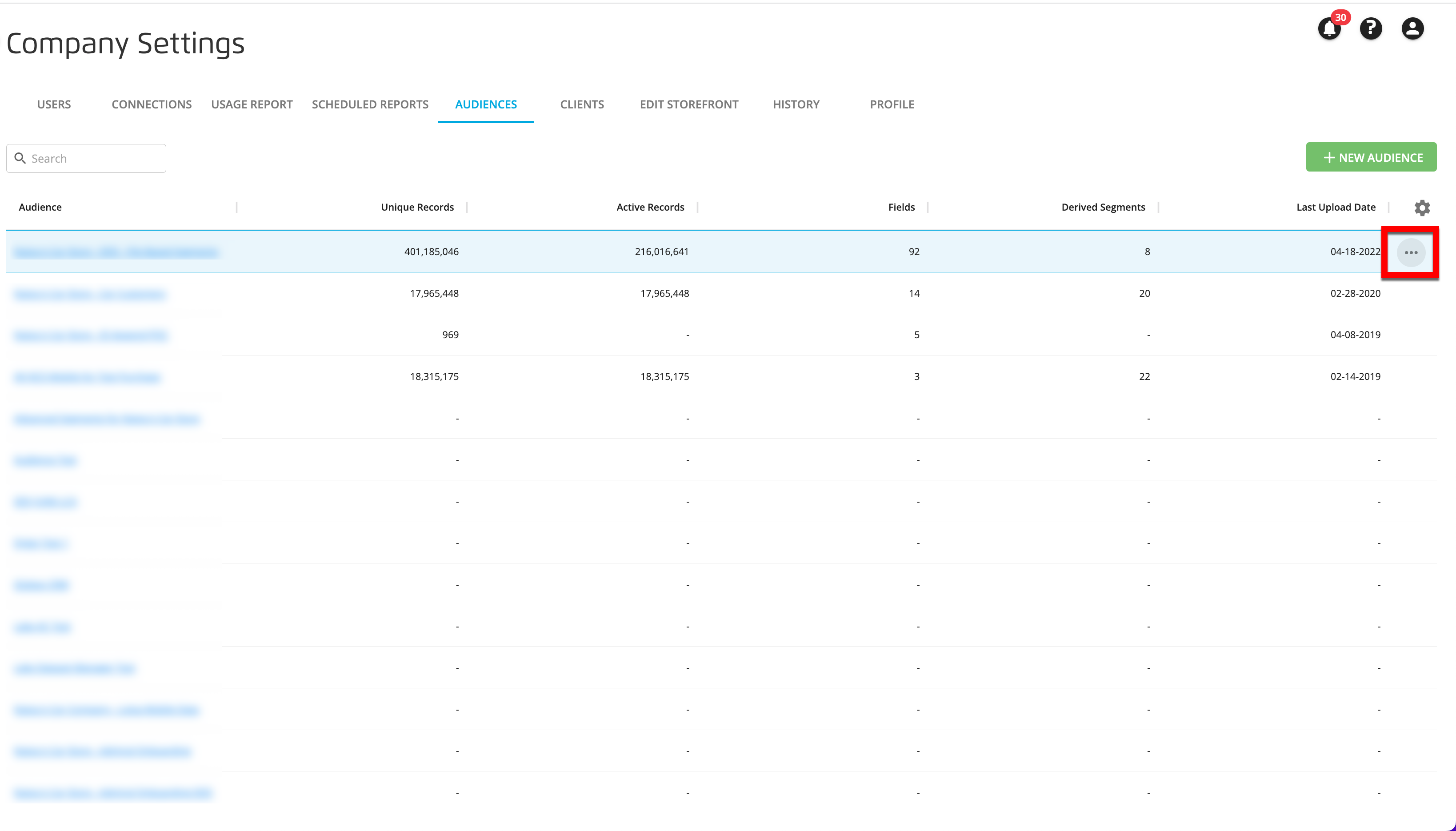
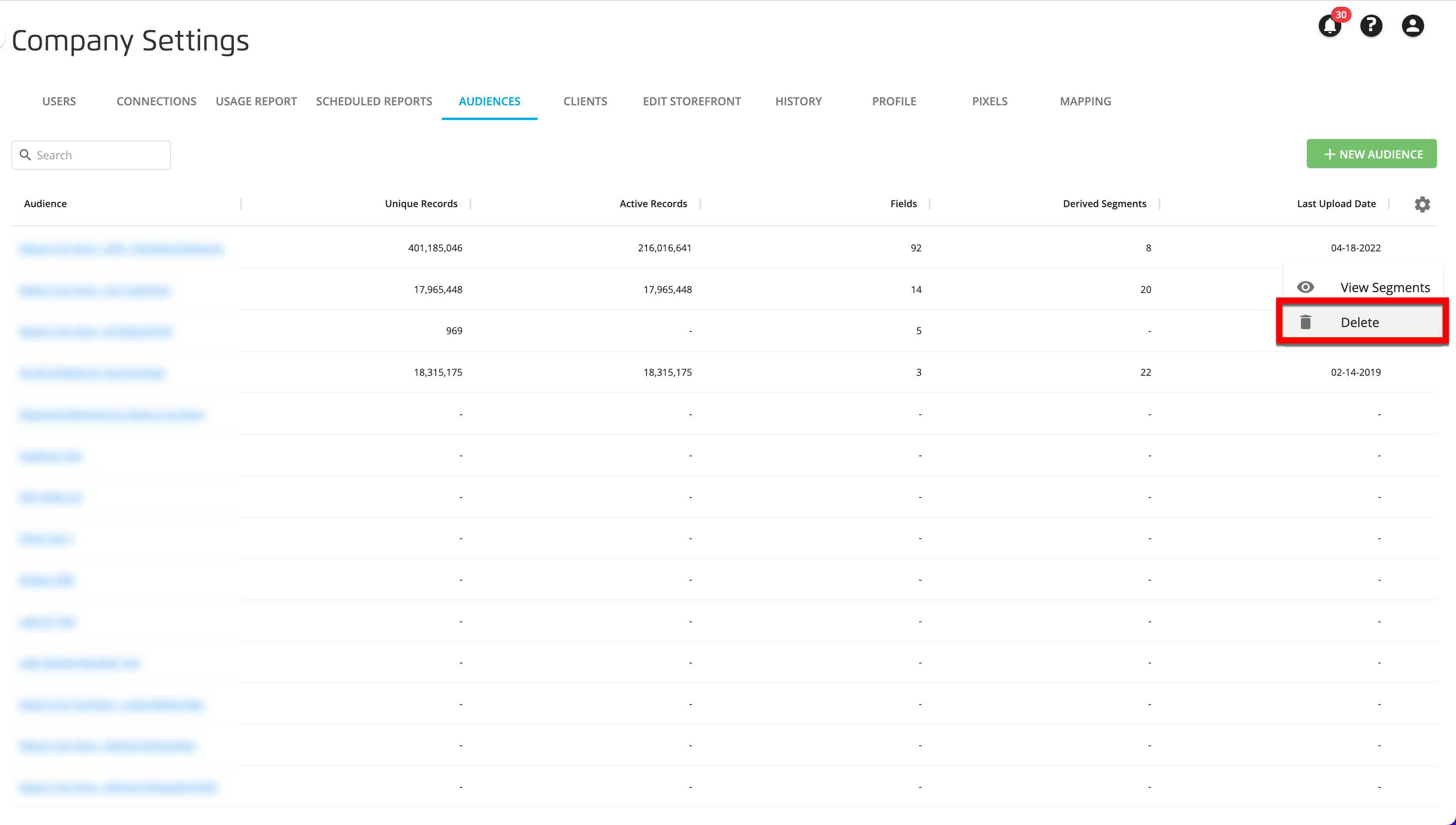
From the confirmation dialog that appears, click .
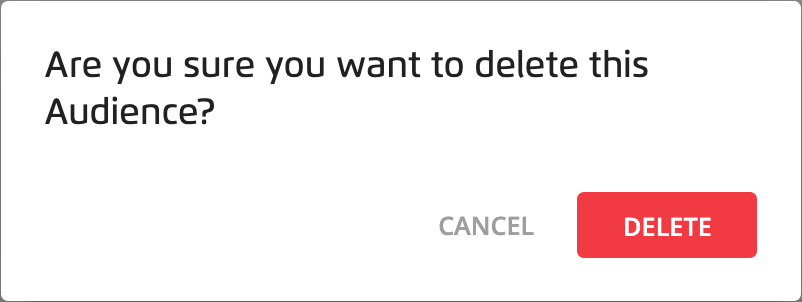
A success banner appears:
