Create a New Audience
Perform the steps listed below to create a new audience to upload your data to. See "Determining the Number of Audiences to Create" for more information on when you might need an additional audience.
Caution
Only admin users can create new audiences. To see which users on your account are admin users, select the "Users" tab from the Company Settings page. LiveRamp recommends that only one person per company should be responsible for managing users in Connect. See "Roles and Restrictions for Connect Users" for more information.
When you're uploading the first file to an audience, you'll need to create a support case so we can make sure your file is imported correctly. Depending on the type of audience, you might need to do this before uploading your first file or after. See "Considerations When Uploading the First File to an Audience" for instructions.
From the navigation menu, select Data Management → Audiences to navigate to the Audiences tab of the Company Settings page.
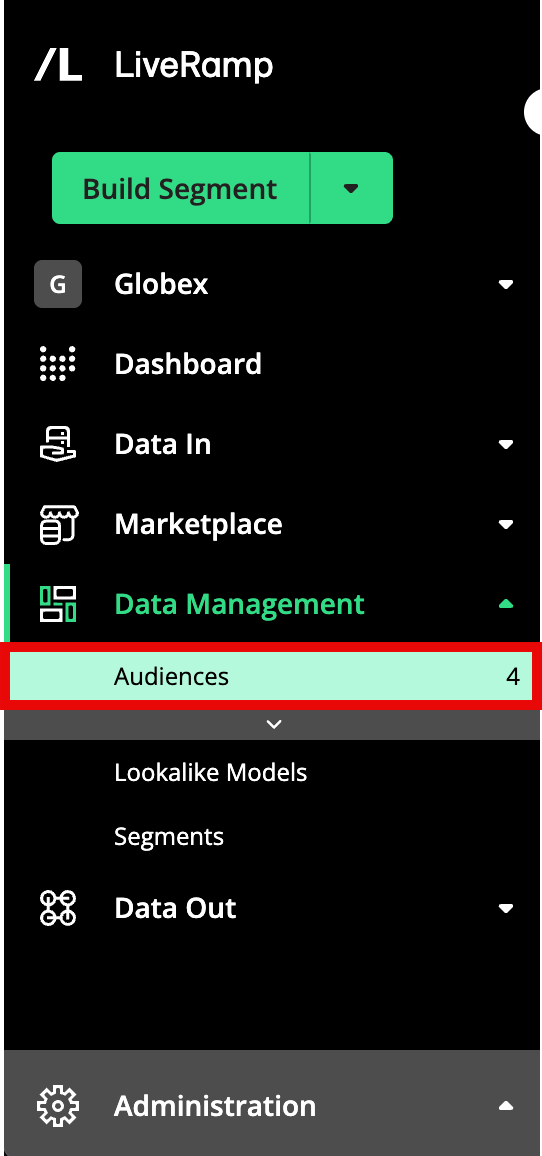
Click .
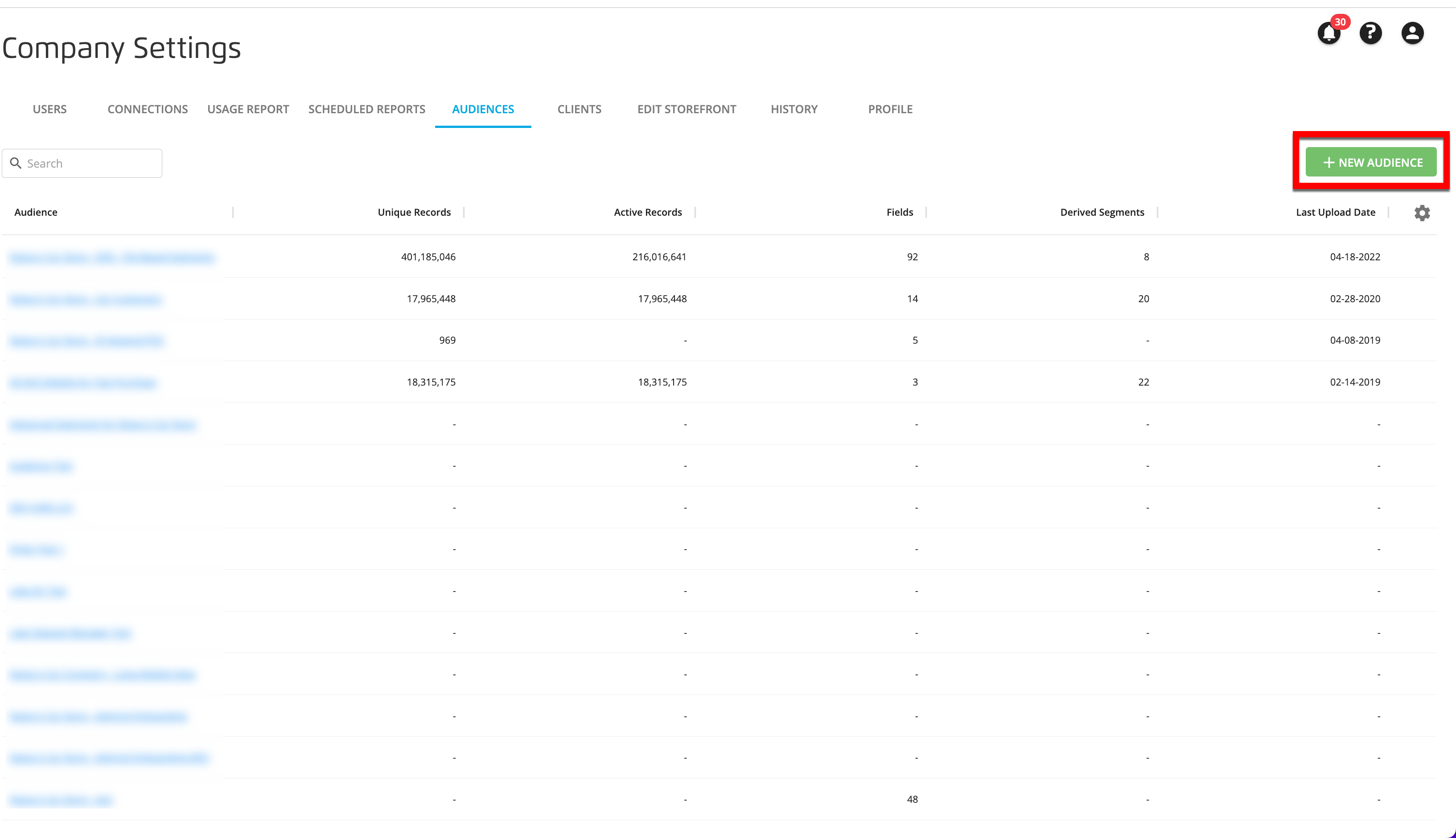
In the Create New Audience dialog, enter the name of your new audience.

Select one of the following device types for the audience. See "Known Identifiers" and "Pseudonymous Identifiers" for more information about these identifier types.
PII:Personally-identifiable information, including name and postal, phone, email, and hashed email
RampID: LiveRamp's universal, encrypted identifiers that LiveRamp customers and partners receive (for example, "XY1000r99GR8_vGdKIEZt98TLMY6RKCI3kYrEdaM3SF0twCqN").
Cookie: A partner cookie in sync with LiveRamp (for example, "134c3ef6-19af-469f-940f-46f948491f8e").
Note
Partner cookie IDs can be in many different formats.
IDFA or AAID: Mobile device identifiers; Apple's ID for Advertising (IDFA) and Google's Android Advertiser ID (AAID)(for example, "6219dbf3d457cf1419bd855e21ea247ac4b08949").
Note
IDFAs and AAIDs are frequently SHA1 hashed.
Custom ID: An account-based user ID understood by LiveRamp (for example, "535c3ef6-19af-469f-940f-46f948491f8e").
Note
When creating a new audience for CTV ID-based data, select the Custom ID identifier type.
Partner custom IDs can be in many different formats.
Click .
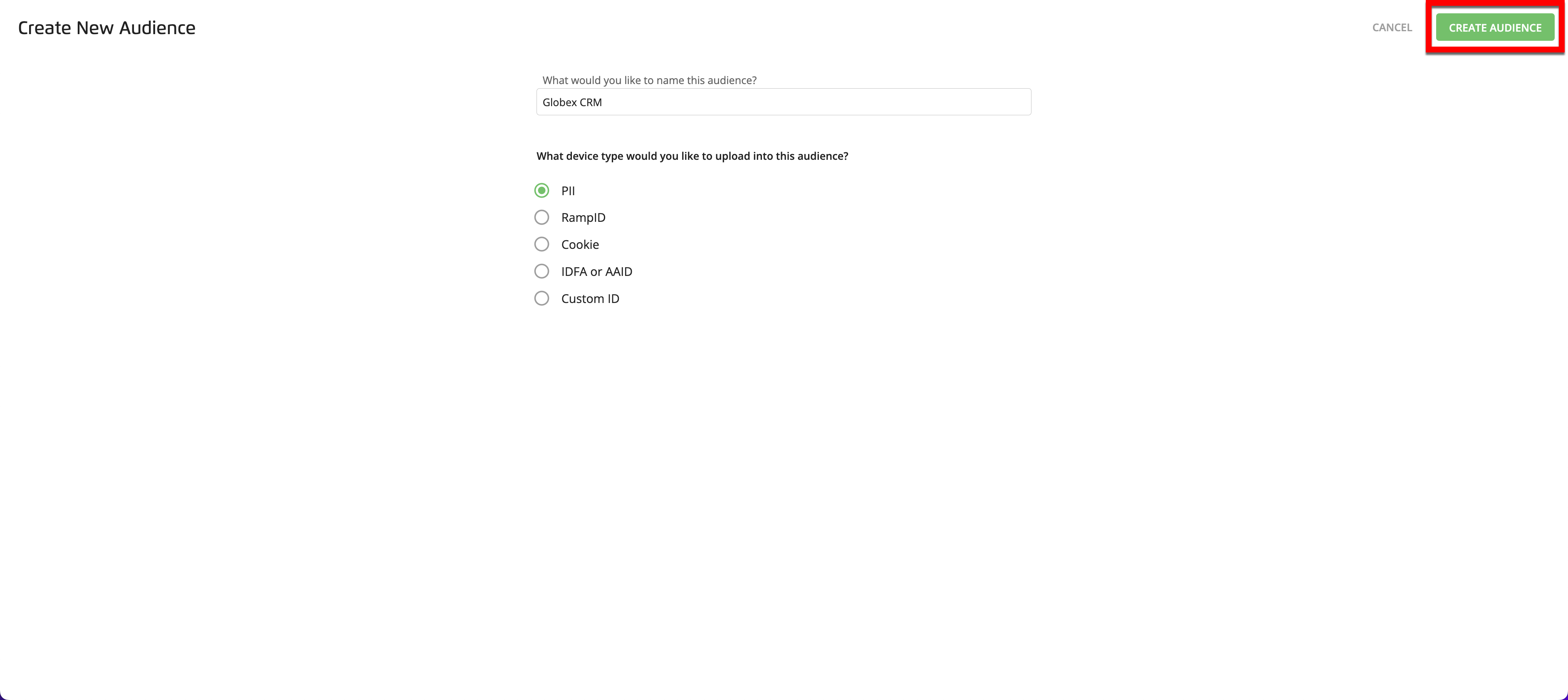
A success banner appears, and your new audience is now available.

By default, each new PII-based audience will use the identifier with the highest fill rate as the audience key, use household precision level, and use the incremental update option. If your new PII-based audience needs different settings than these defaults, create a support case before uploading your first file so the support team can make sure everything is set up correctly. See "Considerations When Uploading the First File to an Audience" for instructions.
When you're uploading the first file to an audience, you'll need to create a support case so we can make sure your file is imported correctly. Depending on the type of audience, you might need to do this before uploading your first file or after. See "Considerations When Uploading the First File to an Audience" for instructions.
Caution
We have a 90-day retention window for cookie files and a 2-year retention window for mobile files.