Formatting Key-Value Files
Key-value files are best suited for files with only one identifier field (this will typically be data tied to a device identifier such as a cookie, or PII-based data tied only to a single email address or phone number).
Note
For data that includes multiple identifiers: Key-value files can be used but this type of data are often best delivered as a column-based file. See "Formatting Column-Based Files" for more information.
Data from EMEA countries and Australia: Data can only be accepted in a column-based file format. Key-value files are not allowed for EMEA and Australian data. For more information, see "Creating Data Files for EMEA Countries".
Follow the guidelines listed below for the best results, and see "Examples of Key-Value Segment Data Files" for examples of key-value files.
When there is a single identifier, it should be the first field of each row and does not need to include a key: <identifier>,k1=v1,k2=v2 (not ID=<identifier>,k1=v1,k2=v2)
When there are multiple identifiers, all identifiers should be in key-value format: email=<email address>,phone=<phone number>,k1=v1,k2=v2
Caution
Separate keys and values with an equals sign (=). Contact your LiveRamp representative if this will be a problem for you.
Separate the identifier and each key-value pairwith one of the allowed delimiters.
Keys should be unique per row. That is, do not include something like <identifier>,k1=v1,k1=v2. In the case of multi-valued data, make a new row tied to the identifier for each value tied to the same key.
If using quotation marks, do not put the equals sign or delimiters inside the quotation marks. Each key and value should be individually double-quoted: "<identifier>","k1"="v1","k2"="v2" (not "<identifier>","k1=v1","k2=v2"). See "Formatting Guidelines for All Files" for more information.
If there is no value for a given key for an identifier, do not include that key in that row. That is, do not include something like "k1”="”.
Include every possible key in the first row (optional, but recommended). This allows us to quickly detect every key that might show up in the file and reduces the chance of error. This row can be all "dummy" data: a placeholder identifier and all keys set to equal "1."
Examples of Key-Value Segment Data Files
Key-value files are often best suited for files with only one identifier field (this will typically be data tied to a device identifier such as cookies, or PII-based data tied only to a single email address or phone number). See "Formatting Key-Value Files" for more information.
Single Identifier Key-Value File Example
Simple key-value file with a single identifier in the first column, suitable for device-based data tied to a cookie, mobile device ID, or similar. PII-based data tied to a single email or phone number could also be formatted this way. Not all rows have values for every key, so those keys are not included in those rows.

Download the Key-Value File Single Identifier Example file template
Single Identifier Key-Value File Enclosed with Quotation Marks Example
Similar to the above example, but with a new field, "PreviousCity", that contains a comma and so therefore keys and values are enclosed with quotation marks. Note that the equals signs and delimiter commas remain outside the quotation marks.

Download the Key-Value File With Quotation Marks Example file template
Common Key-Value File Errors Example
This file contains a number of typical file formatting errors:
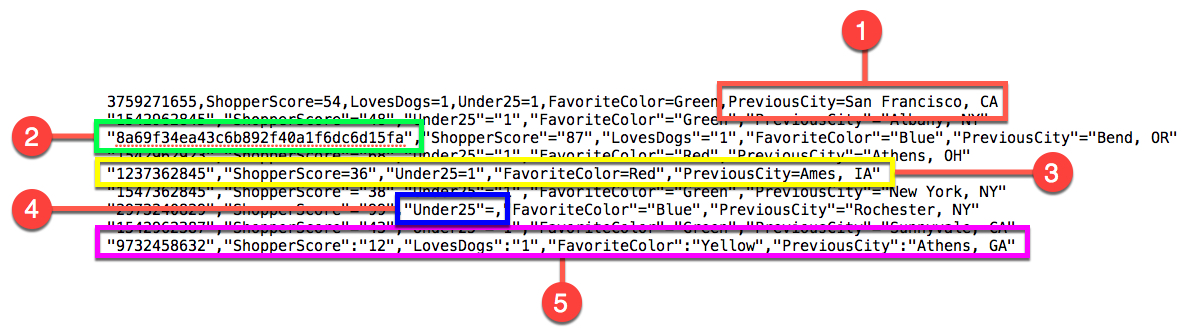
"San Francisco, CA" is not enclosed in quotation marks, so the value for "PreviousCity" will be interpreted as "San Francisco."
The identifier appears to have been hashed, while the identifiers in other columns are plaintext.
All the key-value pairs including the equals sign are completely enclosed by quotation marks rather than each individual key and value enquoted separately.
The key "Under25" is set to equal no value and should have not been included at all.
Colons rather than equals signs have been used to separate keys and values.
Download the Key-Value File Errors Example File
Note
See "Uploading Data" for an overview of the file creation and formatting process.