Install the Citrix Workspace App
Install the Citrix workspace app so that you can access the Analytics Environment applications via a virtual desktop.
Once you have Citrix installed, clicking on one of the applications downloads an executable Citrix connection file that you then open to start a Citrix session.
From a web browser, navigate to https://www.citrix.com/downloads/workspace-app/.
Click the carets for your operating system until the appropriate link appears (Mac example shown).
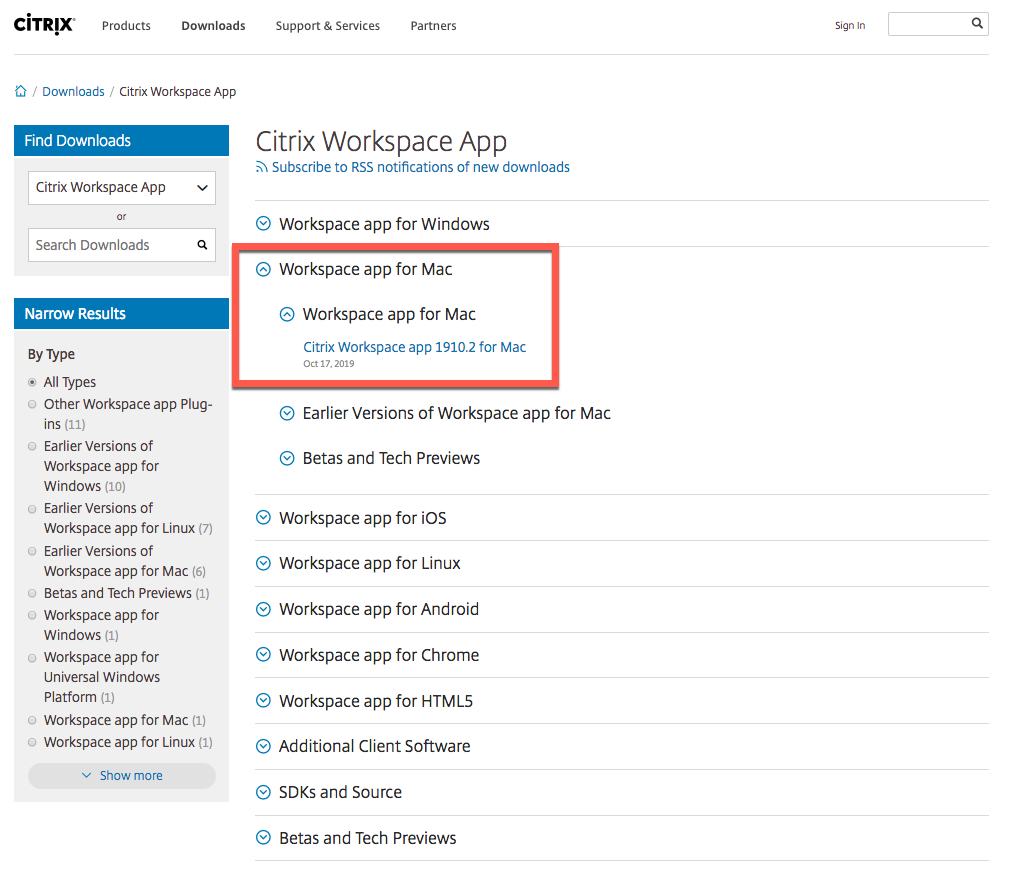
Follow the on-screen instructions to download the app.
Caution
When installing the app, do not select Add Account in the Add Account step. You will instead log in using SSO, such as LiveRamp Okta, when you later launch the app.
Once the Citrix app has been successfully installed, follow the instructions in the other articles in this section to begin using the applications.
Note
When you first use the Citrix Workspace app, you may have to enable certain system permissions for the app to work properly.
If you ever open the Citrix Workspace app and see an empty black screen, this indicates that your version is out of date. To resolve the issue, download and install the latest app and retry.