Distribute an Audience (OTT Hub)
Caution
This article is intended for users of the OTT Hub. If you are not an OTT Hub user, see the article "Distribute an Audience" in our main Advanced TV section.
Once an audience has been built, you can distribute the devices in that audience to a pre-implemented ad-serving platform on behalf of the buyer.
From the Advanced TV navigation menu, click Audiences in the OTT Hub section to navigate to the Audiences page for OTT Hub.
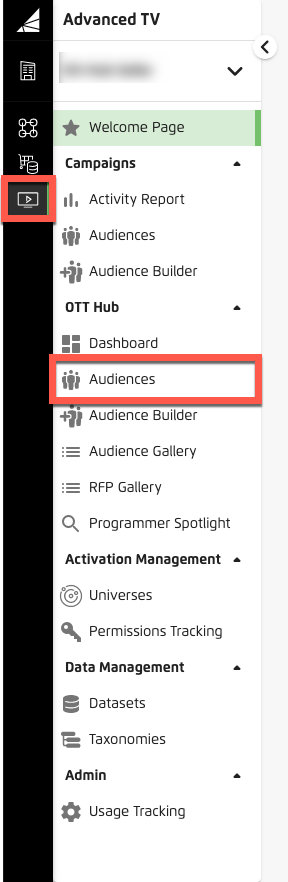
Check the check box for the audience you want to distribute.
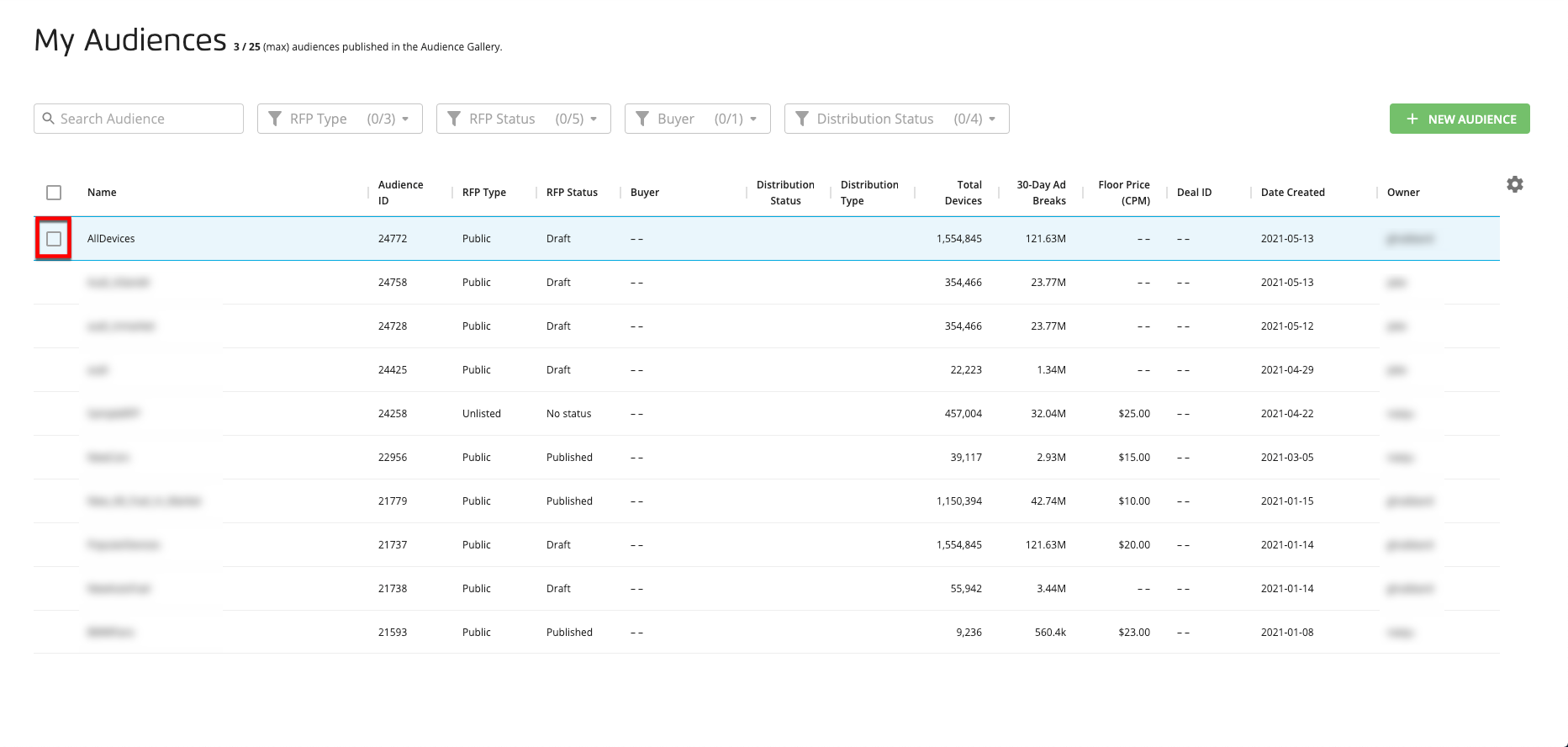
Click the Distribute Audience icon (
 ) that appears at the bottom of the page.
) that appears at the bottom of the page.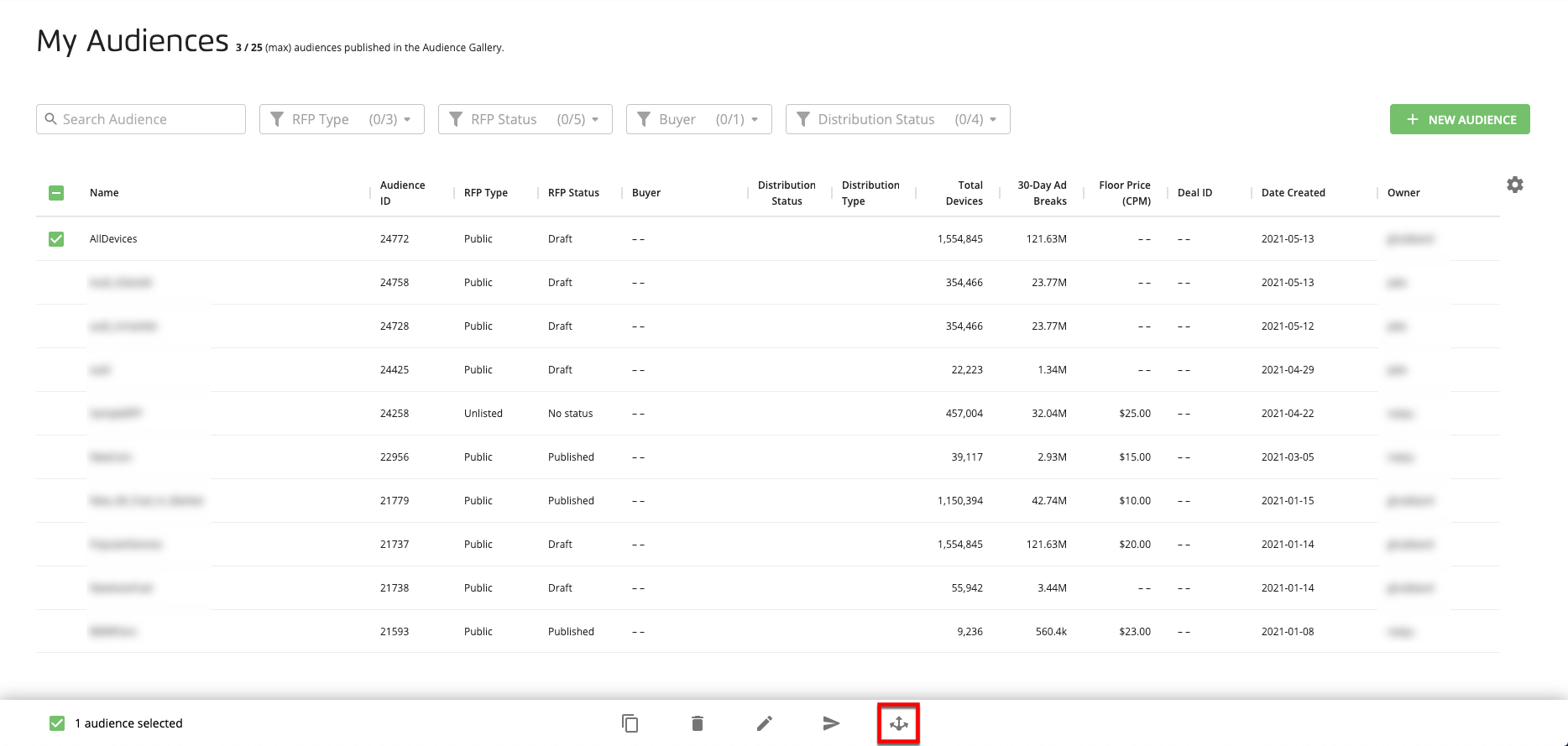
From the Distribute Audience popup, enter or adjust the campaign info (if necessary). If the campaign does not need an end date, check the check box for "No end date."
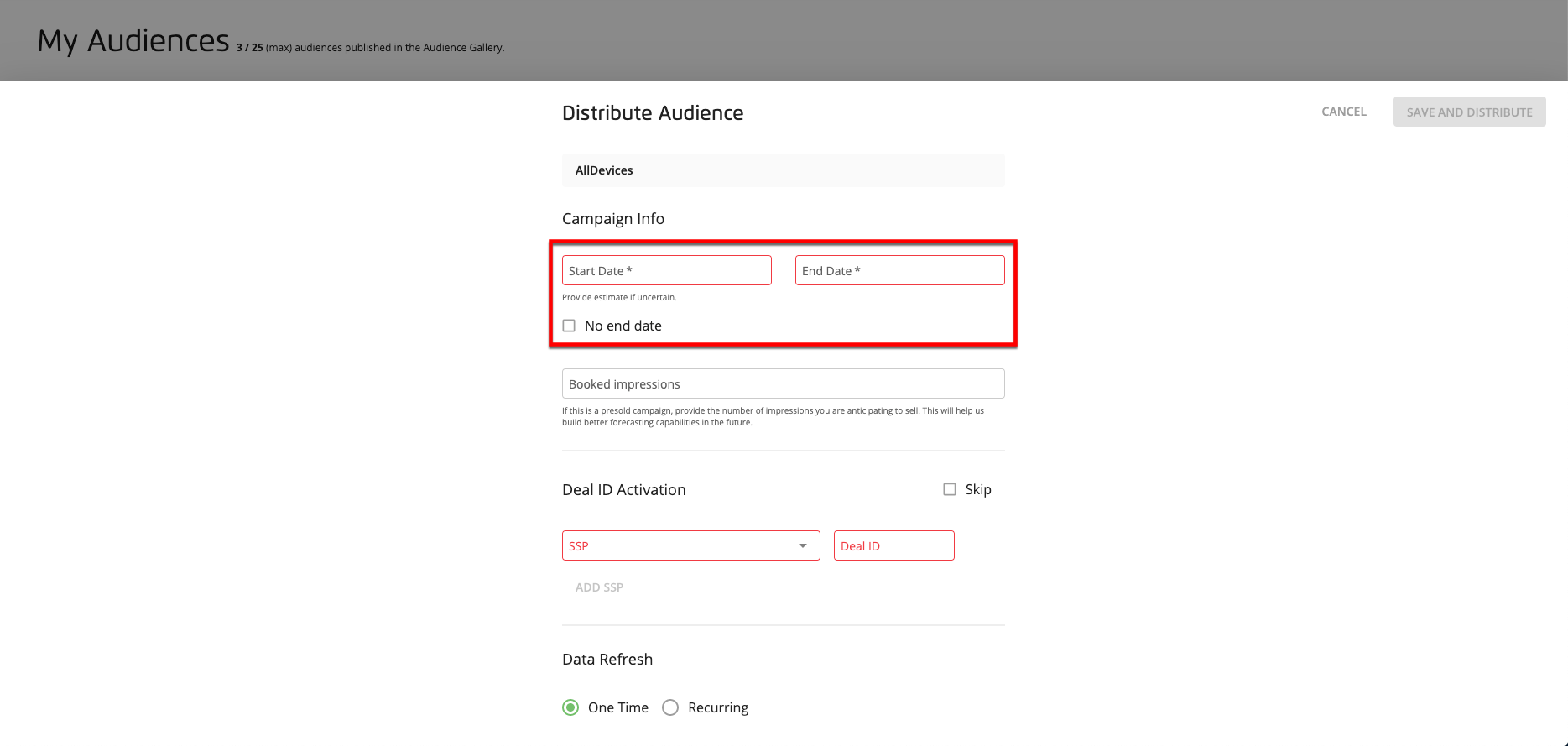
Note
If you're uncertain about the campaign dates, you can enter estimates.
If the campaign has been presold, enter the number of impressions you're expecting to sell.
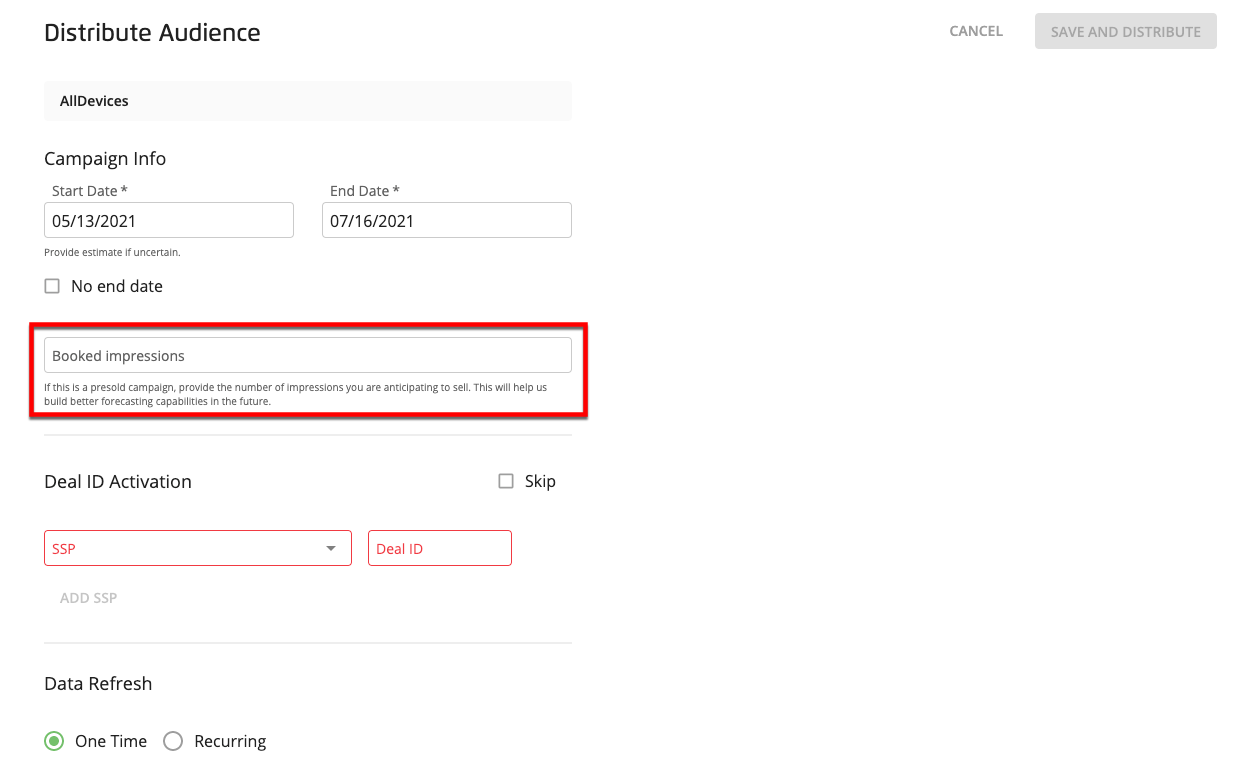
Note
This helps us build better forecasting capabilities in the future.
In the Deal ID Activation area, perform one of the following actions:
Select an SSP from the dropdown and enter the associated Deal ID.
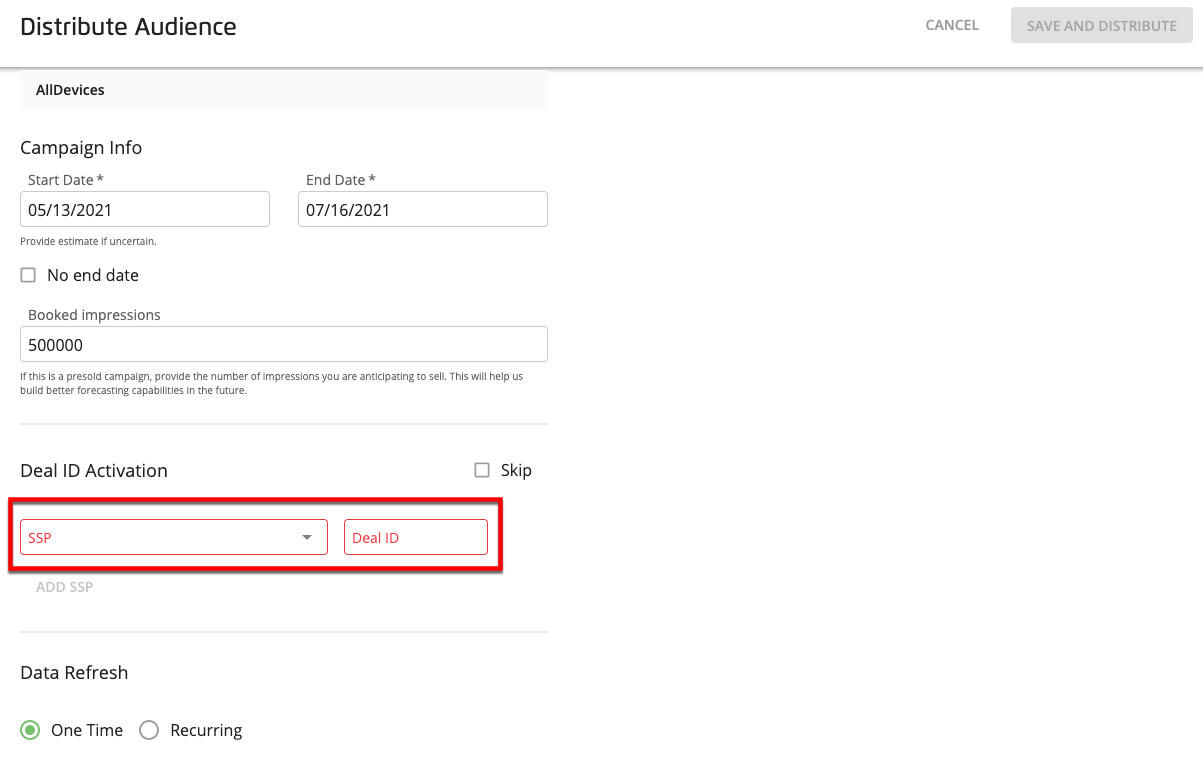
Note
Click the "ADD SSP" text to add additional SSPs.
Check the "Skip" check box to confirm the distribution without specifying an SSP.
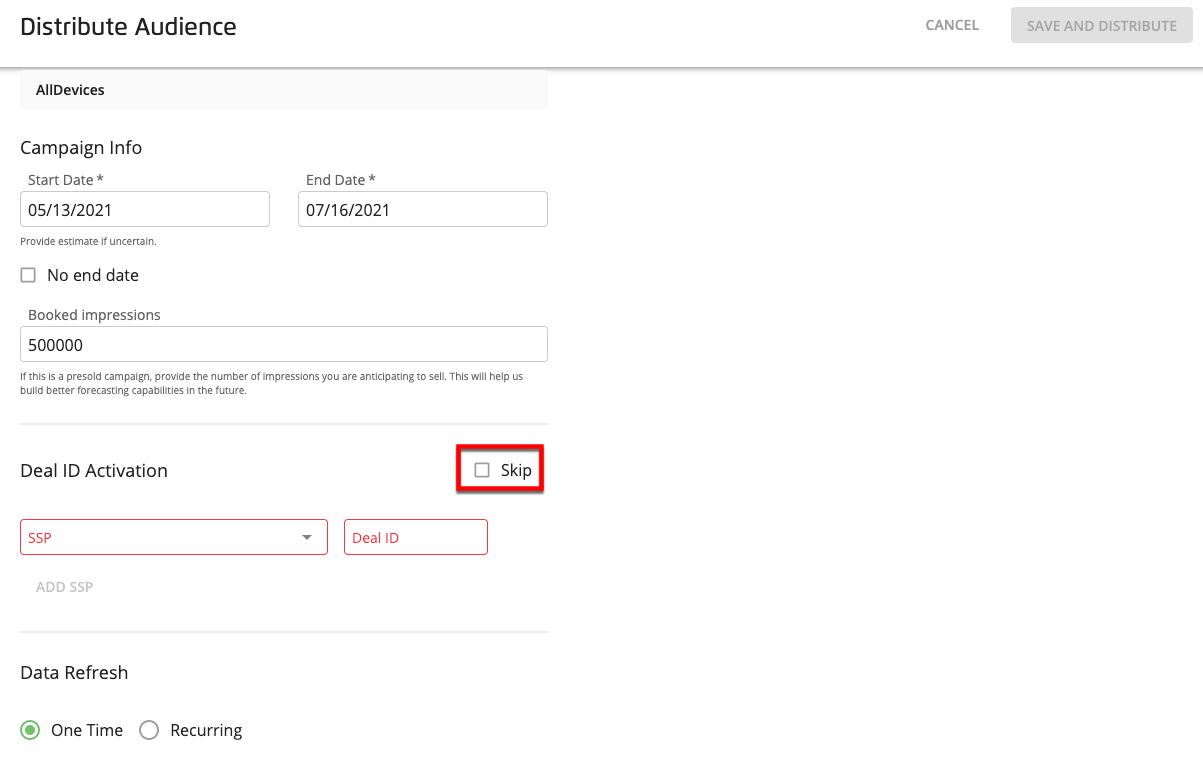
Select the desired data refresh option:
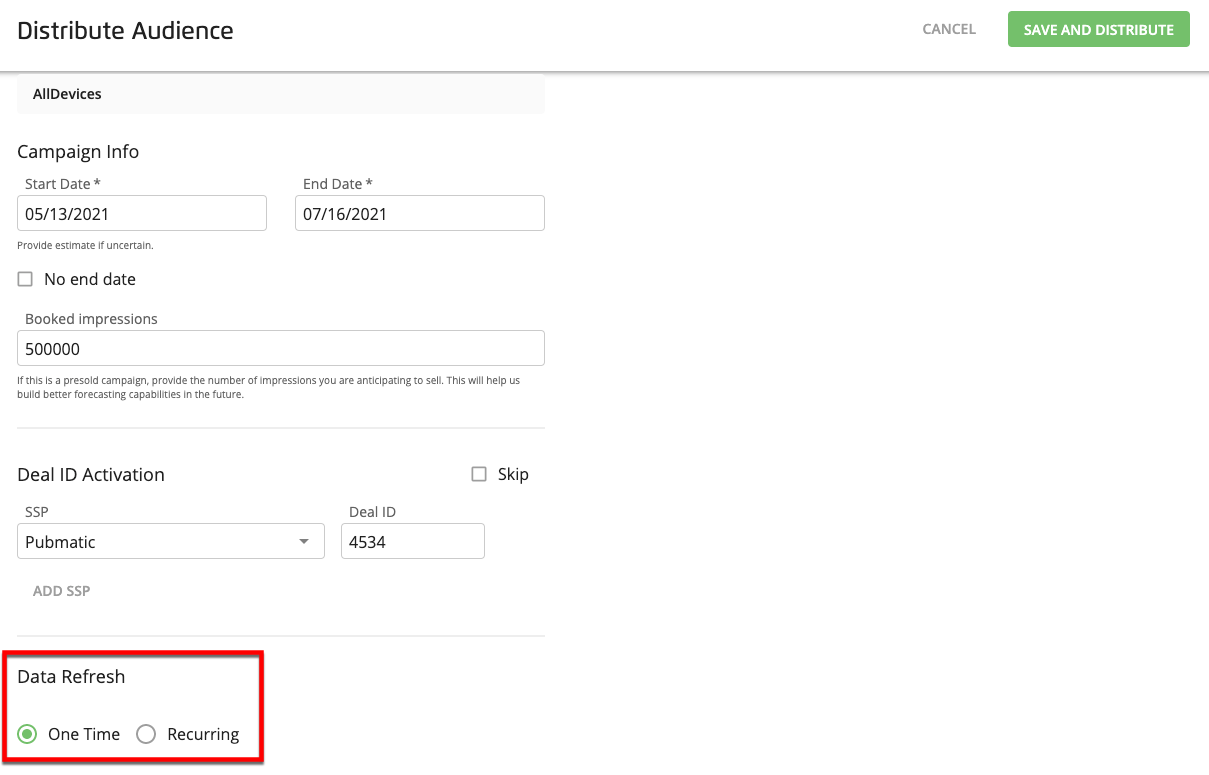
One Time
Recurring
Click .
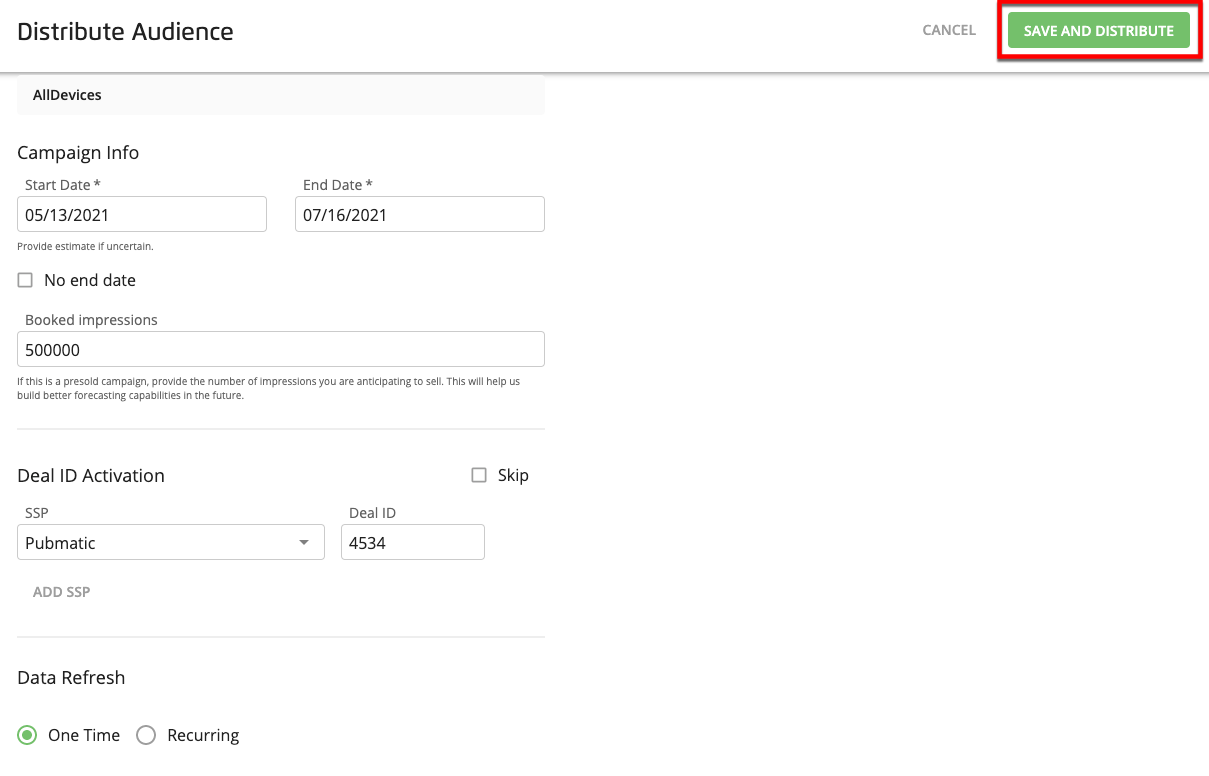
A "distributed" icon appears in the status column for the audience you distributed and your audience will typically be available on your platform or your ad serving platform within one day.
Caution
Once you've distributed an audience, the audience is no longer editable. If you want to build a new audience that is similar to one you've already distributed, copy the distributed audience.