Send an RFP to Selected Programmers
Caution
This article is intended for users of the OTT Hub.
If you want an RFP to be available for only selected programmers, you can send the RFP to those programmers directly.
Note
If you want the RFP to be available to all programmers on the RFP Gallery page, follow the instructions in "Send an RFP to the RFP Gallery".
RFPs can only be sent to selected programmers if the use case is set to "Private RFP" and once you've entered the required RFP settings (which will be displayed on the RFP Gallery page). These settings include:
The programmers you want to send the RFP to.
Contact Info: The email address of the person to contact to obtain a Deal ID for the audience.
Estimated Start Date
Estimated End Date
These settings can be entered when you build the RFP or afterwards, by editing the RFP. They can also be entered, or edited, when you send the RFP to the selected programmers.
You can send the RFP to selected programmers when you're building or editing the RFP. You can also send the RFP to selected programmers from the RFPs page.
Send an RFP to Selected Programmers from the RFPs Page
If you've already built an RFP and are ready to send it to selected programmers, perform the following steps:
From the Advanced TV navigation menu, click RFPs in the OTT Hub section to navigate to the RFPs page.
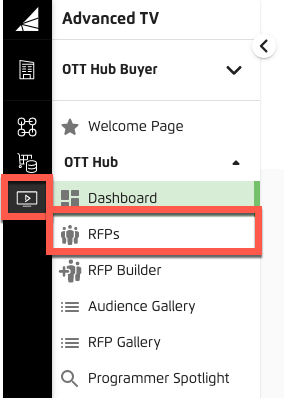
Check the check box for the RFP you want to send.
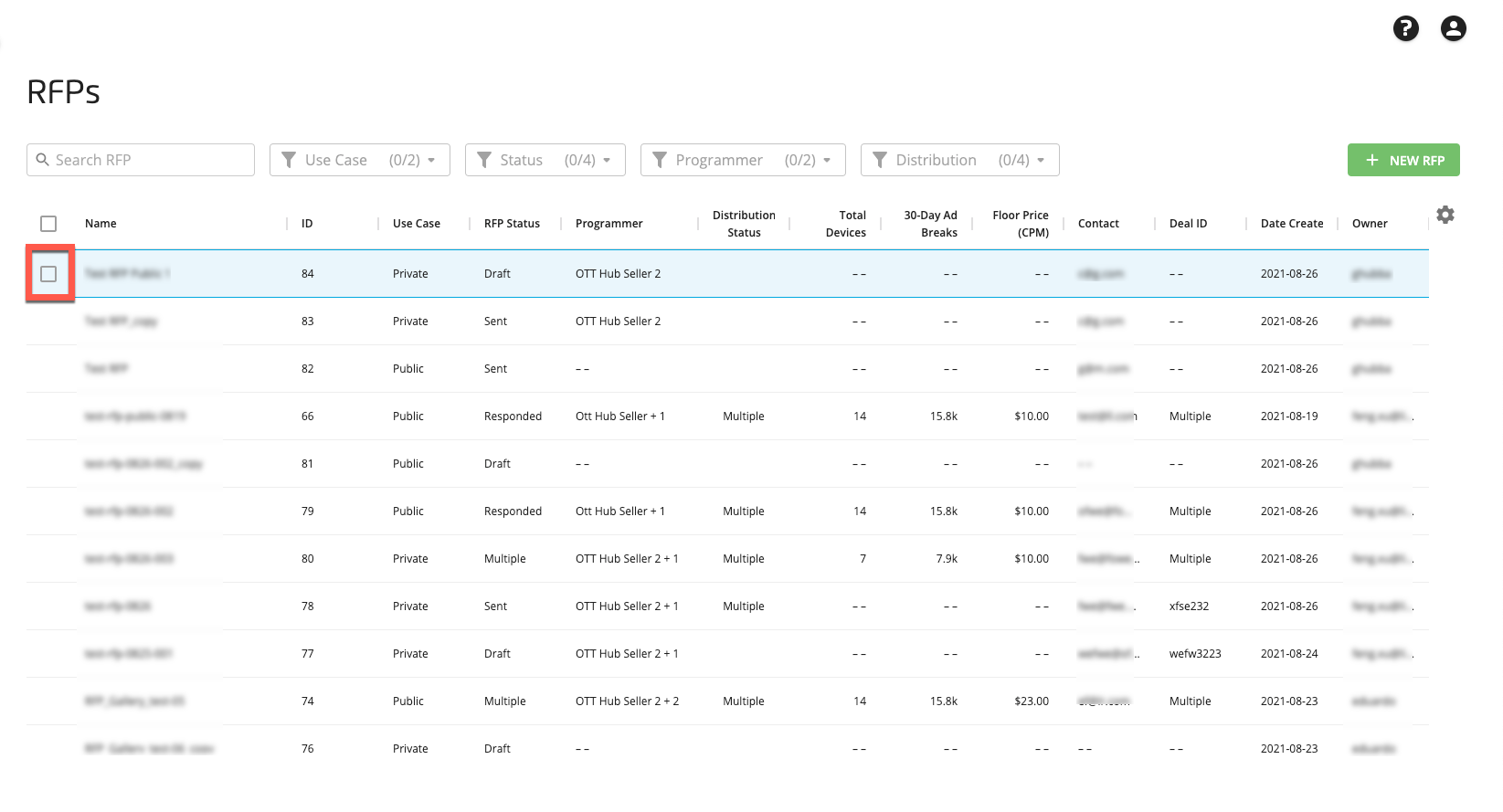
Note
You can only send private RFPs to selected programmers.
Note
You can only send one RFP at a time.
Click the Send RFP icon that appears at the bottom of the page.
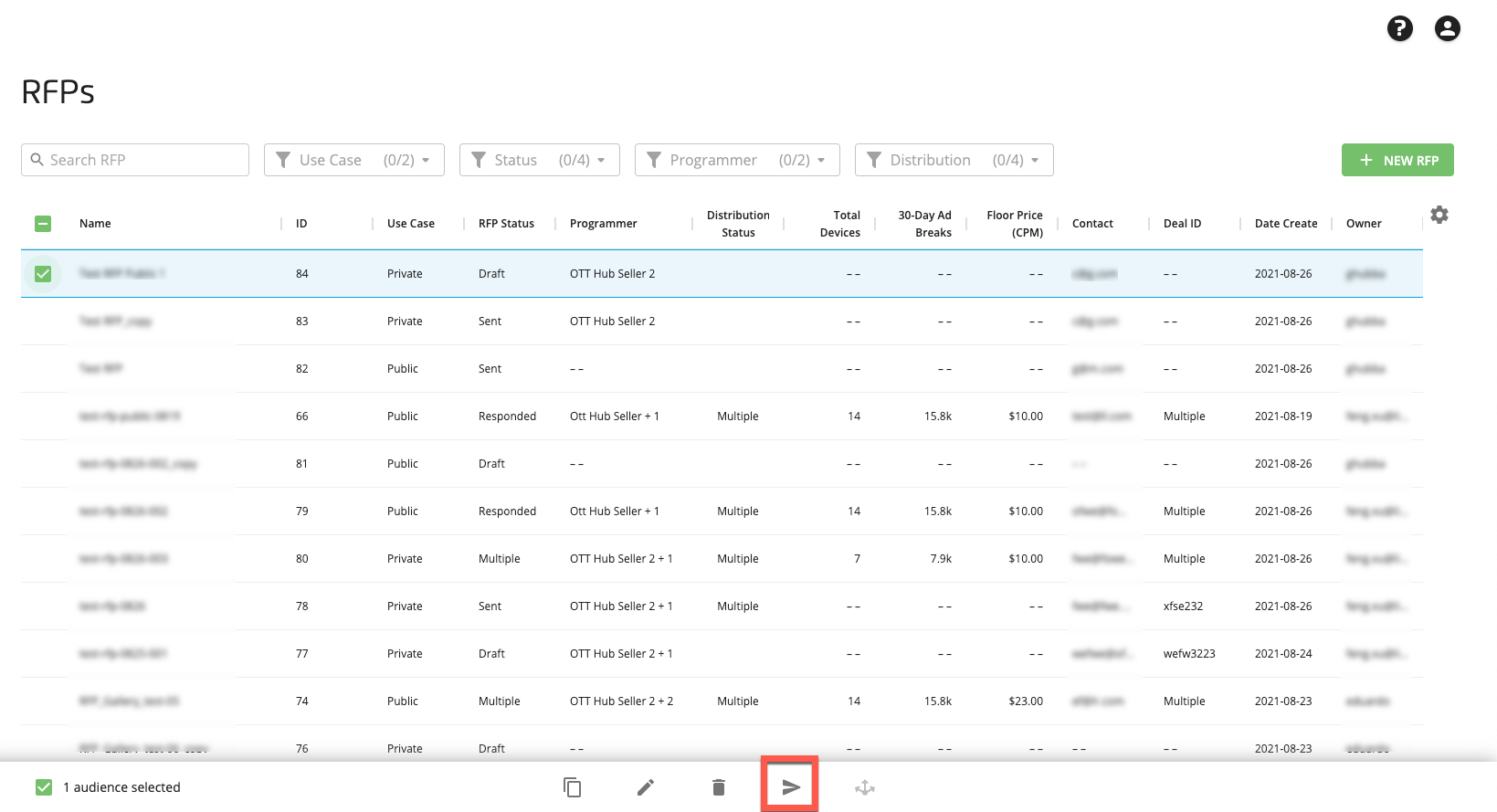
From the RFP Settings popup, enter or edit the RFP settings and then click .
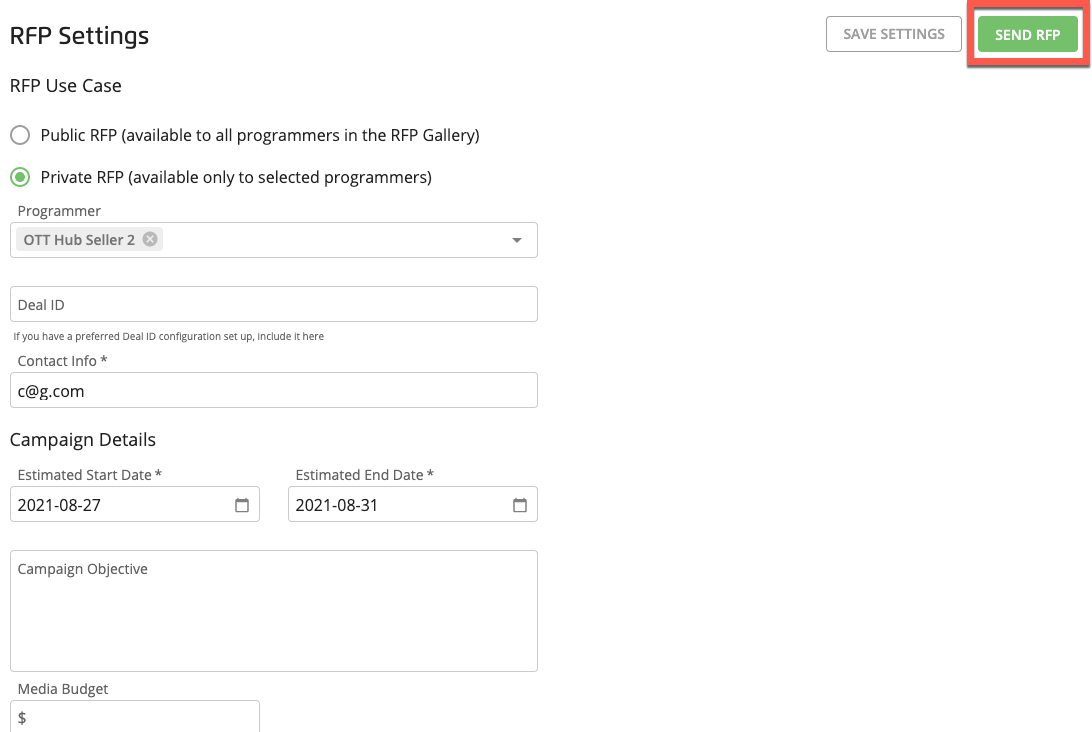
Note
The SEND RFP button is only enabled for private RFPs once all required RFP settings have been entered.
Send an RFP to Selected Programmers During RFP Building
If you're in the process of building or editing an RFP, you can send the RFP to selected programmers as part of that workflow:
From the RFP Builder page, click :
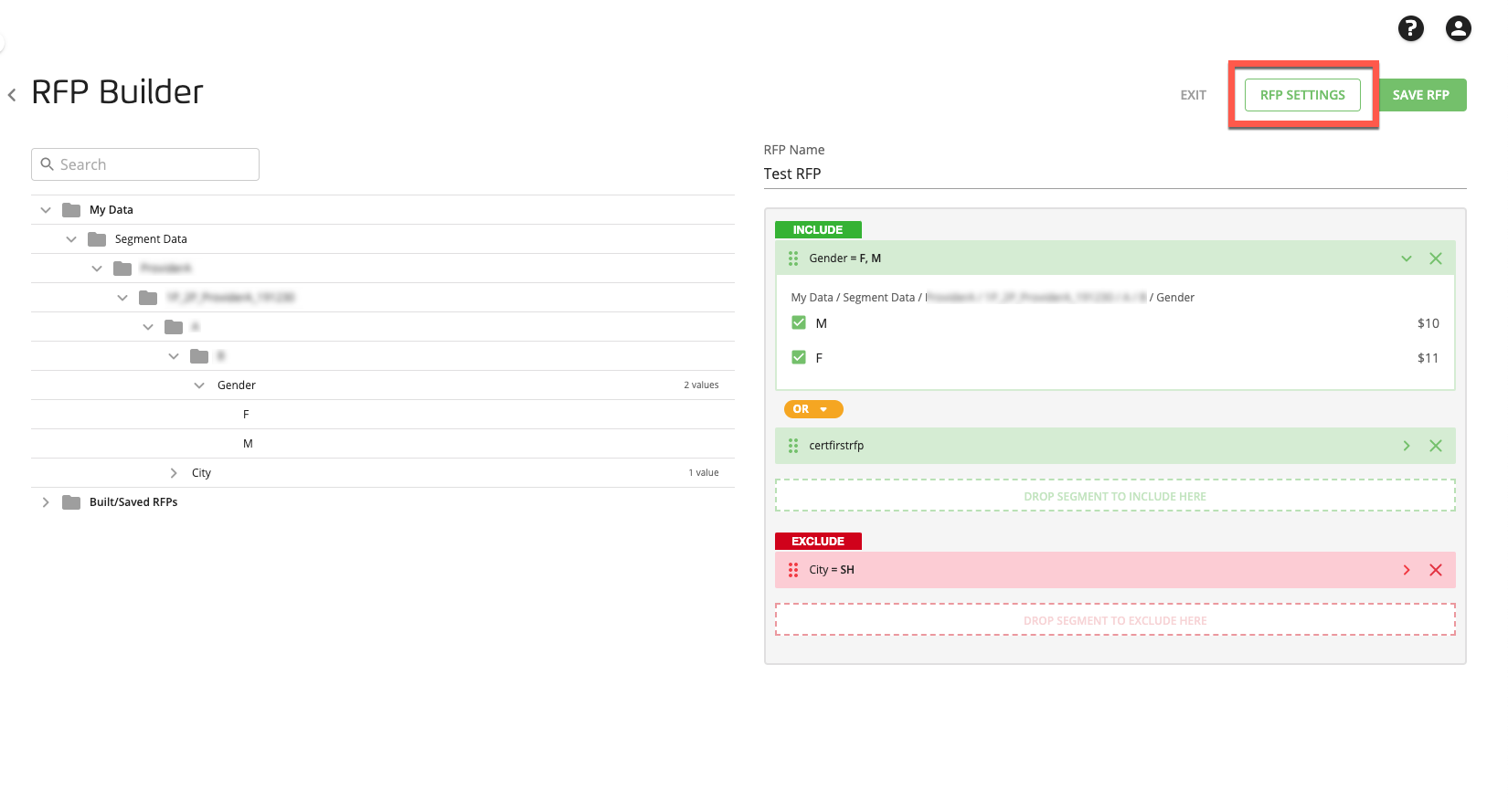
From the RFP Settings popup, enter or edit the RFP settings and then click .
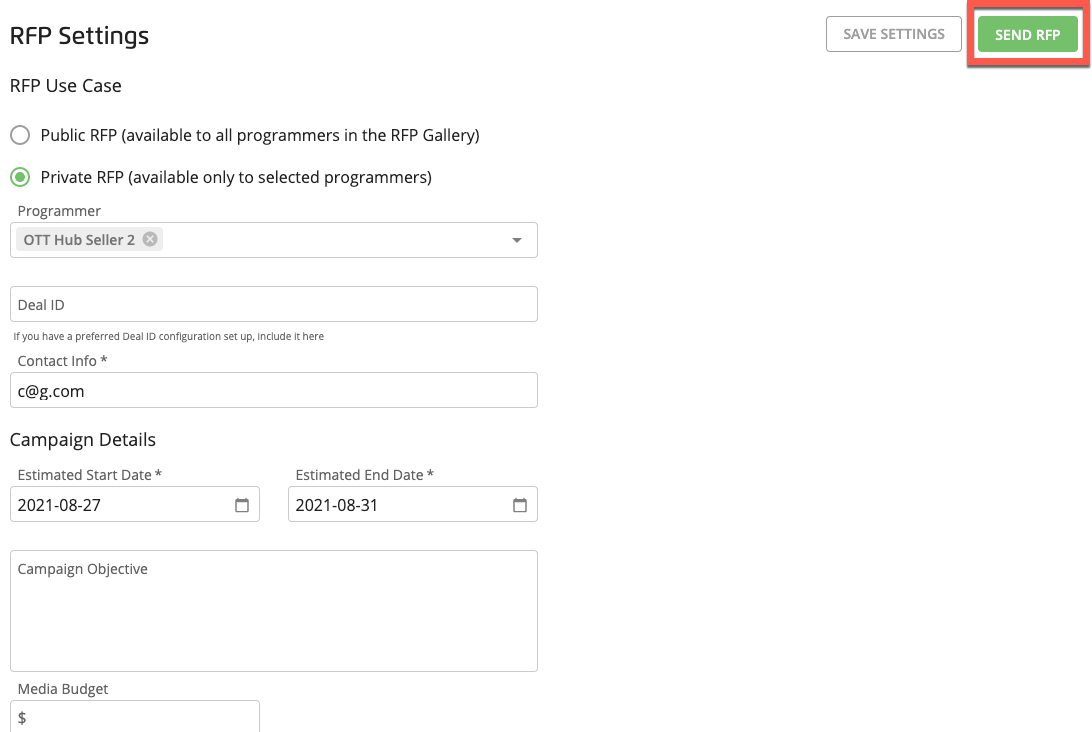
Note
The SEND RFP button is only enabled for private RFPs once all required RFP settings have been entered.