Save a Query
You can save a query, give it a name, and retrieve it at any time on the Saved Queries page.
If you find that have a query that you run often, you can click Query History in the left-hand pane to find past queries and open them in SQL Editor and then save them. Past queries are also displayed on the Data Activity page.
Procedure. To save a query:
Use SQL Editor to run a query that you want to save.
Click .
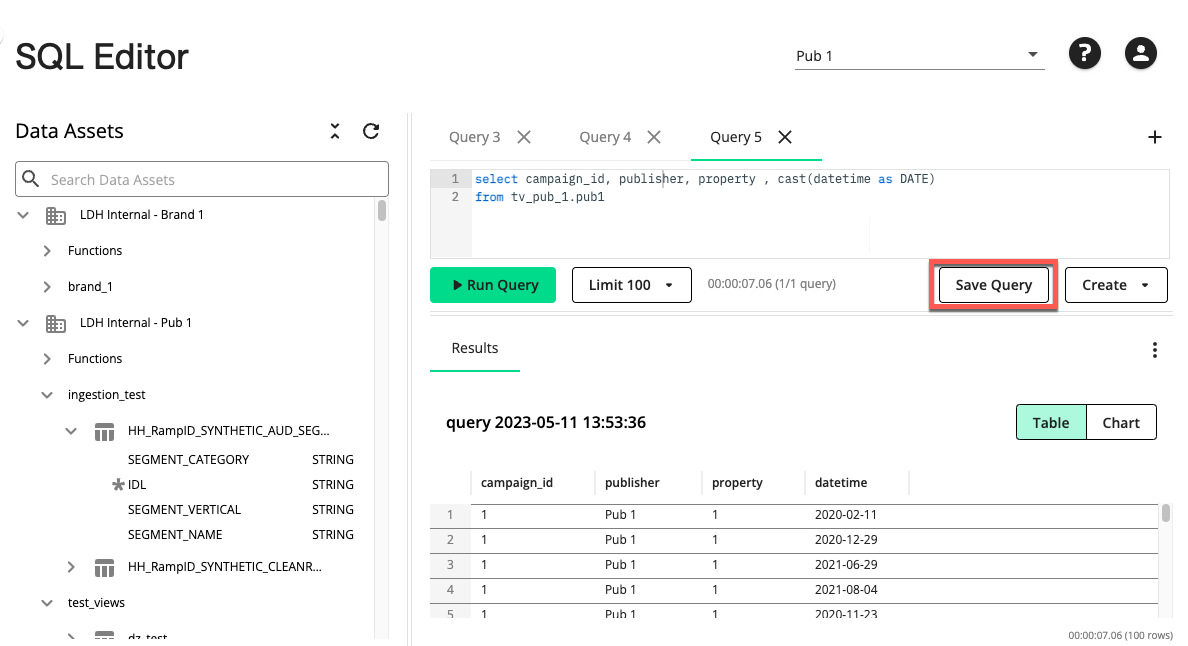
The Save Query dialog is displayed.
Enter a query name and click . If your query was previously saved, you can save it as a new query or update the existing query.
To view the query, click Saved Queries in the left-hand pane.