Connect to Data in an Iceberg Catalog Table
If you have data tables in Apache Iceberg format, you can connect to that data by configuring a connection to the data from LiveRamp Clean Room.
Note
This connection type currently uses AWS Glue Catalog as the mechanism for connecting to the Iceberg tables. Other catalog types will be available in the future.
For information on how LiveRamp Clean Room interprets the data types from Glue Catalog, see “Glue Catalog”.
An Iceberg Catalog data connection can be used in the following clean room types:
Hybrid
Confidential Computing
After you’ve created the data connection and Clean Room has validated the connection by connecting to the data in your cloud account, you will then need to map the fields before the data connection is ready to use. This is where you specify which fields can be queryable across any clean rooms, which fields contain identifiers to be used in matching, and any columns by which you wish to partition the dataset for questions.
After fields have been mapped, you’re ready to provision the resulting dataset to your desired clean rooms. Within each clean room, you’ll be able to set dataset analysis rules, exclude or include columns, filter for specific values, and set permission levels.
To configure an Iceberg Catalog data connection, see the instructions below.
Overall Steps
After making sure all prerequisites are in place, perform the following overall steps to configure an Iceberg Catalog data connection in LiveRamp Clean Room:
For information on performing these steps, see the sections below.
Prerequisites
The Iceberg table must be cataloged in the AWS Glue Catalog.
The following information is needed to configure your Iceberg Catalog data connection in LiveRamp Clean Room:
AWS Access Key ID
AWS Secret Access Key
AWS User ARN
AWS Region
Database Name
Table Name
Catalog Name
Catalog ID
Add the Credentials
To add credentials:
From the navigation menu, select Clean Room → Credentials to open the Credentials page.
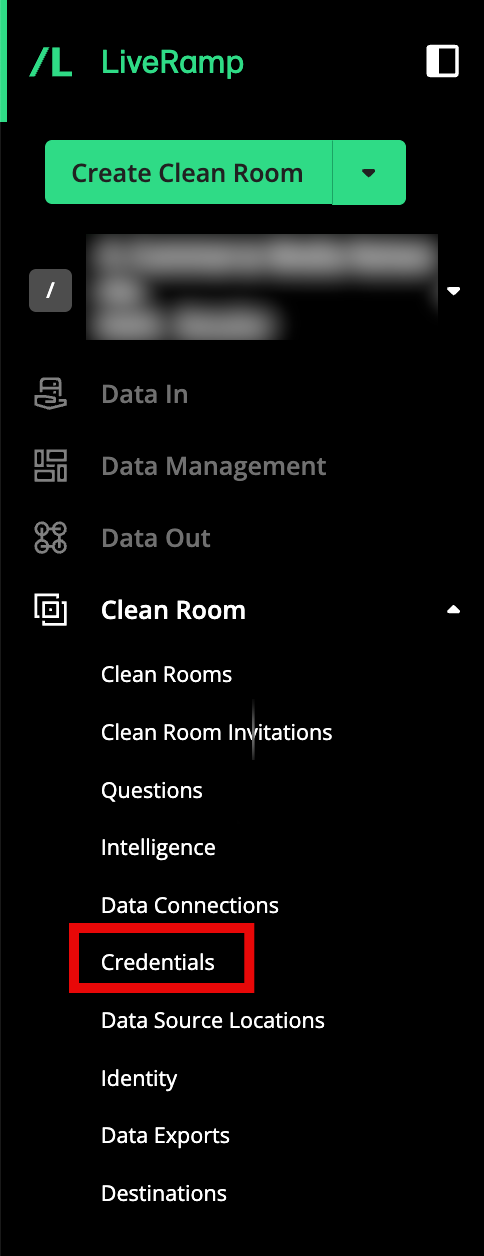
Click .
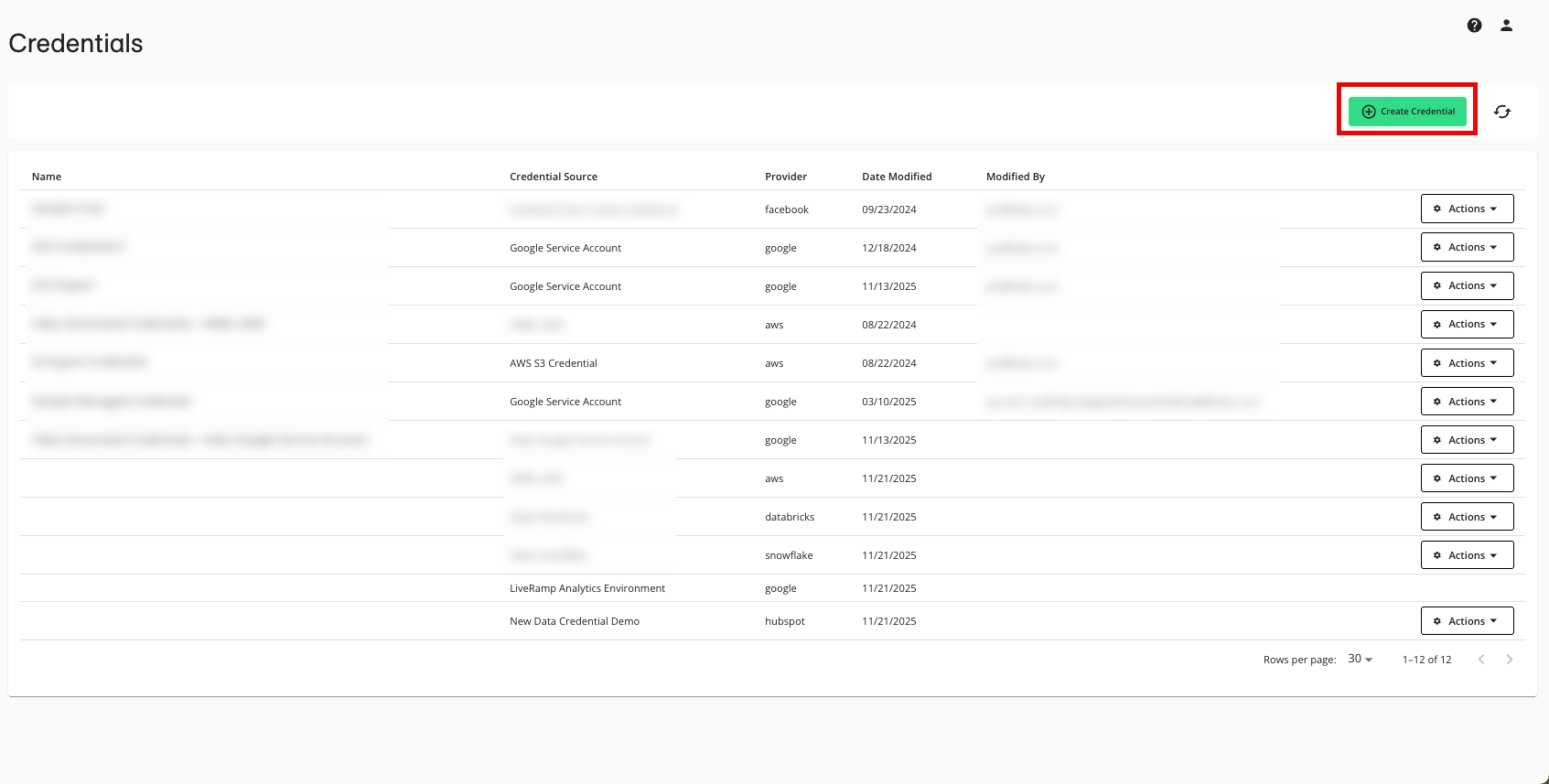
Enter a descriptive name for the credential.
For the Credentials Type, select "AWS IAM User Credentials".
Enter the following parameters associated with your AWS configuration:
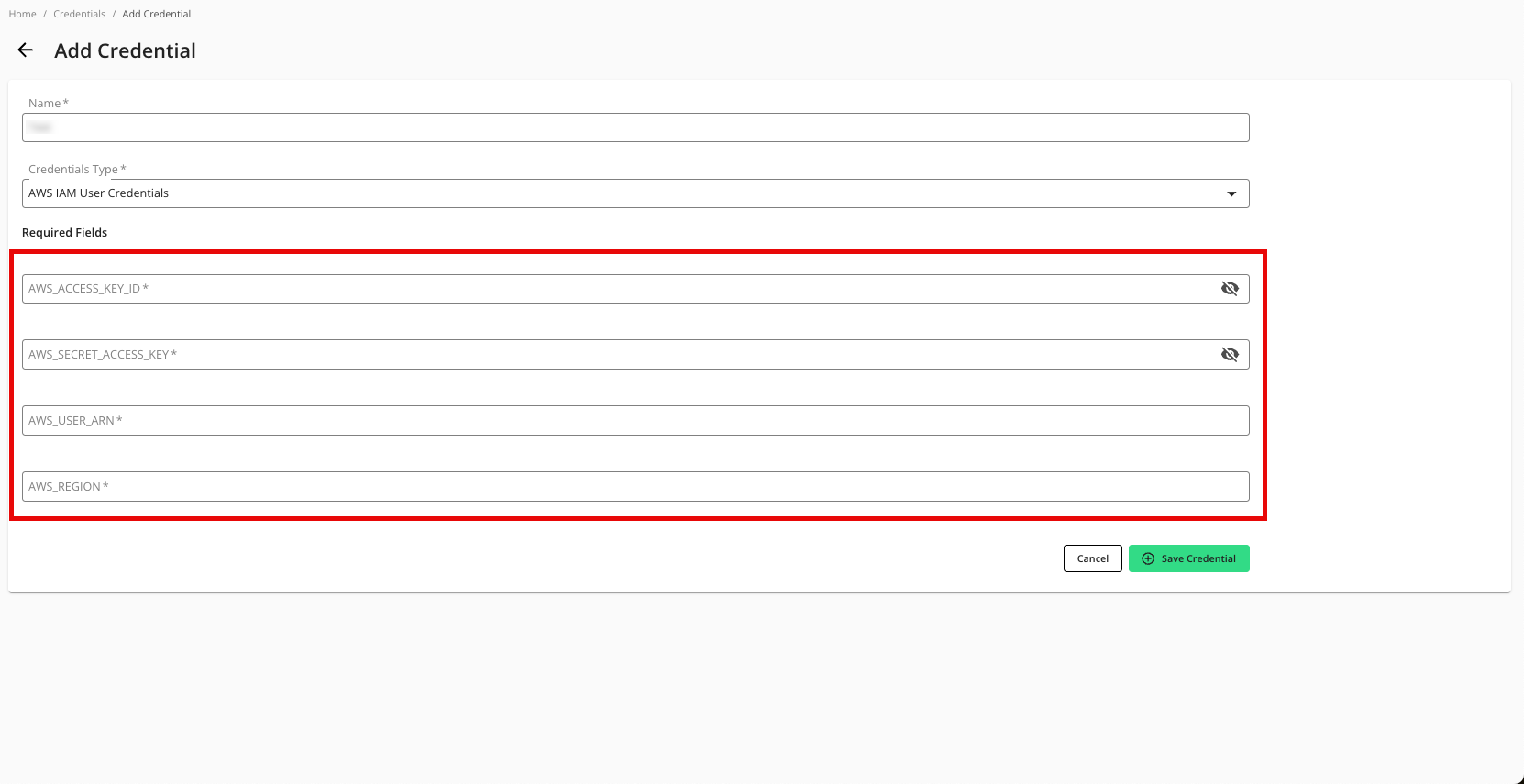
AWS Access Key ID
AWS Secret Access Key
AWS User ARN
AWS Region
Click .
Create the Data Connection
To create the data connection:
Note
if your cloud security limits access to only approved IP addresses, talk to your LiveRamp representative before creating the data connection to coordinate any necessary allowlisting of LiveRamp IP addresses.
From the navigation menu, select Clean Room → Data Connections to open the Data Connections page.
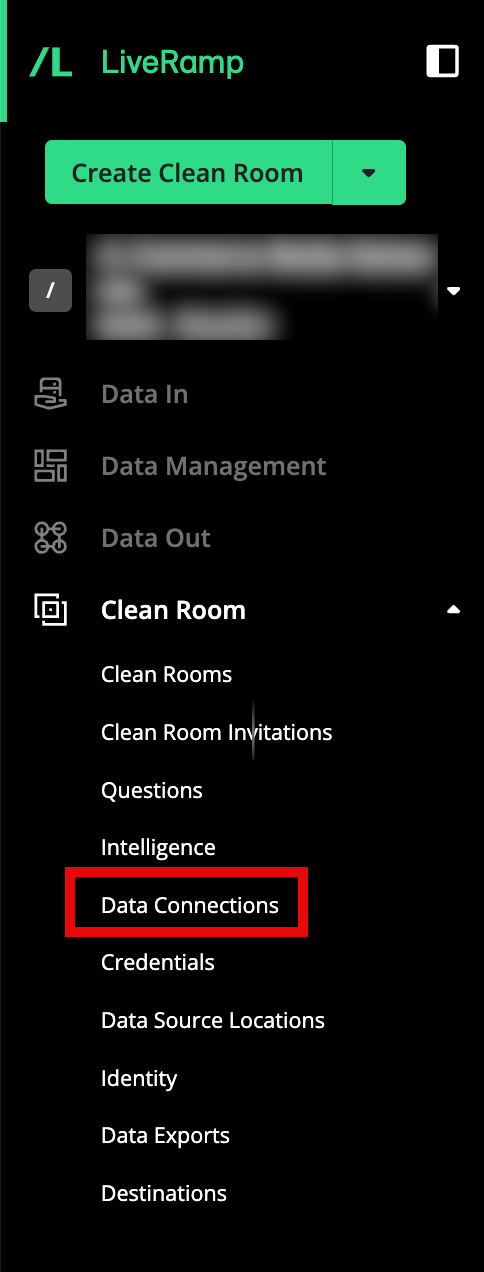
From the Data Connections page, click .
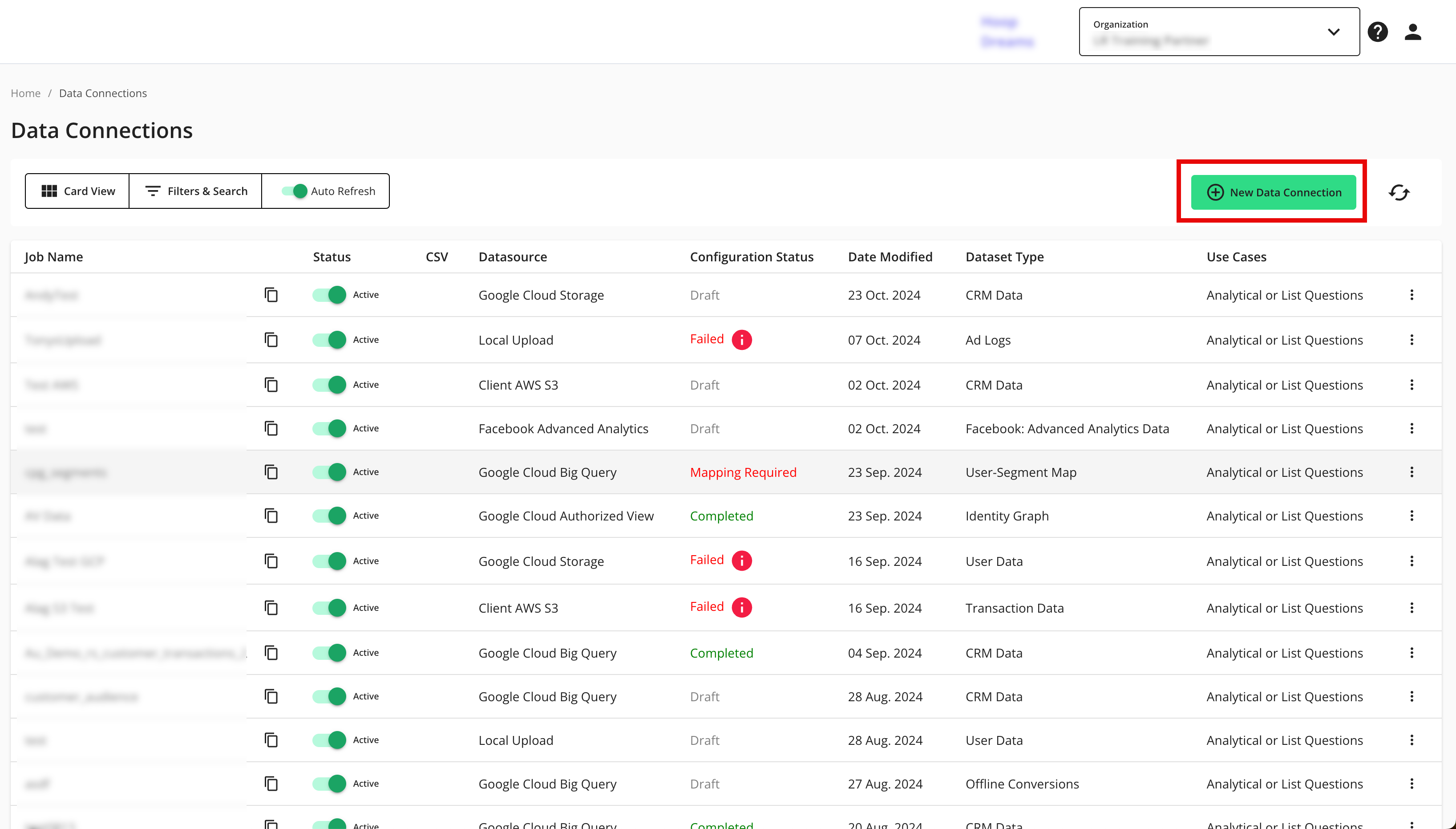
From the New Data Connection screen, select "Iceberg Catalog".
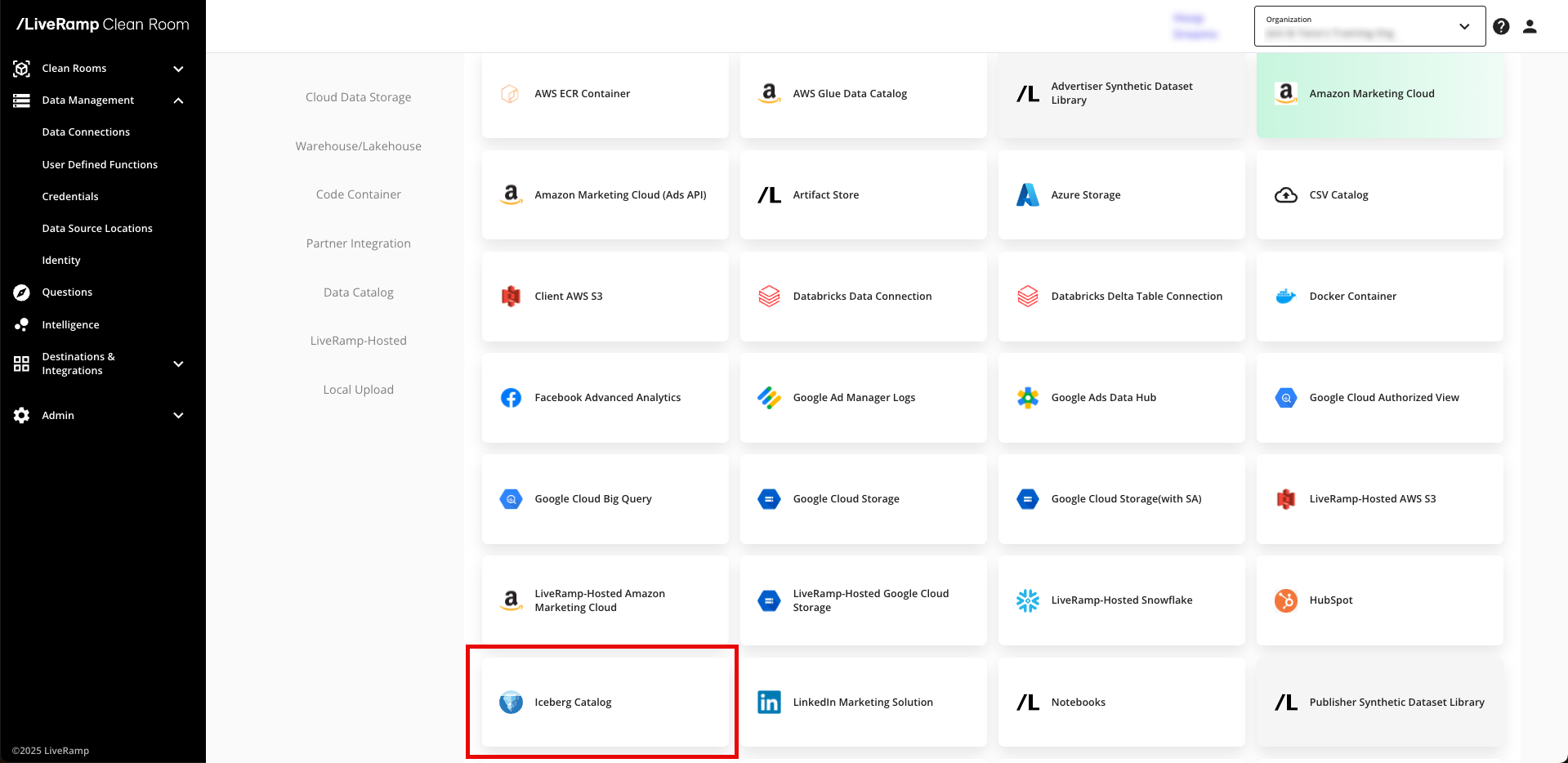
Select the credentials created in the previous procedure from the list.
Note
You can also create credentials here by clicking and following the instructions in the "Add the Credentials" section above.
Complete the following fields in the Set up Data Connection section:
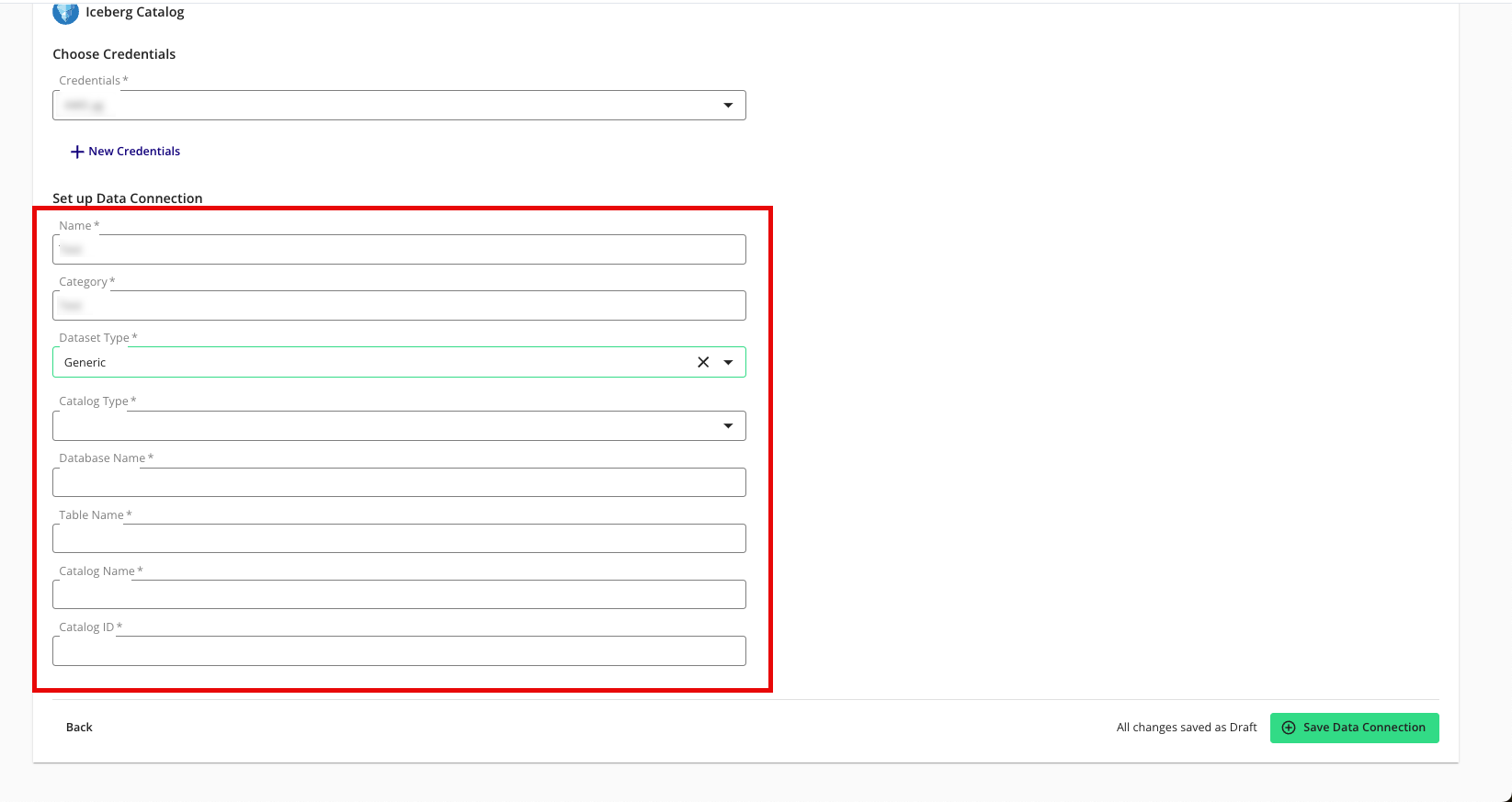
To use partitioning on the dataset associated with the data connection, slide the Use Partitioning toggle to the right.
Category: Enter a category of your choice.
Dataset Type: Select Generic.
Catalog Type: Select GLUE.
Database Name: Enter the name of the database that contains your data.
Table Name: Enter the name of the Apache Iceberg table.
Catalog Name: Enter the name of the AWS account that contains the Iceberg table.
Catalog ID: Enter the ID of the AWS account that contains the Iceberg table.
Review the data connection details and click .
Note
All configured data connections can be seen on the Data Connections page.
When a connection is initially configured, it will show "Verifying Access" as the configuration status. Once the connection is confirmed and the status has changed to "Mapping Required", map the table's fields.
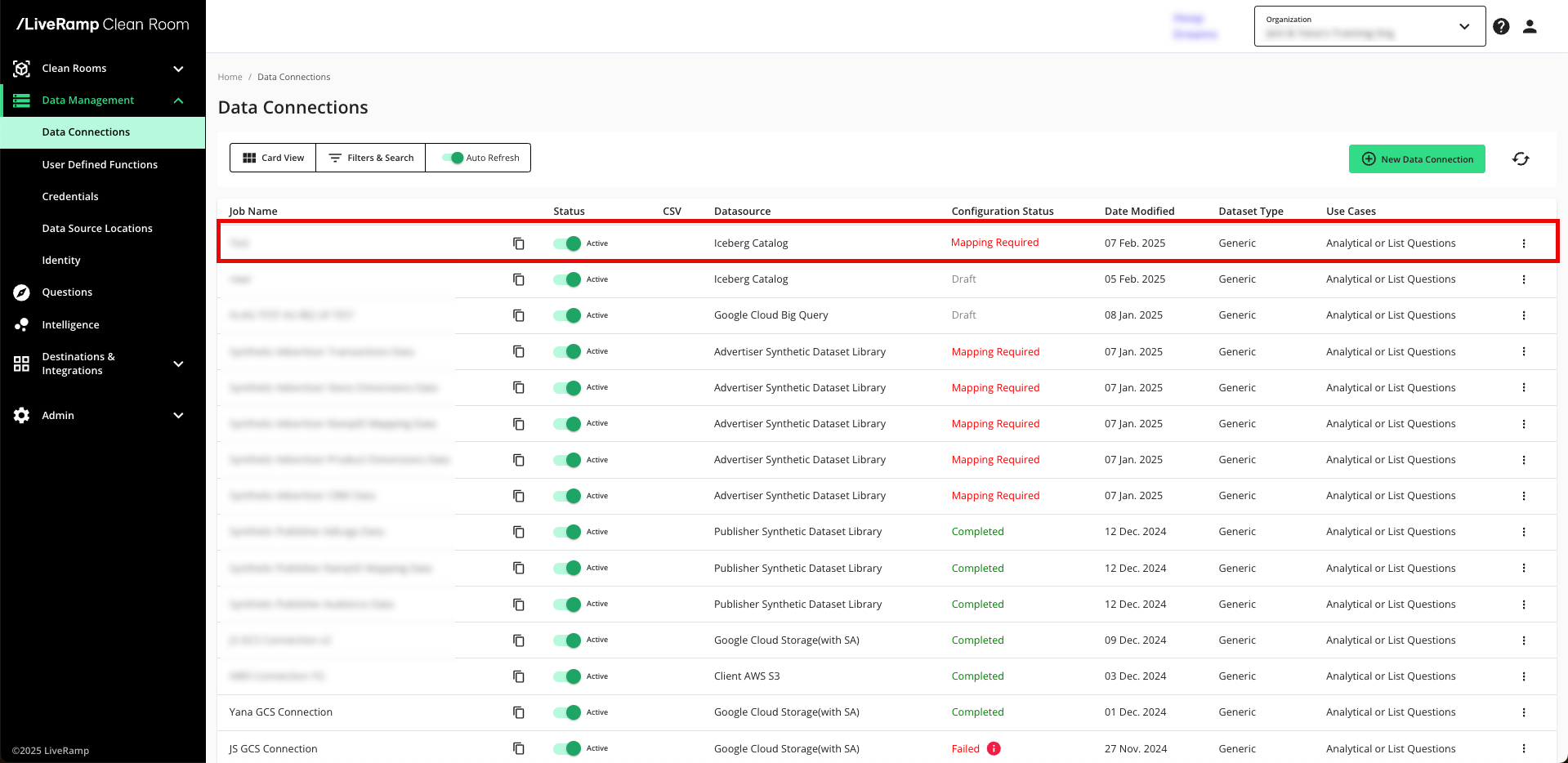
You will receive file processing notifications via email.
Map the Fields
Once the above steps have been performed in Google Cloud Platform, perform the overall steps in the sections below in LiveRamp Clean Room.
Note
Before mapping the fields, we recommend confirming any expectations your partners might have for field types for any specific fields that will be used in questions.
From the row for the newly created data connection, click the More Options menu (the three dots) and then click .
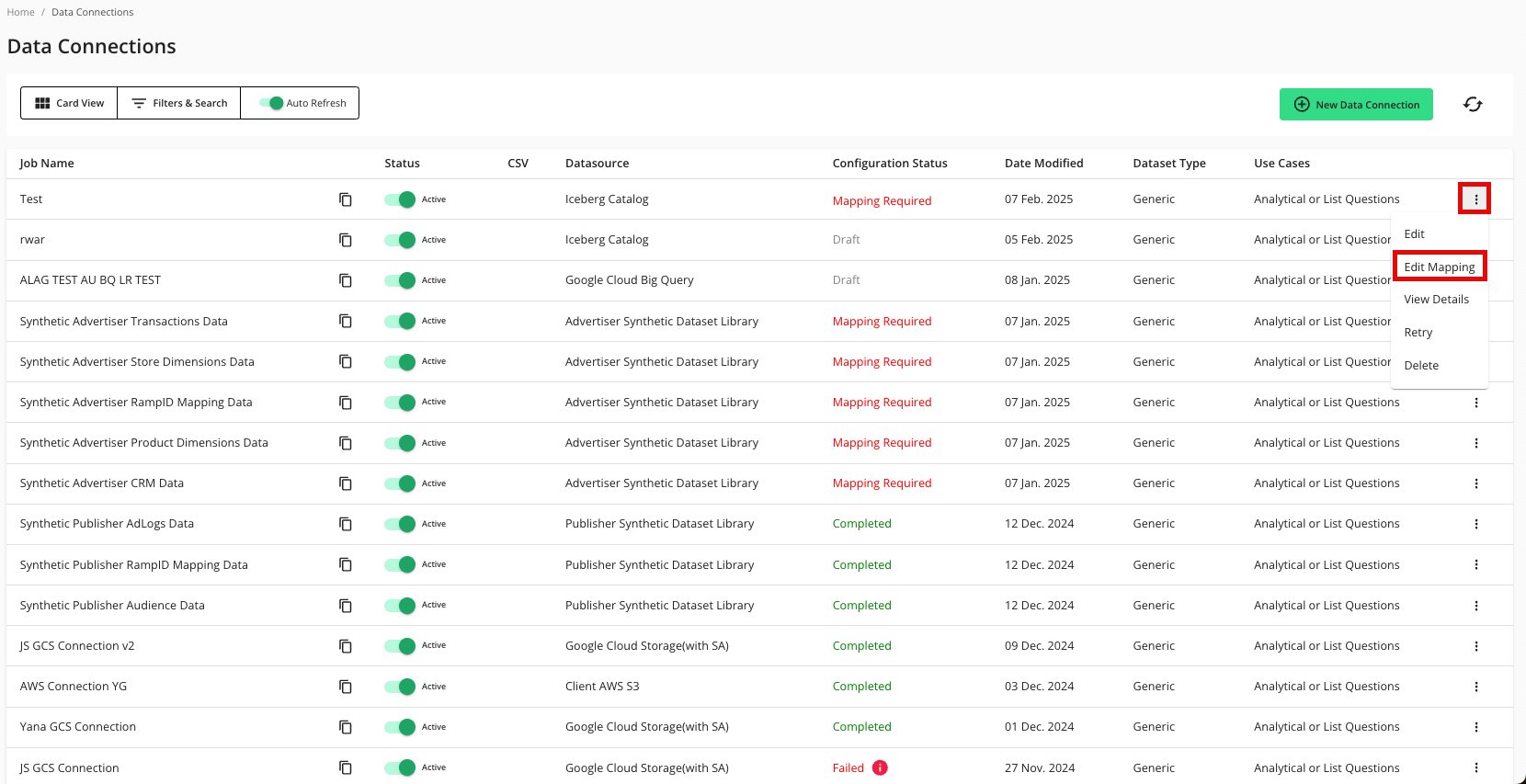
The Map Fields screen opens, and the file column names auto-populate.
For any columns that you do not want to be queryable, slide the Include toggle to the left.
Click .
The Add Metadata screen opens.
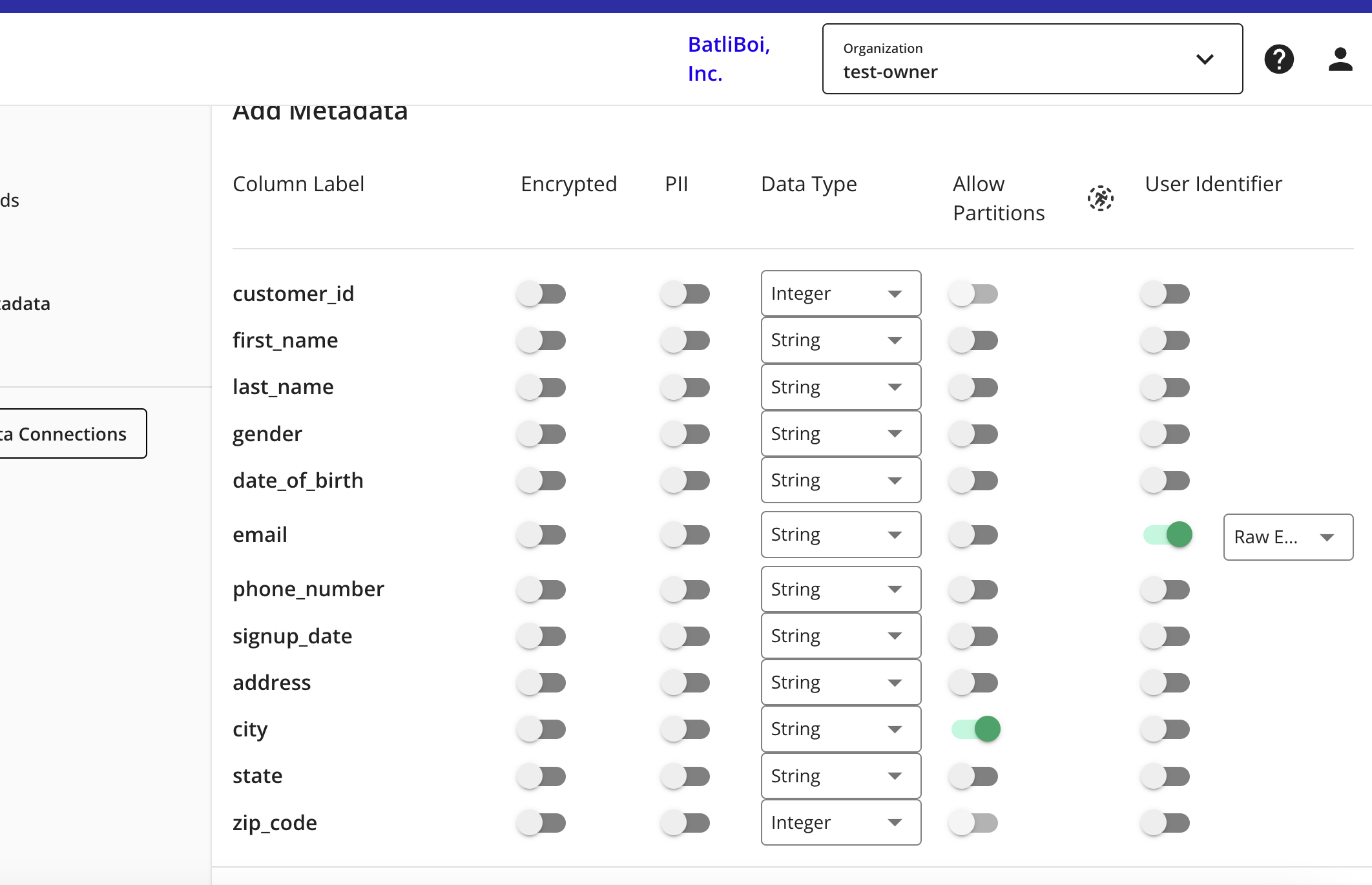
For any column that contains PII data, slide the PII toggle to the right.
Note
If you data contains a column with RampIDs, do not slide the PII toggle for that column. Mark the RampID column as a User Identifier and select "RampID" as the identifier type. If the data contains a RampID column, no other columns can be enabled as PII.
Select the data type (field type) for each column (for more information on supported field types, see "Field Types for Data Connections").
For columns that you want to partition, slide the Allow Partitions toggle to the right.
If a column contains PII, slide the User Identifiers toggle to the right and then select the user identifier that defines the PII data.
Note
When you select "Raw Email" as the user identifier for an email column, those email addresses will be automatically SHA256 hashed.
Click .
Your data connection configuration is now complete and the status changes to "Completed".
You can now provision the resulting dataset to your desired Hybrid or Confidential Computing clean room.